Содержание
- 2. Introduction Introduction: This document describes how to use the “Options & Variants” module from SEE Electrical
- 3. Operating principle Introduction DEFINITION: – A project contains electrical diagram to describe an electrical installation. –
- 4. Operating principle Introduction SXP DESIGN Native folder containing all the options of a project Allows you
- 5. Build the validities in the sheets of detailed wiring diagrams Verify the validites from the “Variant
- 6. From the example project delivered with the software, options & variants will be defined to create
- 7. Selected or remove options Variants Management Options & Variants” management can be defined in both possibilities:
- 8. Variants Management Options & Variants Module “Options & Variants” module function will be presented from the
- 9. Variants Visibility From the Sheet Explorer Same functionalities to the validities assignation between “to selected” or
- 10. Variants Visibility From the wiring diagram sheet Several devices can be selected in groups in order
- 11. Variants Visibility From the wiring diagram sheet Several equipment can be selected in group in order
- 12. Variants Visibility From the variants viewer This step is mandatory and must be performed on each
- 13. TO REMOVE: All configurations are predefined by options when the base project is created, each validity
- 14. Support for automatic updates Project Creation by Validities The variant project is automatically open after the
- 15. Update project Project Creation by Validities ? Open the OPR, Wires and equipment from the toolbar:
- 16. Update project if incoherence Project Creation by Validities ? Open the Cross-references Rebuild from the toolbar:
- 17. Update project if need Project Creation by Validities ? Open the Cross-references Rebuild from the toolbar:
- 18. Update project if incoherence Project Creation by Validities ? Open the Explorer Sheet from the toolbar:
- 19. Update project if incoherence Project Creation by Validities ? Open the Part List Explorer from the
- 20. Update project if incoherence Project Creation by Validities DELETE Open the Explorer Sheet from the toolbar:
- 21. Preview Example by Validities B_01_MOTOR2_FW_RV Complete master project containing all variants B_MOTOR1 B_O2_MOTOR2_FW B_O3_MOTOR2_RV
- 22. From the master project Print by Validities PRINT MANAGER Open the Print Manager from the toolbar:
- 23. Options & Variants module result Conclusion “Options & Variants” module is validated. Requests are being processed
- 25. Скачать презентацию
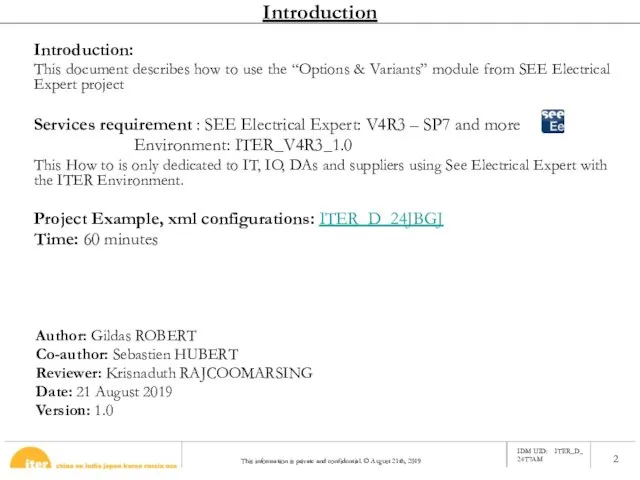
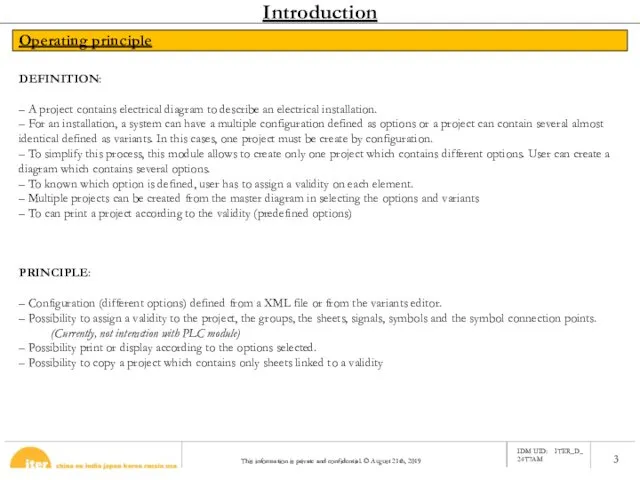
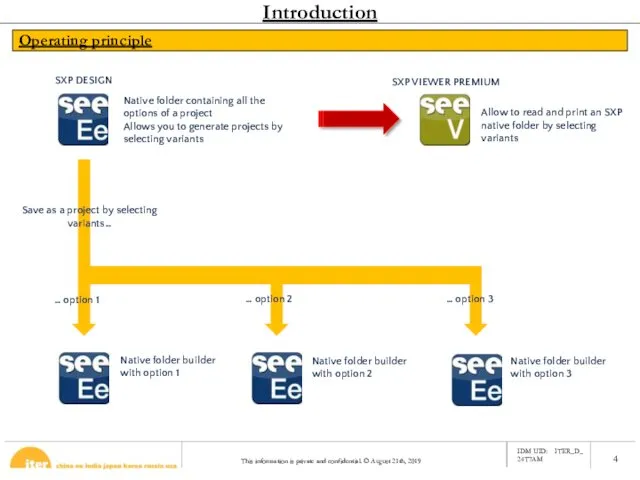
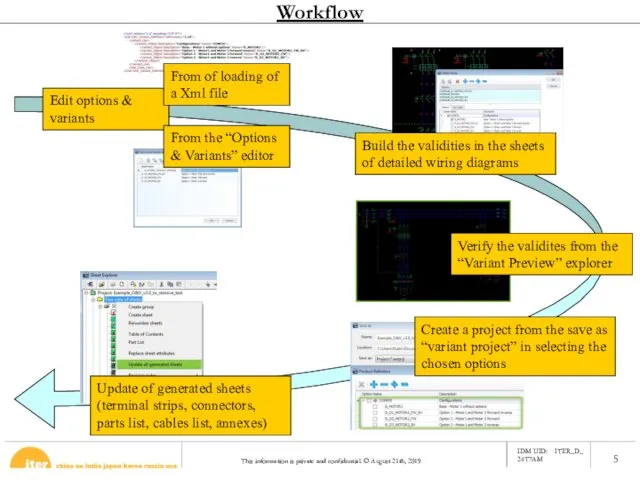
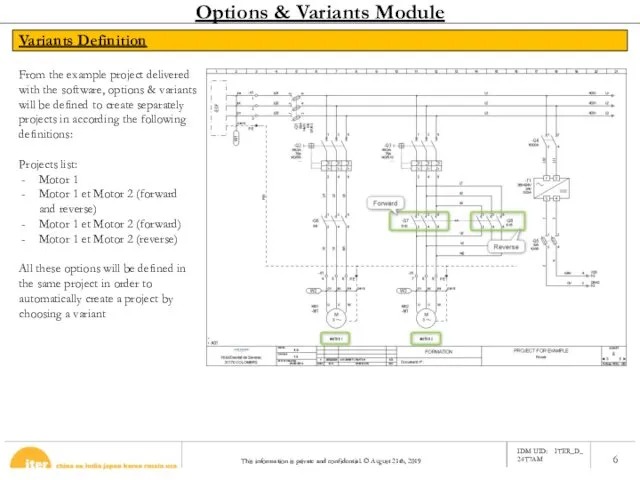
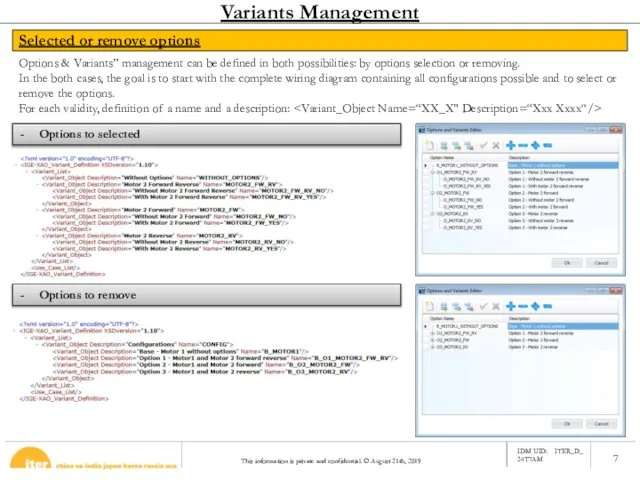
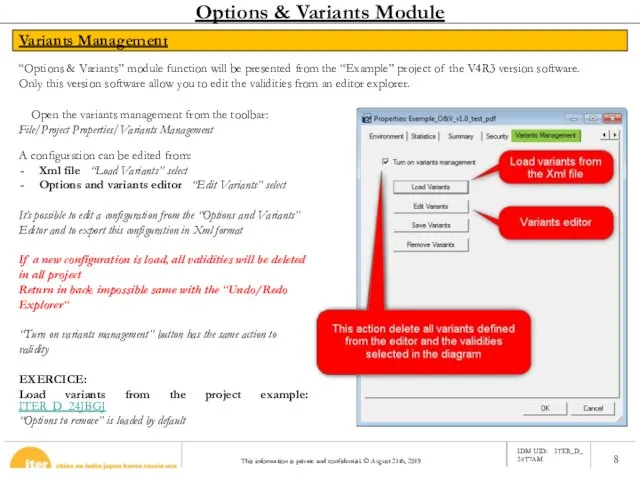
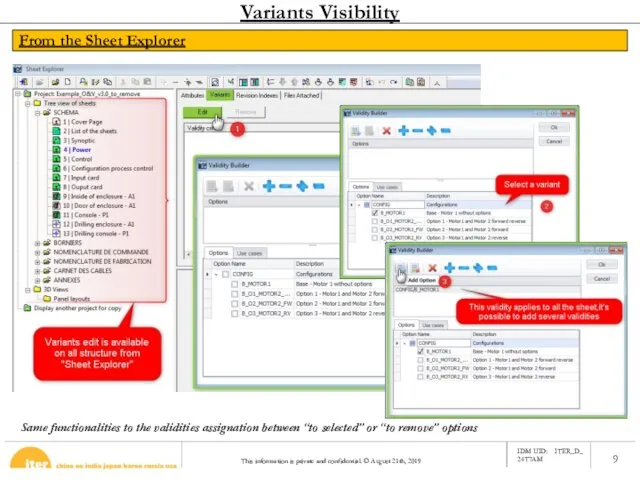
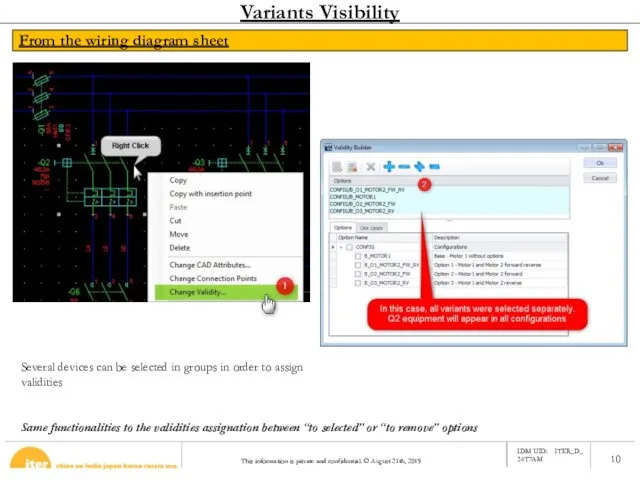
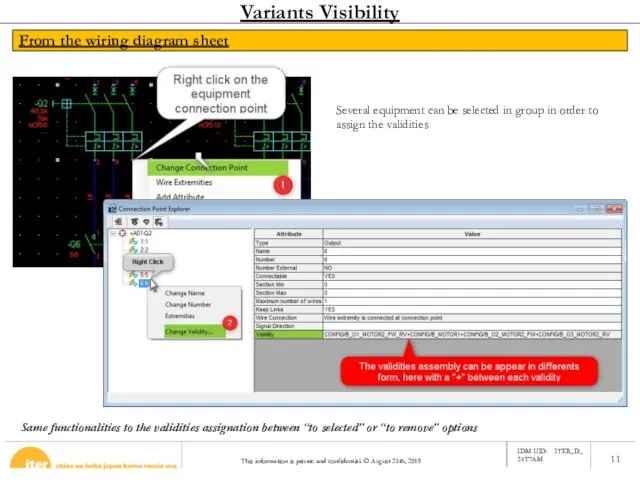
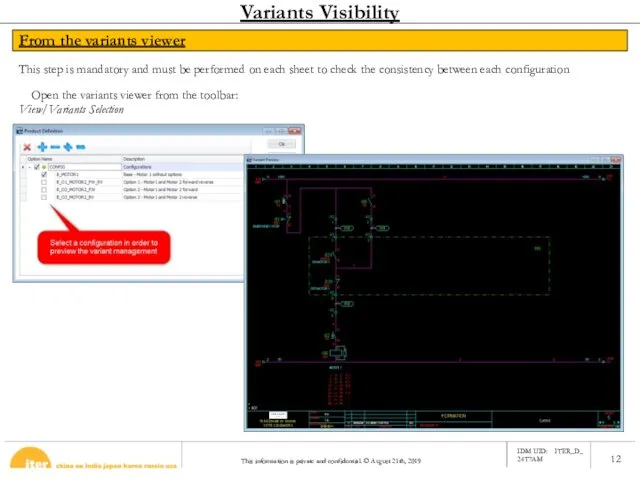
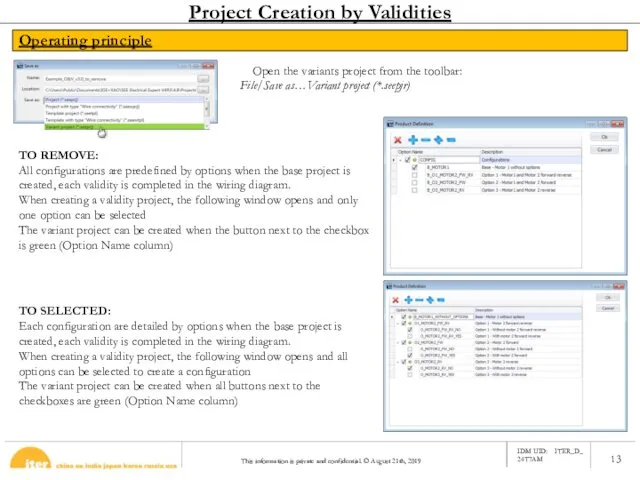
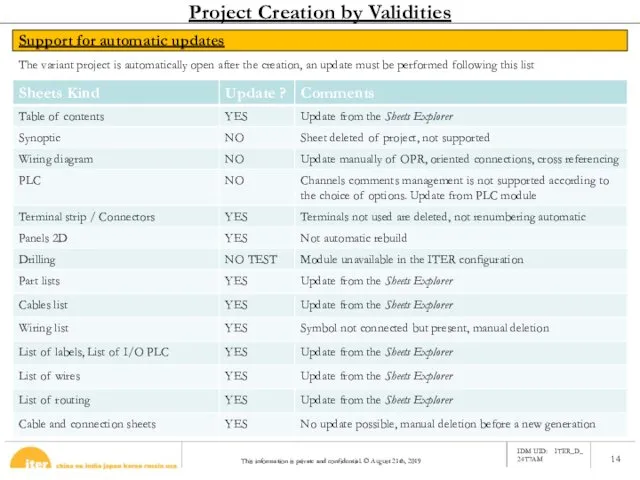
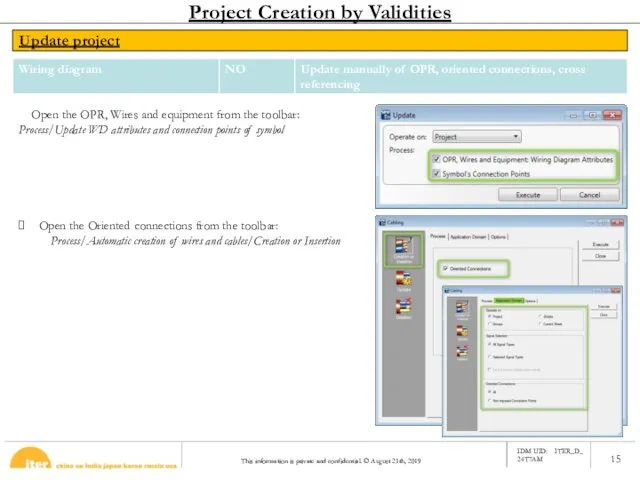
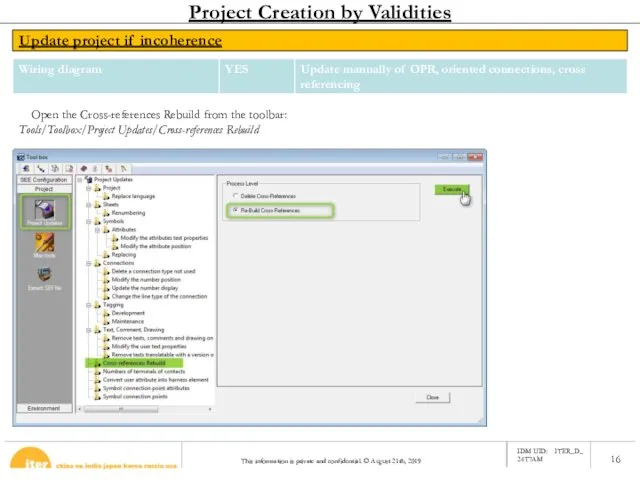
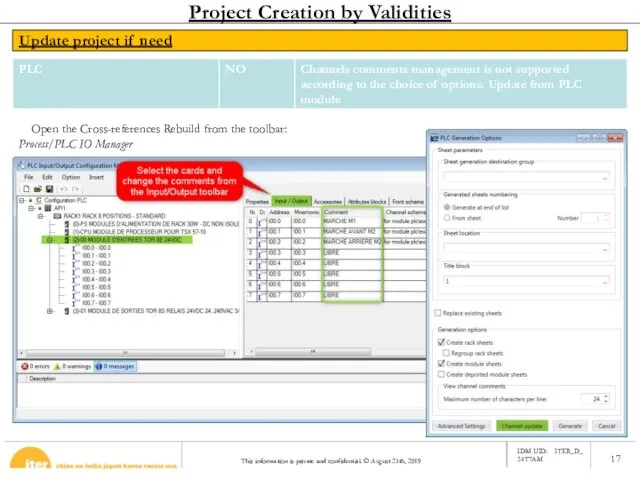

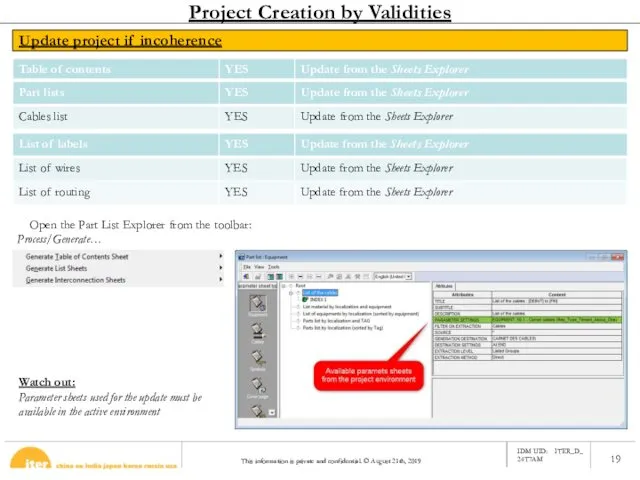
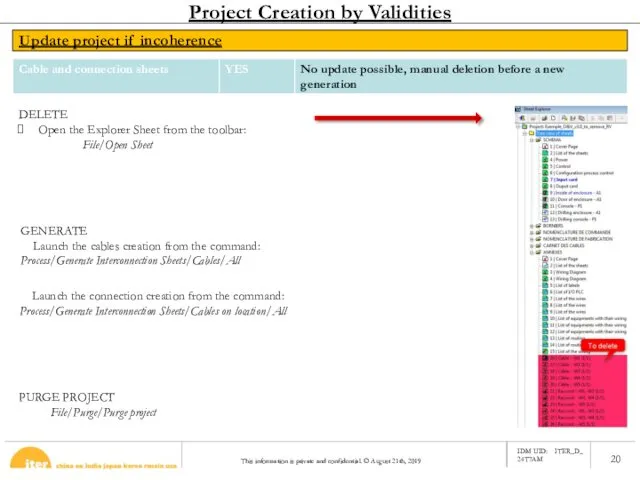
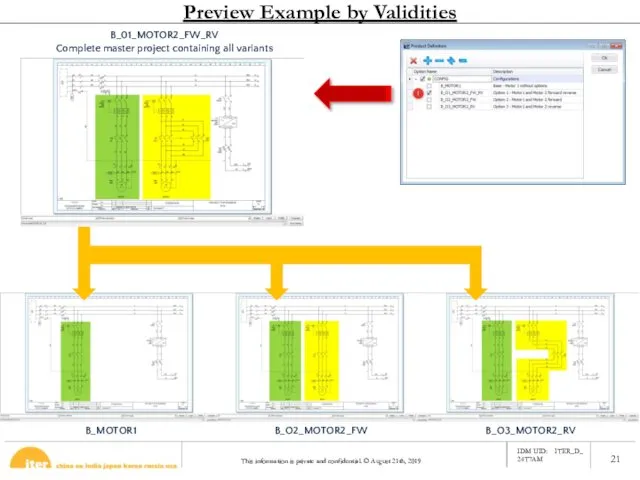
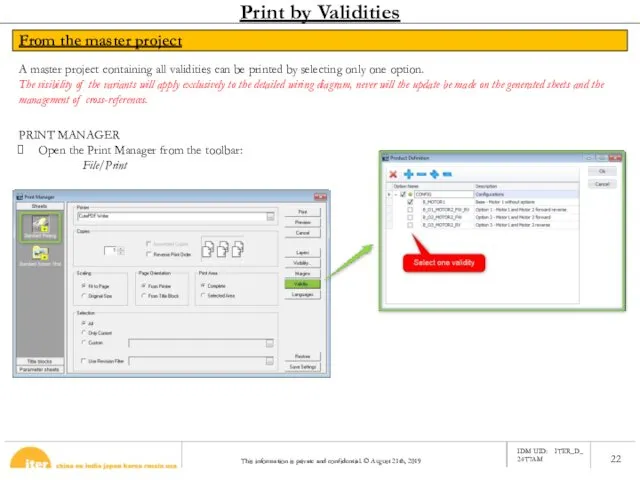
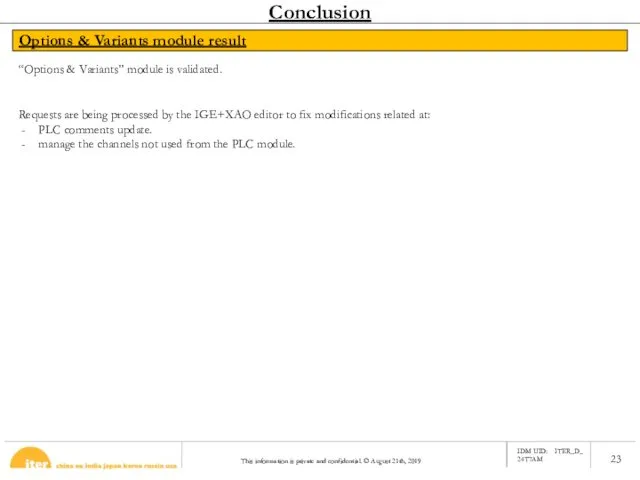
 Презентация "Решение логических задач" - скачать презентации по Информатике
Презентация "Решение логических задач" - скачать презентации по Информатике Системное программирование. Введение в Windows API (Лекция 2)
Системное программирование. Введение в Windows API (Лекция 2) Программирование линейных алгоритмов
Программирование линейных алгоритмов Государственное бюджетное общеобразовательное учреждение лицей 95 Калининского района г. Санкт - Петербурга Паскаль. Циклы. Р
Государственное бюджетное общеобразовательное учреждение лицей 95 Калининского района г. Санкт - Петербурга Паскаль. Циклы. Р Вычислительная техника и компьютерное моделирование в физике
Вычислительная техника и компьютерное моделирование в физике Разработка игрового мобильного приложения “Заметки”
Разработка игрового мобильного приложения “Заметки” Основной документ по установке программного комплекса ИАС 1-ДУ
Основной документ по установке программного комплекса ИАС 1-ДУ Информатика Учебник 5 – 6 класс Начальный курс Под редакцией профессора Н. В. Макаровой 2-е издание
Информатика Учебник 5 – 6 класс Начальный курс Под редакцией профессора Н. В. Макаровой 2-е издание  Графический редактор
Графический редактор Виды информационных моделей
Виды информационных моделей Импорт данных в системе CitiDirect BE
Импорт данных в системе CitiDirect BE Презентация "Использование цифровых образовательных ресурсов в образовательном процессе" - скачать презентации по Информат
Презентация "Использование цифровых образовательных ресурсов в образовательном процессе" - скачать презентации по Информат Графический интерфейс графического редактора Paint
Графический интерфейс графического редактора Paint Основные информационные процессы и их реализация с помощью компьютера. 4 часть - хранение информации
Основные информационные процессы и их реализация с помощью компьютера. 4 часть - хранение информации Социальные сети как основа современной культуры
Социальные сети как основа современной культуры Организация вычислений в электронных таблицах
Организация вычислений в электронных таблицах Рабочая программа дисциплины Компьютерные сети
Рабочая программа дисциплины Компьютерные сети Процессы хранения и передачи информации. Обработка информации и алгоритмы. Автоматическая обработка информации. Лекция №3
Процессы хранения и передачи информации. Обработка информации и алгоритмы. Автоматическая обработка информации. Лекция №3 Автоматизированная система управления отраслевым производством (АСУП) «Стилон – швейное производство»
Автоматизированная система управления отраслевым производством (АСУП) «Стилон – швейное производство» Взаимодействие устройств компьютера
Взаимодействие устройств компьютера Презентация "Составные части компьютера" - скачать презентации по Информатике
Презентация "Составные части компьютера" - скачать презентации по Информатике Верстка сайта под ключ
Верстка сайта под ключ Основы ГИС-технологий
Основы ГИС-технологий Правила поведения на пришкольном и спортивном участке
Правила поведения на пришкольном и спортивном участке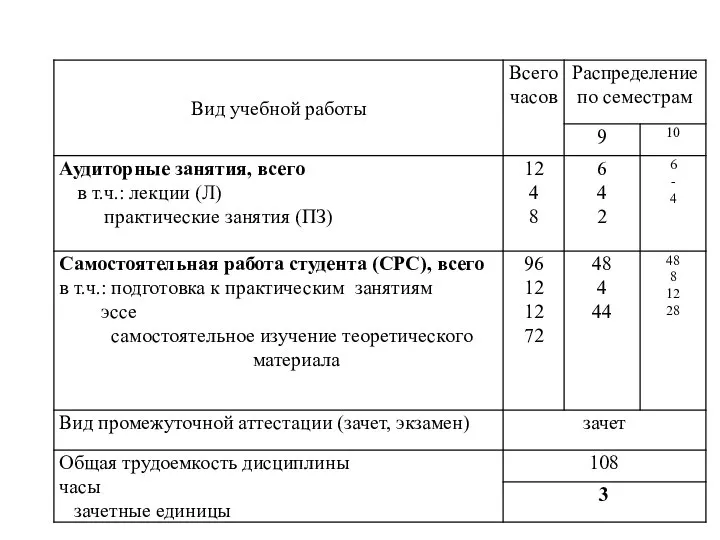 Для заочников
Для заочников Система управления базами данных Microsoft Access и ее основные возможности
Система управления базами данных Microsoft Access и ее основные возможности Группа ВК Помощь молодому воспитателю
Группа ВК Помощь молодому воспитателю Презентация Соболев Александр 12город
Презентация Соболев Александр 12город