Содержание
- 2. Overview
- 3. Overview SmartUI SDK The SmartUI SDK allows you to Integrate parts of SmartUI into other UI
- 4. Getting started with SmartUI SDK Download and unpack the SDK archive (csui-sdk-16.zip) Follow the Readme.md (You
- 5. Widget Development IDE Create a new UI development project based on CSUI project generator Download CSUI
- 6. Deployment through OScript Create an OScript module Orphan CSUI::Extension and specify the Require.js module prefix Populate
- 7. Extend Extend existing Smart UI components
- 8. SmartUI Extension Points Overview New Command Toolbar Inline Action bar Context menu Custom Column New metadata
- 9. New Command
- 10. New Command, Sample See greetings/src/commands/hello for a sample The hello command sample: Creates a command applicable
- 11. New Add Item command See greetings/src/commands/add.hello for a sample See greetings/src/commands/add.hello/add.hello.command.md for documentation The add.hello command:
- 12. Custom Column
- 13. Custom Column See greetings/src/controls/cells/hello for a sample The greetings/src/controls/cells/hello column: Shows the text "Text", "Hypertext" or
- 14. Custom Column: What controls the table columns REST API v1/node/:id/nodes provides Node properties Property schema Custom
- 15. Custom Column: Rich Picture
- 16. Custom Column: Table cells supporting classes
- 17. Custom Column: How the table columns are displayed
- 18. Custom Column: Built-in table columns RequireJS modules “csui/widgets/nodestable/cells/*” Date (registered for type -7) DateTime (registered for
- 19. Custom Column: Creating a custom table column Create a RequireJS module with a view descended from
- 20. Metadata
- 21. New Metadata Panel See greetings/src/widgets/metadata/panels/hello for a sample See csui-sdk-16.1.0/doc/widgets/metadata/doc/metadata.panels/index.html for documentation The Metadata Widget shows
- 22. New Metadata Property Panel See greetings/src/widgets/metadata/property.panels/hello for a sample See csui-sdk-16.1.0/doc/widgets/metadata/doc/metadata.property.panels/index.html for documentation The Property Panel
- 23. New Nodetype
- 24. New Nodetype: Overview For a new nodetype, one typically has to provide: An Icon specifying the
- 25. New Nodetype: Icon Extend nodesprites nodesprites is the central SmartUI icon factory Register custom icon Define
- 26. New Nodetype: Default Action See src/commands/open.brava/readme.me Define Command for Default Action (sample src/commands/open.brava in SDK) Define
- 27. New Nodetype: Register Action Publish command in bundles/greet-all.js Register command in csui-extenstions.json
- 28. New Nodetype: Perspectives Override Perspectives (configurations) are usually provided serverside through REST API (GET api/v1/perspectives), based
- 29. New Nodetype: Perspectives Override Depending on the perspective given by the server, there are two client-side
- 30. Custom URL
- 31. Custom URL: Overview Extend the URL schema of SmartUI to provide additional root urls or to
- 32. Custom URL path with perspective: How Perspective Changes Work Perspective Context Gathers models and collections, which
- 33. Custom URL: Change Perspective = Navigate var nextNode = context.getModel(NextNodeModelFactory); nextNode.set('id', 2000); var searchQuery = context.getModel(SearchQueryModelFactory);
- 34. Custom URL: Perspective Context Extensibility
- 35. Custom URL: Perspective Context Plugin Register perspective context plugin Declare context model to control the perspective
- 36. Custom URL: Perspective Router Extensibility Window location (URL) reflects the state of the context models. Changes
- 37. Custom URL: Perspective Router // Add to greet-extensions.json "csui/pages/start/perspective.routing": { "extensions": { "greet": [ "greet/perspective.routers/greetings/hello.perspective.router" ]
- 38. Custom URL: Recommendations If your scenario is connected to a route without any identifier or other
- 39. Custom URL: Sample Sample of “greetings” and “greetings/{greetSubject}” routes with context plugins: //greetings/src/perspective.context.plugins/greetings/ //greetings/src/perspective.routers/greetings/
- 40. Create A Widget Create new Smart UI components
- 41. Application Widget: Create Setup Create folder src/widgets/ Create main view (controller) .view.js Create widget manifest .manifest.json
- 42. Application Widget: Main view src/widgets/hello/hello.view.js
- 43. Application Widget: Manifest src/widgets/favorites/favorites.manifest.json
- 44. Application Widget: Registration src/greet-extensions.json
- 45. Application Widget: Widget in the Perspective Use the Require.js module folder path in the perspective
- 46. Integrate Integrate parts of Smart UI to other portals
- 47. Application Widgets: Overview Application Widgets allow to integrate parts of SmartUI into other environments, e.g. portals
- 48. Application Widgets: Supported Widgets Tiles Widgets Favorites (doc/widgets/favorites/doc/favorites/index.html) Recently Accessed (doc/widgets/recentlyaccessed/doc/recentlyaccessed/index.html) My Assignments (doc/widgets/myassignments/doc/myassignments/index.html) Shortcut Nodes
- 49. Integration Code Sample (NodesTable) csui.onReady2([’csui/widgets/nodestable/nodestable.view’], function (NodesTableView) { var context = new BrowsingContext(), nodesTableView = new
- 50. Controls Use Generic Controls
- 51. Generic Controls: Overview Dialogs Node Picker Modal Alerts File Open Perspectives Flow, Grid, Left-Center-Right, Single, Tabbed,
- 52. Generic Controls: Node Picker
- 53. Generic Controls: Node Picker Find samples at csui-sdk-16.1.0/lib/src/csui/dialogs/node.picker/test/index.html csui-sdk-16.1.0/lib/src/csui/dialogs/node.picker/test/index.try.html Find documentation at csui-sdk-16.1.0/doc/dialogs/node.picker/node.picker/index.html In index.html, search
- 54. Generic Controls: Modal Alert
- 55. Generic Controls: Modal Alert Find samples at csui-sdk-16.1.0/lib/src/csui/dialogs/modal.alert/test/index.show.html csui-sdk-16.1.0/lib/src/csui/dialogs/modal.alert/test/index.try.html Find documentation at csui-sdk-16.1.0/doc/dialogs/modal.alert/modal.alert/index.html
- 56. Generic Controls: File Open Find documentation at csui-sdk-16.1.0/doc/dialogs/file.open/file.open.dialog/index.html
- 57. Generic Controls: Perspectives, Samples Flow csui-sdk-16.1.0/lib/src/csui/perspectives/flow/test/index.html Grid csui-sdk-16.1.0/lib/src/csui/perspectives/grid/test/index.html Left-Center-Right csui-sdk-16.1.0/lib/src/csui/perspectives/left-center-right/test/index.html Single csui-sdk-16.1.0/lib/src/csui/perspectives/single/test/index.html Tabbed csui-sdk-16.1.0/lib/src/csui/perspectives/tabbed/test/index.html Tabbed-flow csui-sdk-16.1.0/lib/src/csui/perspectives/tabbed-flow/test/index.html
- 58. Replacing Bootstrap with Binf A namespaced version of Bootstrap as being used by SmartUI
- 59. Bootstrap to BINF: Overview
- 60. From Bootstrap to BINF In SmartUI, you have the complete Bootstrap styles and plugins available for
- 61. What we did technically 1/2 With BINF, every former Bootstrap style got now prefixed with ‘binf-’
- 62. What we did technically 2/2 We did this name-spacing also for so called normalizations So e.g.
- 63. Style Overrides Customize SmartUI by overriding CSS styles
- 64. Table of Contents Motivation Customization Example What Is Style Override Anatomy Of Style Overrides Smart UI
- 65. Motivation Maintaining a complete Smart UI styling is next to impossible. Parametrized theming became to be
- 66. Customization Example
- 67. What Is Style Override A selector contains an original style defined by Smart UI default theme:
- 68. Anatomy Of Style Overrides Style overrides are a directory with stylesheets, fonts and images, which are
- 69. Smart UI Settings Available only with CS 16.0.3 (December)
- 70. Custom Page Using CS UI Widgets Find the element, which loads the original Smart UI stylesheet.
- 72. Скачать презентацию
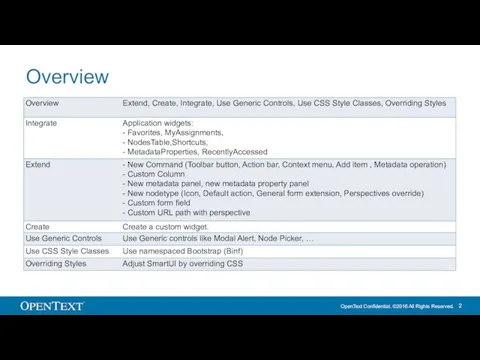

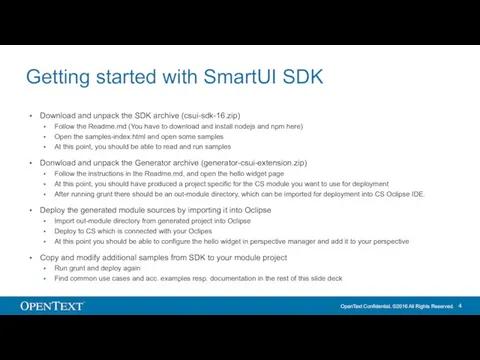

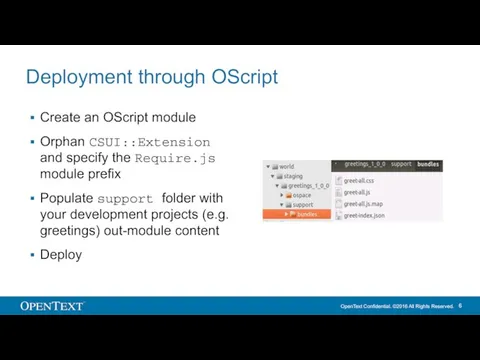
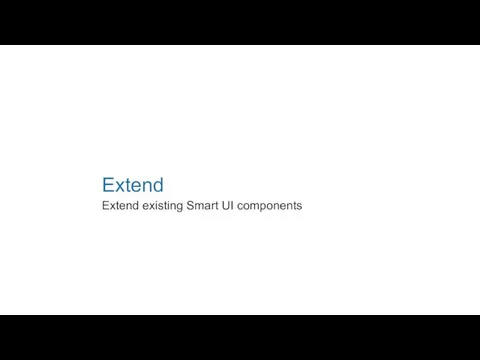
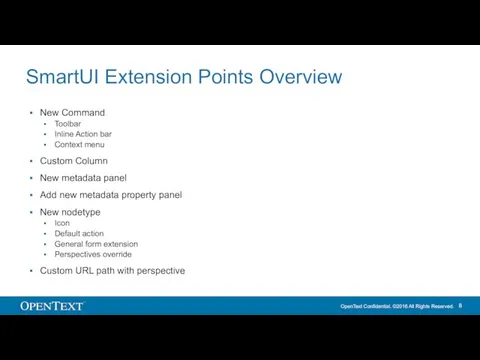
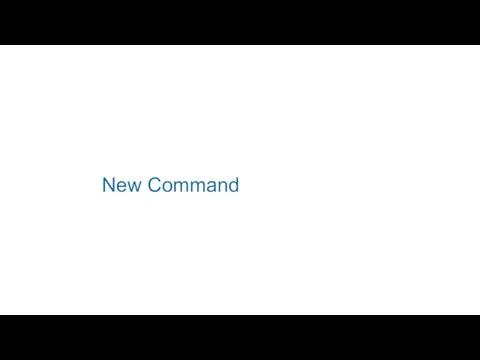
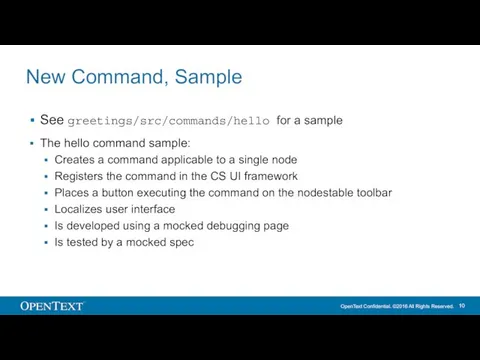
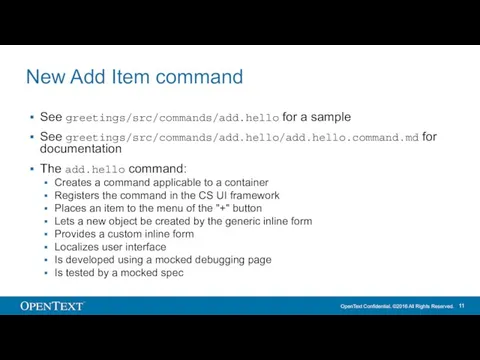
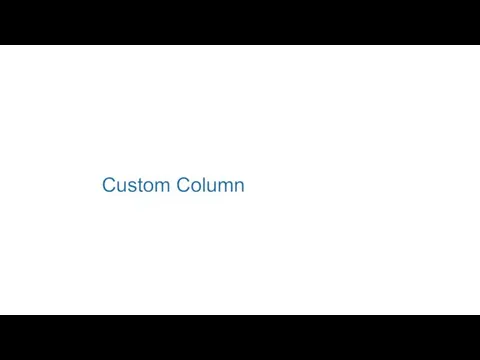
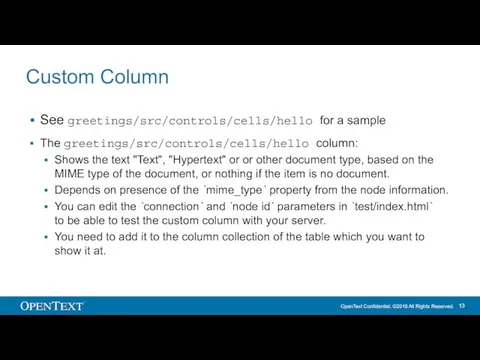
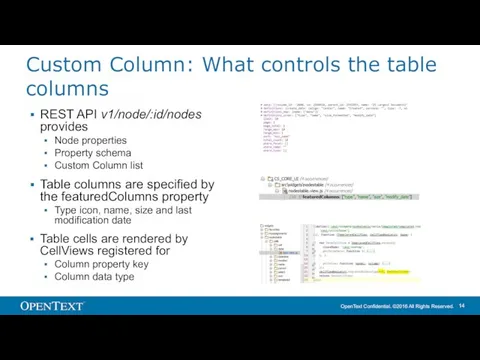
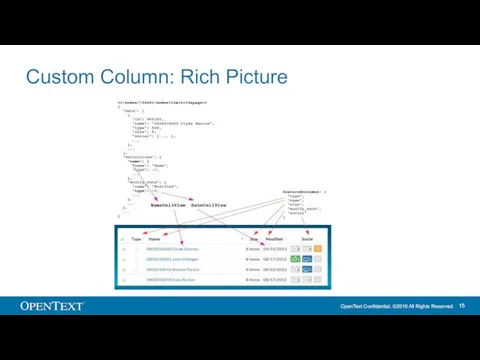
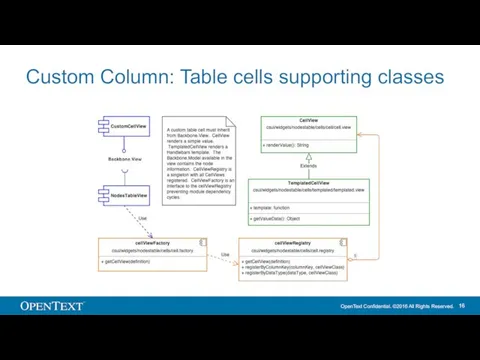
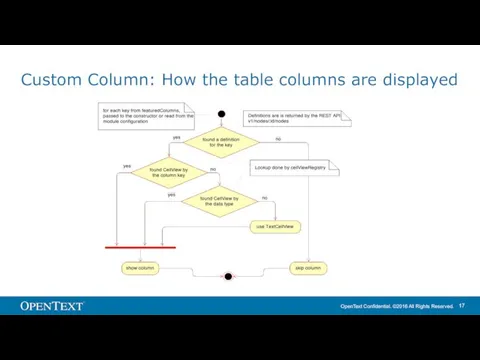
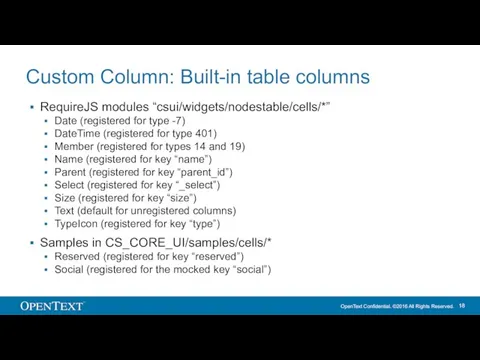
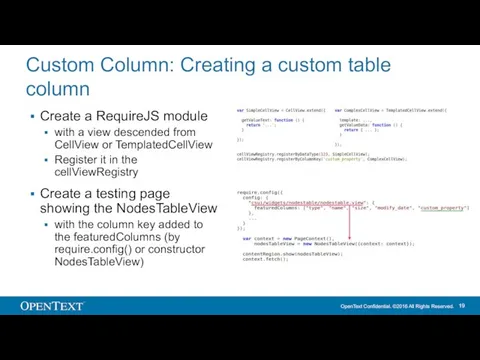
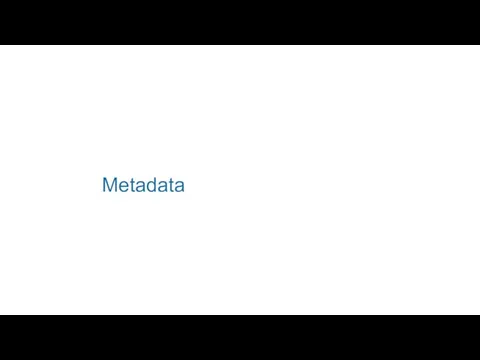
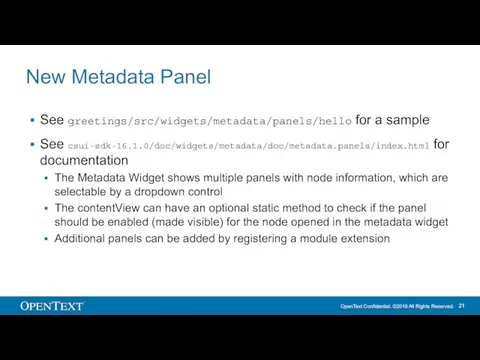
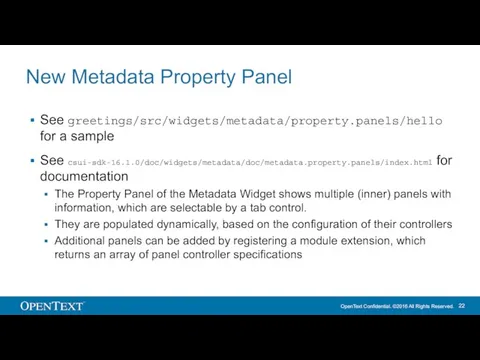
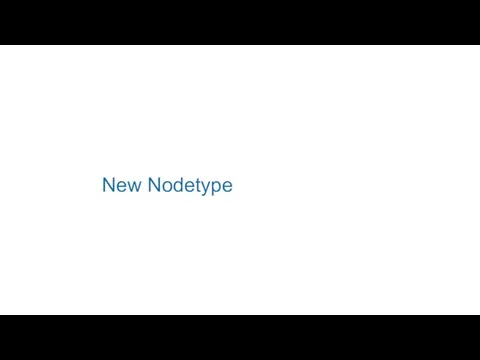
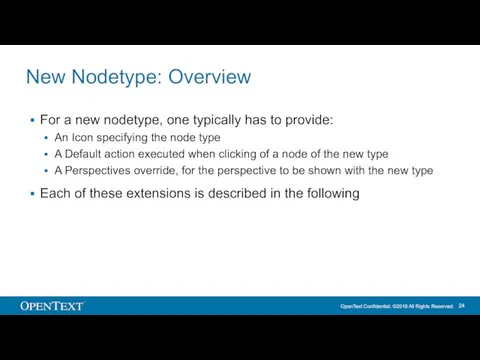
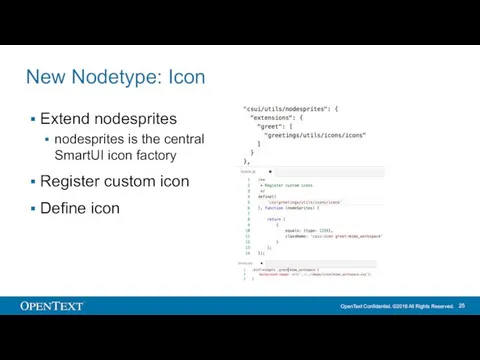
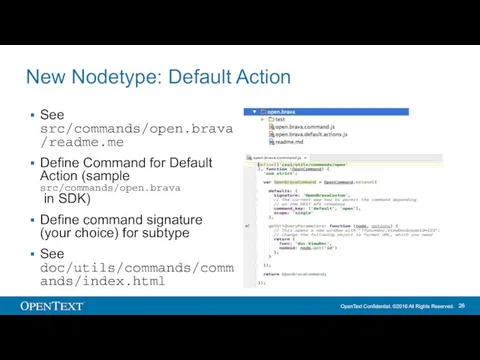
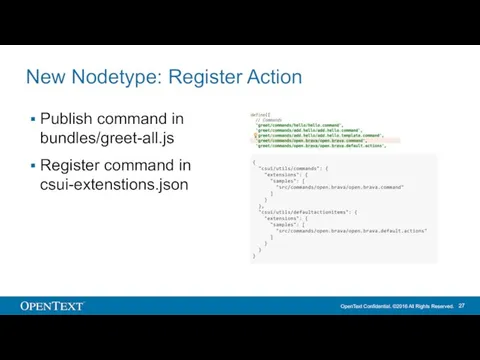
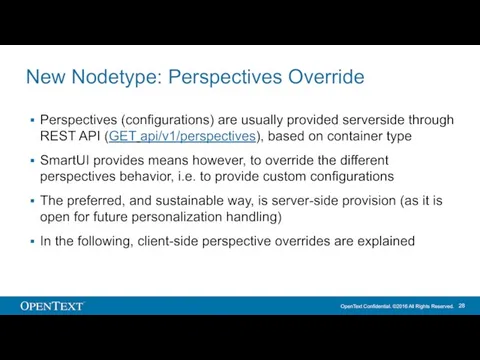
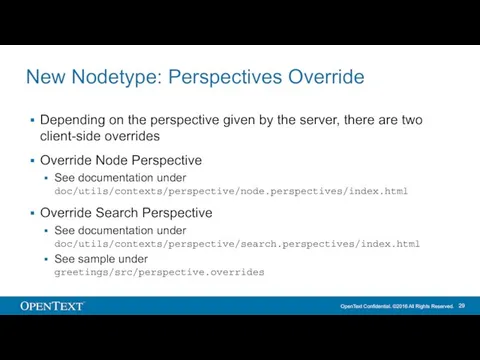
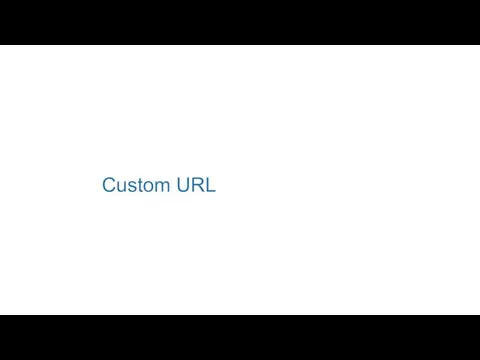
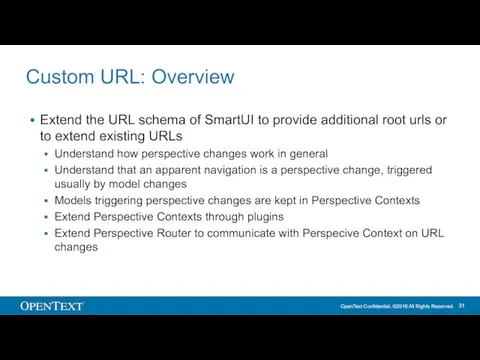
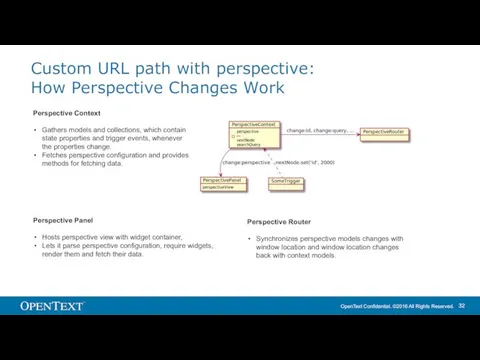
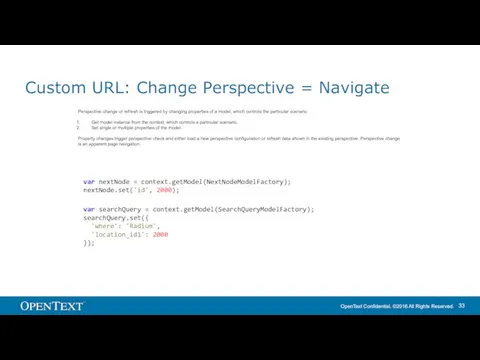
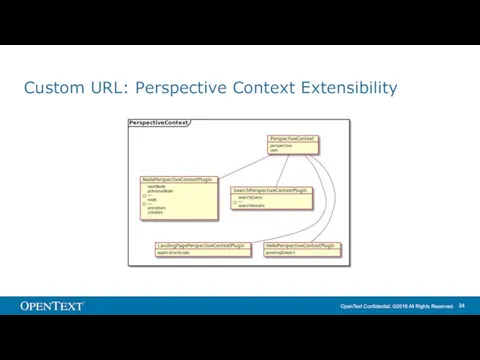
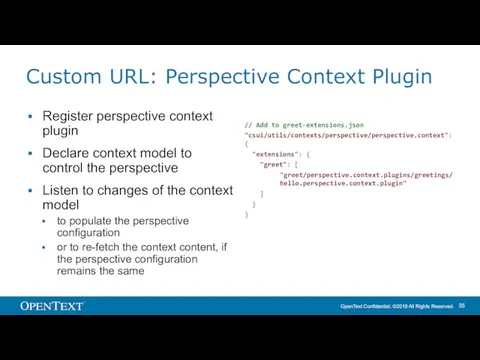
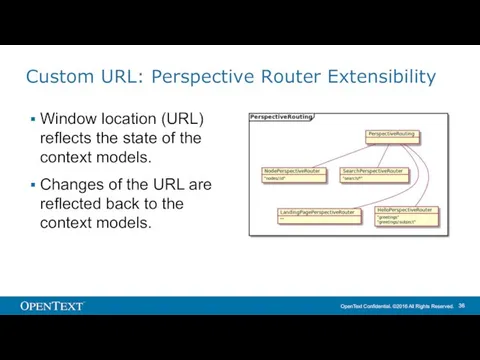
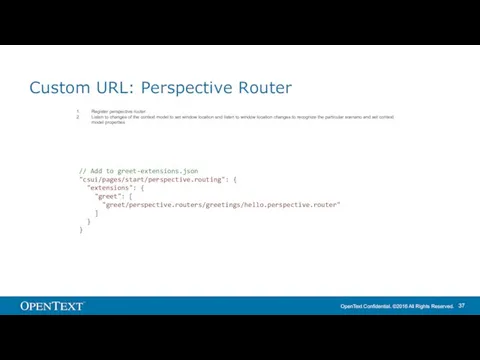
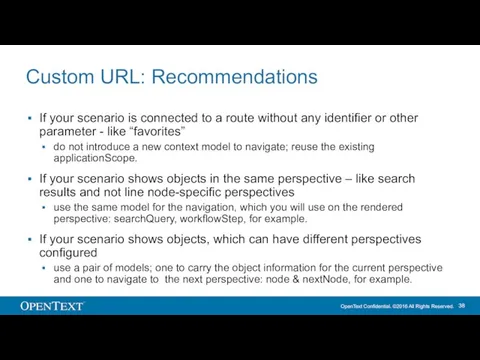
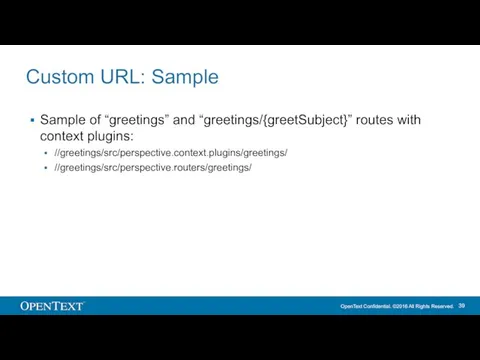
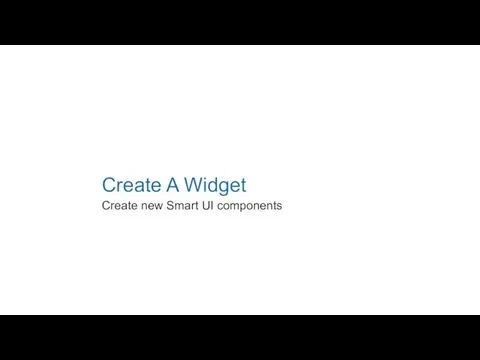
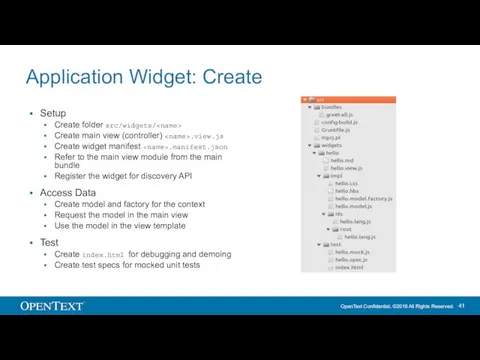
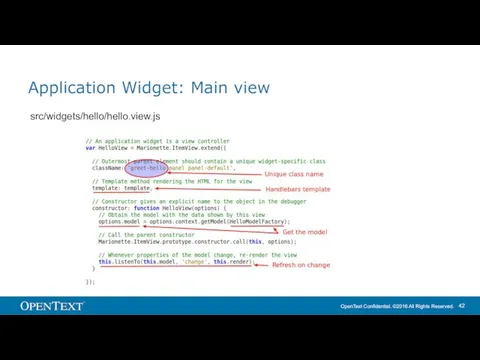
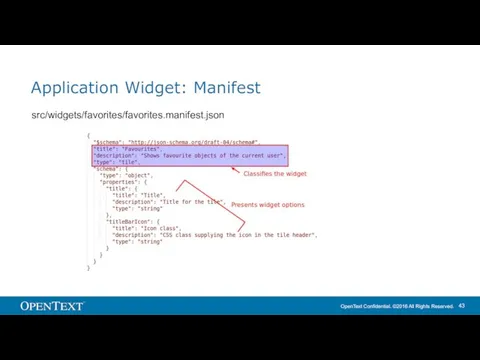
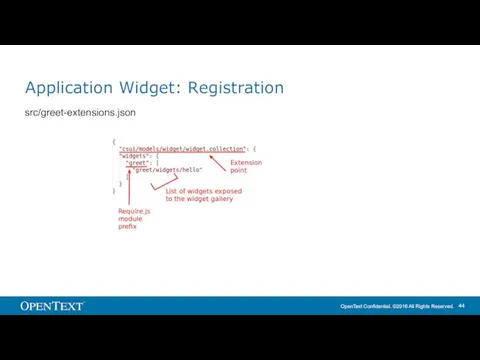
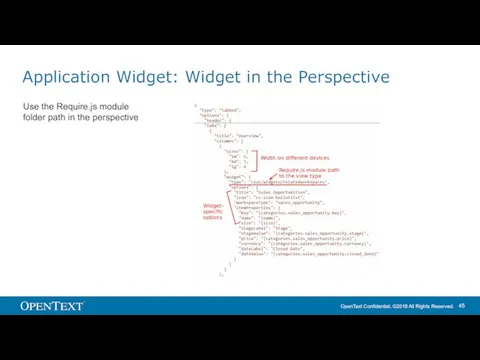
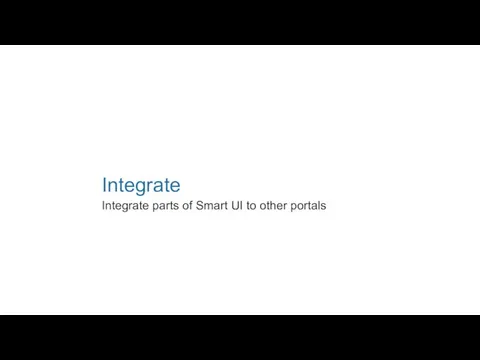
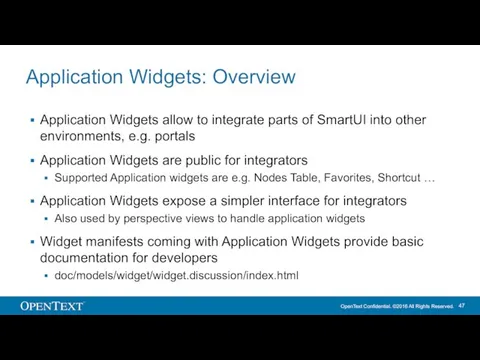
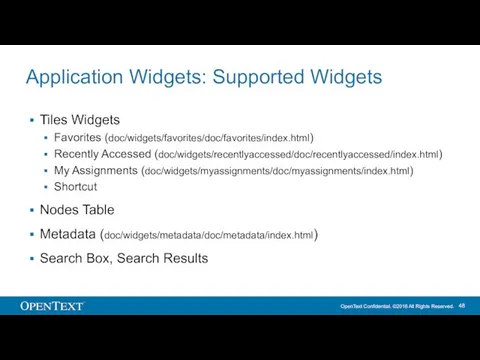
![Integration Code Sample (NodesTable) csui.onReady2([’csui/widgets/nodestable/nodestable.view’], function (NodesTableView) { var context =](/_ipx/f_webp&q_80&fit_contain&s_1440x1080/imagesDir/jpg/508617/slide-48.jpg)
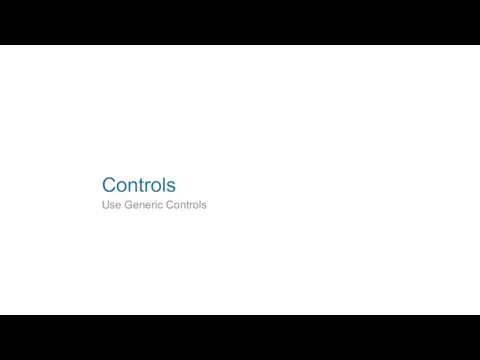
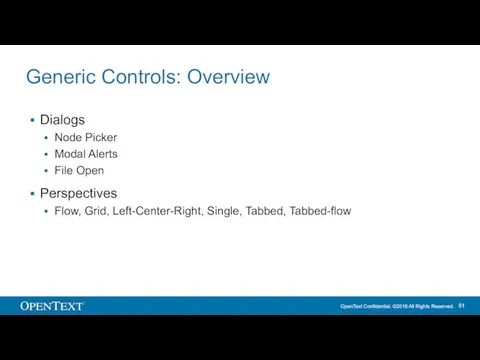
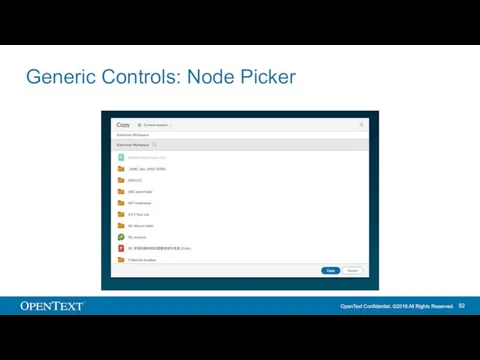
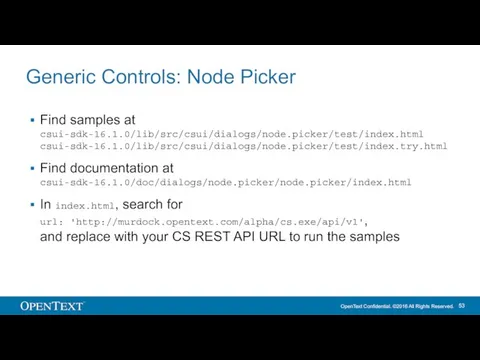

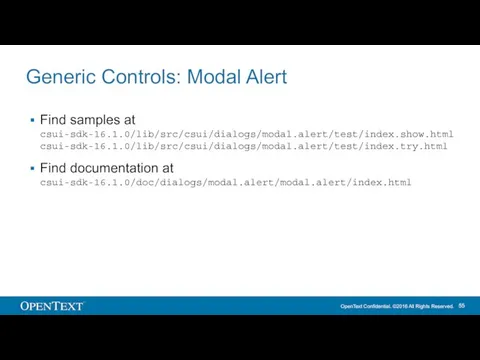
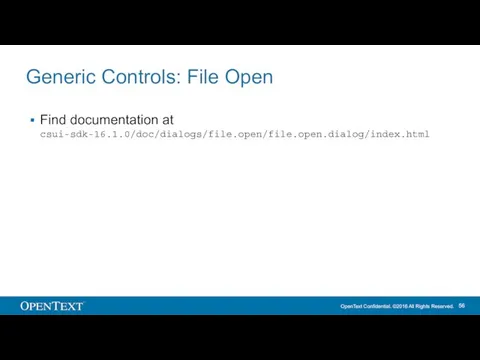
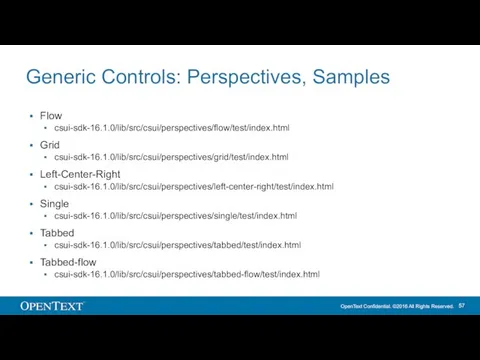
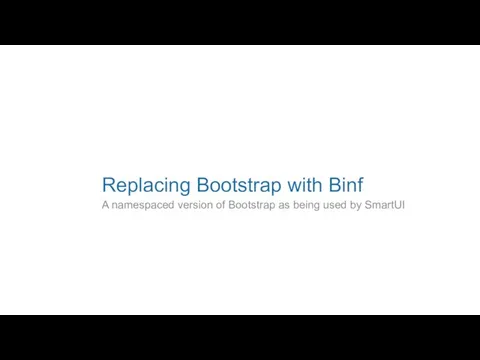
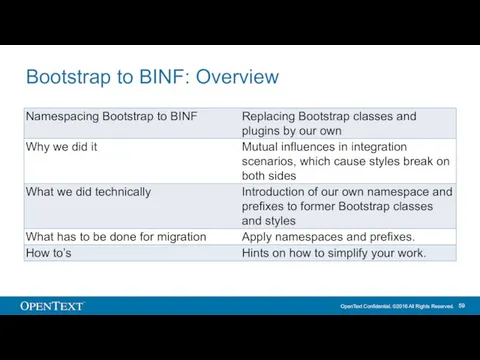
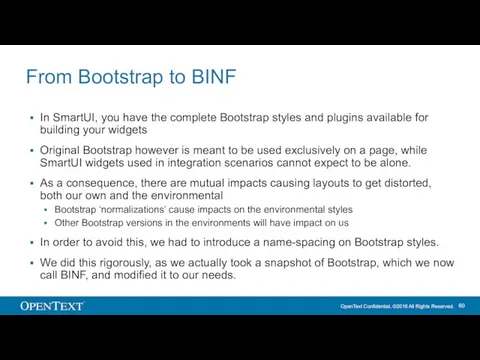
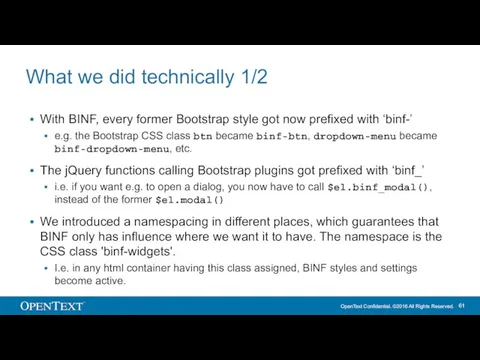
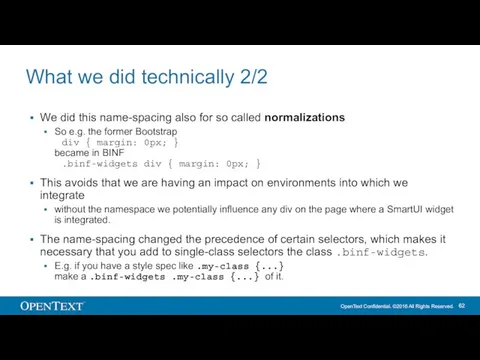
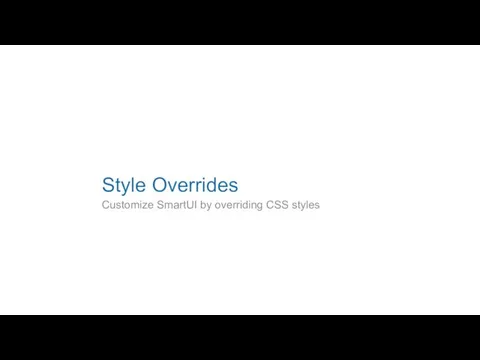
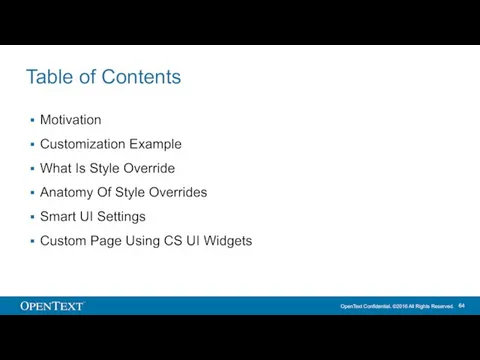
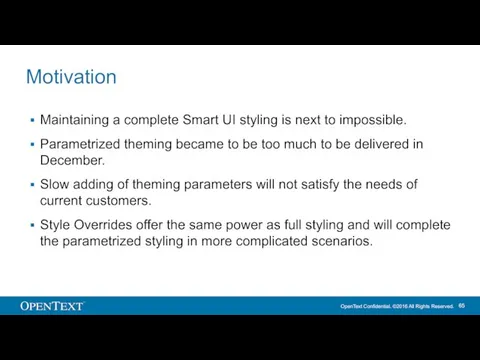
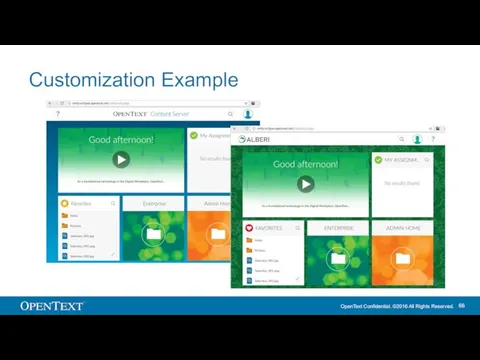
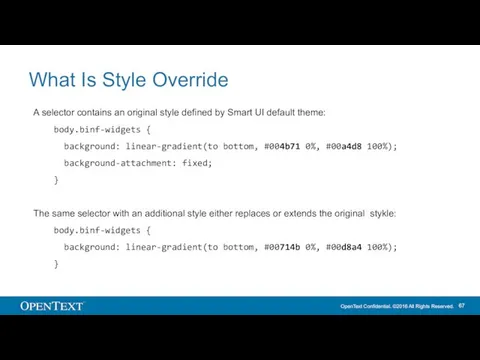
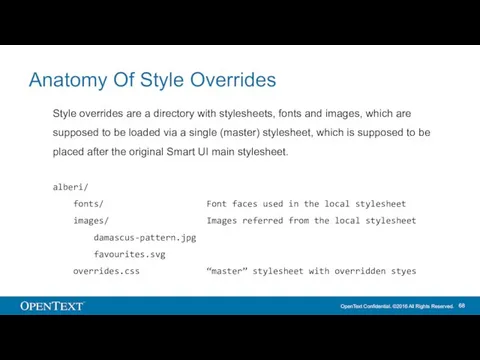
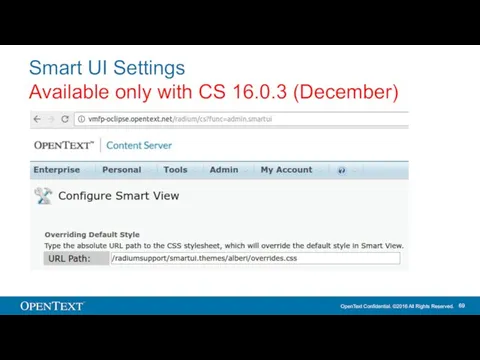
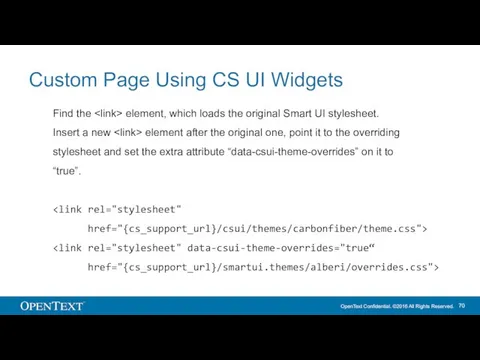
 Работа с прессой. Пресс-релизы
Работа с прессой. Пресс-релизы Интернет в жизни старшеклассников: за и против
Интернет в жизни старшеклассников: за и против Osnovnye_kharakteristiki_liniy_svyazi
Osnovnye_kharakteristiki_liniy_svyazi С++. Циклические операторы
С++. Циклические операторы Программирование ветвящихся алгоритмов
Программирование ветвящихся алгоритмов Криптографические протоколы, ранние протоколы согласования ключей
Криптографические протоколы, ранние протоколы согласования ключей Информатика и общество. История и перспективы развития компьютеров. Информация и управление. Информационное общество
Информатика и общество. История и перспективы развития компьютеров. Информация и управление. Информационное общество Создание и оформление реферата
Создание и оформление реферата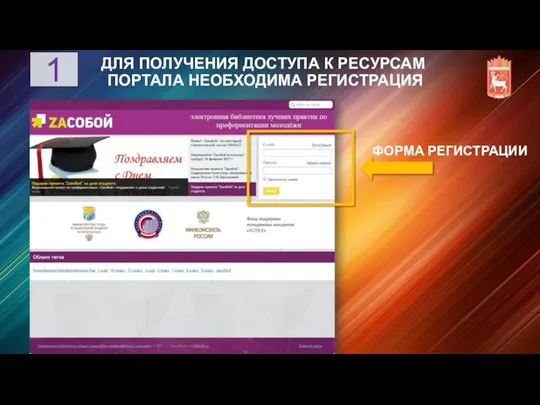 Получение доступа к ресурсам портала ZAсобой
Получение доступа к ресурсам портала ZAсобой Реляционные операторы и язык sql
Реляционные операторы и язык sql Концепция автоматизации. Ярмарка 2.0
Концепция автоматизации. Ярмарка 2.0 Информационные технологии Презентацию выполнили студентки ГБОУ СПО Баймакский сельскохозяйственный техникум Алибаева М.Ф. и
Информационные технологии Презентацию выполнили студентки ГБОУ СПО Баймакский сельскохозяйственный техникум Алибаева М.Ф. и Викторина для 9-х классов
Викторина для 9-х классов Программные средства ПК. Основные понятия операционной системы
Программные средства ПК. Основные понятия операционной системы Предмет, объект и составные части информатики. Системы счисления. (Тема 1)
Предмет, объект и составные части информатики. Системы счисления. (Тема 1)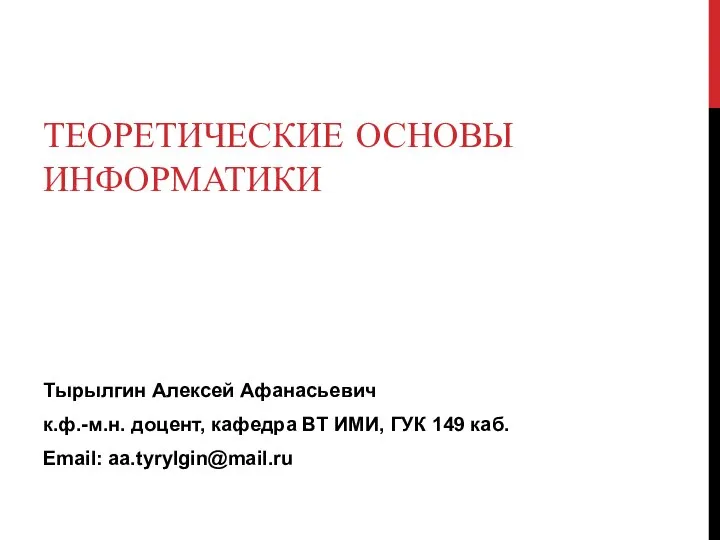 Теоретические основы информатики
Теоретические основы информатики Data Modeling and Databases Lab 3: Introduction to SQL
Data Modeling and Databases Lab 3: Introduction to SQL Программирование на Java
Программирование на Java Динамические (электронные) таблицы как информационные объекты
Динамические (электронные) таблицы как информационные объекты ИНФОРМАЦИЯ. ИНФОРМАТИКА. ИНФОРМАТИЗАЦИЯ.
ИНФОРМАЦИЯ. ИНФОРМАТИКА. ИНФОРМАТИЗАЦИЯ. Презентация по информатике
Презентация по информатике Правила работы на клавиатуре
Правила работы на клавиатуре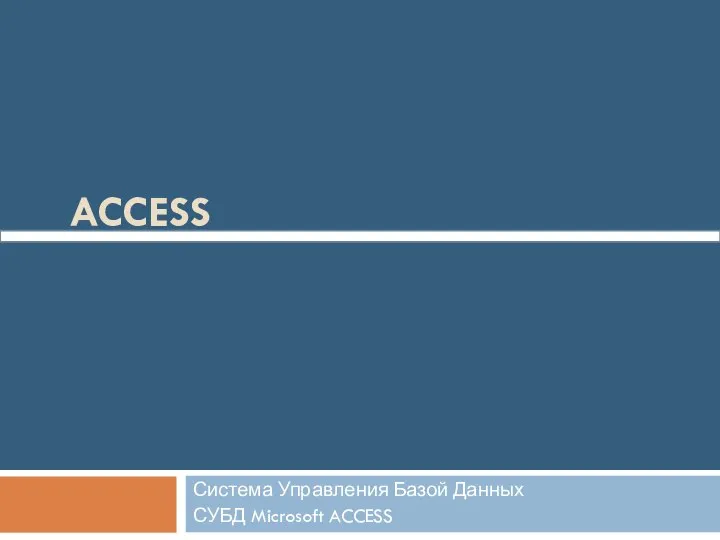 Система управления базами данных Access
Система управления базами данных Access Разработка модуля Библиотека АИС ФИиСТех
Разработка модуля Библиотека АИС ФИиСТех Базы данных. Использование SQL для построения запросов
Базы данных. Использование SQL для построения запросов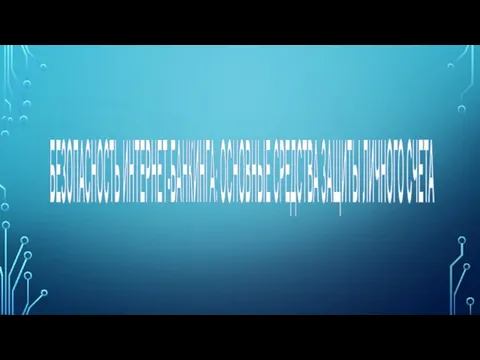 Безопасность интернет-банкинга. Основные средства защиты счета
Безопасность интернет-банкинга. Основные средства защиты счета «Что такое Интернет?»
«Что такое Интернет?» Линейный алгоритм
Линейный алгоритм