Содержание
- 2. Initial page
- 3. Selection 1, freelancer: Just show a button to create a FL account. When clicked, start the
- 4. Selection 2, service provider: Go into sub-menu (next slide)
- 5. Service provider, menu 2: Just like now, when „Create a new account“ is selected, open textfields
- 6. Service provider, menu 2: New option: When „Claim a crawled profile“ is selected, the user is
- 7. Service provider, menu 2: When the third option „Join existing account“ is selected, only show a
- 8. Initial page, selection 3, project provider. Also go into sub menu (next slide). This is bascially
- 9. Project provider sub-menu, option 1: Just like now, when „Create a new account“ is selected, open
- 11. Скачать презентацию
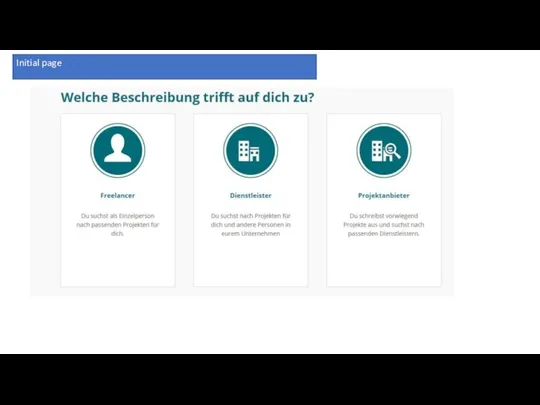
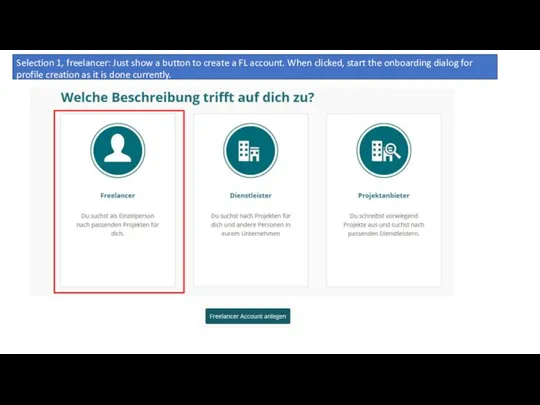
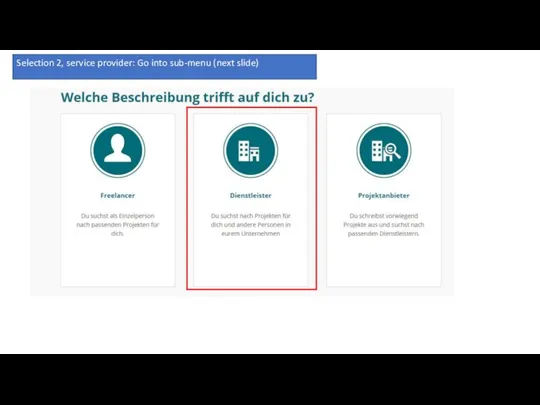
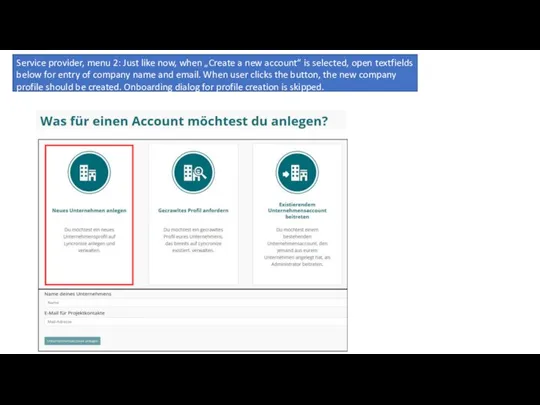
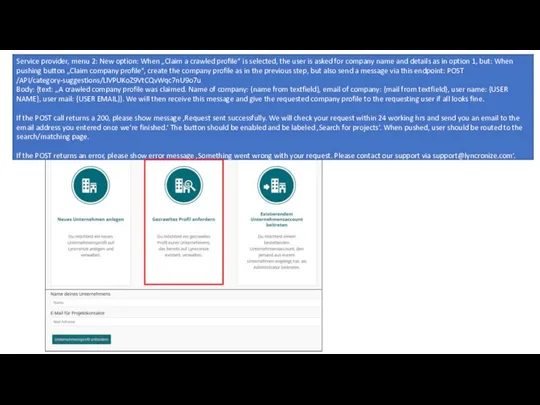
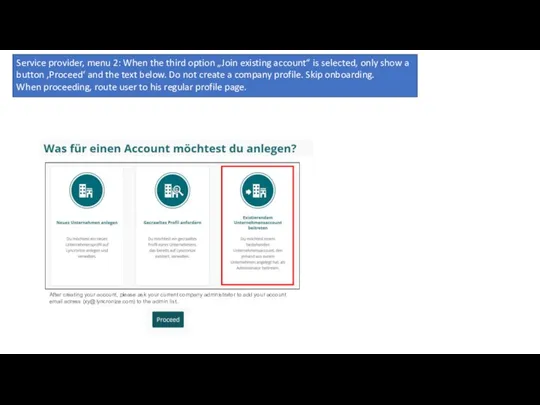
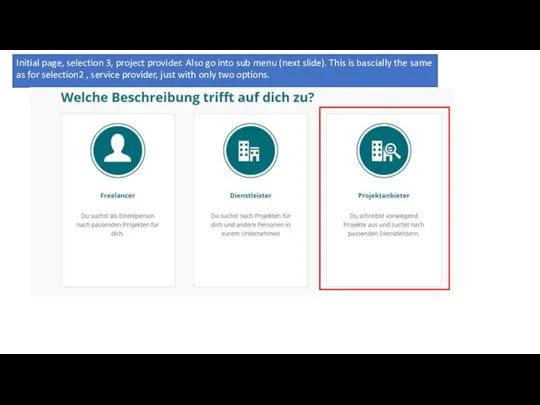
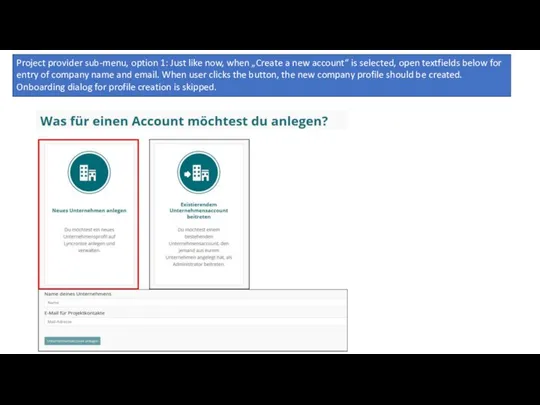
 «Устройство компьютера» презентация
«Устройство компьютера» презентация Презентация "ЛОГИЧЕСКИЕ ОСНОВЫ ЭВМ" - скачать презентации по Информатике
Презентация "ЛОГИЧЕСКИЕ ОСНОВЫ ЭВМ" - скачать презентации по Информатике Знакомство с языками программирования. Начальные сведения о Паскале
Знакомство с языками программирования. Начальные сведения о Паскале It’s your time to create your own musical style!
It’s your time to create your own musical style! Межсетевой экран
Межсетевой экран Внедрение ЭДО для обязательной маркировки товаров
Внедрение ЭДО для обязательной маркировки товаров Scrum 5.2. Rad. Лекция 5 5.1
Scrum 5.2. Rad. Лекция 5 5.1 Графічний редактор
Графічний редактор Кодирование информации
Кодирование информации Оперативно-технологическое управление ЕНЭС на основе современных комплексов АСТУ
Оперативно-технологическое управление ЕНЭС на основе современных комплексов АСТУ Геоинформационные системы в туризме
Геоинформационные системы в туризме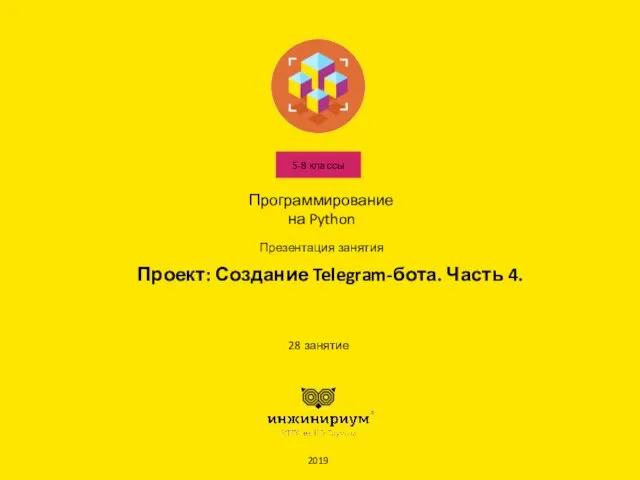 Программирование на Python. Создание Telegram-бота. Часть 4. 28 занятие. 5-8 классы
Программирование на Python. Создание Telegram-бота. Часть 4. 28 занятие. 5-8 классы Кодирование и декодирование информации
Кодирование и декодирование информации БУСД - блок управления 3-х фазным синхронным двигателем шпинделя; И - инвертор; СД - синхронный двигатель; БП - блок питания; ВК
БУСД - блок управления 3-х фазным синхронным двигателем шпинделя; И - инвертор; СД - синхронный двигатель; БП - блок питания; ВК  Непозиційні системи числення
Непозиційні системи числення Язык разметки гипертекста HTML
Язык разметки гипертекста HTML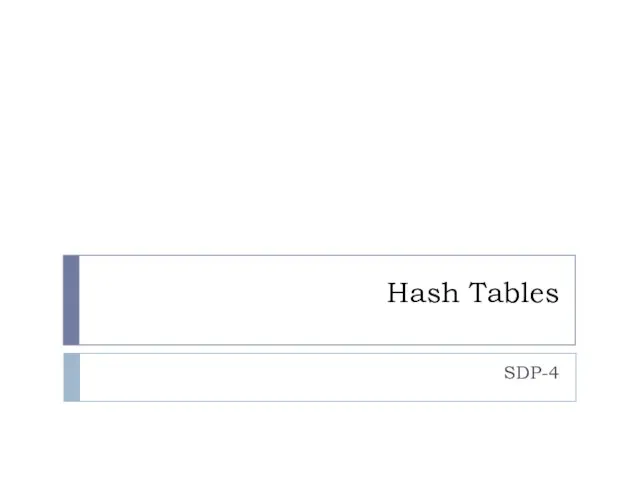 Hash Tables
Hash Tables История развития информатики
История развития информатики Многоуровневые очереди с обратной связью (Multilevel Feedback Queue)
Многоуровневые очереди с обратной связью (Multilevel Feedback Queue)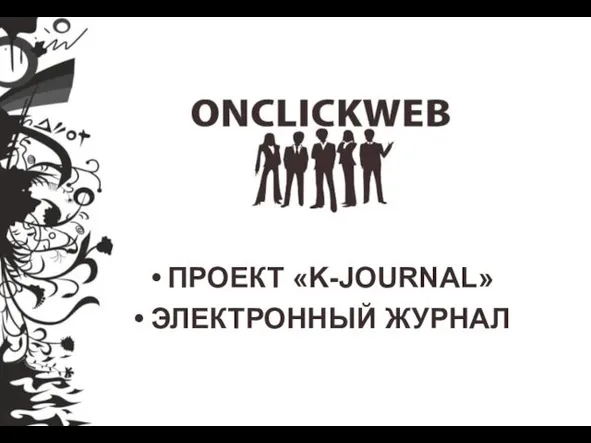 Проект K-Journal электронный журнал
Проект K-Journal электронный журнал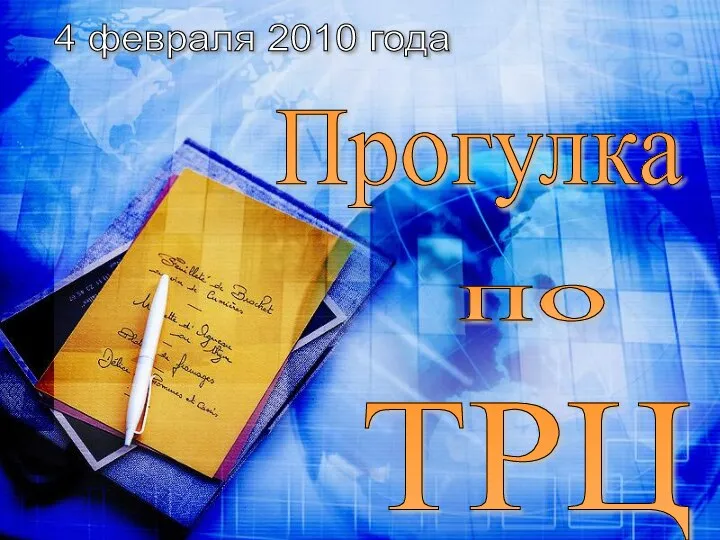 Электронная таблица Microsoft Excel
Электронная таблица Microsoft Excel Реляционная модель данных. (Лекция 4)
Реляционная модель данных. (Лекция 4) Android. Как начать программировать
Android. Как начать программировать Школа информационных технологий Ставропольский государственный университет
Школа информационных технологий Ставропольский государственный университет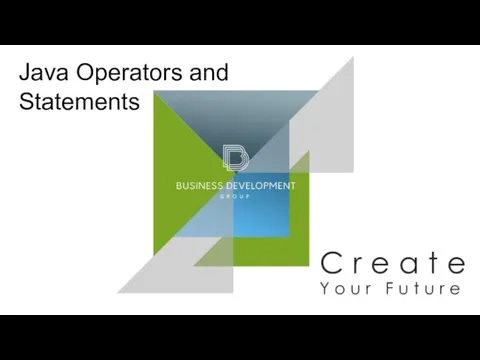 Java Operators and Statements
Java Operators and Statements Менеджмент и маркетинг библиотечно-информационной деятельности
Менеджмент и маркетинг библиотечно-информационной деятельности Презентация "Информационные ресурсы Интернета" - скачать презентации по Информатике
Презентация "Информационные ресурсы Интернета" - скачать презентации по Информатике Лицензирование и сертификация в области ЗИ (ОПОИБ, лекция 6.1)
Лицензирование и сертификация в области ЗИ (ОПОИБ, лекция 6.1)