Содержание
- 2. File list 1. setup.exe update tool 2. YDXJ**.elf firmware file note: Check your camera SN at
- 3. Installing and Updating Double click on “setup.exe” and Install the USB tool It’s named as “yiSportCamUSB”
- 4. Preparing the Hardware: Dismantle the front panel of the camera Connect the camera USB to PC
- 5. Preparing the Hardware: image
- 6. Updating the Firmware Open yiSportCamUSB
- 7. Updating the Firmware Check “Firmware Programming” radio button Click on “Connect” button If the short-circuit is
- 8. Updating the Firmware 4. Click on “Choose” button and choose the option YDXJV22_1.2.6**.elf
- 10. Скачать презентацию
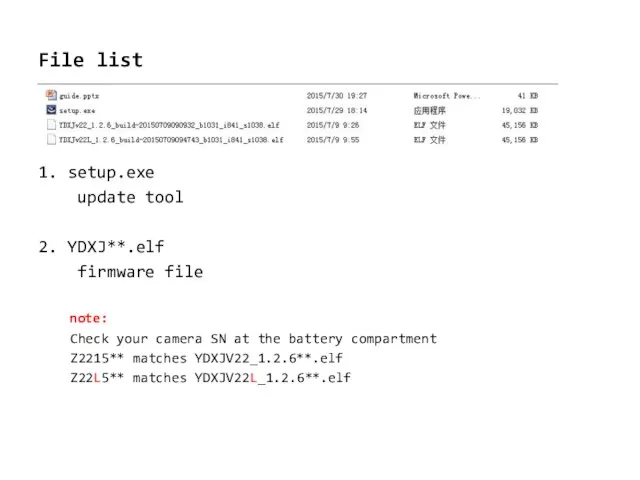
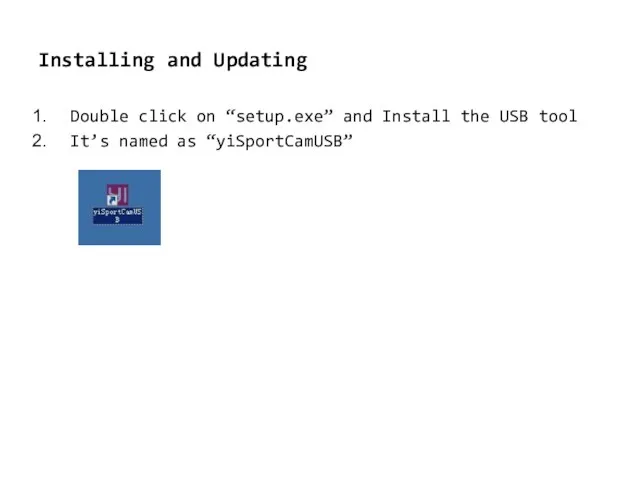
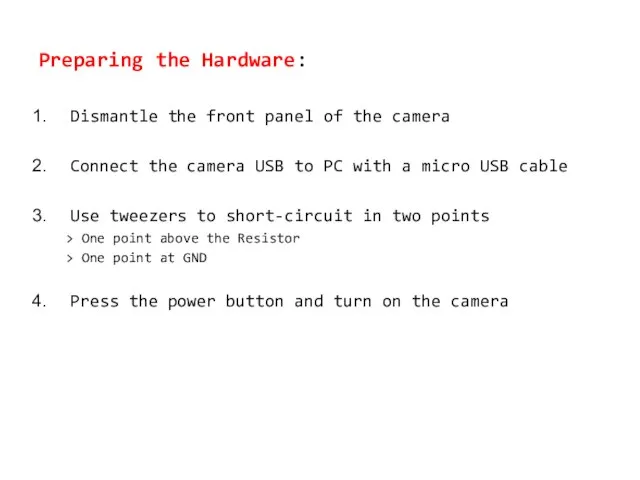
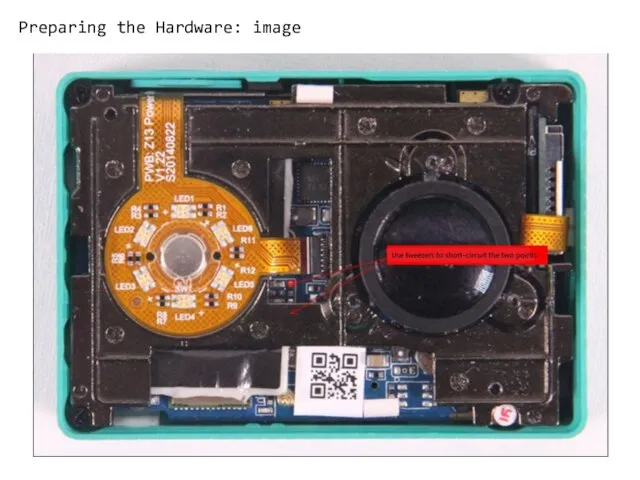
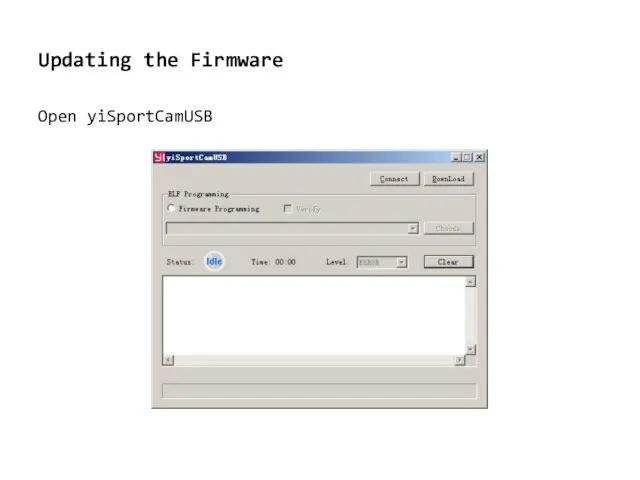
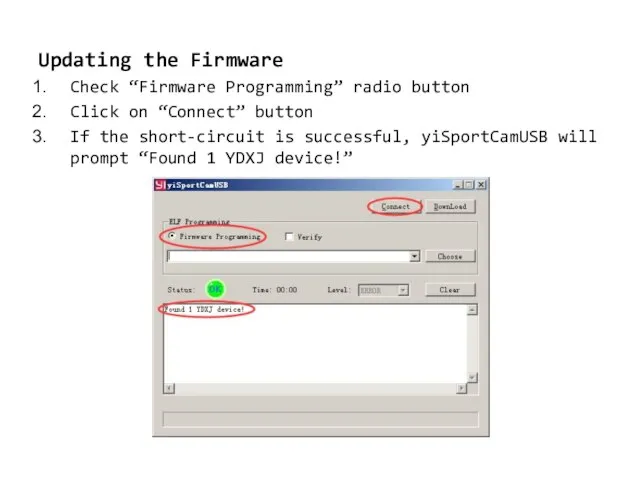
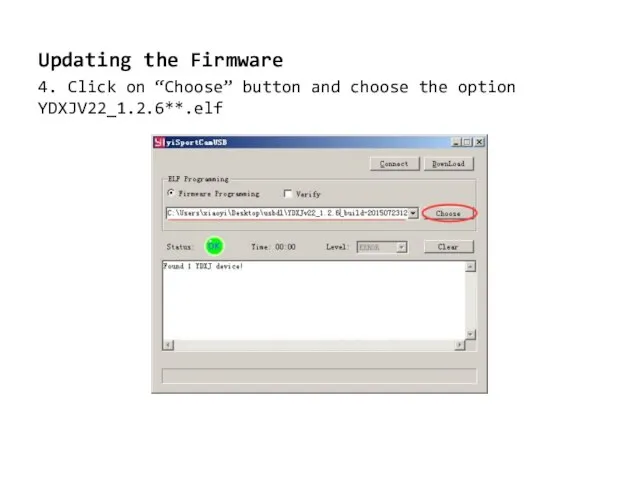
 20160329_yunyy_zashchitnik_rodiny_stasik_merkulov_-_3
20160329_yunyy_zashchitnik_rodiny_stasik_merkulov_-_3 Bluetooth технологиясы
Bluetooth технологиясы Год Российской науки
Год Российской науки Установочное практическое занятие ЗСП-4 курс ЗПГС-2 курс
Установочное практическое занятие ЗСП-4 курс ЗПГС-2 курс Активные формы и методы, используемые в процессе трудового обучения Штукатурно-малярное дело
Активные формы и методы, используемые в процессе трудового обучения Штукатурно-малярное дело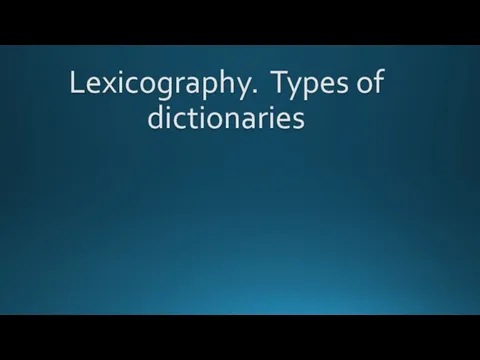 Lexicography. Types of dictionaries
Lexicography. Types of dictionaries Қазақстанда өнеркәсіптің дамуы
Қазақстанда өнеркәсіптің дамуы команда 10, задача 12
команда 10, задача 12 Анализ проекта
Анализ проекта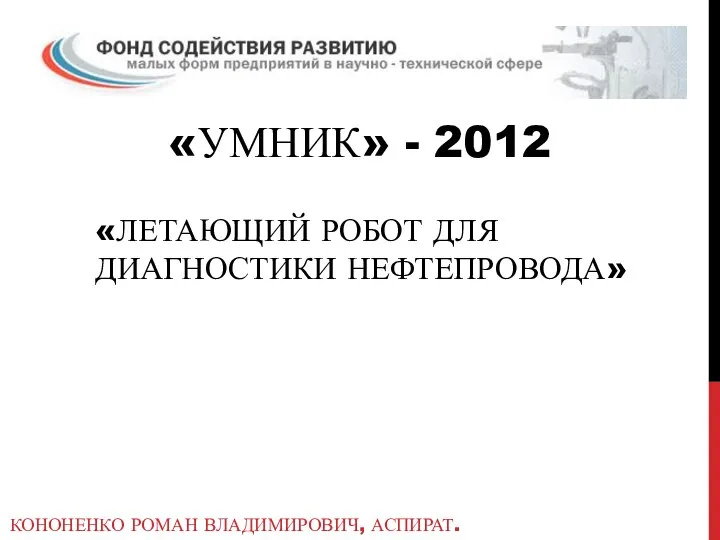 Летающий робот для диагностики нефтепровода
Летающий робот для диагностики нефтепровода Биметаллические термометры, модель 55, промышленная серия. (S5550; R5502; A5500)
Биметаллические термометры, модель 55, промышленная серия. (S5550; R5502; A5500) дс37 Кононова
дс37 Кононова Луганский природный заповедник
Луганский природный заповедник Определение тепловой мощности системы отопления. Практика 4
Определение тепловой мощности системы отопления. Практика 4 20180406_yaponskie_trehstishiya
20180406_yaponskie_trehstishiya Тенденции изменения семьи и брака в современном обществе
Тенденции изменения семьи и брака в современном обществе Игра Русская цивилизация 2017-2025. Расклад. Как происходит смена власти при раскладе
Игра Русская цивилизация 2017-2025. Расклад. Как происходит смена власти при раскладе Биполярный транзистор
Биполярный транзистор TMS320F28035. Состав периферийных устройств. Порты ввода/вывода. Менеджер прерываний
TMS320F28035. Состав периферийных устройств. Порты ввода/вывода. Менеджер прерываний Логика текста
Логика текста Актуальные вопросы борьбы с коррупцией
Актуальные вопросы борьбы с коррупцией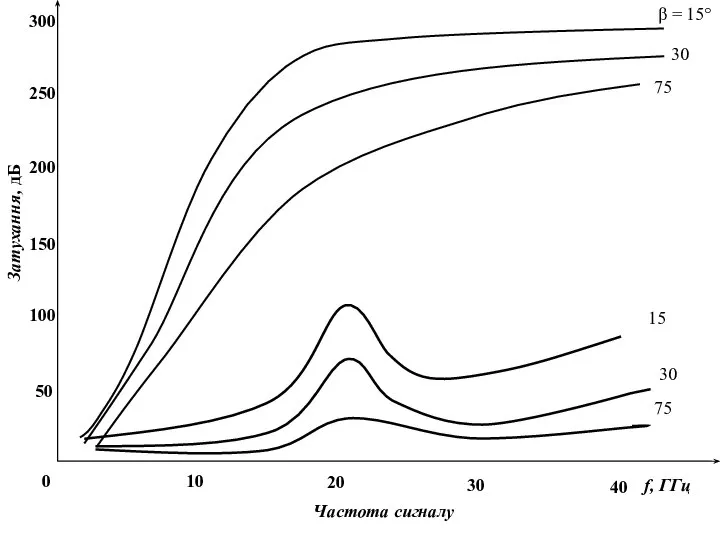 Рис 2
Рис 2 Герои мультфильмов и их влияние на детей
Герои мультфильмов и их влияние на детей Живые системы и экосистемы
Живые системы и экосистемы 20160728_chehov
20160728_chehov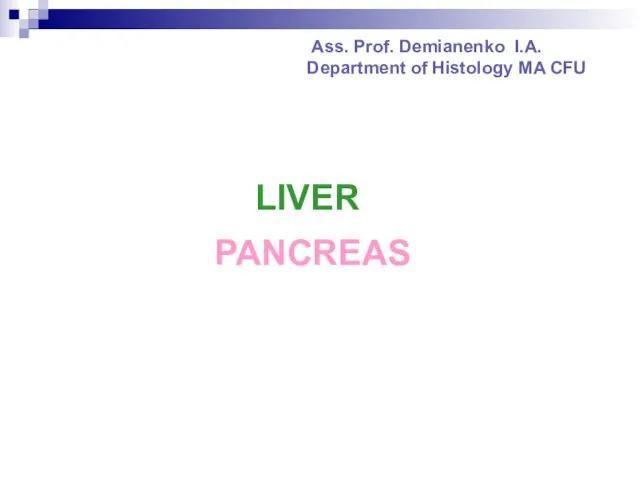 Liver pancreas
Liver pancreas Буквы разные писать
Буквы разные писать Коса -девичья краса
Коса -девичья краса