Содержание
- 2. SSL Server Configuration Update The FDA ESG’s SSL certificates will expire Test 11/20 Production 11/26 The
- 3. SSL Update Process Download certificate from FDA website Esgtest.fda.gov Esg.fda.gov Export Certificate to x.509 crt format
- 4. Download Certificate Using FireFox, go to https://esg.fda.gov
- 5. Download Certificate Click security icon next to URL Select More Information
- 6. Download Certificate Select View Certificate
- 7. Download Certificate Select Details
- 8. Download Certificate Click Export
- 9. Download Certificate Save file to disk in crt format with filename
- 10. Update Partner Access RSSBus server Copy crt file from disk to RSSBus server Most setups have
- 11. Update Partner Select Partner you want to update Select FDA Test Partner (AS2 Identifier = ZZFDATST)
- 12. Update Partner Scroll down and select “Select Certificate” for SSL Server Configuration Click “Browse” to locate
- 13. Update Partner Locate crt file on server and select OK Select “Import Certificate” after selecting file
- 14. Update Partner Click Save Changes after making update to SSL Server Certificate
- 15. Update Partner Check for green messages after saving changes
- 16. Send Test File Create test txt file with “Hello World” Name text file “test.txt” This type
- 17. Send Test File Click Upload Files and select “test.txt” Wait for 5-10 seconds RSSBus has events
- 18. Send Test File Once sent, you will receive a success message which indicates the SSL Configuration
- 20. Скачать презентацию
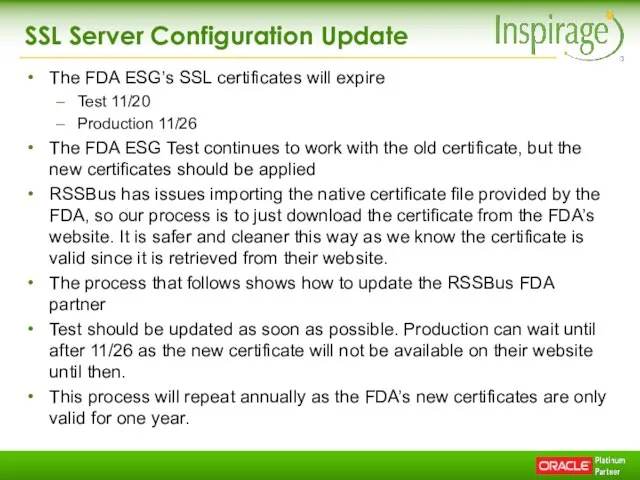
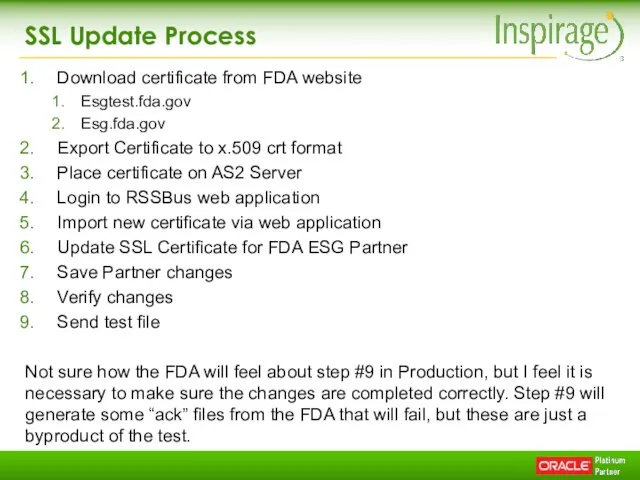
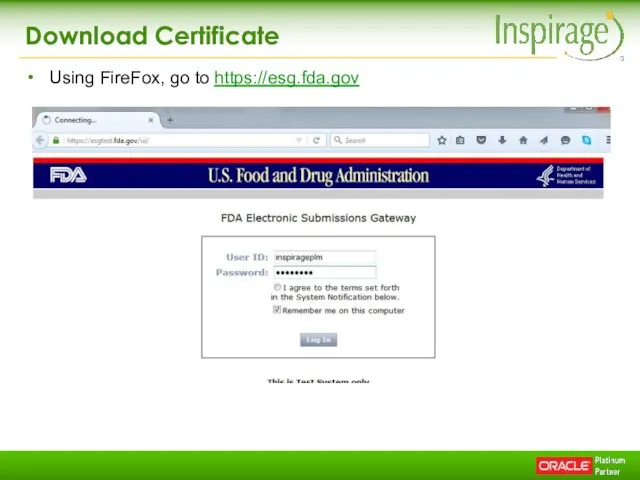
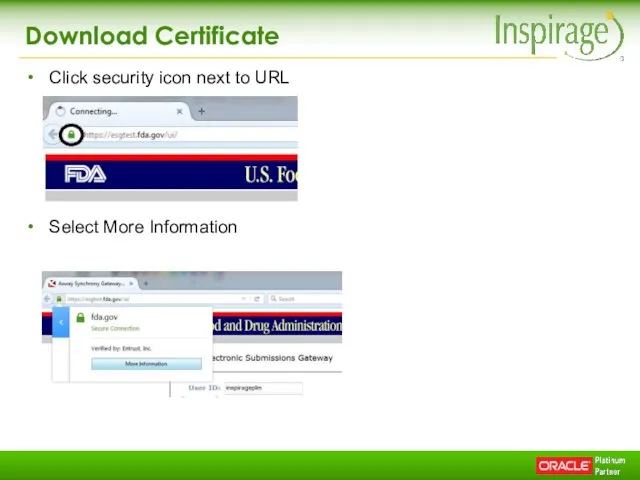
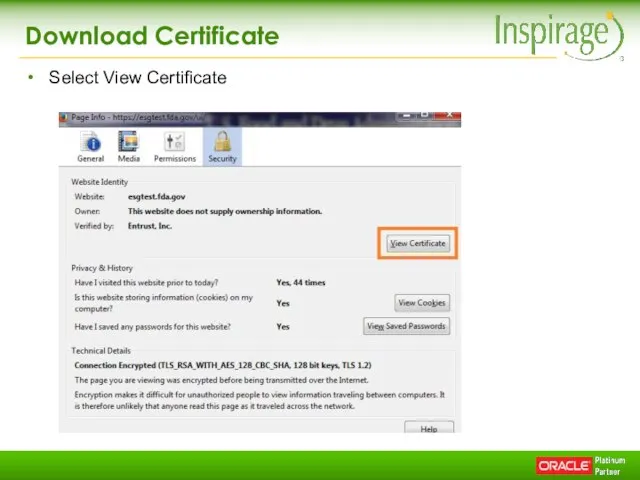
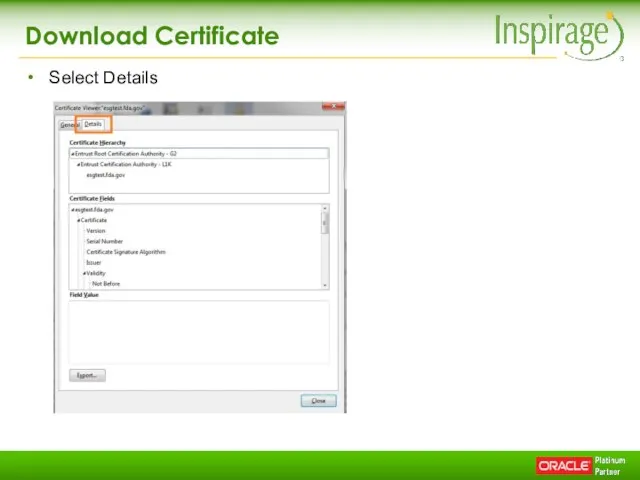
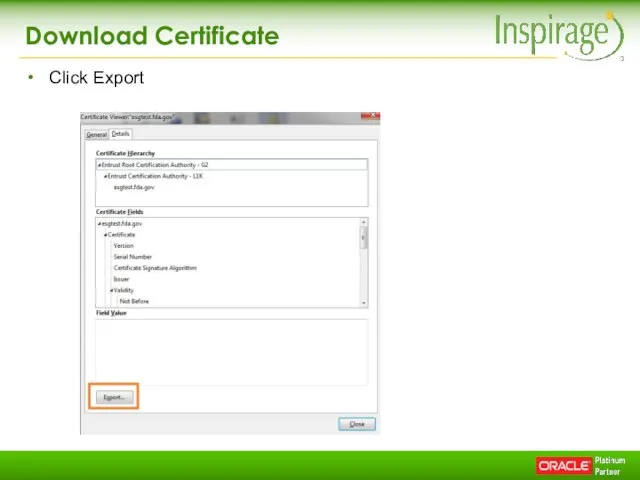
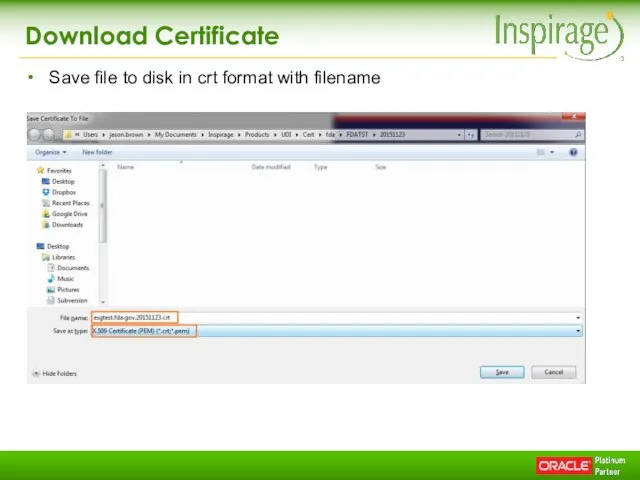
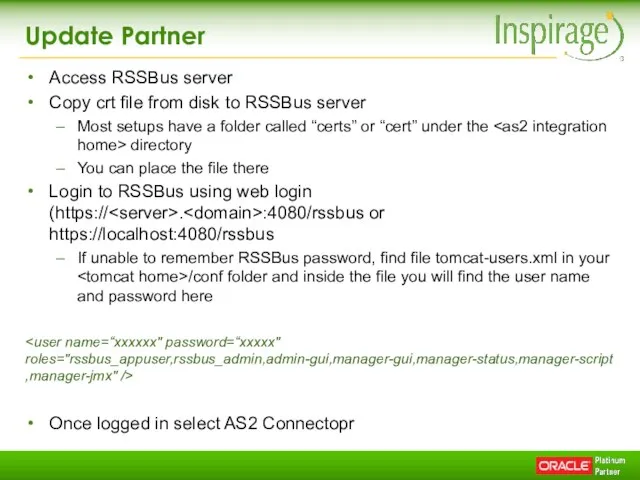
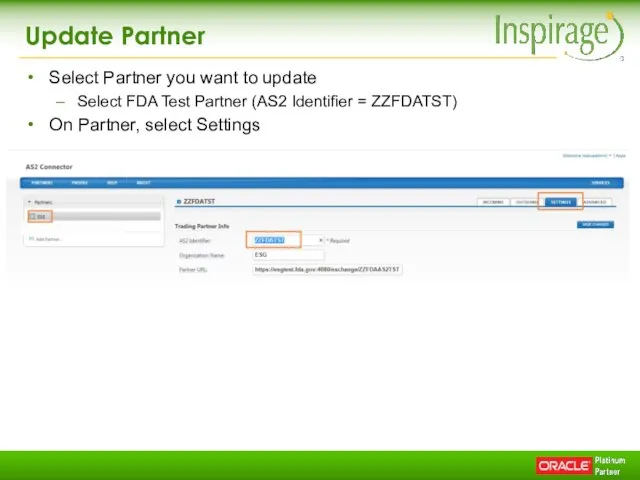
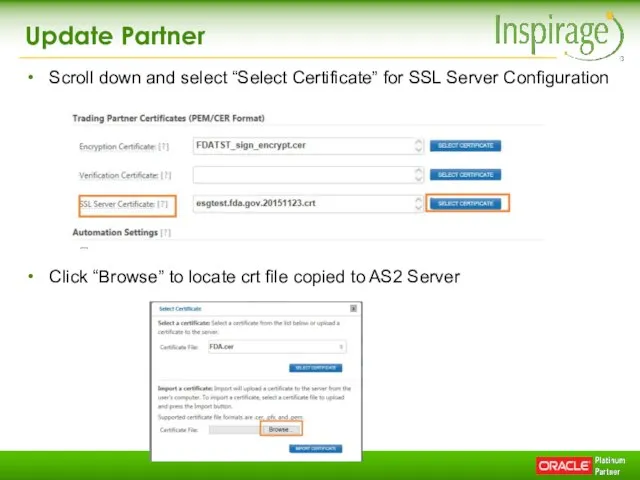
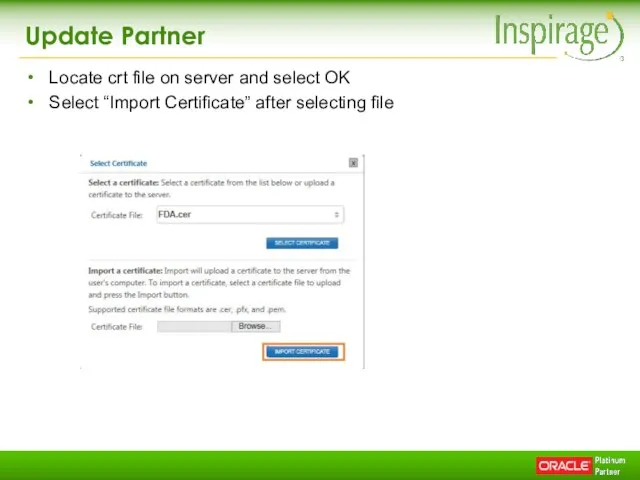
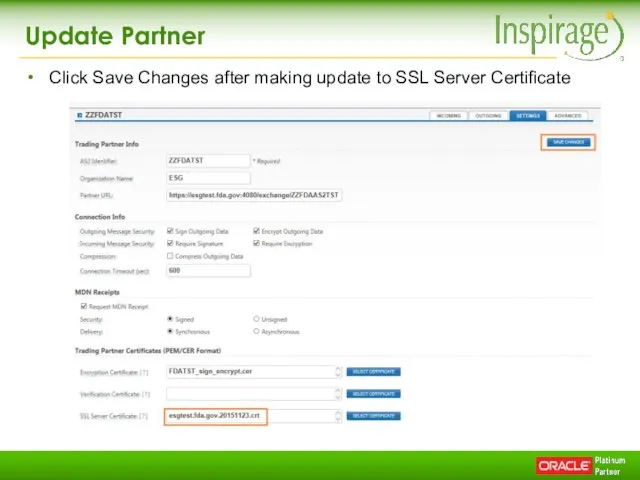

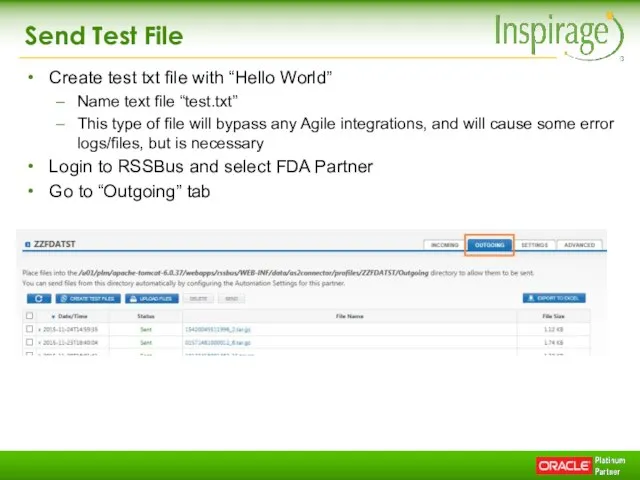
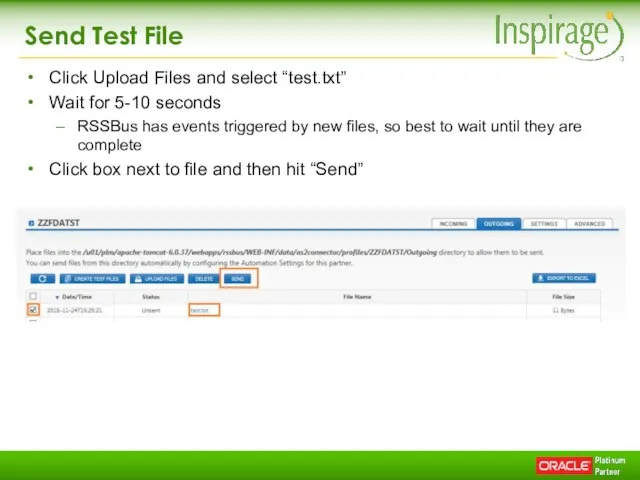
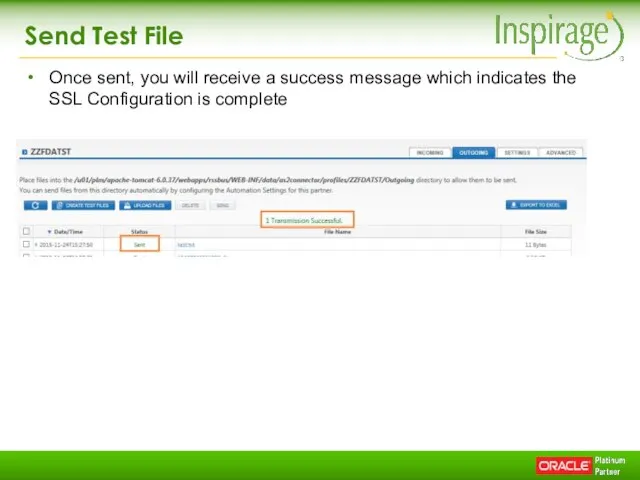
 Основы алгоритмизации и программирования. Лекция 15
Основы алгоритмизации и программирования. Лекция 15 Устройства вывода информации
Устройства вывода информации  Windows Server 2008 Совместимость существующих приложений и подготовка к сертификации
Windows Server 2008 Совместимость существующих приложений и подготовка к сертификации  Помехоустойчивое кодирование Основные идеи
Помехоустойчивое кодирование Основные идеи  Передача информации по техническим каналам. 10 класс
Передача информации по техническим каналам. 10 класс Слияние документов
Слияние документов Всемирная паутина. Информация и информационные процессы
Всемирная паутина. Информация и информационные процессы Безопасность систем баз данных. Обеспечение доступности
Безопасность систем баз данных. Обеспечение доступности Использование мультимедийных интернет-ресурсов в создании имиджа творческого коллектива
Использование мультимедийных интернет-ресурсов в создании имиджа творческого коллектива Организация электронного документооборота
Организация электронного документооборота Семиотика коммуникации
Семиотика коммуникации Отчет по контекстной рекламе Май – 2021/2022
Отчет по контекстной рекламе Май – 2021/2022 Моделирование как метод познания. Системный подход в моделировании
Моделирование как метод познания. Системный подход в моделировании Формы представления информации
Формы представления информации Презентация "Сравнительная характеристика операционной системы Windows XP и Vista" - скачать презентации по Информатике
Презентация "Сравнительная характеристика операционной системы Windows XP и Vista" - скачать презентации по Информатике Защита от несанкционированного доступа к информации
Защита от несанкционированного доступа к информации Web Development
Web Development Разработка базы данных ЖКХ
Разработка базы данных ЖКХ Условный оператор
Условный оператор Разветвляющийся алгоритм
Разветвляющийся алгоритм Структурное программирование. Функции. Часть 1
Структурное программирование. Функции. Часть 1 Організація баз даних
Організація баз даних Использование электронных образовательных технологий в очном и дистанционном обучении. Групповые чаты
Использование электронных образовательных технологий в очном и дистанционном обучении. Групповые чаты SQL 2
SQL 2 Основы безопасности в Интернете
Основы безопасности в Интернете Технологии кибербезопасности будущего
Технологии кибербезопасности будущего Технологии обработки данных. Сетевые технологии обработки данных. (Лекция 8)
Технологии обработки данных. Сетевые технологии обработки данных. (Лекция 8) Обзор программных обеспечений
Обзор программных обеспечений