Содержание
- 2. System Overview-Appearance LCD Monitor Touch Screen Probe Holder Main Control Panel Chamber for B/W video printer
- 3. System Overview-Appearance Monitor Support Arm Color Video Printer Table Hanger IO Panel
- 4. System Overview Difference between DC-8(XP) ,DC-8(WIN7) and DC-8EXP
- 5. Contents System Overview Installation Software Hardware
- 6. Installation Power Supply Requirement Environmental conditions Unpacking Peripheral devices
- 7. Voltage 100-127V~ or 220-240V~ Frequency 50/60 Hz Power consumption 800VA Note: If the power supply is
- 8. Storage and Transportation Environment Ambient temperature: -20℃ ~ 55℃ Relative humidity: 30% ~95% (no condensation) Atmospheric
- 9. Operating Environment Ambient temperature for different parts: 0℃ ~ 40℃ for unit and probes( except 4D
- 10. Requirements for Space Place the system with accessories in a proper position so that users can
- 11. Requirements for Position Do not install the system in the following positions: Heat source High-humidity Flammable
- 12. Unpacking Installation—Unpacking Before unpacking, please confirm if package is OK, if any damage on package, please
- 13. Installation—Unpacking Dimension: 1355~1800mm(H) ×930mm(D) ×585mm(W) Net weight: about 110 Kg Gross weight: about 168Kg Package size:
- 14. Unpacking Installation—Unpacking Cut off belts Cut off two belts Accessory box Accessory box
- 15. Installation—Unpacking Unlock two belts Unlock two belts
- 16. Installation—Unpacking Unpacking Front board
- 17. Installation—Unpacking Unpacking Frontal baffle board
- 18. Installation—Unpacking Unpacking Top Cover
- 19. Installation—Unpacking Lift the monitor
- 20. Installation—Unpacking Connect Power Cord
- 21. Installation—Peripheral devices Fix Endocavity probe bracket Fix the endocavity probe bracket with two M4×12 screws as
- 22. Installation—Peripheral devices Connect probe Before connecting or disconnecting probe, we should freeze the image or power
- 23. Installation—Peripheral devices Connect footswitch
- 24. Installation—Peripheral devices Printer
- 25. Contents System Overview Installation Software Hardware
- 26. Software iStation Setup Maintenance Make recovery Specific software
- 27. Software—iStation Press F2 key on digital keyboard to enter iStation.
- 28. Software—iStation Patient data export Send Exam Send patient files to external location, allowing file format changed
- 29. Software—iStation Patient data export Backup Exam Copy all data of non-activated patient exams to external location
- 30. Software—Setup Press F10 key on digital keyboard to enter Setup.
- 31. Software—Setup Preset language and time System Preset—Region
- 32. Software—Setup System Preset—General
- 33. Software—Setup System Preset—lmage
- 34. Software—Setup System Preset—Key Config
- 35. Software—Setup System Preset—Admin
- 36. Software—Setup iWorks Preset
- 37. Software—Setup Print Preset—Print Service
- 38. Software—Setup Print Preset—Image Setting
- 39. Software—Setup Network Preset—Local TCP/IP
- 40. Software—Setup DICOM Preset
- 41. Software—Setup DICOM Preset—Set DICOM Service
- 42. Software—Maintenance Maintenance—Option
- 43. Software—Maintenance About—About
- 44. Software—Maintenance About—About Detail
- 45. Login as service When Access Control is disabled: press “ctrl”+“/” to pop up the Login dialogue
- 46. Software—Maintenance Maintenance—Other
- 47. Software—Maintenance Maintenance—Other
- 48. Software—Maintenance Maintenance—Other
- 49. Recovery types Recover OS and application software together. Recover application software only. Preparations Get a safe
- 50. Recovery procedure Step One - Data Backup Step Two – Make the Recovery USB Flash Drive
- 51. Contents System Overview Installation Software Hardware
- 52. Hardware Exploded view Module picture and schematic diagram
- 53. Hardware —Exploded view Exploded View
- 54. Hardware —Exploded view
- 55. Hardware—Module picture and schematic diagram Schematic Diagram of system hardware
- 56. Hardware—Module picture and schematic diagram Hardware position CW board Receiving board Transmissionboard Signal processing board 4D
- 57. Support 256/192/128-element probes, 4D probes, 128/96/64-element phased array probes and TEE probes; Element switching is performed
- 58. Hardware—Module picture and schematic diagram Ultrasound front-end unit—Probe Board
- 59. Transmission Receiving FPGA Hardware—Module picture and schematic diagram Ultrasound front-end unit—CW Board
- 60. Transmission Drive circuit FPGA 2 pieces Hardware—Module picture and schematic diagram Ultrasound front-end unit—Transmission Board
- 61. High-voltage isolation AFE integrated front end chip Beam Former FPGA Hardware—Module picture and schematic diagram Ultrasound
- 62. Digital signal processing for B, C, D imaging modes. The imaging data will be packed and
- 63. Hardware—Module picture and schematic diagram Ultrasound front-end unit—Signal Processing Board FPGA DSP
- 64. 4D signal cable To probe board Front-end analog mother board Hardware—Module picture and schematic diagram Ultrasound
- 65. Hardware—Module picture and schematic diagram Ultrasound front-end unit—Communication Motherboard
- 66. Standard COM-E socket; Back-end video processing, realize CPU module video output extending. DVI*2, VGA, Composite Video,
- 67. CPU module Multi-function FPGA Hardware—Module picture and schematic diagram Ultrasound back-end unit—Digital Board & CPU Module
- 68. Hardware—Module picture and schematic diagram Ultrasound back-end unit —IOBOX Board
- 69. Hardware—Module picture and schematic diagram Ultrasound back-end unit—4D/TEE Board
- 70. Hardware—Module picture and schematic diagram Peripherals—Control Panel Unit
- 71. Hardware—Module picture and schematic diagram Peripherals—Control Panel Unit
- 72. Be careful when disassembling Hardware—Module picture and schematic diagram Peripherals—Main Monitor Unit (19 inch)
- 73. Be careful when disassembling Hardware—Module picture and schematic diagram Peripherals—Main Monitor Unit (21.5 inch) Cooling hole
- 74. Hardware—Module picture and schematic diagram Peripherals—Touch Screen Unit
- 75. Hardware—Module picture and schematic diagram Power Supply Unit—Power Connecting Board
- 76. Hardware—Module picture and schematic diagram Power Supply Unit—AC-DC Power Board
- 77. Back-End Power Board Hardware—Module picture and schematic diagram Power Supply Unit—Back end Power Board
- 78. Front End Power auxiliary Board Front End Power Main Board Hardware—Module picture and schematic diagram Power
- 79. Hardware—Module picture and schematic diagram Power On Process-1
- 80. Hardware—Module picture and schematic diagram Power On Process-2
- 82. Скачать презентацию

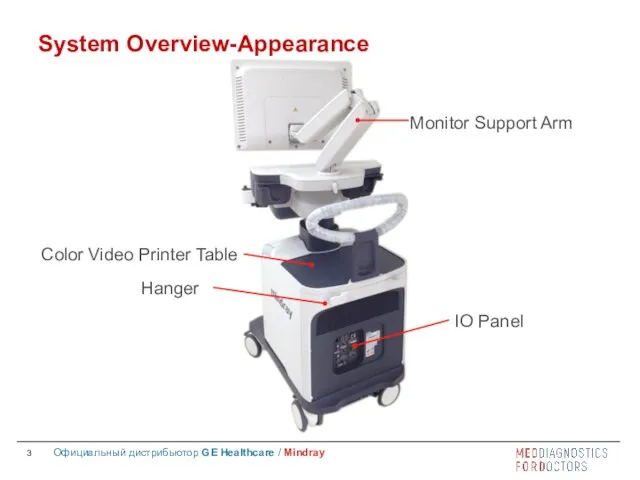

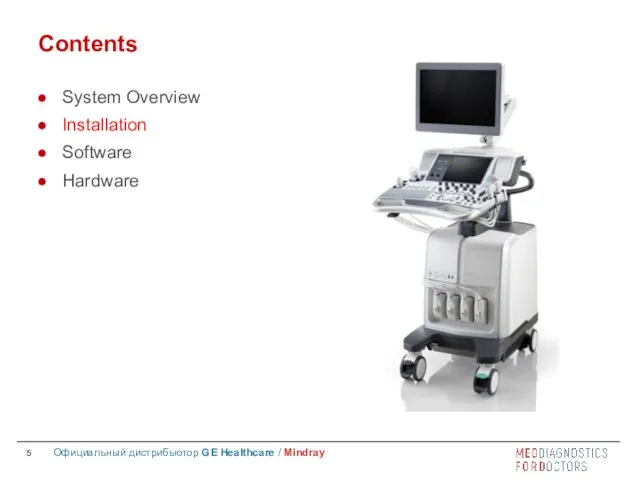

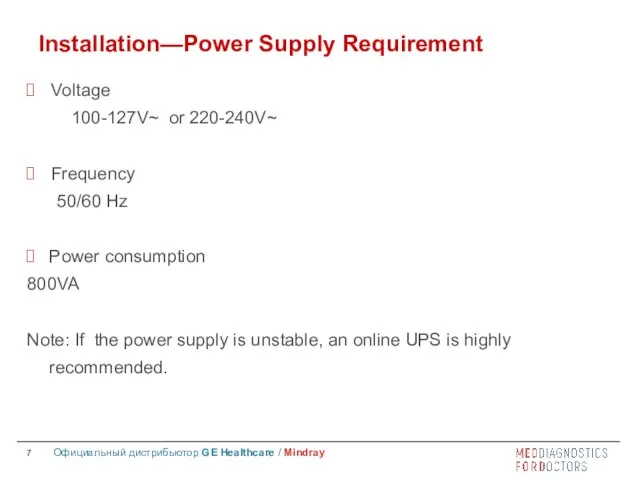
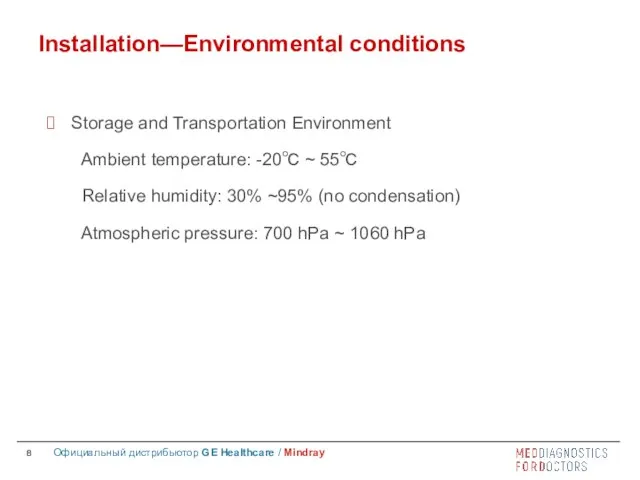

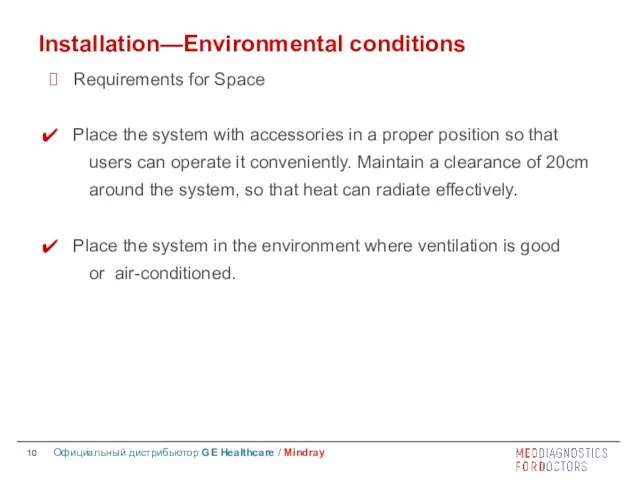


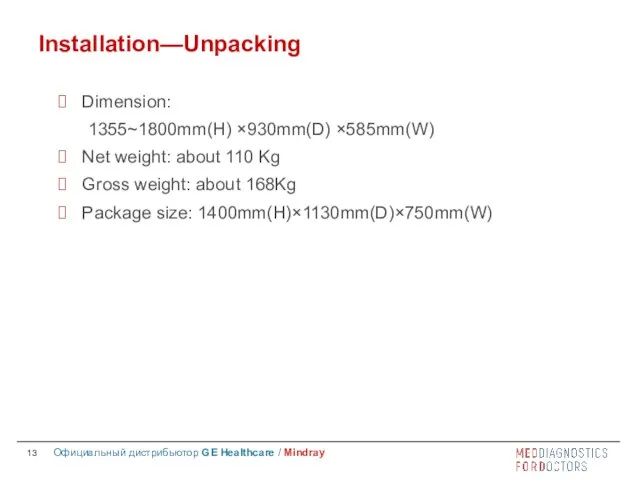
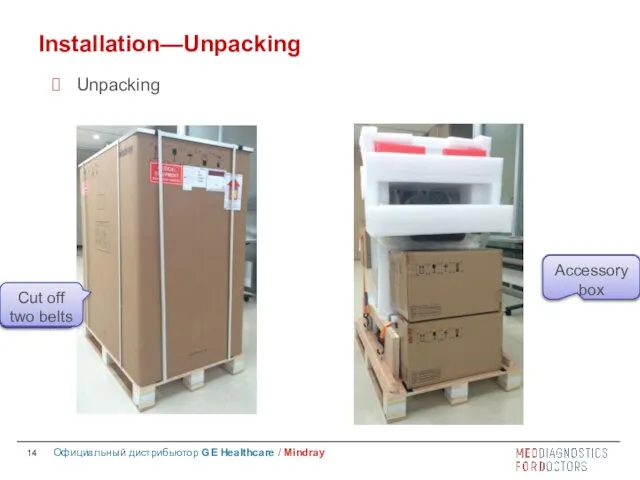

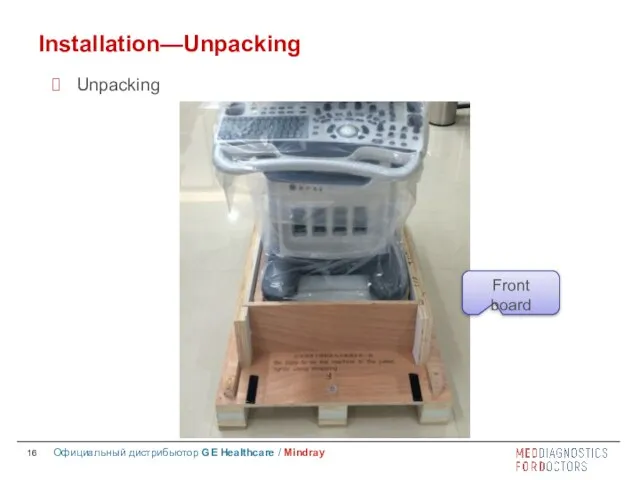
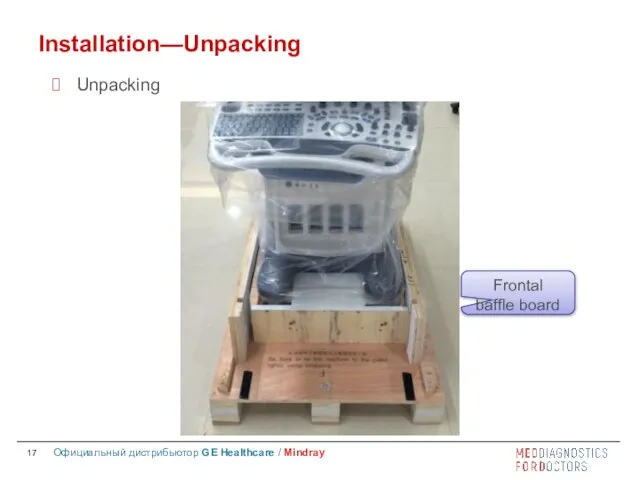
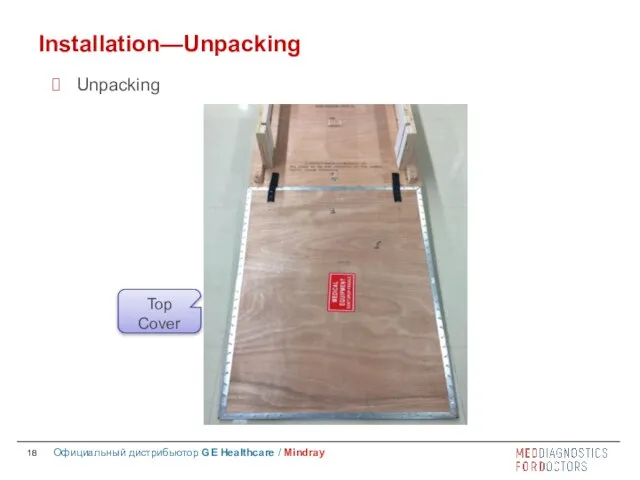
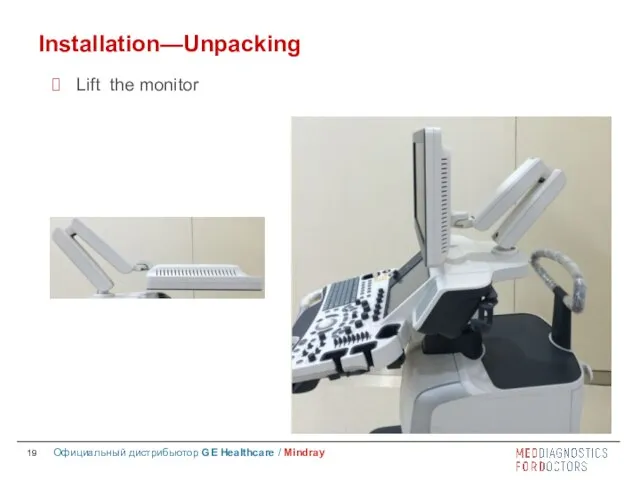
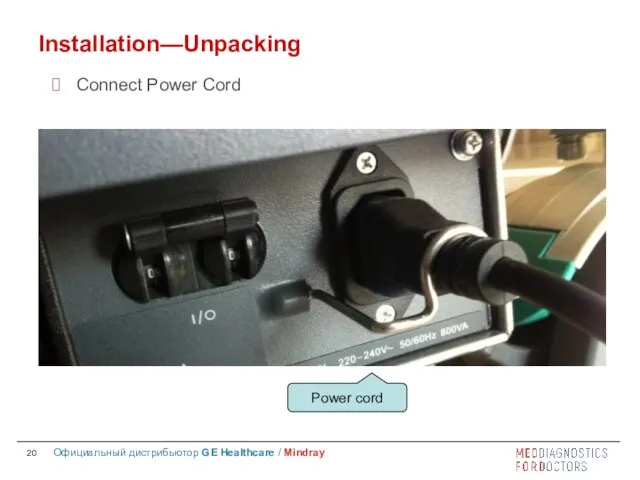
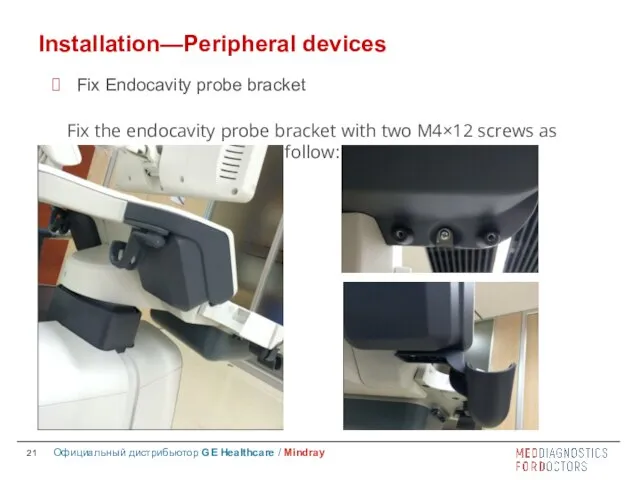


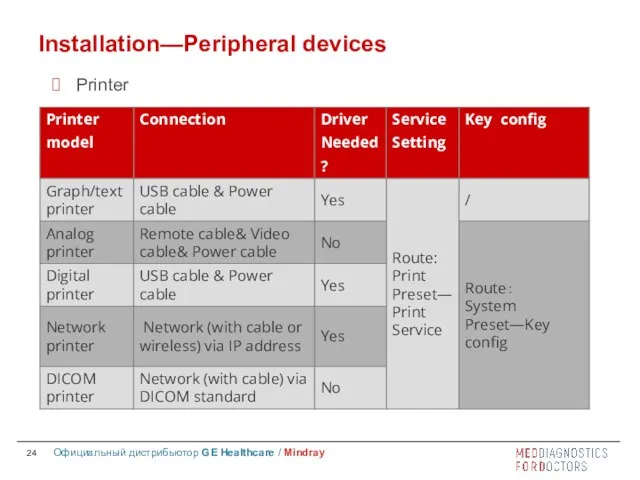
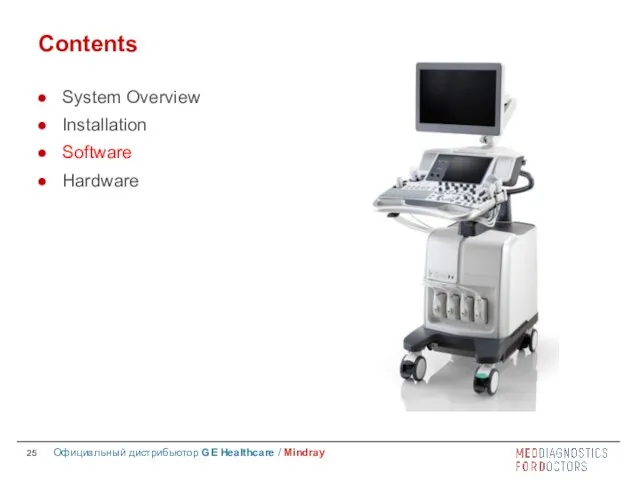
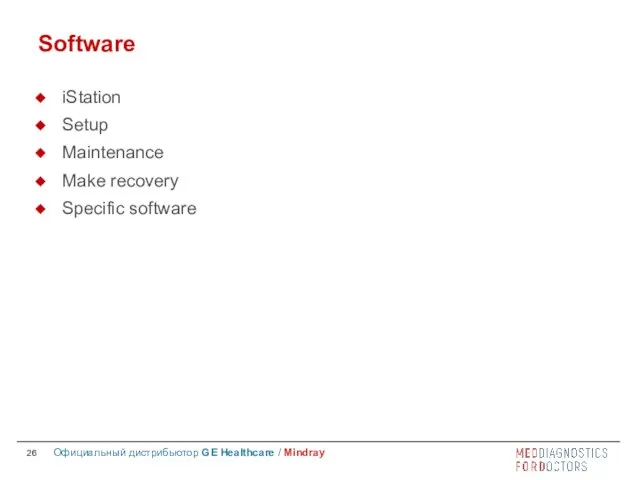
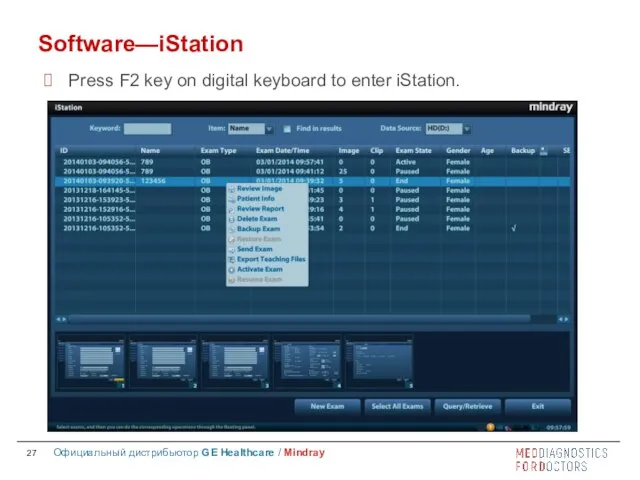
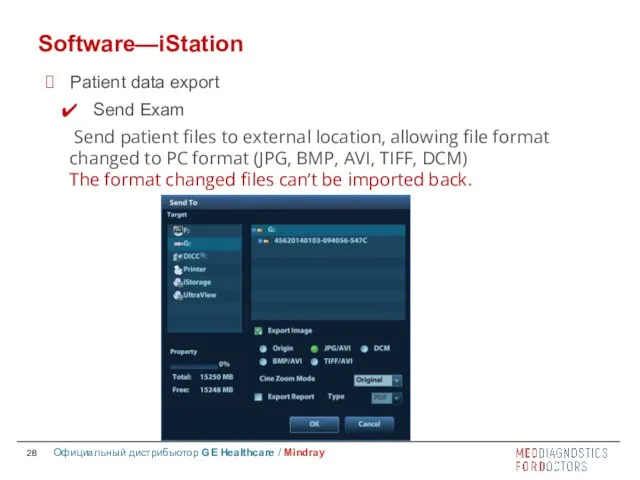
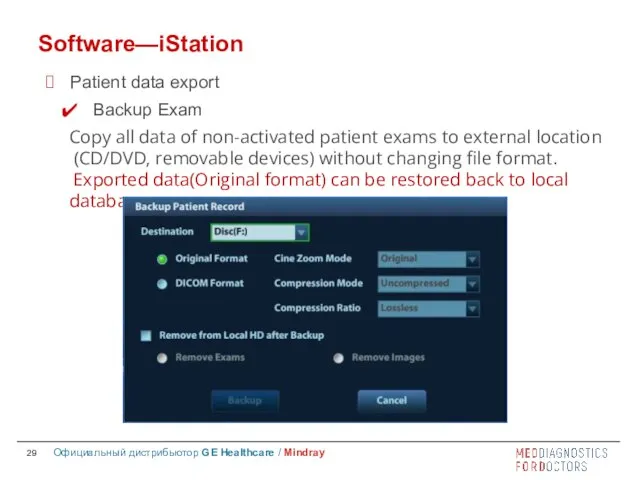
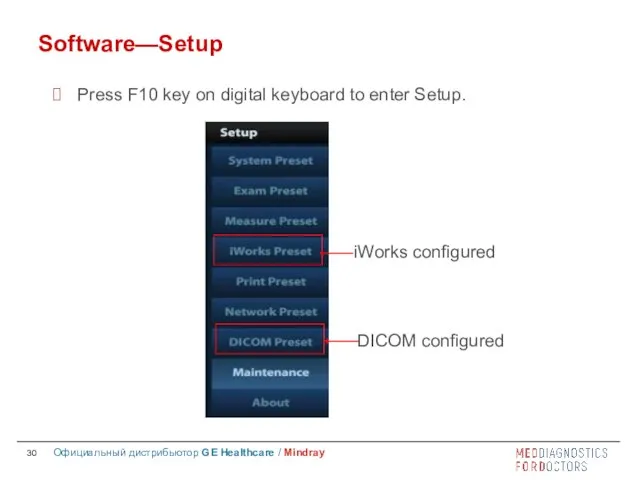
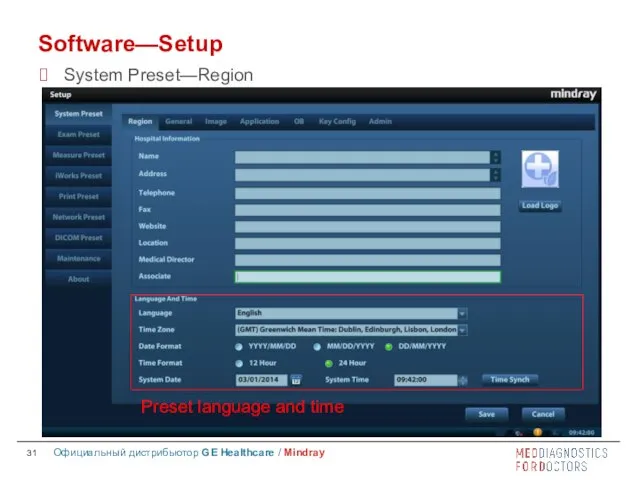
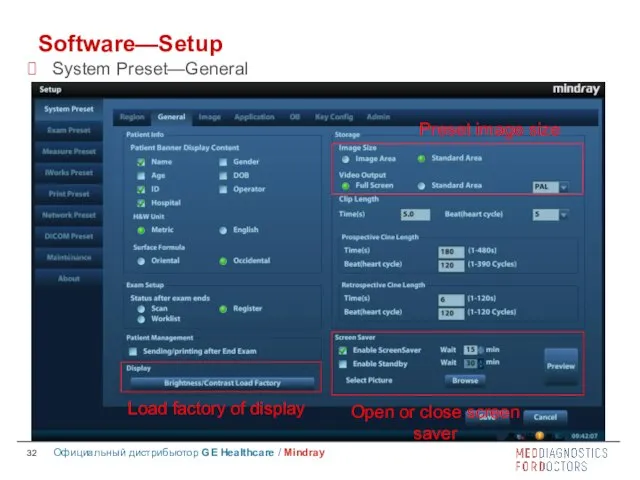
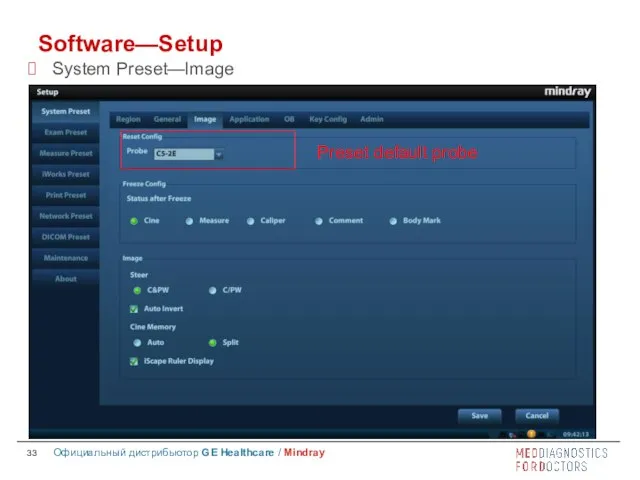

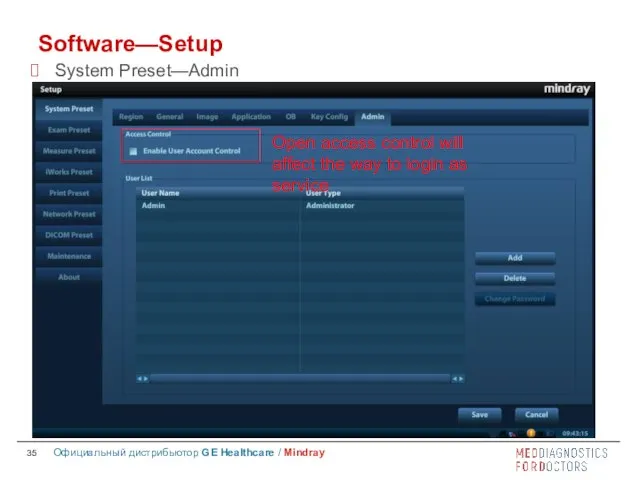
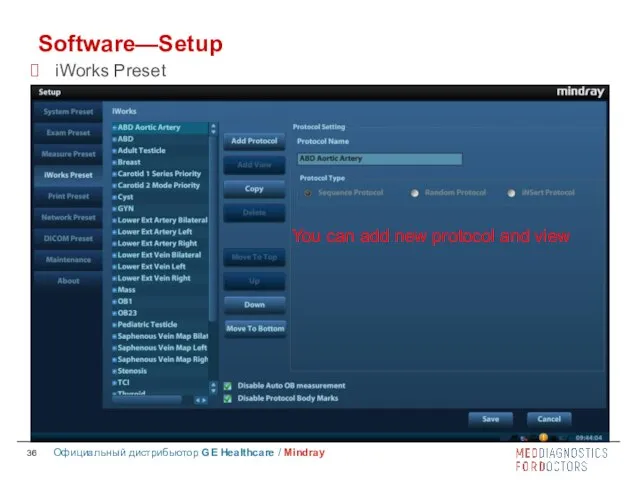
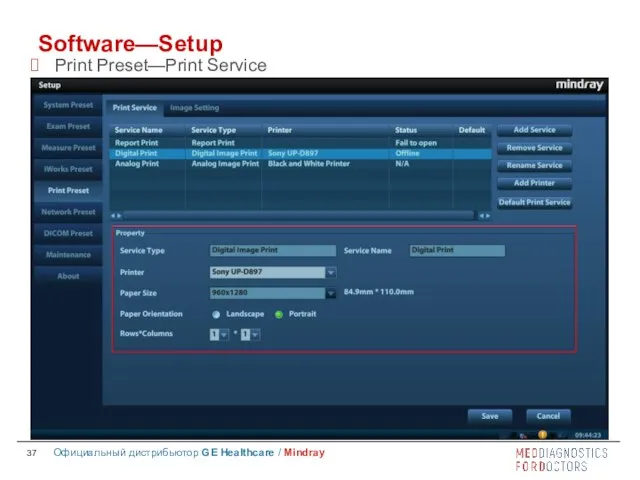
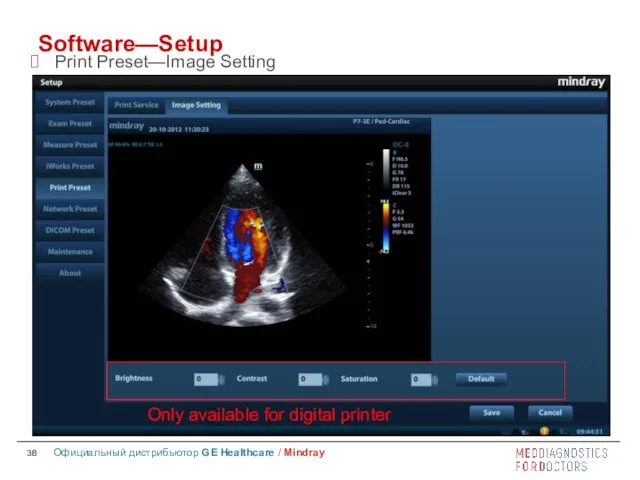
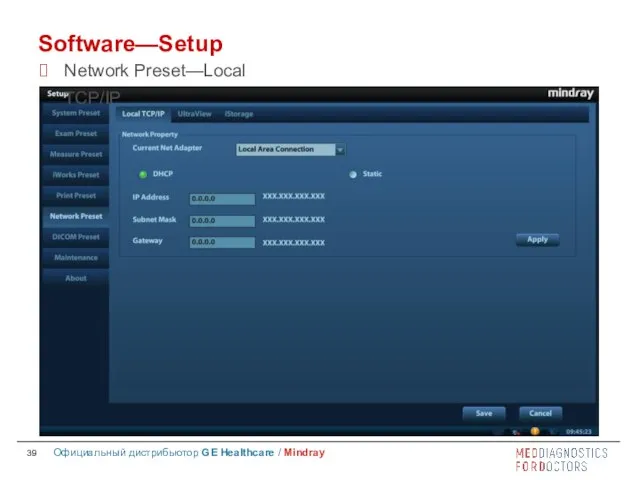

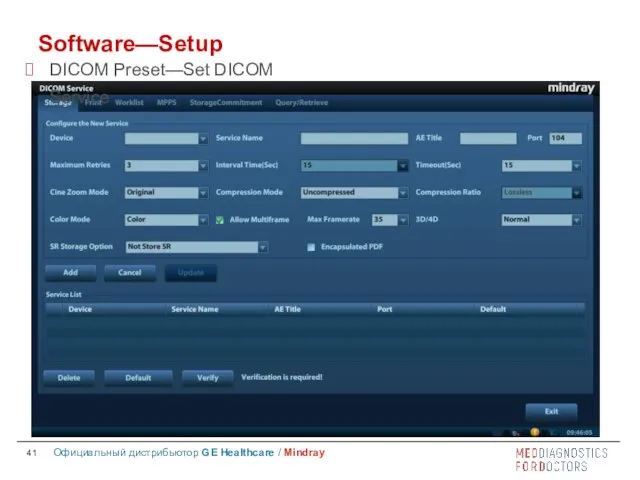
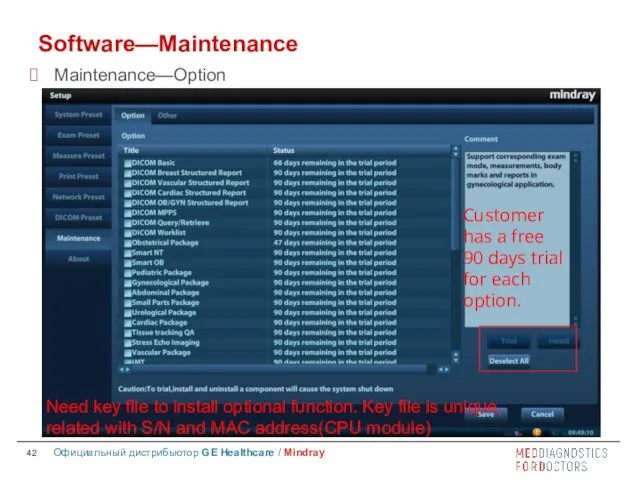
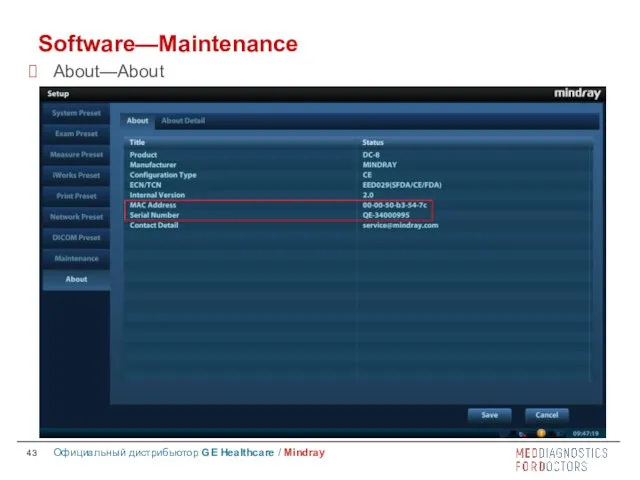

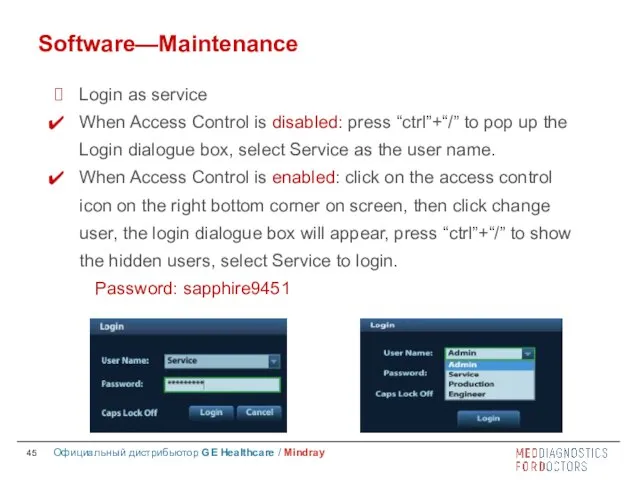
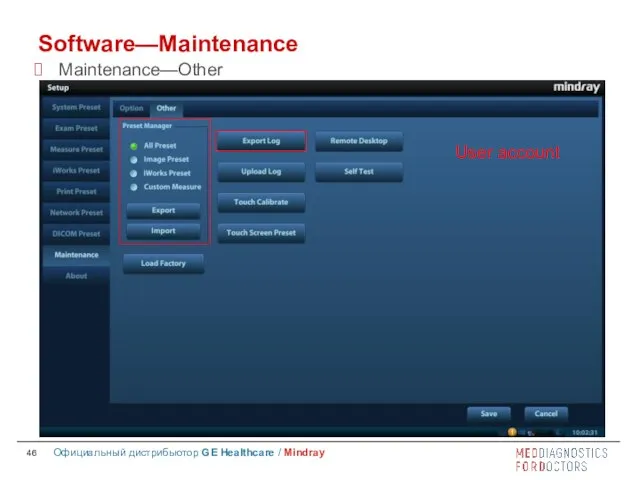
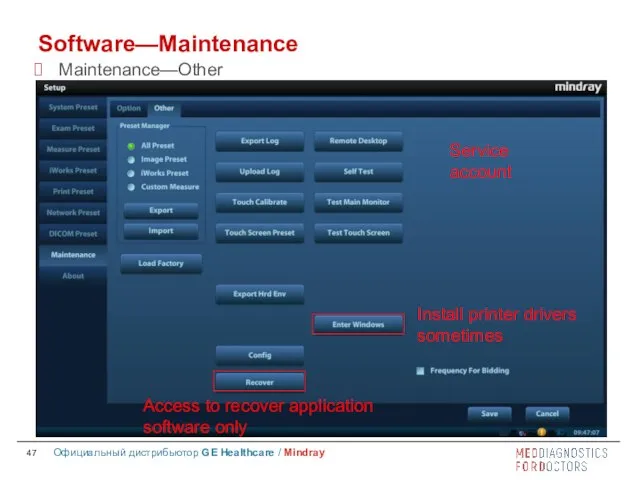
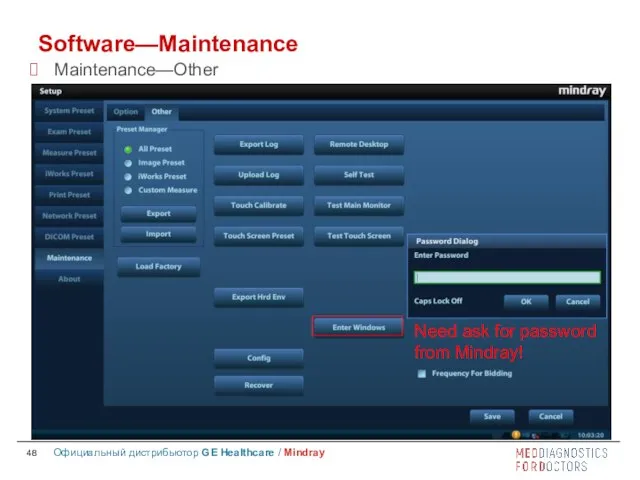
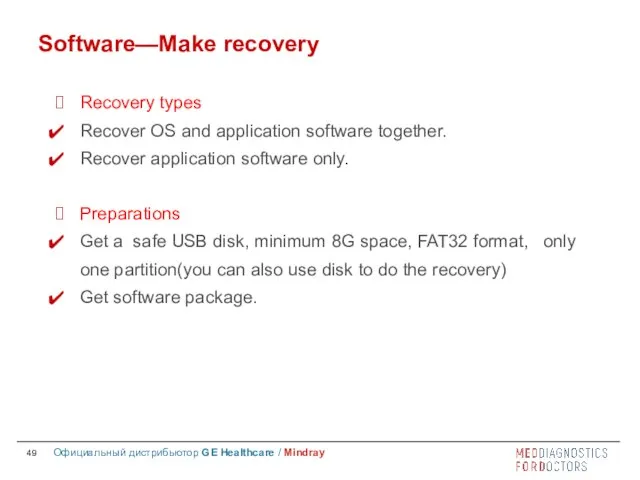
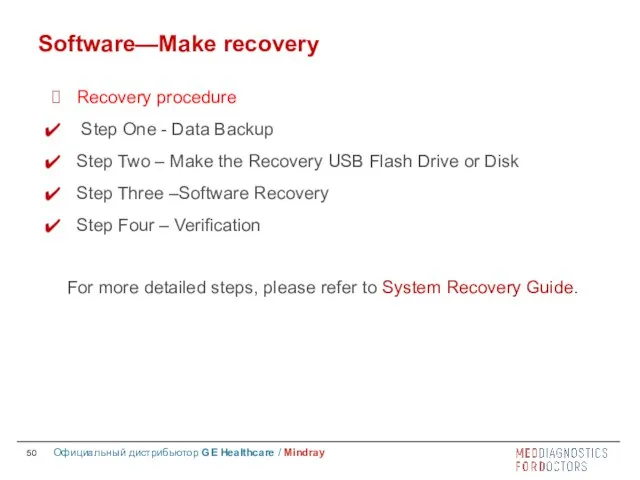
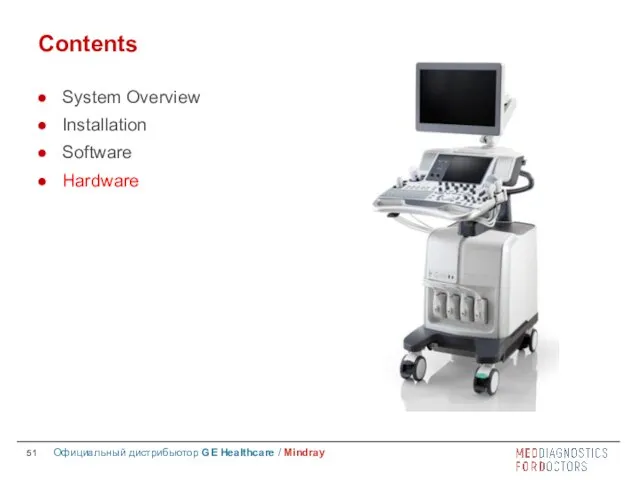

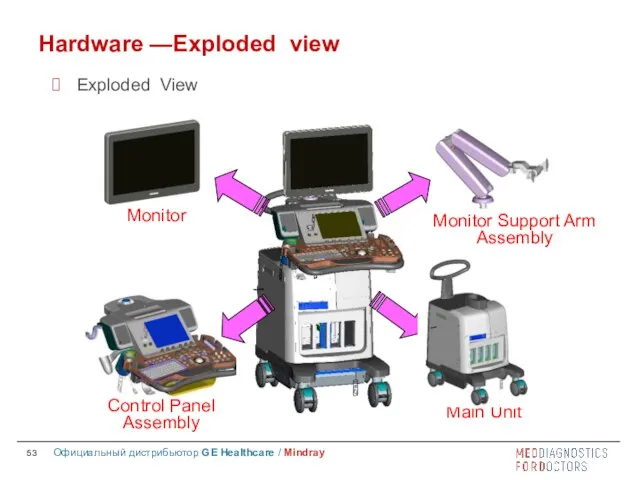
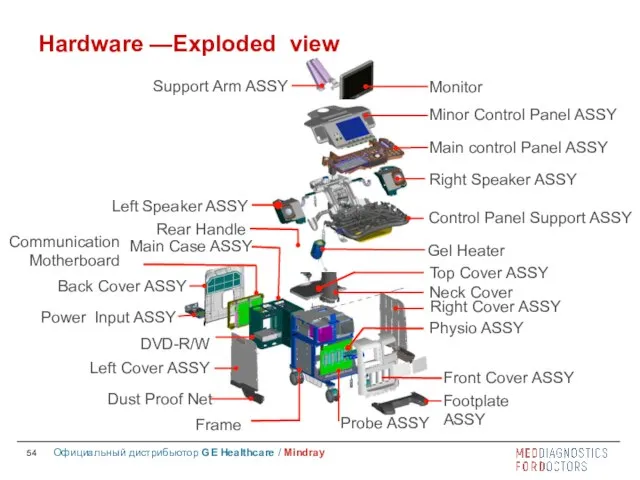
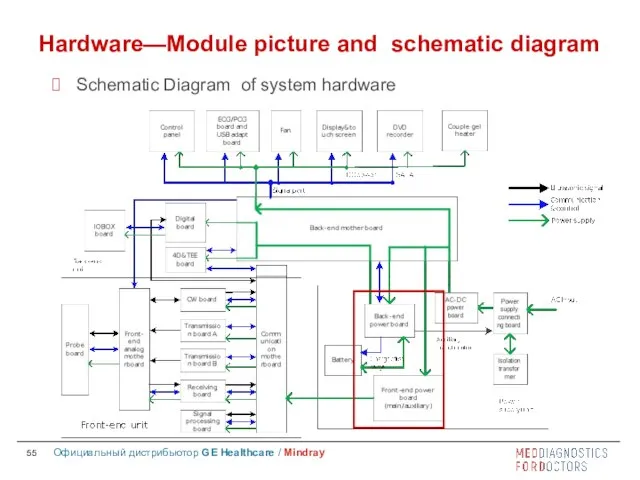
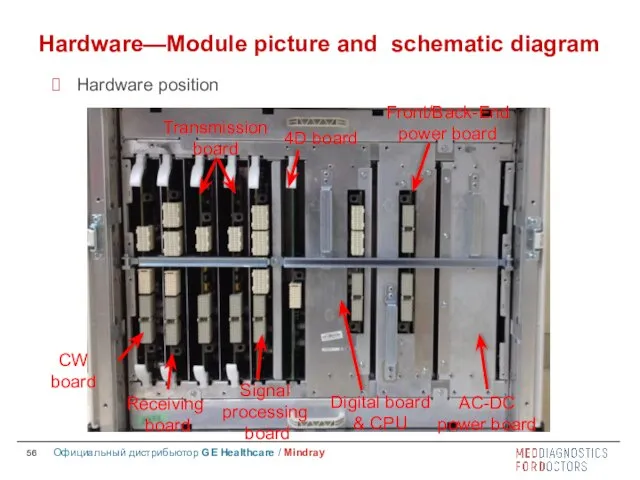
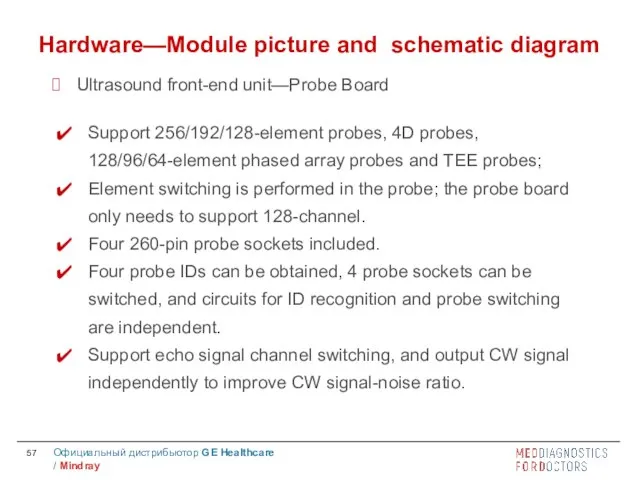
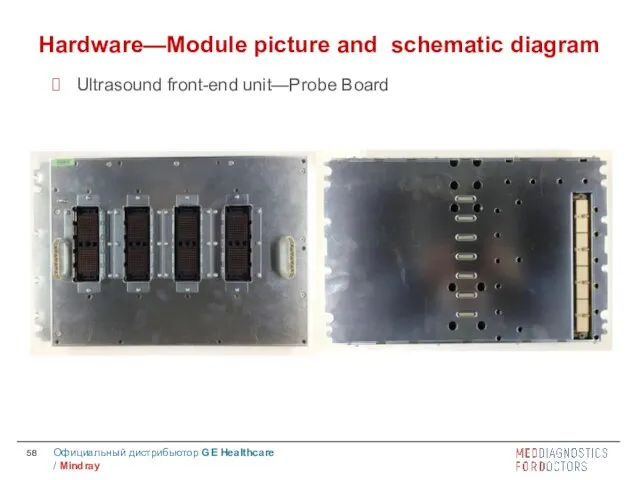
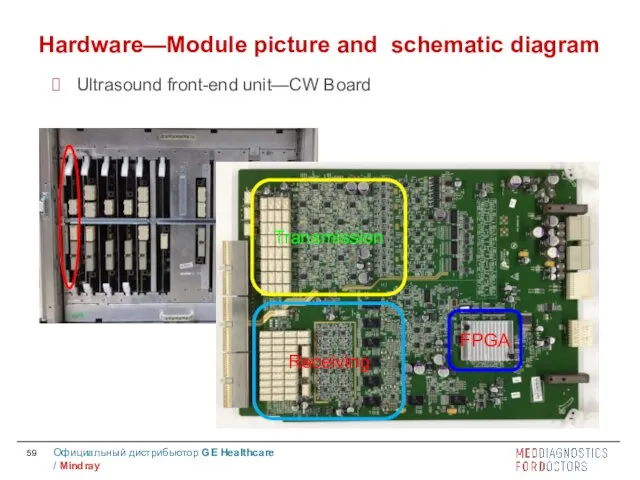
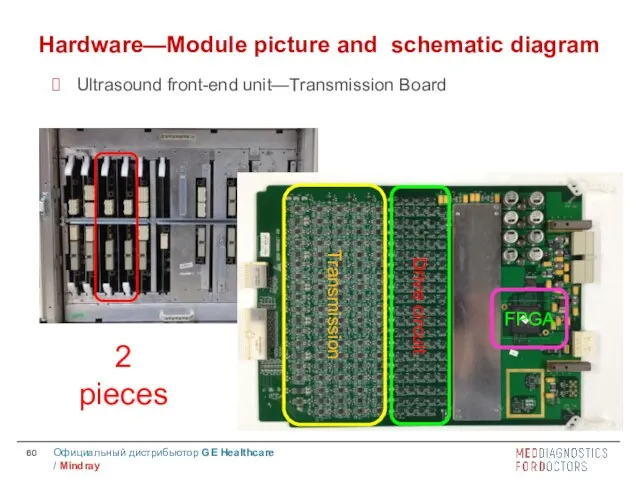
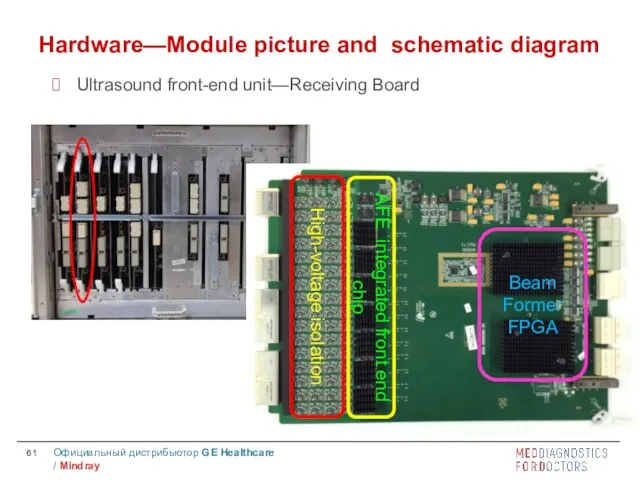
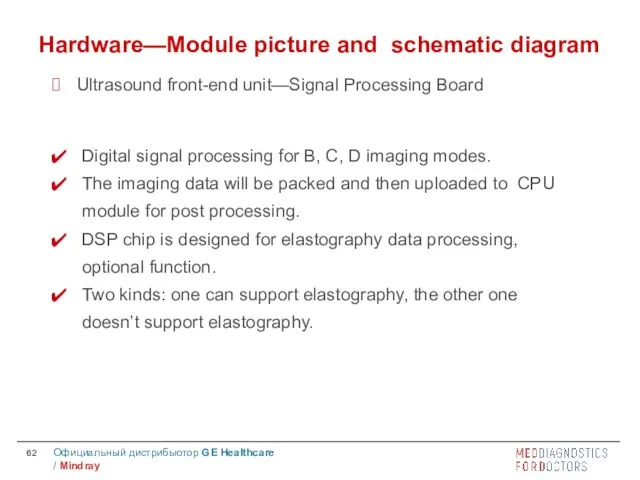
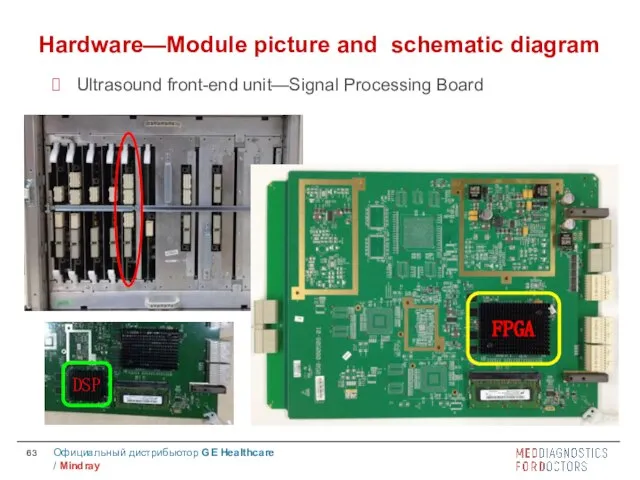
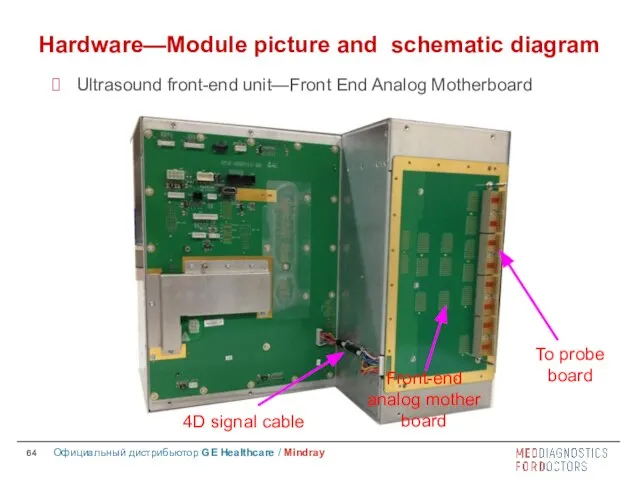

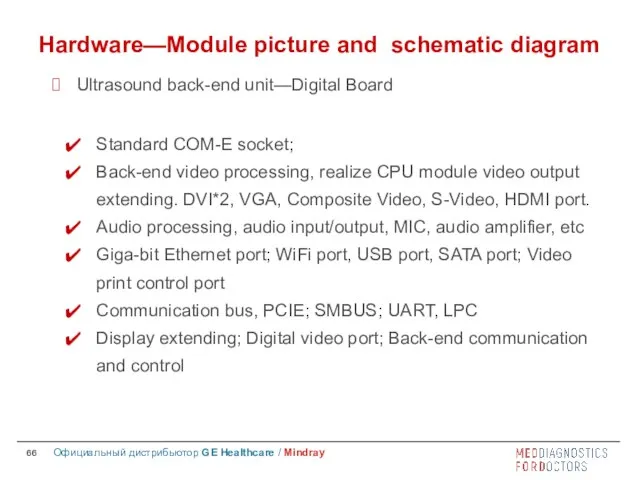

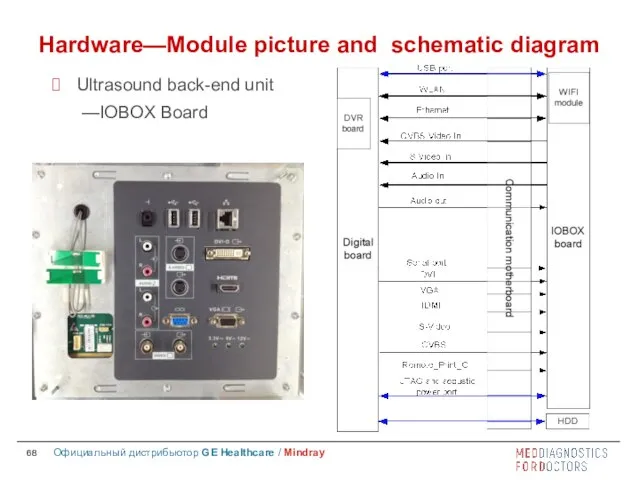
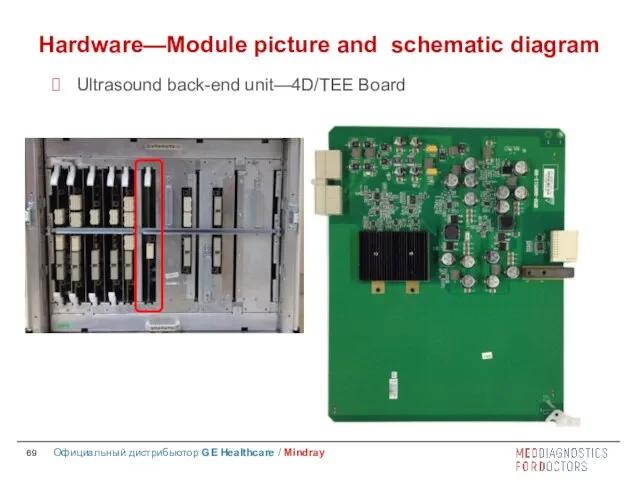
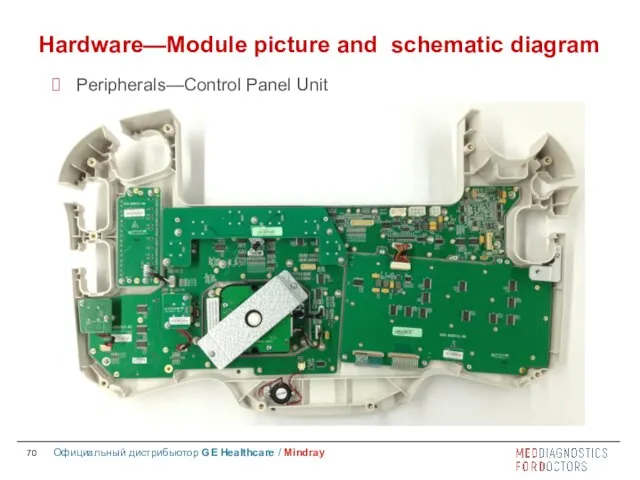
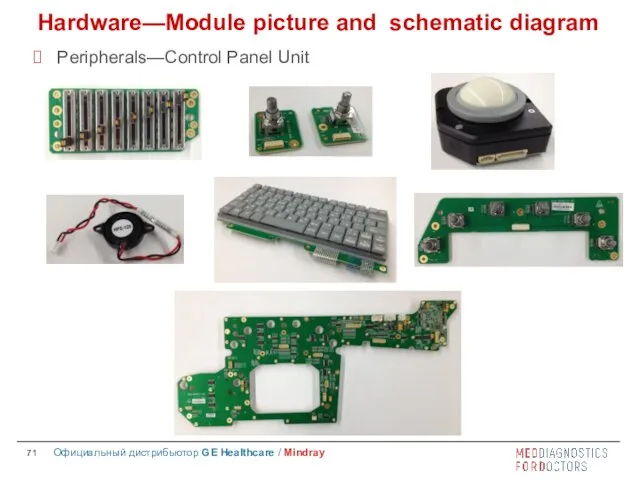
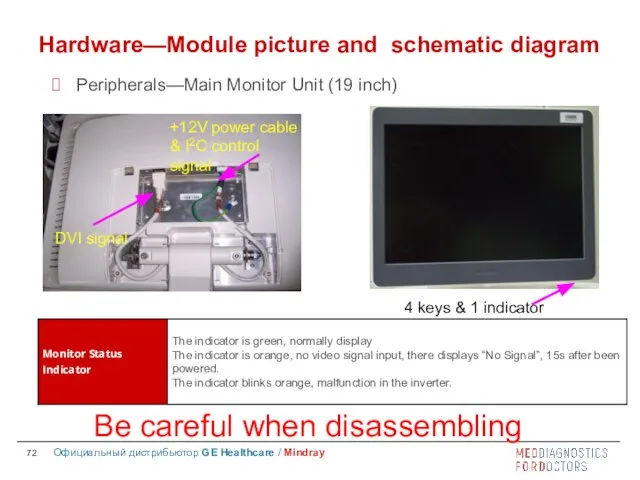
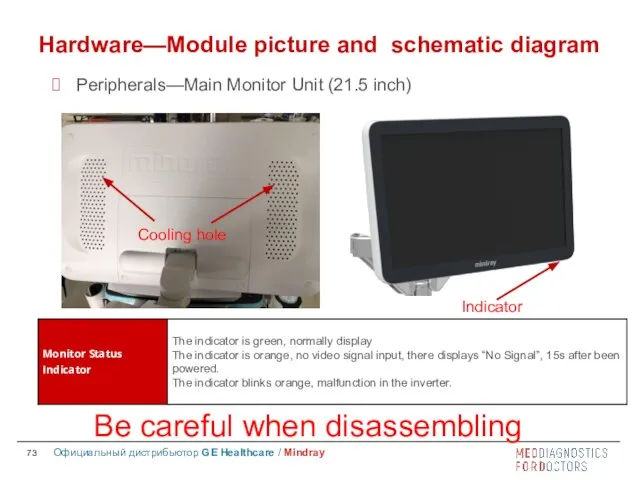
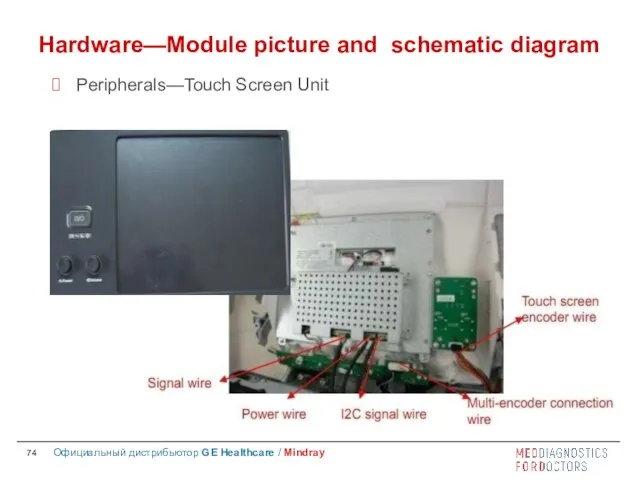
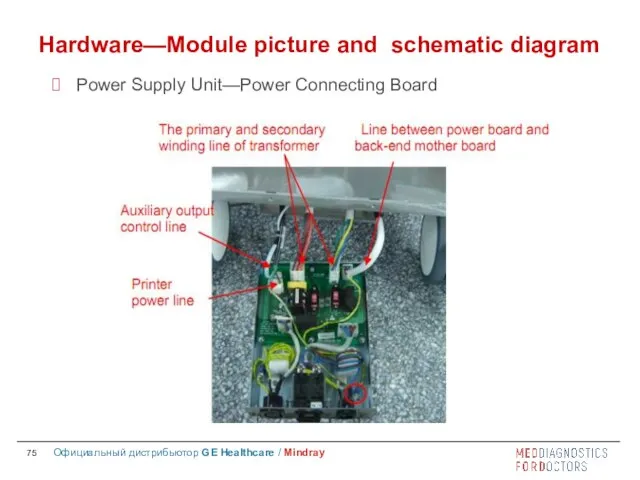
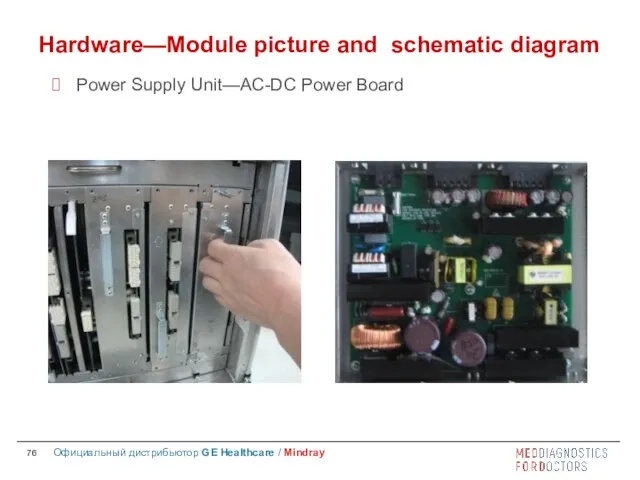


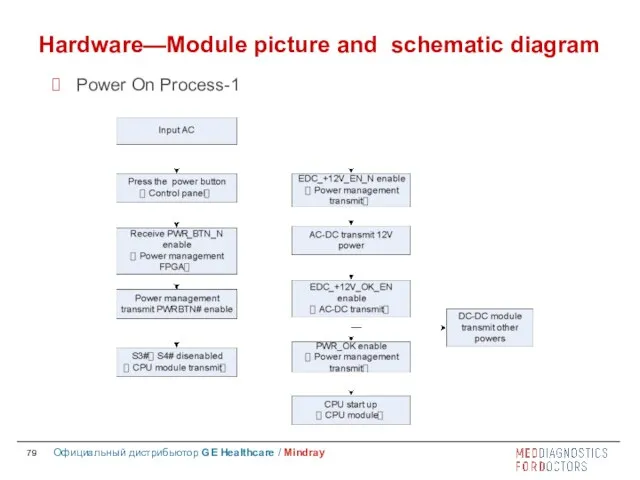
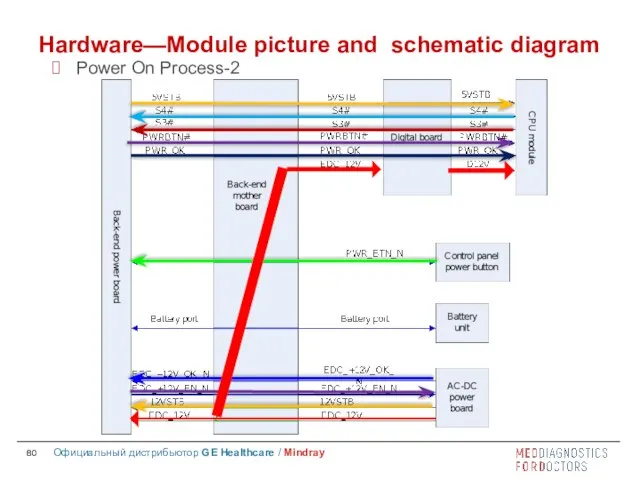
 Категории железных дорог
Категории железных дорог Отрасли металлургического комплекса региона
Отрасли металлургического комплекса региона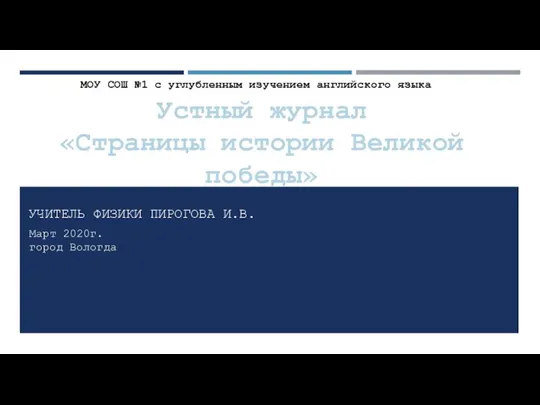 Устный журнал 2020
Устный журнал 2020 Системы самовозбуждения генераторов серии SSED. Билет 24
Системы самовозбуждения генераторов серии SSED. Билет 24 Профессии – помощники правил дорожного движения
Профессии – помощники правил дорожного движения Классификация производств и технологий
Классификация производств и технологий Биоразлагаемые зелёные растворители в качестве альтернативы традиционным растворителям
Биоразлагаемые зелёные растворители в качестве альтернативы традиционным растворителям Рекомендации для воспитателей в период адаптации детей дошкольного
Рекомендации для воспитателей в период адаптации детей дошкольного Холодное сердце
Холодное сердце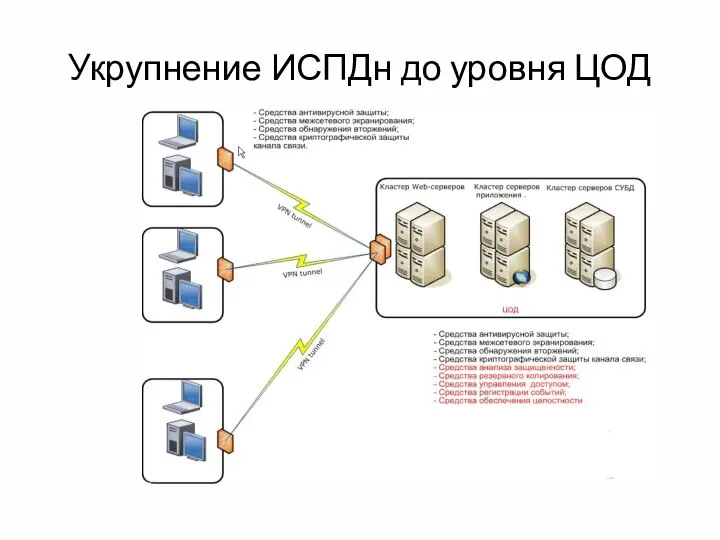 Укрупнение ИСПДн до уровня ЦОД
Укрупнение ИСПДн до уровня ЦОД Обработка жилета
Обработка жилета Внутреннее устройство компьютера. Ескина Татьяна
Внутреннее устройство компьютера. Ескина Татьяна ПрезентацияЛР1
ПрезентацияЛР1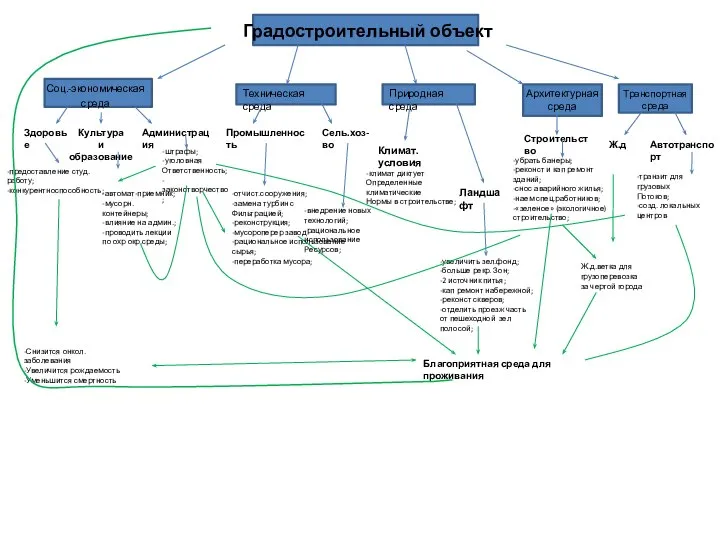 Градостроительный объект
Градостроительный объект Книги по истории государственной безопасности России
Книги по истории государственной безопасности России Организация ТО и ремонта на универсальных и специализированных постах
Организация ТО и ремонта на универсальных и специализированных постах Родительское собрание в форме тренинга
Родительское собрание в форме тренинга My Family
My Family Canva в образовании
Canva в образовании Русские имена. Имена исконные и заимствованные, традиционные и новые, устаревшие и популярные
Русские имена. Имена исконные и заимствованные, традиционные и новые, устаревшие и популярные Понятие о несущей способности упругодеформируемых конструкций
Понятие о несущей способности упругодеформируемых конструкций Шаблон для старших направлений (2)
Шаблон для старших направлений (2) год воинской славы
год воинской славы Мыслить – значит жить
Мыслить – значит жить Ротационная сварка трением
Ротационная сварка трением Правило произведения
Правило произведения Санкт-Петербургский речной Яхт-клуб. Яхта Аврора
Санкт-Петербургский речной Яхт-клуб. Яхта Аврора 20121206_prestuplenie_i_nakazanie
20121206_prestuplenie_i_nakazanie