Содержание
- 2. Product Specification Product Image OSD Adjustment Product Characteristics Q&A Contents
- 3. 1. Product Specification *. Feature -. Panel : 250cd/m2, 2ms, DCR1000:1, 170/160(CR>10) -. DPMS : -.
- 4. 1. Product Specification
- 5. 2. Product Image
- 6. 2. Product Image MENU Customized Key / Down Button Up Button / Brightness Enter / Source
- 7. 2. Product Image MENU Button : Open the OSD menu. Use this button to exit the
- 8. 2. Product Image (2)Customized Button : Press this button to adjust Picture Mode when select AV
- 9. 2. Product Image 3 ) Up Button / Brightness : Use this button to adjust the
- 10. 3. OSD Adjustment (Picture)
- 11. 3. OSD Adjustment (Picture)
- 12. 3. OSD Adjustment (Picture)
- 13. 3. OSD Adjustment (Color) The color menu is unavailable when is set to or mode.
- 14. 3. OSD Adjustment (Color)
- 15. 3. OSD Adjustment (Color)
- 16. 3. OSD Adjustment (SIZE&POSITION)
- 17. 3. OSD Adjustment (SIZE&POSITION)
- 18. 3. OSD Adjustment (SETUP&RESET)
- 19. 3. OSD Adjustment (SETUP&RESET)
- 20. 3. OSD Adjustment (SETUP&RESET)
- 21. 3. OSD Adjustment (INFORMATION) OSD Lock
- 22. 3. OSD Adjustment (Factory Mode) Factory Mode
- 23. 4. Product Characteristics
- 24. 5. Q&A BX2450/BX2450N/BX2450L/BX2350/BX2250/BX2250N 1920x1080 1920x1080 1920x1080@
- 25. 5. Q&A
- 26. 5. Q&A
- 27. 5. Q&A
- 28. 5. Q&A
- 29. 5. Q&A
- 30. 5. Q&A
- 31. 5. Q&A
- 32. 5. Q&A BX2450/BX2450N/BX2450L/BX2350/BX2250/BX2250N
- 33. 5. Q&A
- 34. 5. Q&A Preset Timing Modes(BX2250)
- 35. 5. Q&A Preset Timing Modes(BX2250N)
- 36. 5. Q&A Preset Timing Modes(BX2350)
- 37. 5. Q&A Preset Timing Modes(BX2450L)
- 38. 5. Q&A Preset Timing Modes(BX2450)
- 40. Скачать презентацию
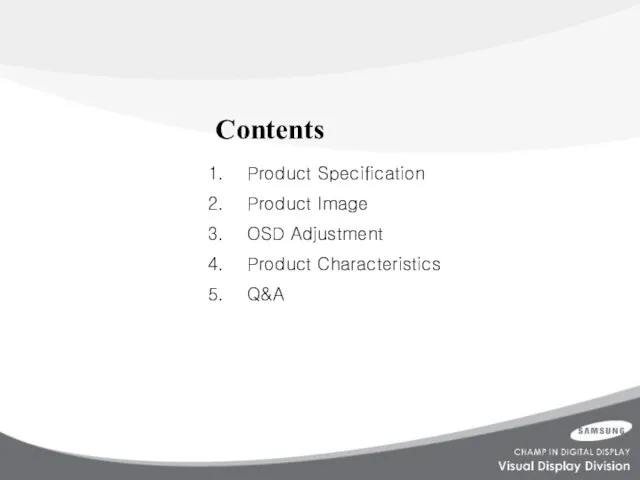

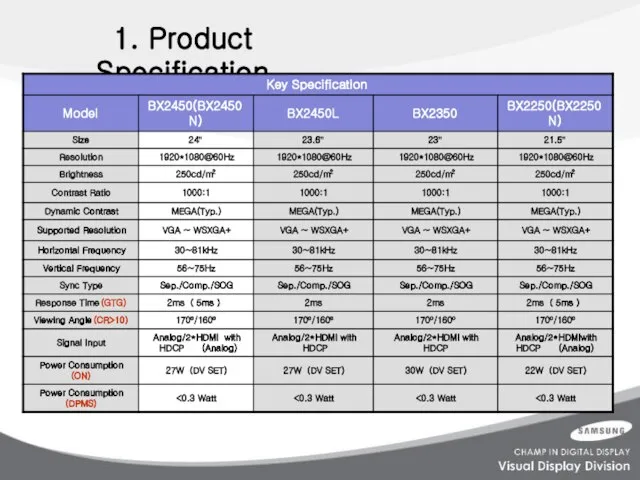
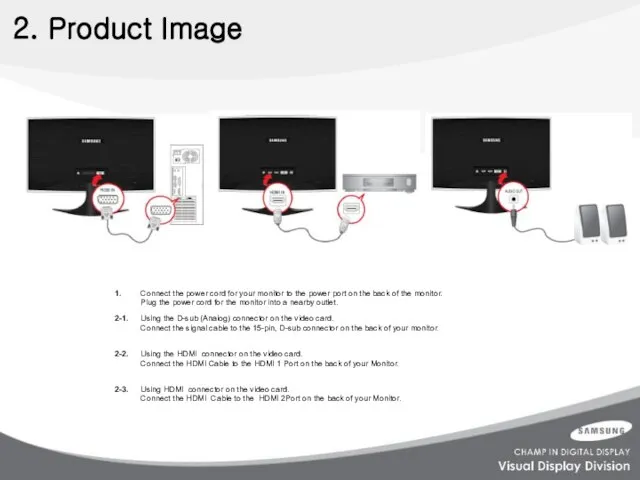
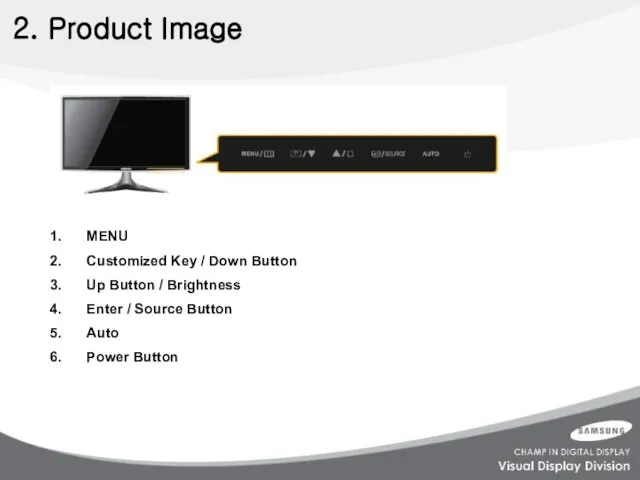
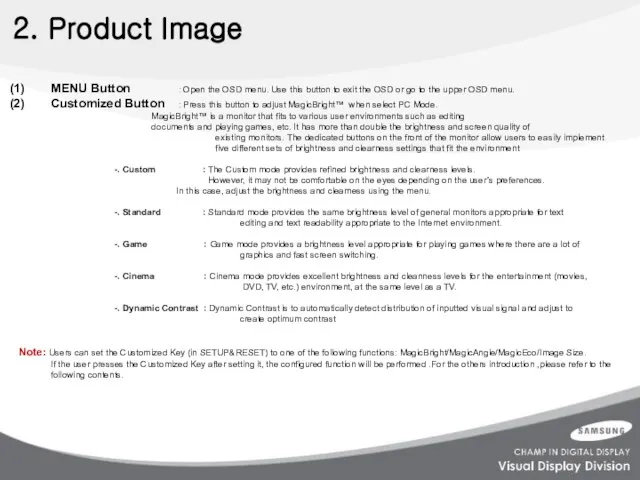
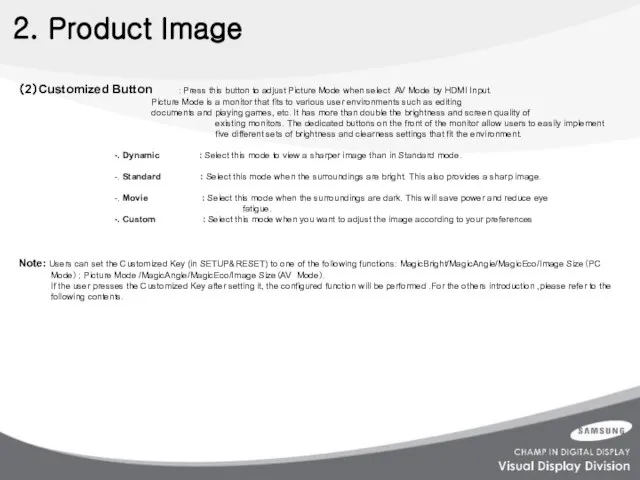
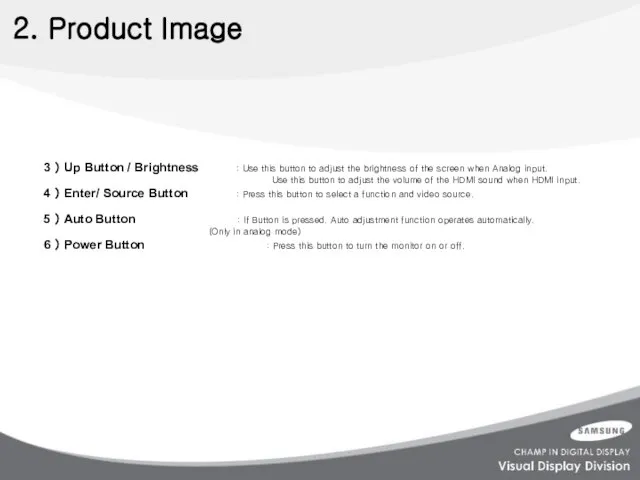
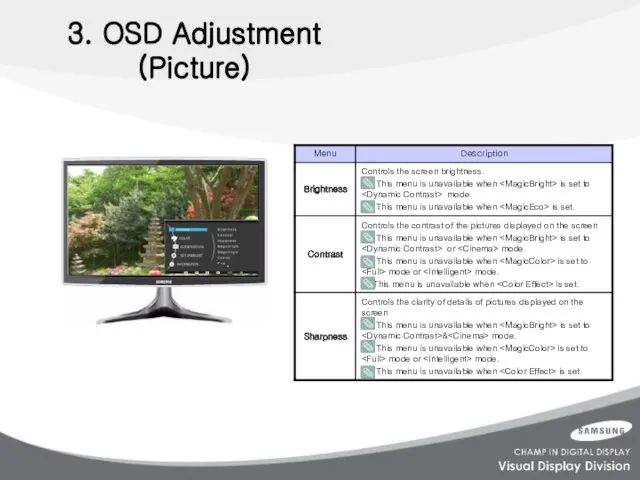
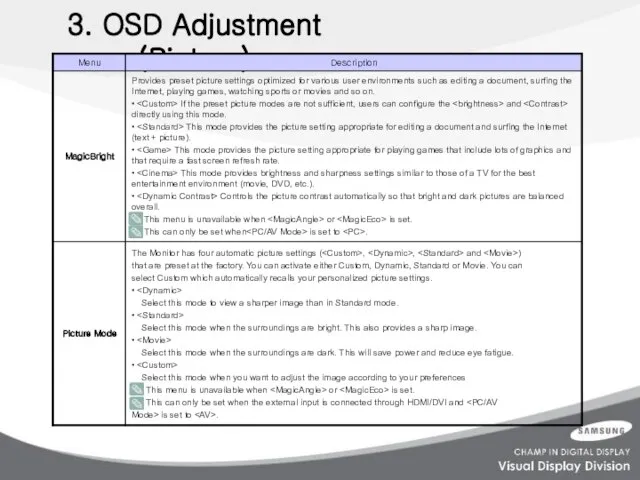
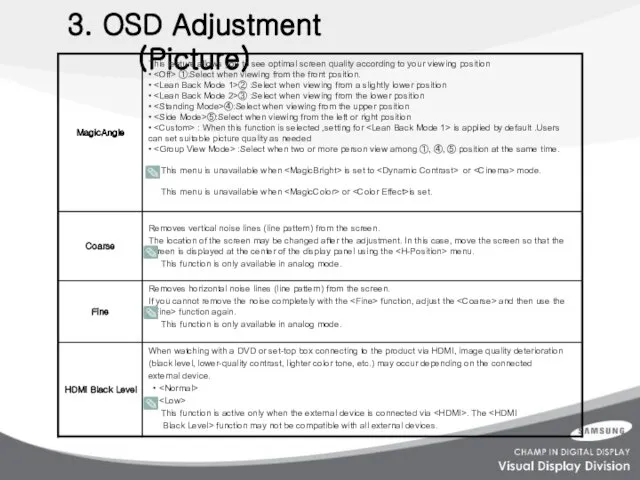

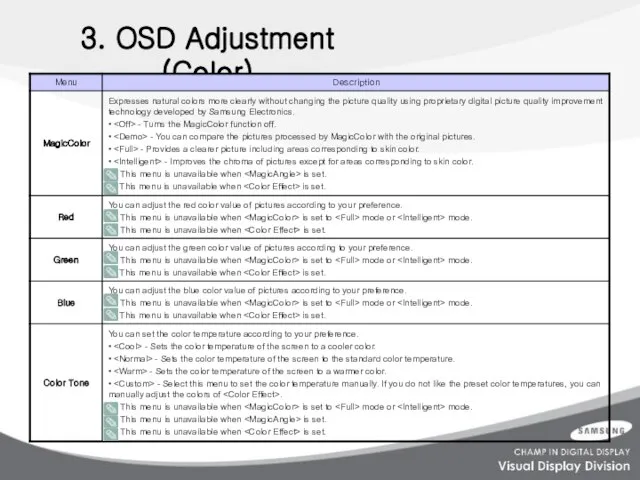
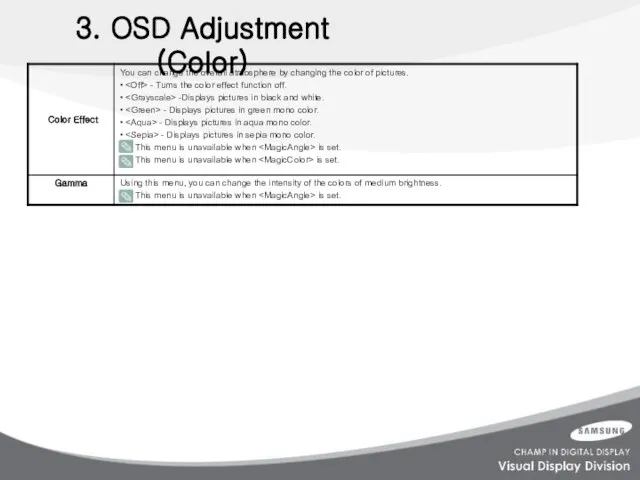

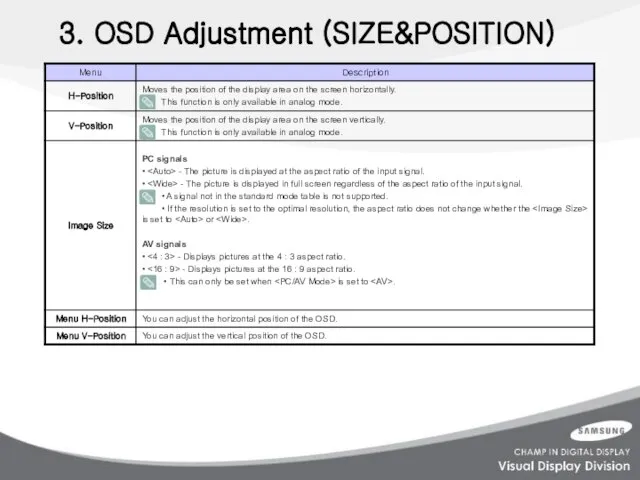

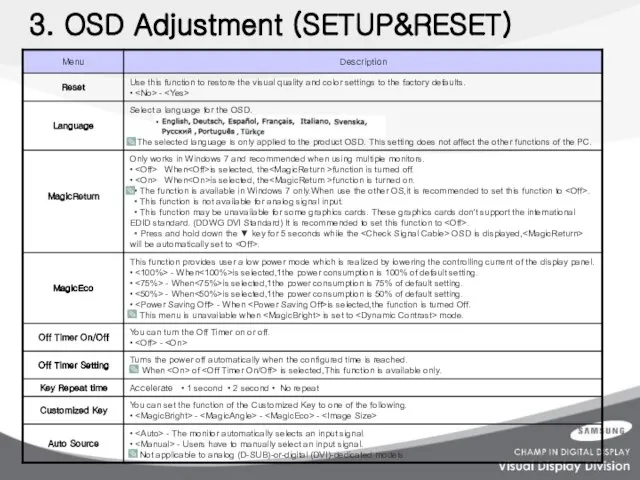
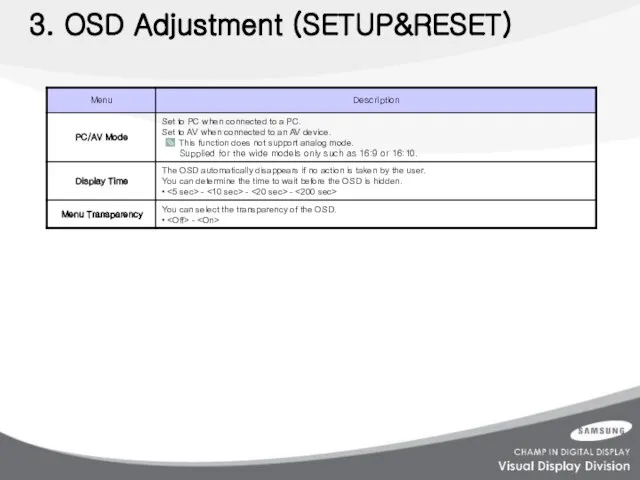
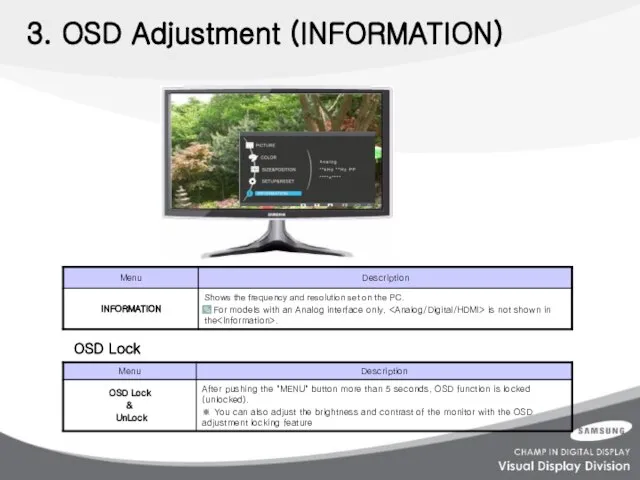
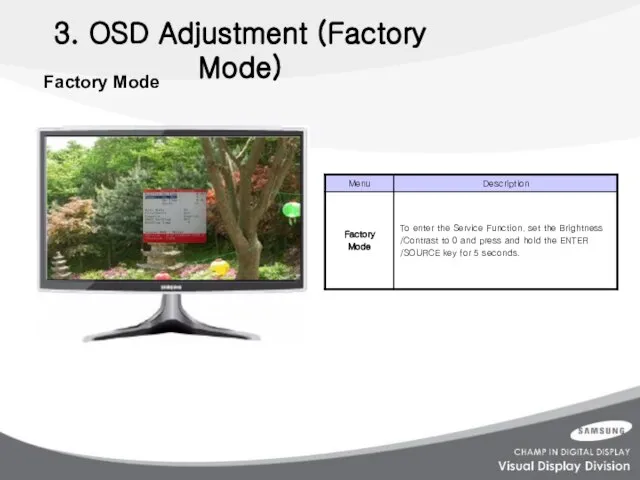
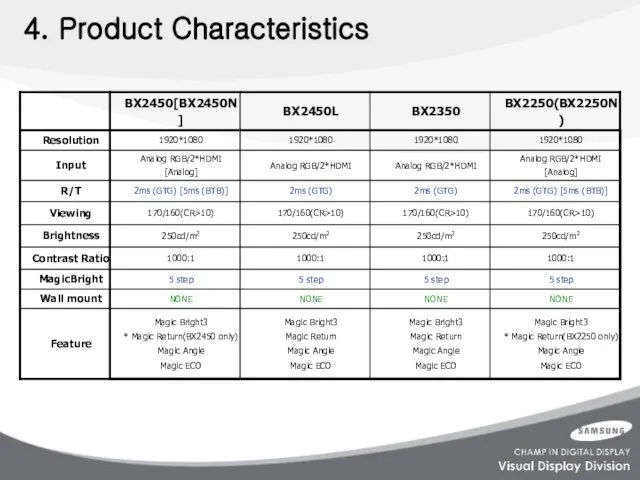
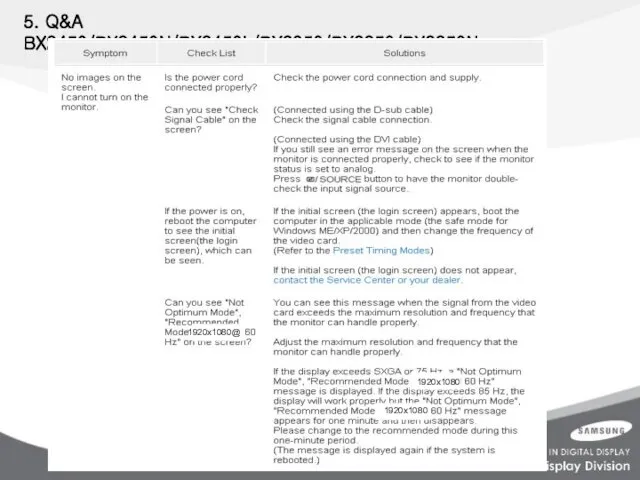
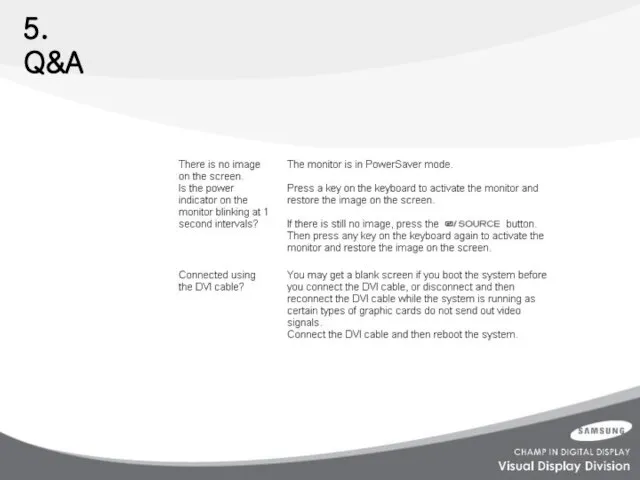
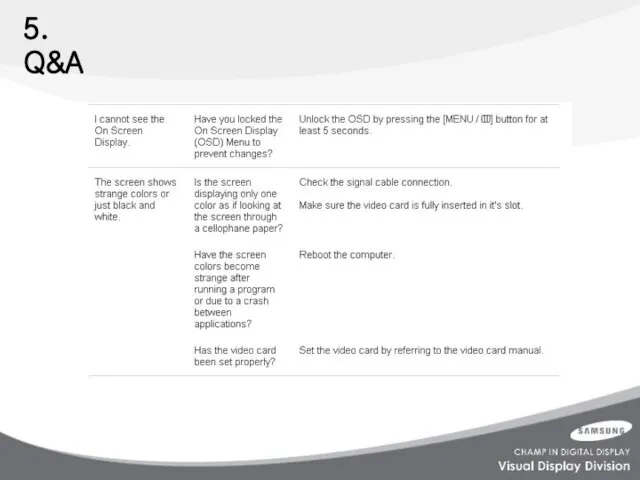
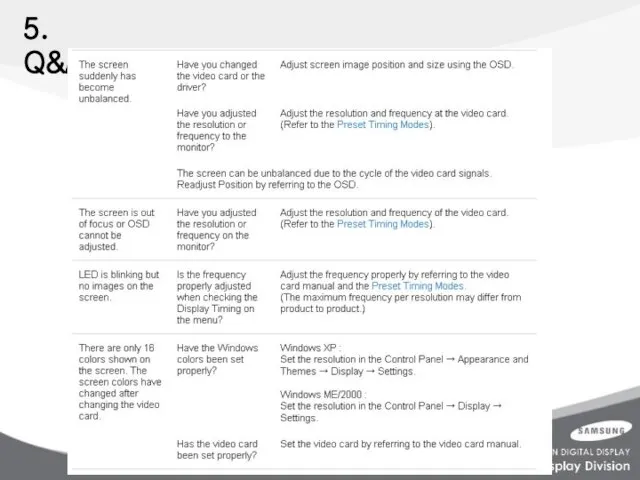
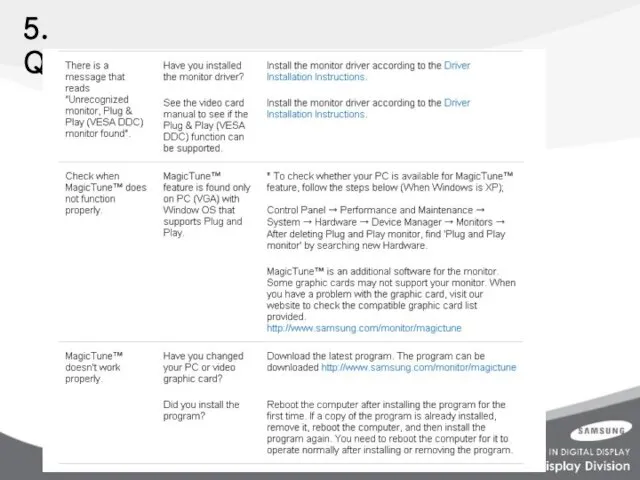
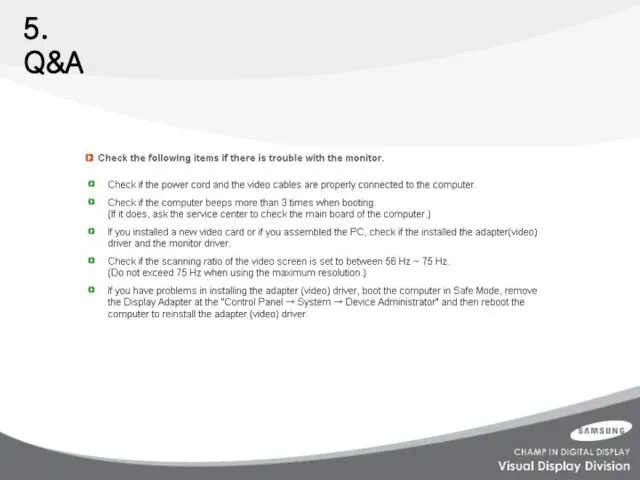
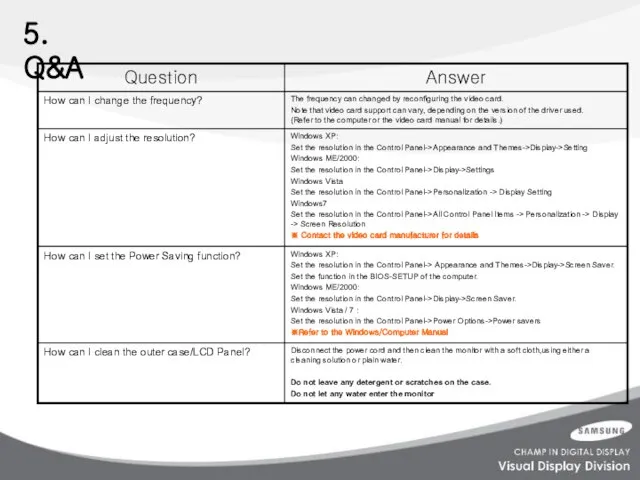
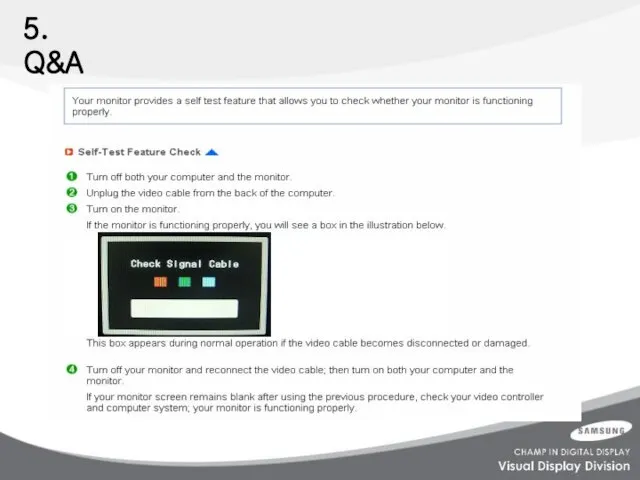
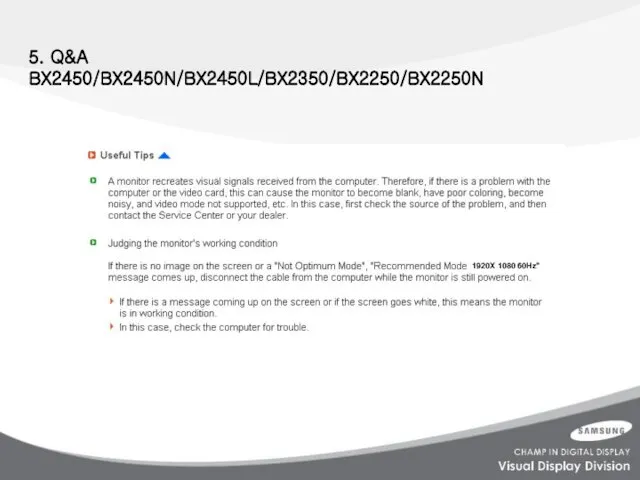
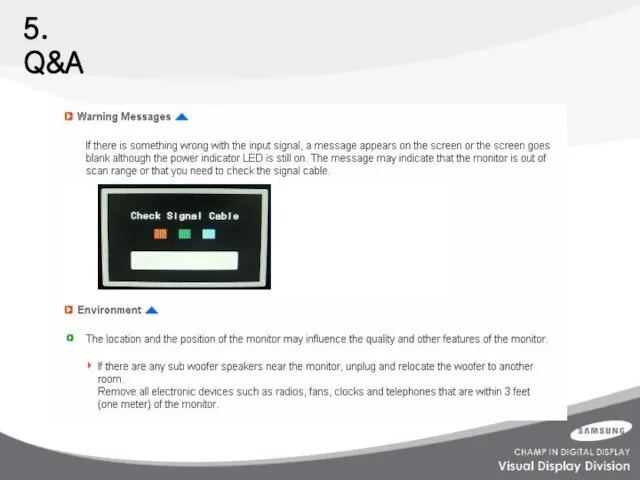
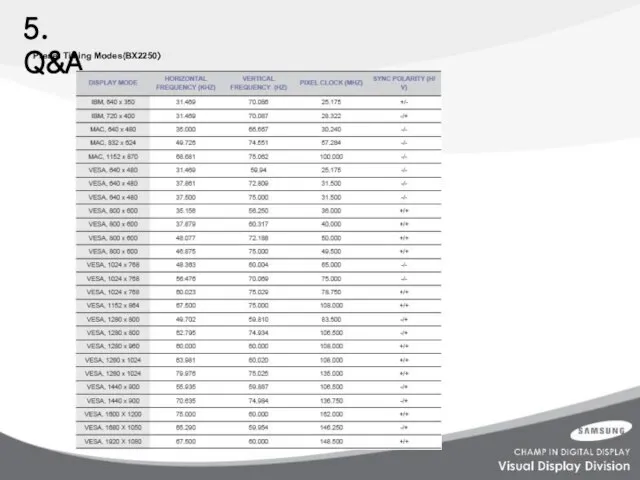
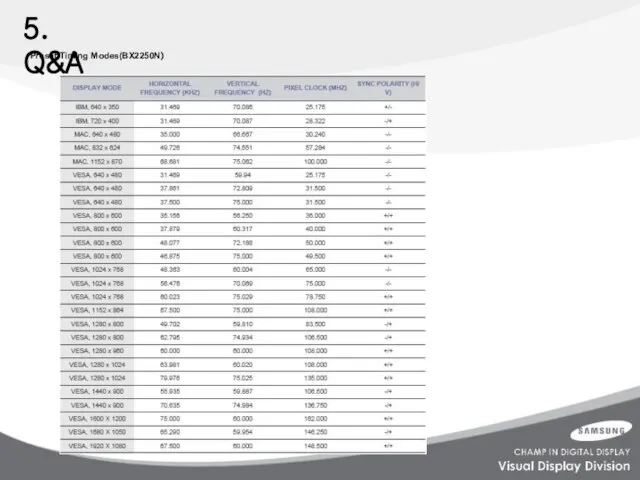
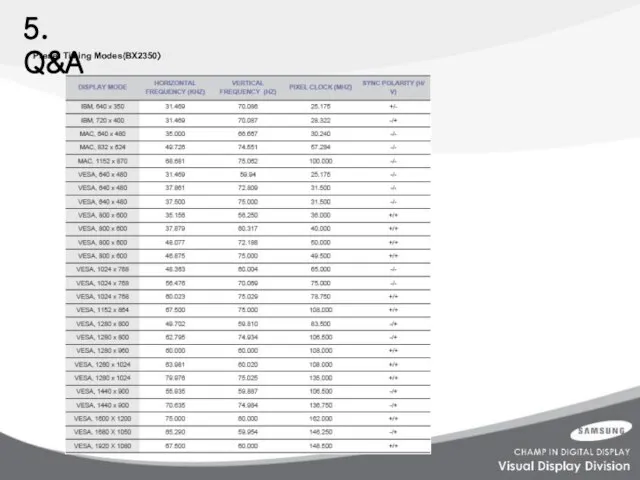
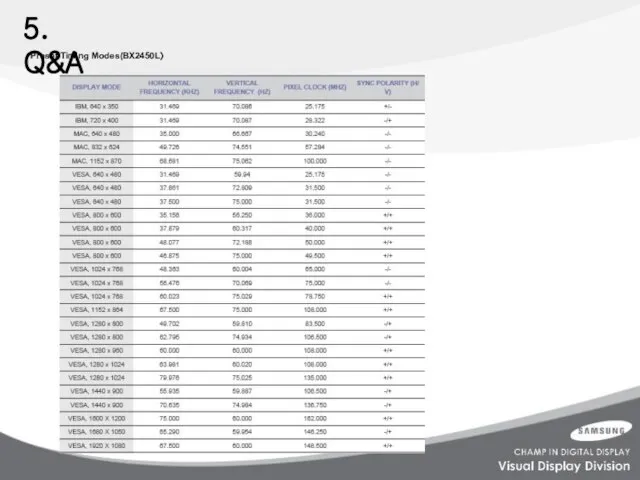
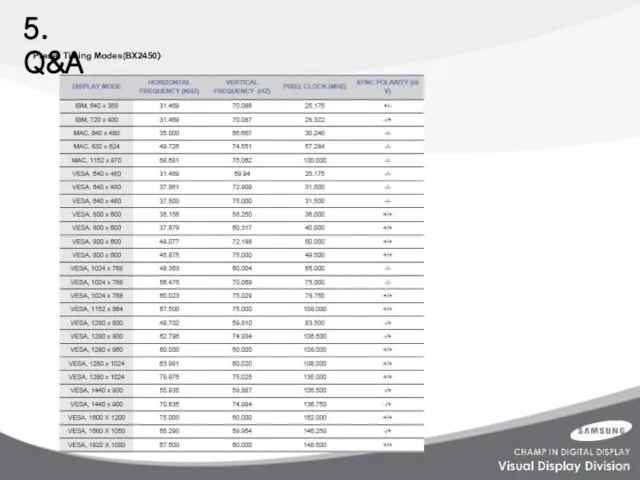
 Ребенок и его права
Ребенок и его права Основные формы предпринимательской деятельности
Основные формы предпринимательской деятельности Источники гражданского процессуального права
Источники гражданского процессуального права Қазгер-Кұс ЖШС құс етінің сапасын және қауіпсіздігін бағалауды стандарттау және сертификаттау
Қазгер-Кұс ЖШС құс етінің сапасын және қауіпсіздігін бағалауды стандарттау және сертификаттау Уголовное право. Преступление
Уголовное право. Преступление Организация документооборота
Организация документооборота Расследование и учёт несчастных случаев на производстве
Расследование и учёт несчастных случаев на производстве Процессуальное право: уголовный процесс
Процессуальное право: уголовный процесс Уголовная ответственность несовершеннолетних
Уголовная ответственность несовершеннолетних Об изменении параметров осуществления охоты на территории Кировской области
Об изменении параметров осуществления охоты на территории Кировской области Правовое регулирование транспортной безопасности на морском и речном транспорте
Правовое регулирование транспортной безопасности на морском и речном транспорте День Российского флага
День Российского флага Субъективная сторона преступления
Субъективная сторона преступления Правила предоставления гостиничных услуг в Российской Федерации
Правила предоставления гостиничных услуг в Российской Федерации Введение в право интеллектуальной собственности. Основные понятия
Введение в право интеллектуальной собственности. Основные понятия Общая собственность и порядок защиты права собственности. Защита неимущественных прав
Общая собственность и порядок защиты права собственности. Защита неимущественных прав Статус федеральных судей, присяжных и арбитражных заседателей. Органы судейского сообщества РФ
Статус федеральных судей, присяжных и арбитражных заседателей. Органы судейского сообщества РФ Административные правонарушения
Административные правонарушения PhysChance. Платформа для реализации студенческих инициатив
PhysChance. Платформа для реализации студенческих инициатив Международный и внутригосударственный механизмы обеспечения прав человека
Международный и внутригосударственный механизмы обеспечения прав человека Становление и основные этапы развития юридической науки. Отделение юридической науки от практической юриспруденции
Становление и основные этапы развития юридической науки. Отделение юридической науки от практической юриспруденции Предоставление государственной социальной помощи на основании социального контракта
Предоставление государственной социальной помощи на основании социального контракта Об изменениях в порядке предоставления коммунальных услуг и содержания общего имущества в многоквартирном доме
Об изменениях в порядке предоставления коммунальных услуг и содержания общего имущества в многоквартирном доме Инфраструктурное обеспечение функционирования рынка и право. Лекция 9
Инфраструктурное обеспечение функционирования рынка и право. Лекция 9 Листая страницы истории
Листая страницы истории Значение социально-экономических и нравственно психологических факторов в системе причин преступности против собственности
Значение социально-экономических и нравственно психологических факторов в системе причин преступности против собственности Уголовное право. Лекция
Уголовное право. Лекция Управление экономической сферой. Административно-экономическое право. (Тема 12)
Управление экономической сферой. Административно-экономическое право. (Тема 12)