Содержание
- 2. All materials are licensed under a Creative Commons “Share Alike” license. http://creativecommons.org/licenses/by-sa/3.0/ Attribution condition: You must
- 3. Reset Vector Execution Environment
- 4. Real-Address Mode (Real Mode) The original x86 operating mode Referred to as “Real Mode” for short
- 5. Processor State After Reset EAX, EBX, ECX, EBP, ESI, EDI, ESP are all reset to 0
- 6. Control registers CR2, CR3, and CR4 are all 0 CR0 is 6000_0010h (likely since Pentium) Paging
- 7. Reset Vector System Memory BIOS Flash Chip 0 4GB www.intel.com/.../datasheet/io-controller-hub-9-datasheet.pdf 0xFFFFFFF0 LPC I/F At system reset,
- 8. Reset Vector Decoding System Memory BIOS Flash Chip 0 4GB www.intel.com/.../datasheet/io-controller-hub-9-datasheet.pdf 0xFFFFFFF0 LPC I/F Decoding (routing)
- 9. Aside: Forensics People If the top of memory always contains a memory-mapped copy of part of
- 10. Let’s look at some of the decoding (routing) of the BIOS to memory Open RW Everything
- 11. Offset D8-D9h is FWH_DEC_EN1 As stated, this controls the decoding of ranges to the FWH If
- 12. Mini-Lab: BIOS Flash Decoding Therefore, with FWH_DEC_EN bit 14 asserted, we’re decoding to a portion of
- 13. De-assert bit 14 (set to 0xBFCC) Decoded to memory now This memory range is still read-only
- 14. Reset it back to 0xFFCC Couple of notes: Your original values may differ since BIOS flips
- 15. Mini-data-collection Lab: Reset Vector in BIOS Binary If we dump the BIOS and look at it
- 16. Real Mode Memory 16-bit operating mode Segmented memory model When operating in real-address mode, the default
- 17. Real Mode Addressing: Segment Registers CS, DS, SS, ES, FS, GS Only six segments can be
- 18. Real Mode Addressing Intel Developers Manual, 20.1.1 As shown in Figure 20-1 in the Intel SW
- 19. Real Mode Addressing Problem: Overlap Intel Developers Manual, 20.1.1 Addresses in different segments can overlap Given
- 20. F:FFF0 != FFFF:FFF0 Every segment register has a “visible” part and a “hidden” part. Intel sometimes
- 21. Descriptor Cache “When a segment selector is loaded into the visible part of a segment register,
- 22. CS.BASE + EIP CS.BASE is pre-set to FFFF_0000H upon CPU reset/power-up EIP set to 0000_FFF0H So
- 23. Reset Vector So upon startup, while the processor stays in Real Mode, it can access only
- 24. Analyzing any x86 BIOS Binary With UEFI we can usually skip straight to analyzing code we
- 25. A dream deferred We’re going to hold off on the rest of the entry vector analysis
- 26. 1: Disassemble the BIOS Binary Acquire a dump of the BIOS flash from a tool like
- 27. FIXME Update procedure for new IDA demo 6.6
- 28. 2: Rebase the Program First thing we’re going to do is rebase the program We know
- 29. 2.1: Rebase the Program In this lab our file contains only the BIOS portion of the
- 30. 2.2: Rebase the Program You know you have done it right when you see executable instructions
- 31. 3. Determine IDA Segments: Manually Analyze the Reset Vector JMP So now we want to create
- 32. 3.1: JMP rel16 The address following our JMP instruction is FFFF_FFF3h We’ll treat it like a
- 33. 3.2: Determine Segment Boundary So we know the destination of the JMP at the entry vector
- 34. 4: Create Initial 16-bit Segment Edit –> Segments –> Create Segment Pick any segment name you
- 35. 5: Identify Memory Model Once this segment is created, IDA “automagically” recognizes the destination of the
- 36. 5.1: LGDT Instruction LGDT loads the values in the source operand into the global descriptor table
- 37. 5.2: Import GDT/IDT Structures You can import these structures into IDA by parsing the file “descriptors.h”
- 38. 5.3: Define GdtPtr Go to the address referenced by the operand to the LGDT instruction IDA
- 39. 5.4: Define GDT Entries We know it’s location is in our 16-bit segment Manually go there
- 40. 5.5: Full GDT The GdtEntry structure definition in peewee.h can be used to interpret the GDT
- 41. 5.5: Full GDT Here is the entire GDT for reference. You don’t need an expensive debugger
- 42. 6: Create the 32-bit BIOS segment Now create the 32-bit segment Start address is FFFF_FFFFh -
- 43. 7: Touch up the Far Jump So we know that this is loading the descriptor entry
- 44. Welcome to BIOS Analysis Converting the binary at FFFF_0100h to code provides you the entry point
- 45. Why so Ugly? IDA Segments IDA can’t combine 16-bit and 32-bit instructions in the same segment
- 46. BIOS Reset Vector Analysis: Short Cut 1 You can likely skip a few of the steps
- 47. BIOS Reset Vector Analysis: Short Cut 2 Follow the entry JMP Notice that IDA automagically modified
- 49. Скачать презентацию
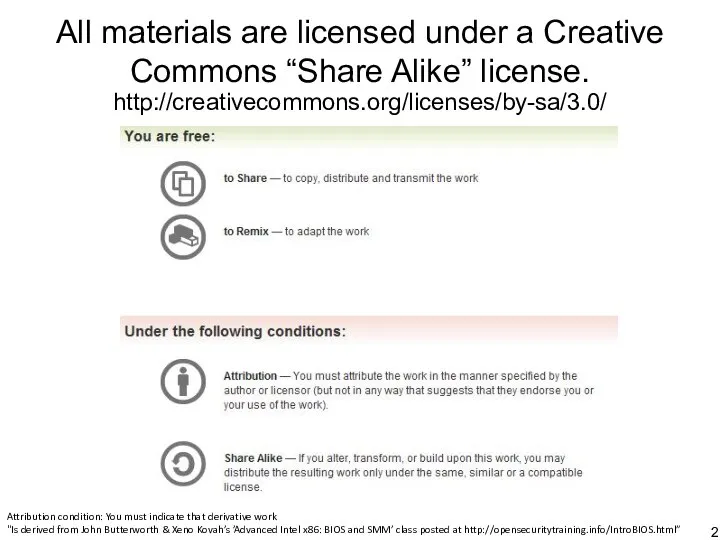
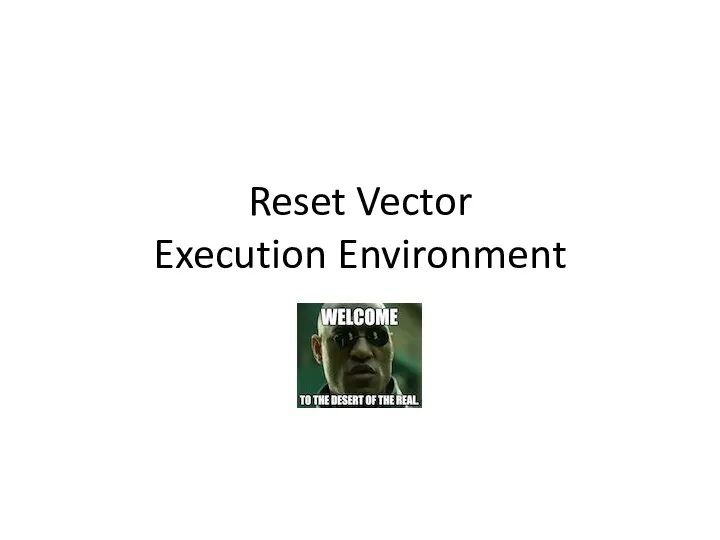
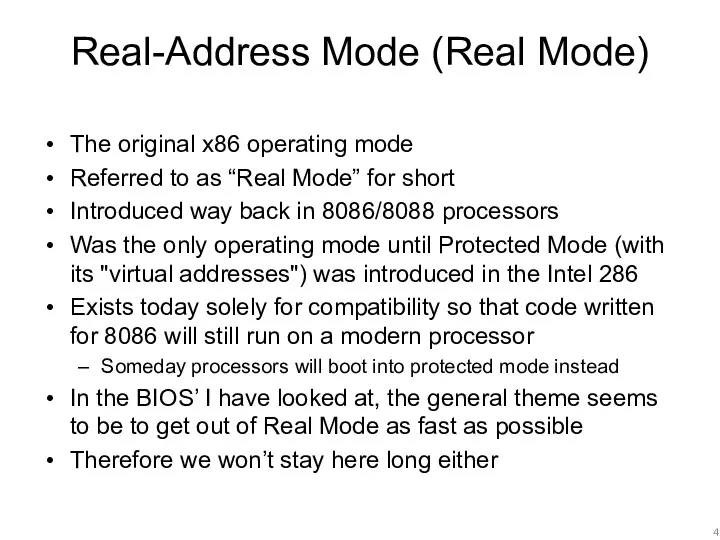
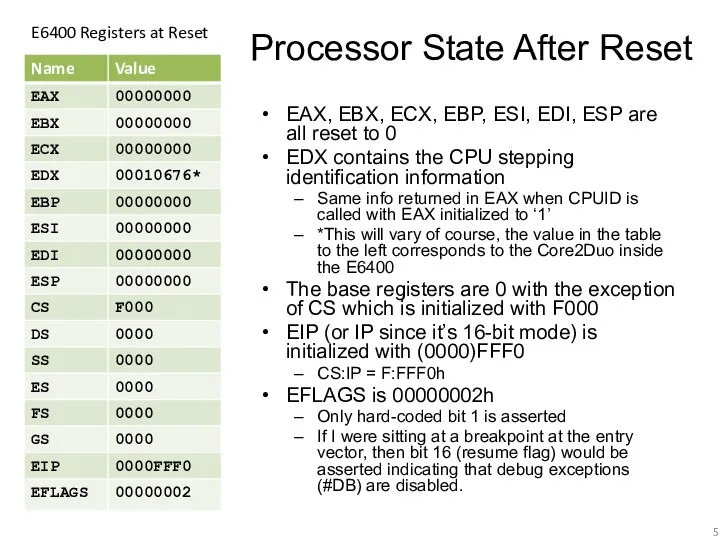
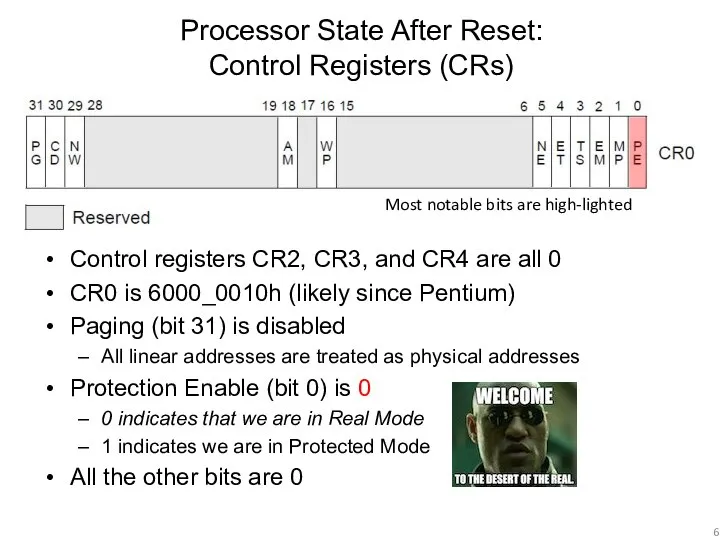
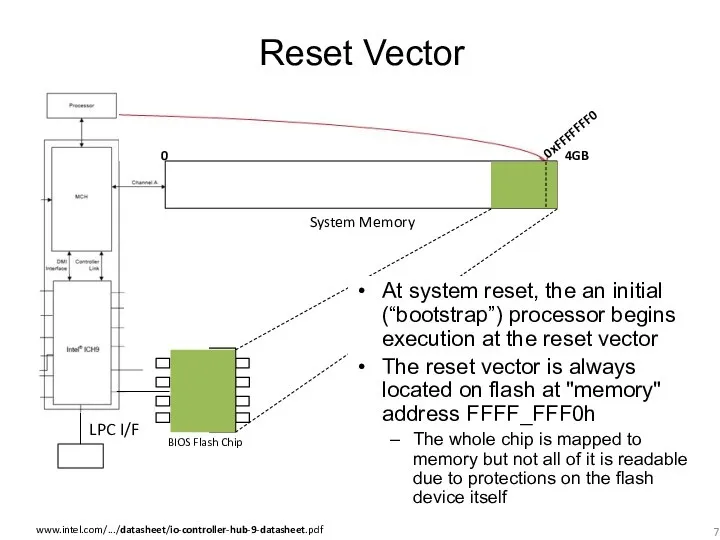
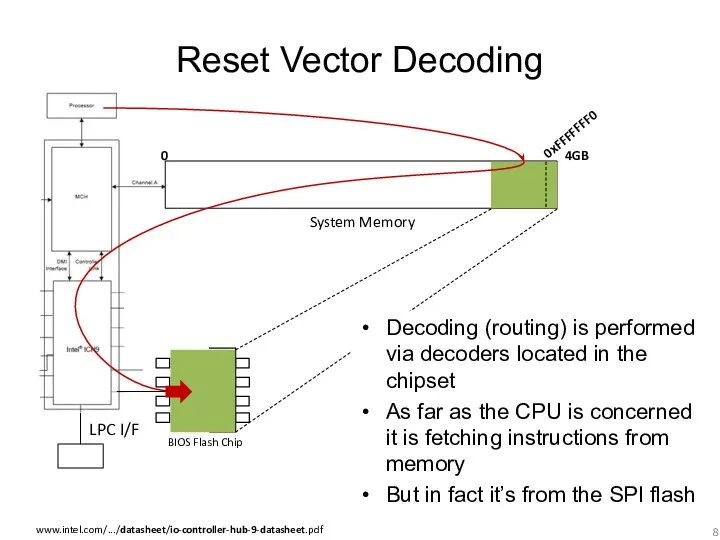
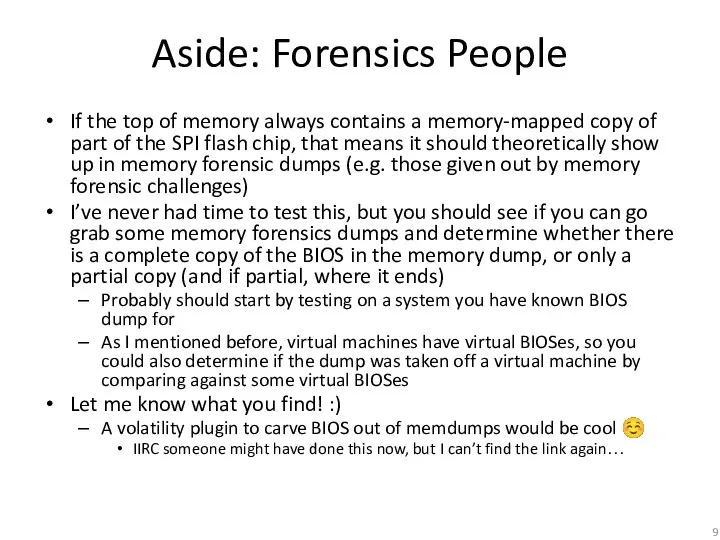
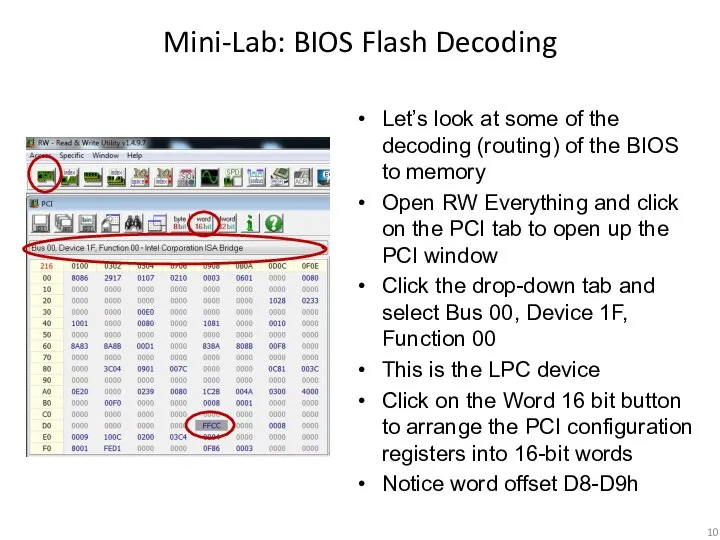
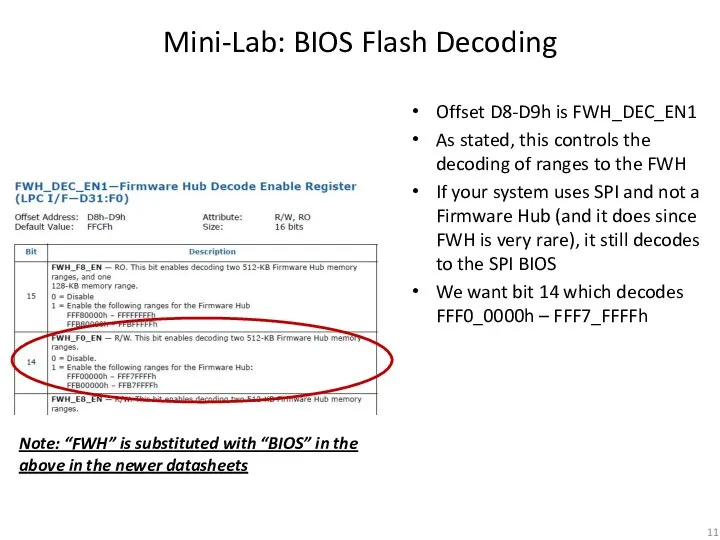
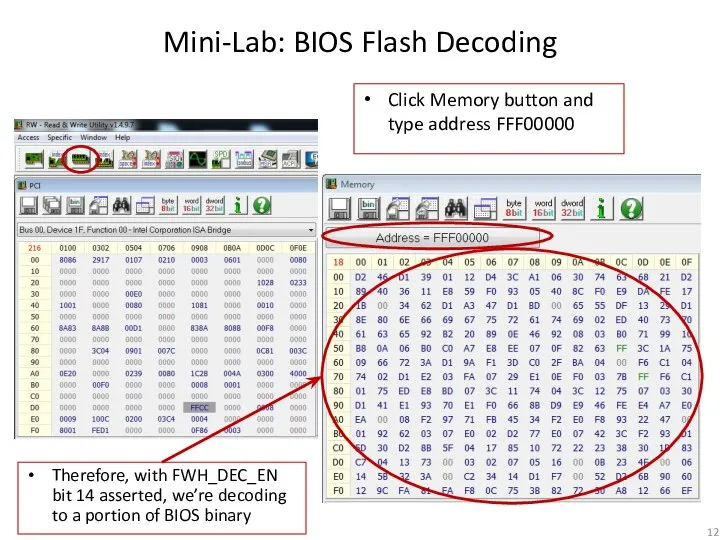
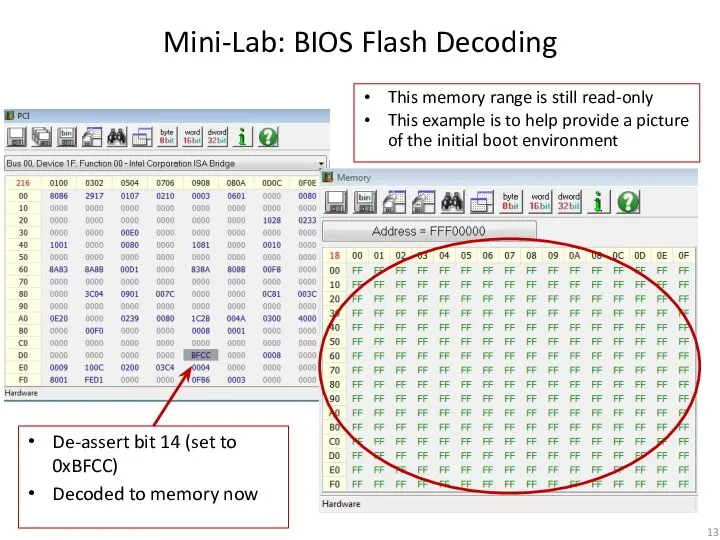
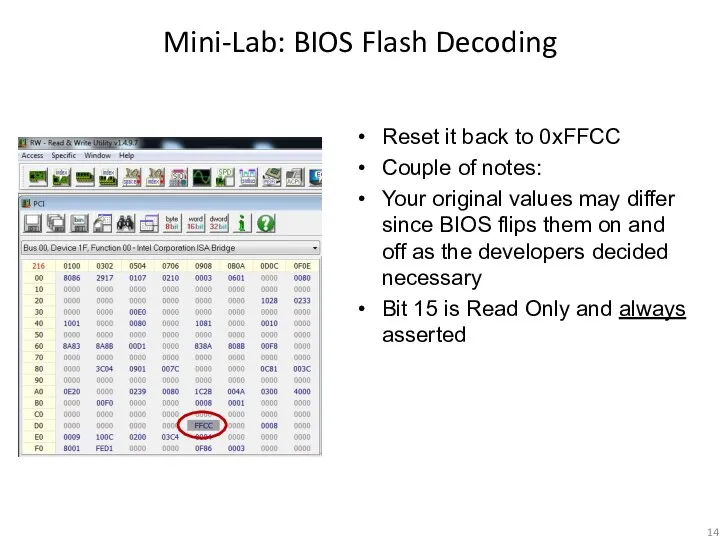
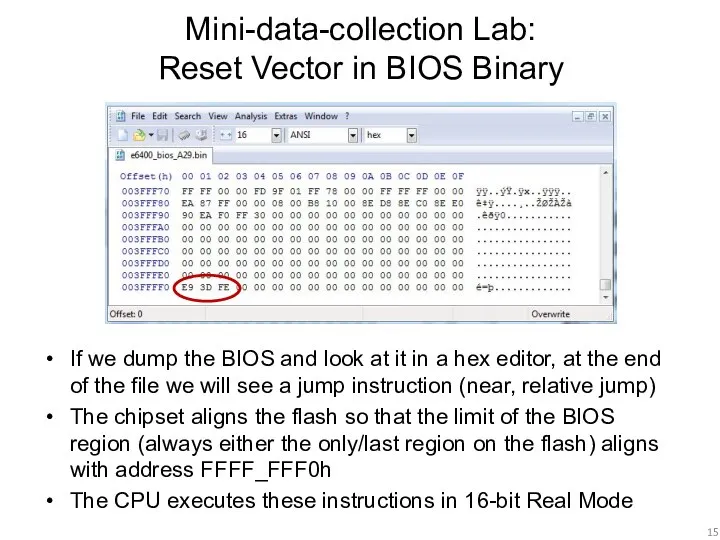
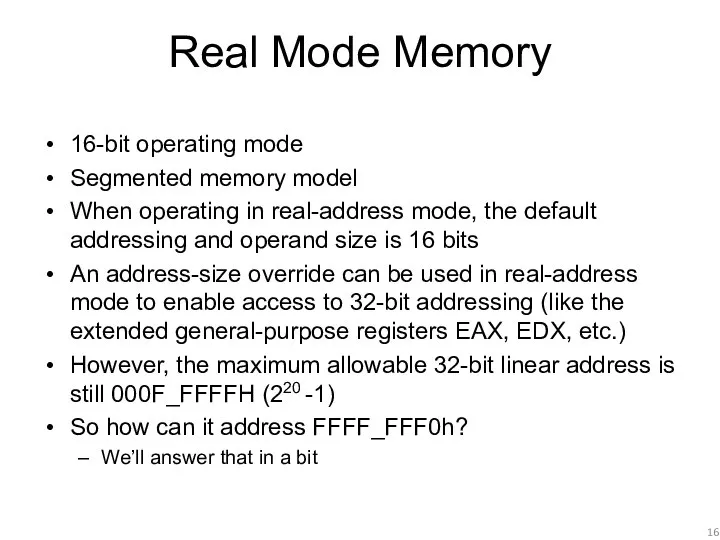
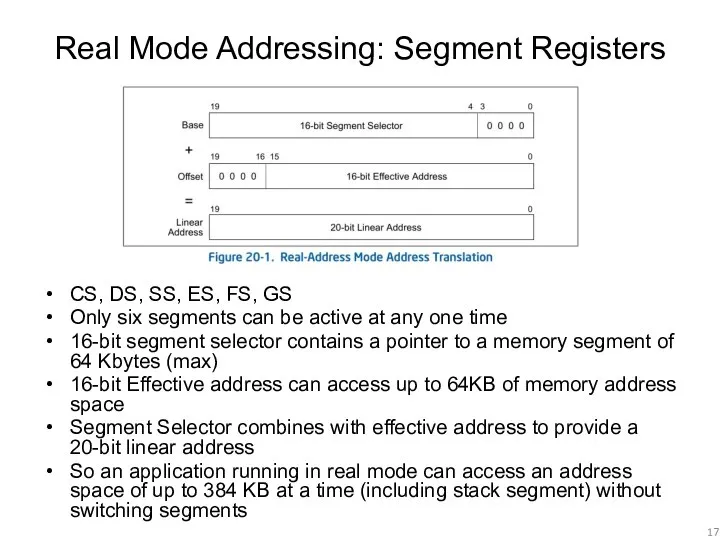
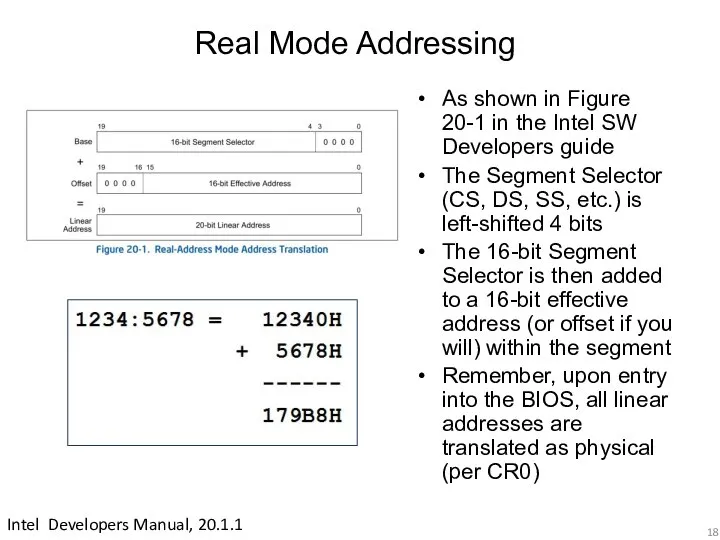
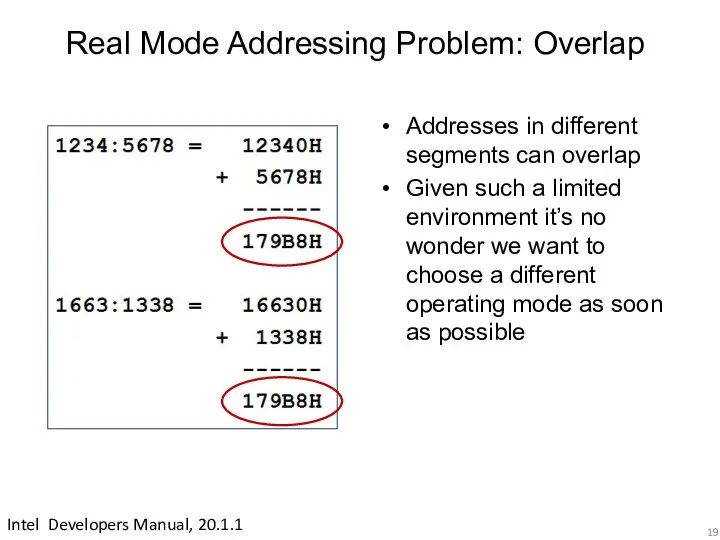
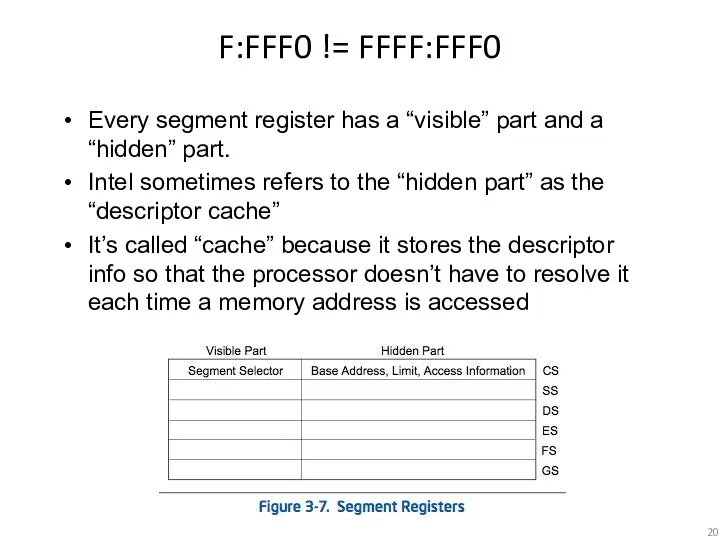
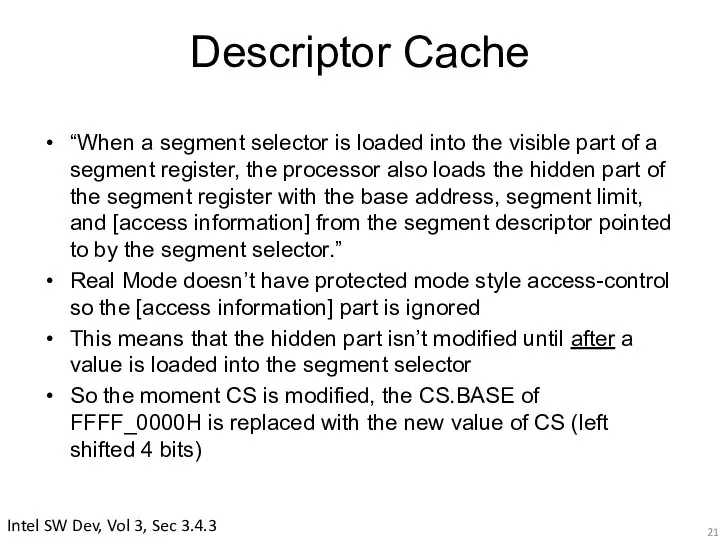
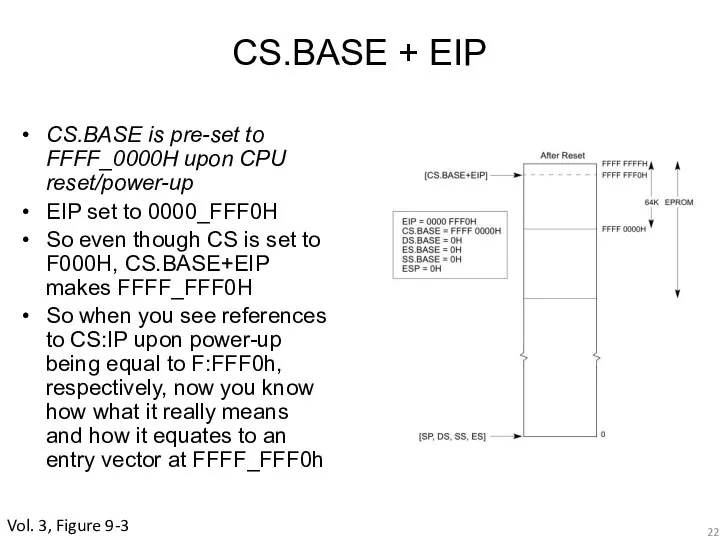
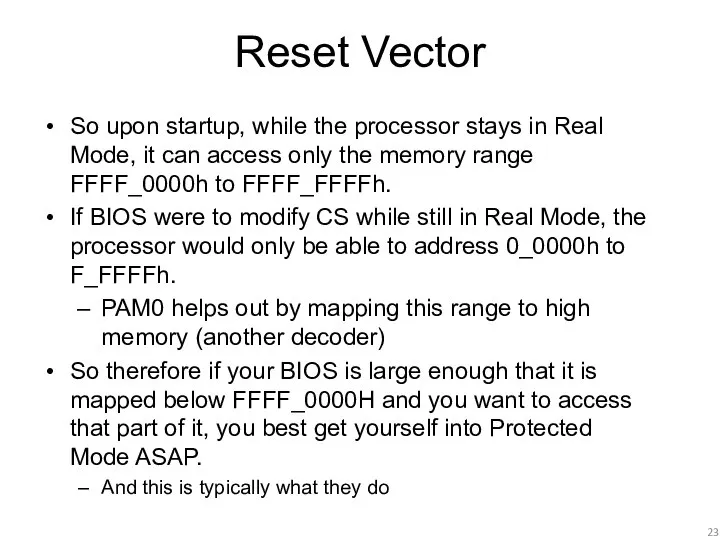
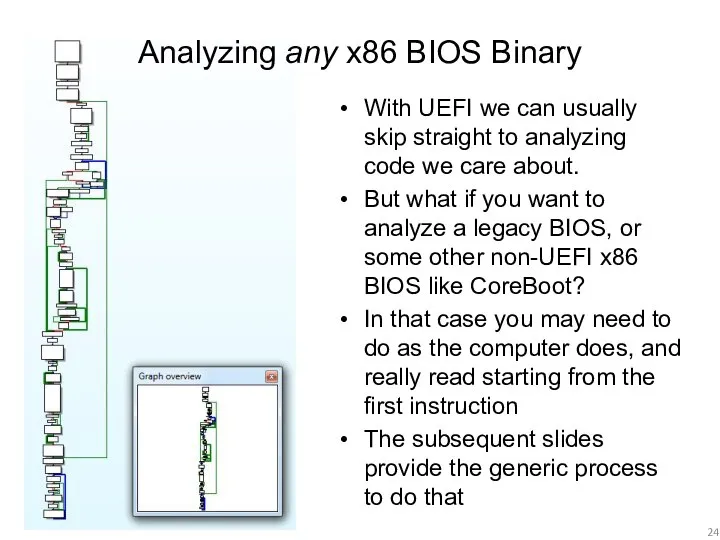
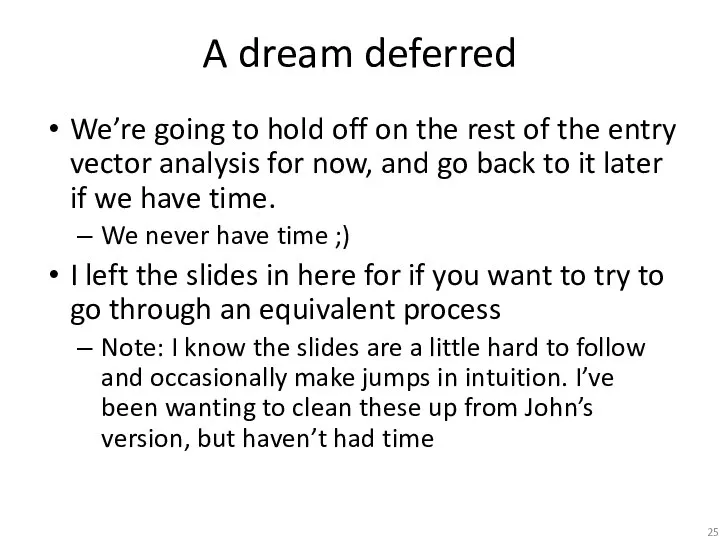
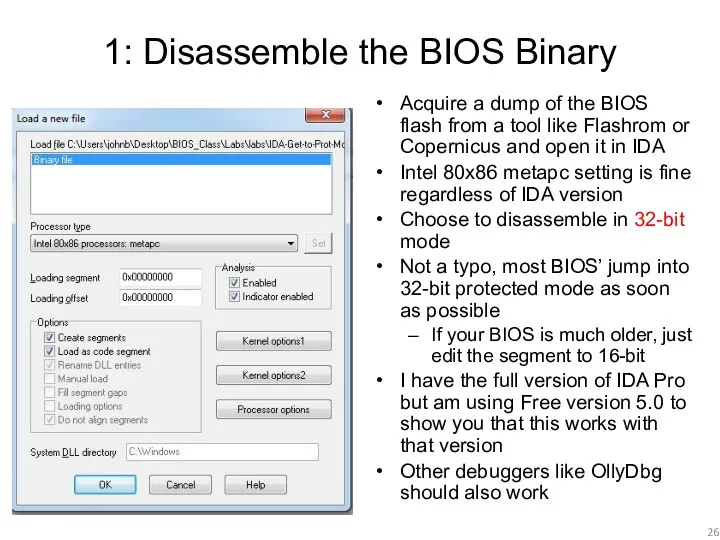
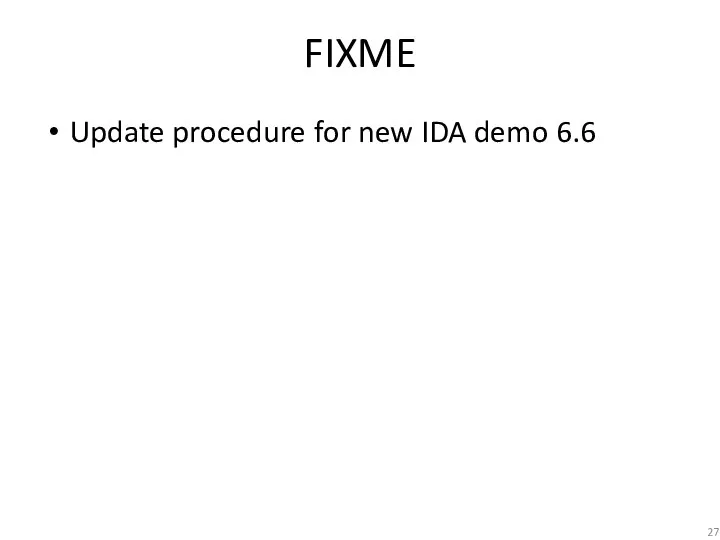
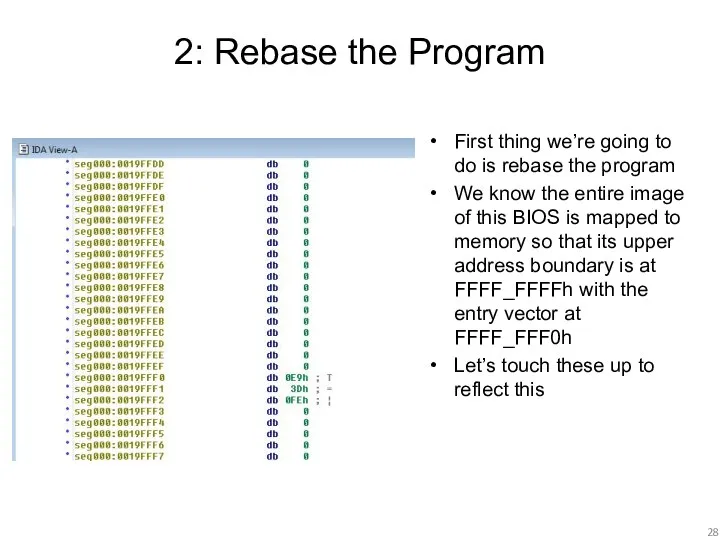
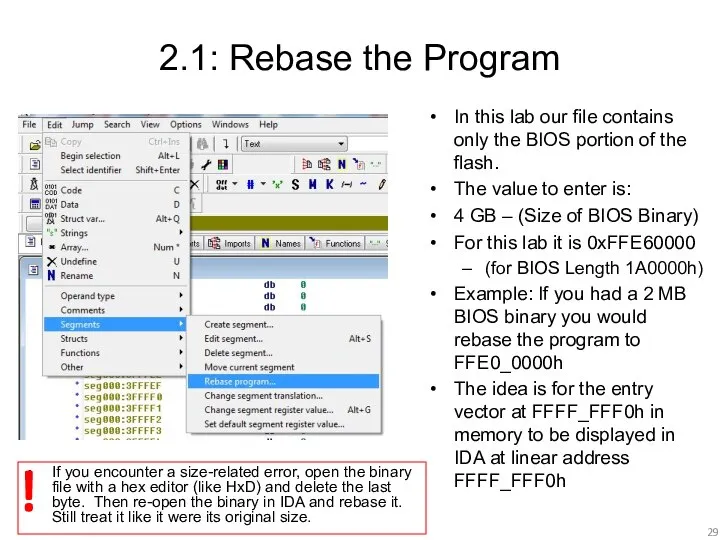
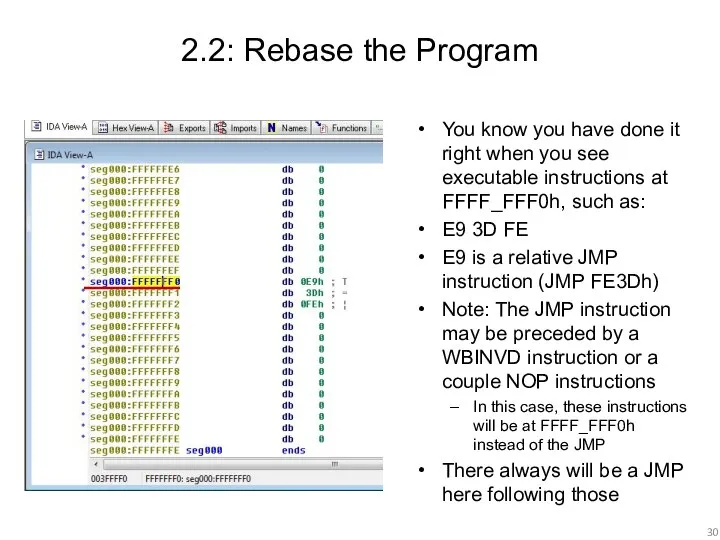
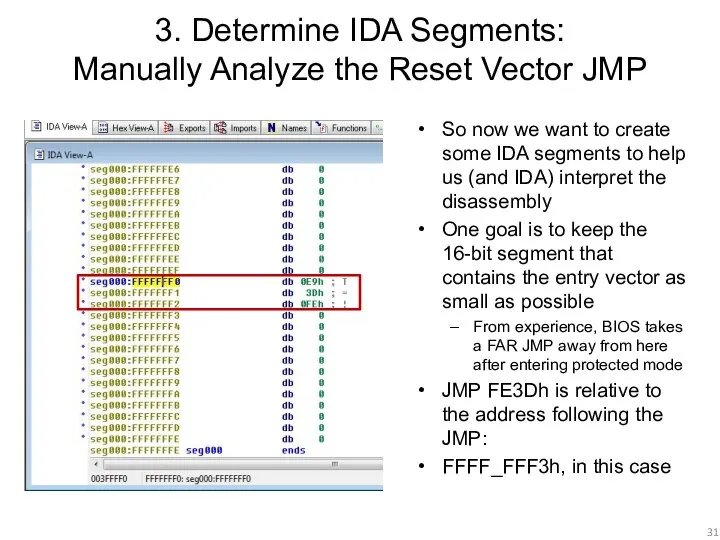
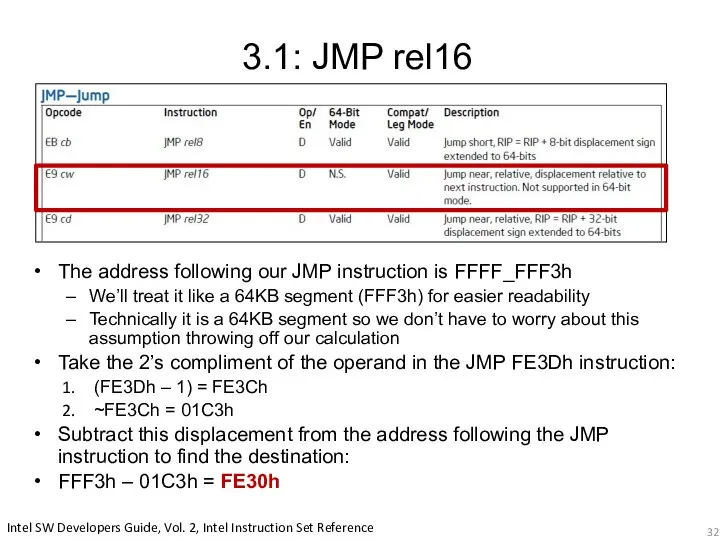
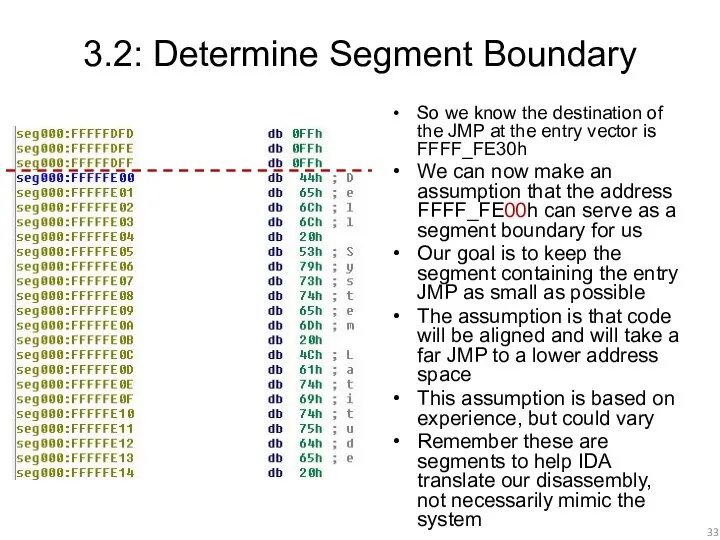
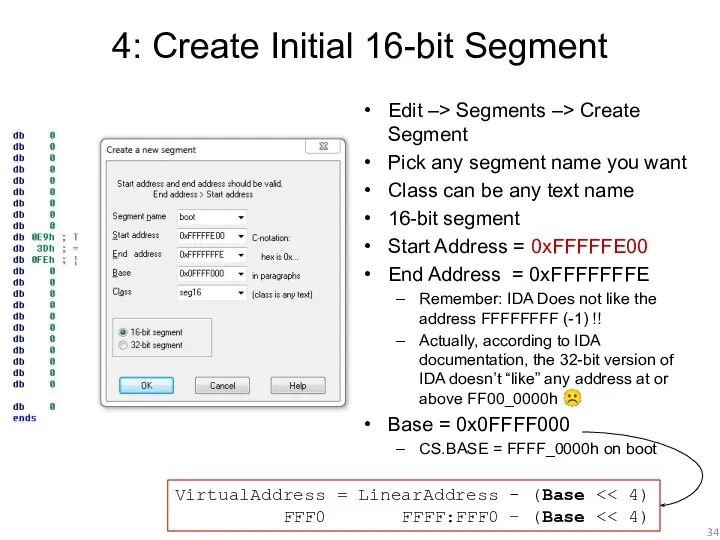
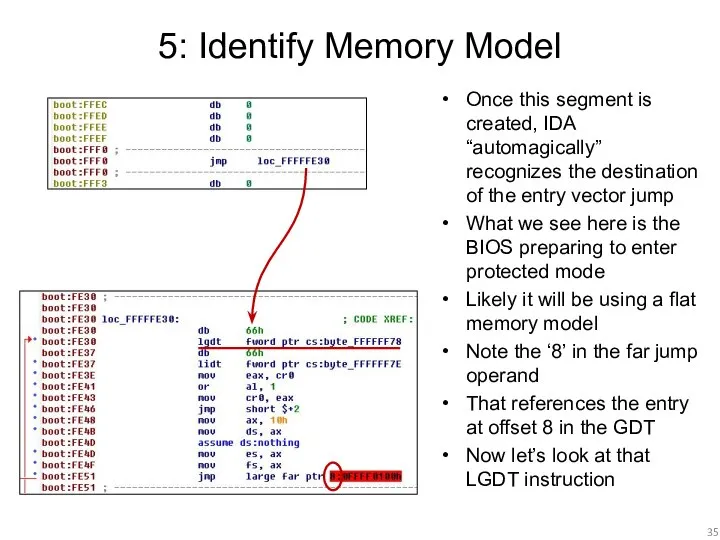
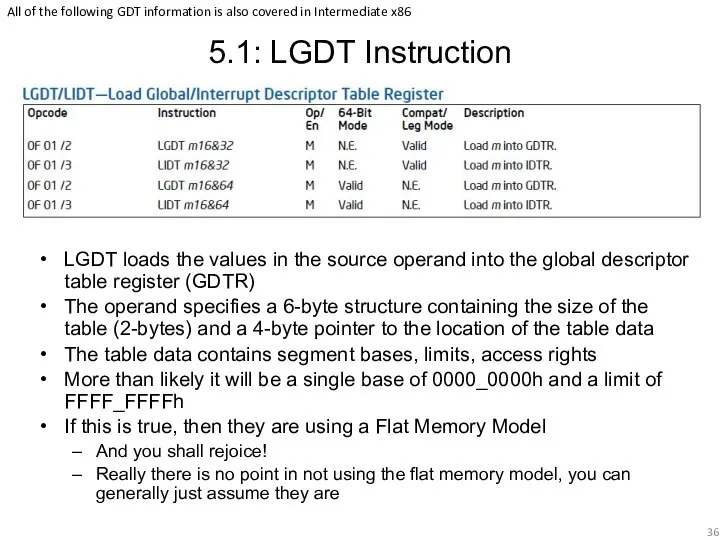
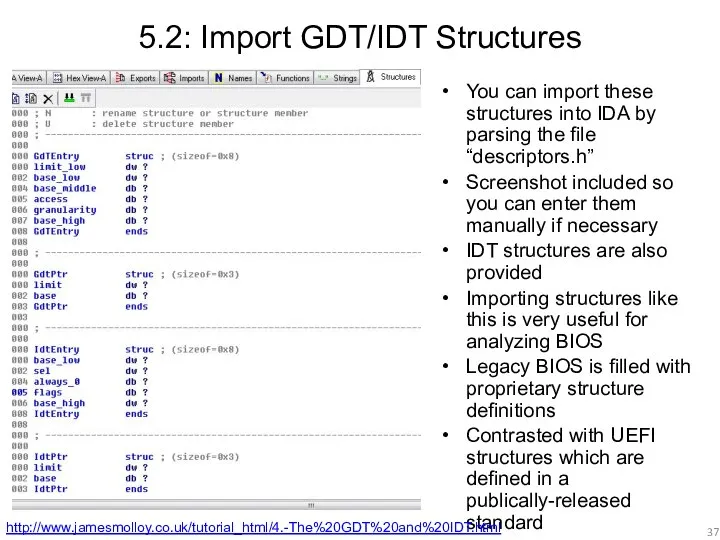
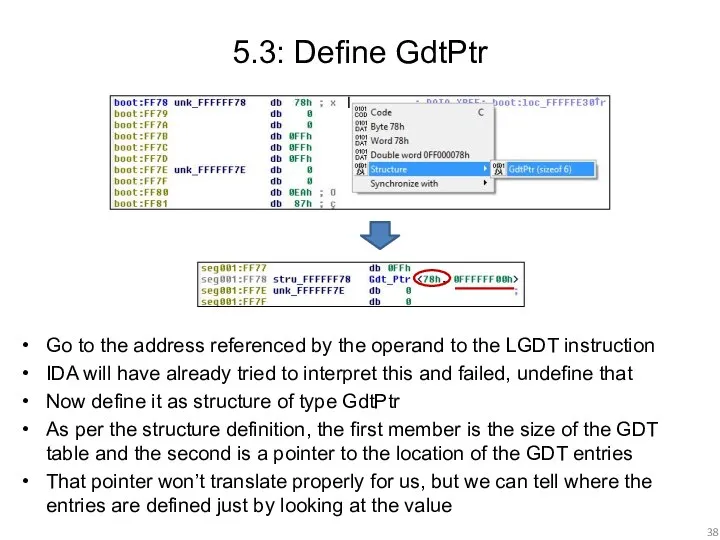
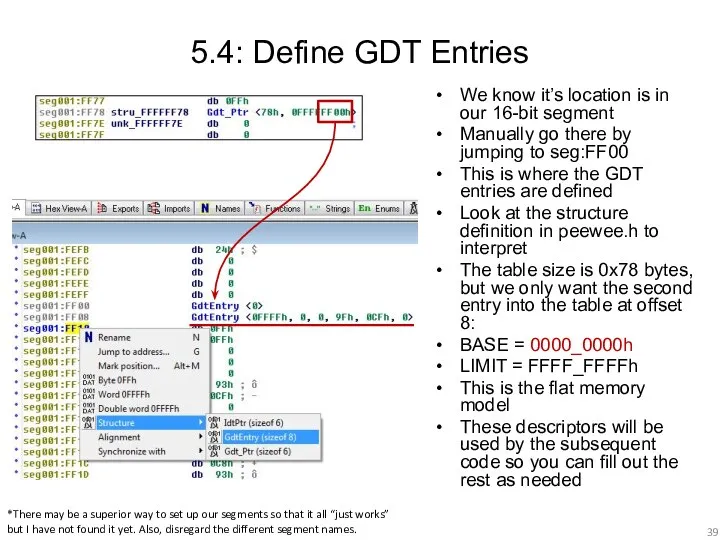
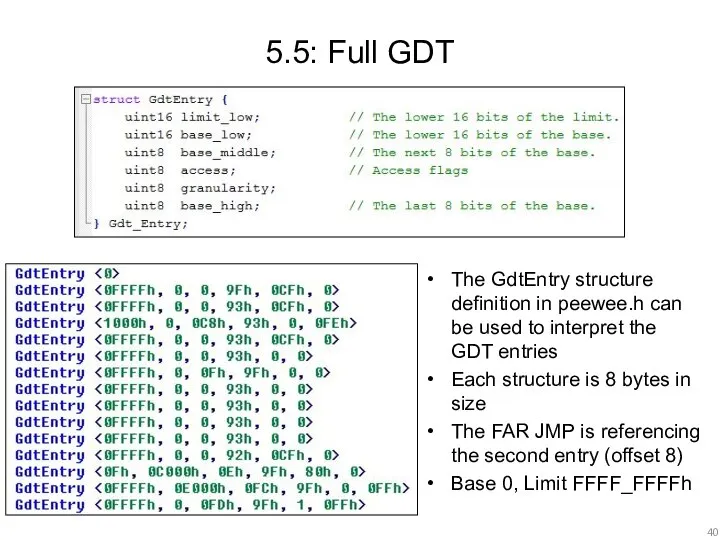
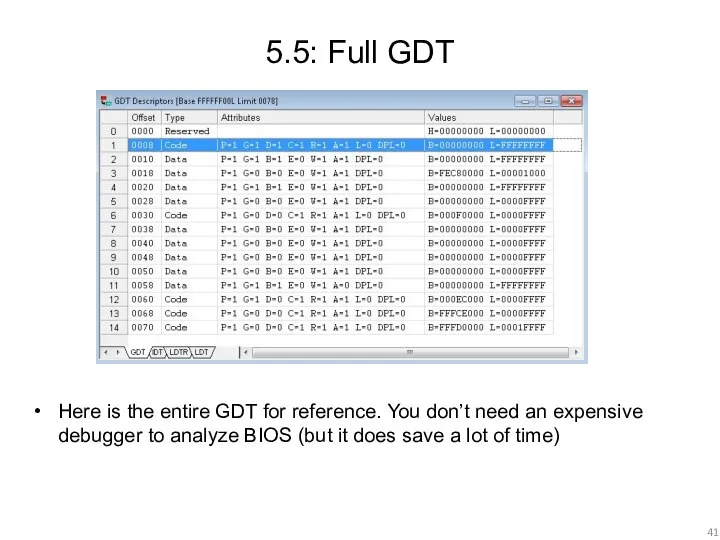
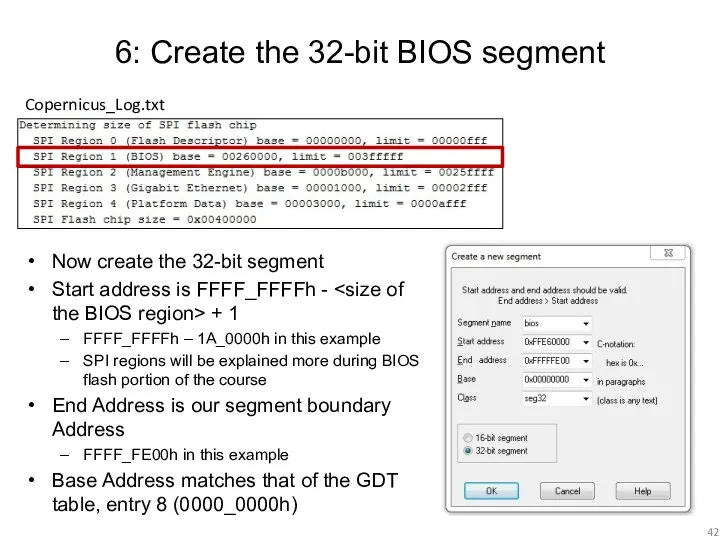
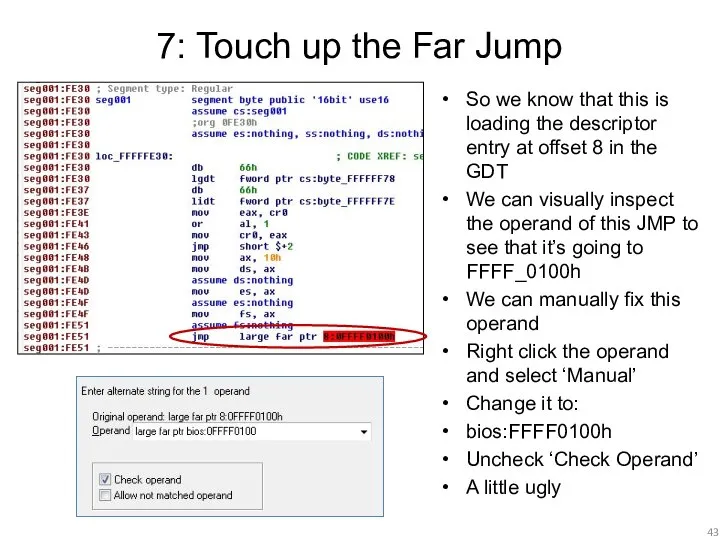
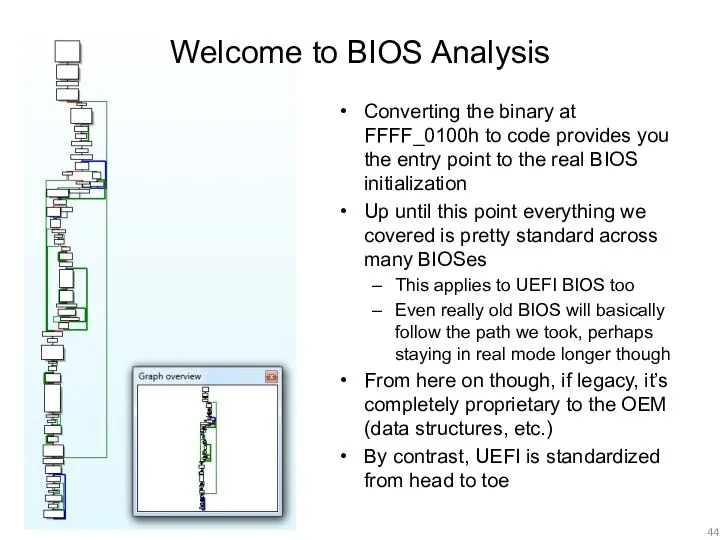
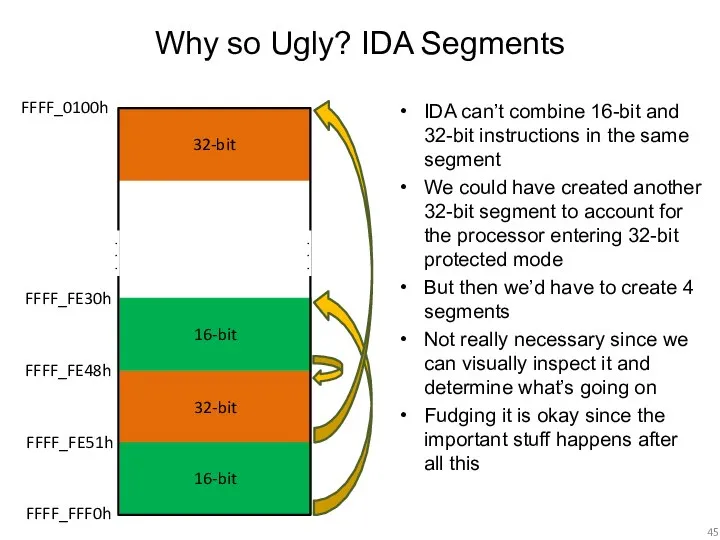
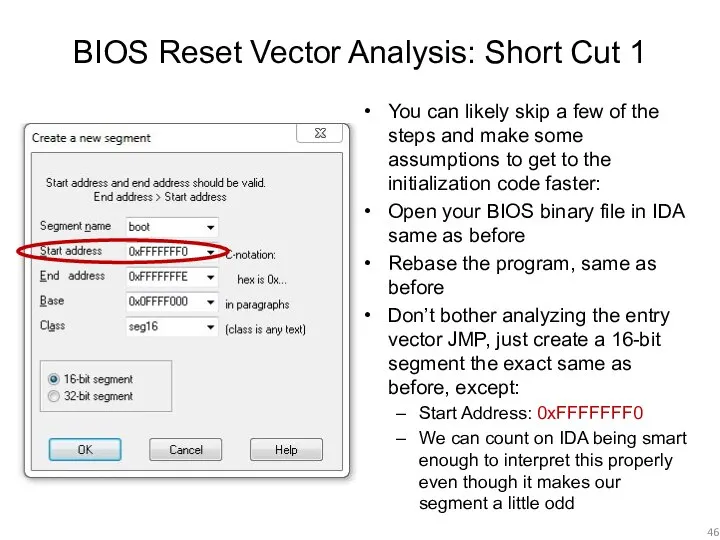
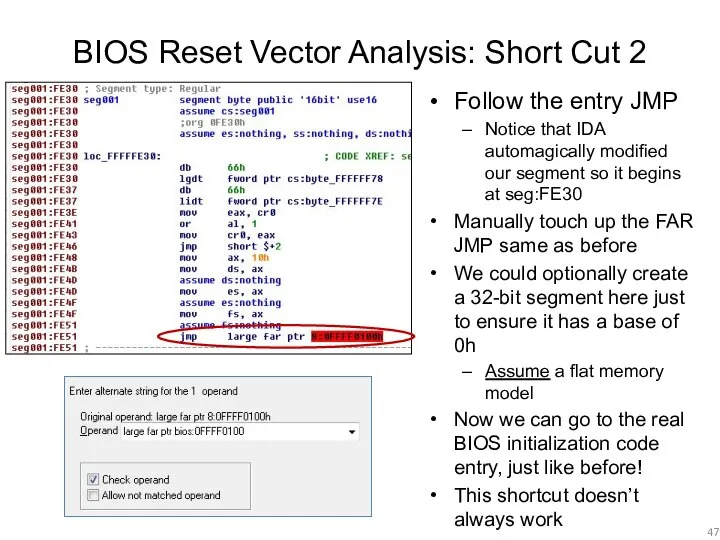
 СМС НА ЕКРАНАХ ЗАЛУЧЕННЯ АУДИТОРІЇ ДО ІНТЕРАКТИВНОГО СПІЛКУВАННЯ
СМС НА ЕКРАНАХ ЗАЛУЧЕННЯ АУДИТОРІЇ ДО ІНТЕРАКТИВНОГО СПІЛКУВАННЯ Система нормативных документов в строительстве. (Лекция 7)
Система нормативных документов в строительстве. (Лекция 7) Прикладное значение занятий физической культурой для профилактики и лечения сколиоза
Прикладное значение занятий физической культурой для профилактики и лечения сколиоза Изобразительное искусство древнего Рима
Изобразительное искусство древнего Рима Презентация по алгебре Квадратичная функция
Презентация по алгебре Квадратичная функция  Spisok_Artistov
Spisok_Artistov ГТО – путь к успеху
ГТО – путь к успеху Глоссарий. Предпринимательские термины на тему: Визуализация мышления и информационный дизайн
Глоссарий. Предпринимательские термины на тему: Визуализация мышления и информационный дизайн Конструктивные схемы гелиевых криостатов
Конструктивные схемы гелиевых криостатов Общие сведения о производстве сборных железобетонных изделий
Общие сведения о производстве сборных железобетонных изделий Поршневая группа
Поршневая группа C Послеродовой уход
C Послеродовой уход Золотое сечение в архитектуре
Золотое сечение в архитектуре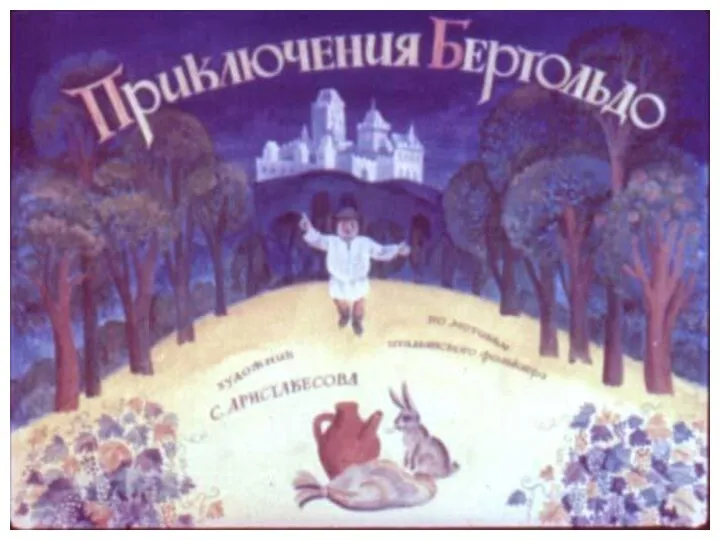 Приключения Бертольдо - презентация для начальной школы
Приключения Бертольдо - презентация для начальной школы Культурно-историческое наследие Удомельского района. Алексей Гаврилович Венецианов
Культурно-историческое наследие Удомельского района. Алексей Гаврилович Венецианов Можно ли учить «по-всякому»
Можно ли учить «по-всякому» Праця підлітків
Праця підлітків Презентация "Покупательское поведение на рынках" - скачать презентации по Экономике
Презентация "Покупательское поведение на рынках" - скачать презентации по Экономике Токовые защиты. Принцип действия и классификация токовых защит
Токовые защиты. Принцип действия и классификация токовых защит Феликс Баумгартнер
Феликс Баумгартнер Страхование грузов
Страхование грузов Футбол. Без футбола жить нельзя
Футбол. Без футбола жить нельзя Презентация Духовная жизнь общества
Презентация Духовная жизнь общества Путешествие по Транссибирской железной дороге из Москвы во Владивосток
Путешествие по Транссибирской железной дороге из Москвы во Владивосток Михаил Васильевич Ломоносов (1711-1765). Викторина по математике
Михаил Васильевич Ломоносов (1711-1765). Викторина по математике Презентация по теме Mein Zuhause по немецкому языку в 6 классе
Презентация по теме Mein Zuhause по немецкому языку в 6 классе Презентация на тему "Программа учебной дисциплины (название дисциплины)" - скачать презентации по Педагогике
Презентация на тему "Программа учебной дисциплины (название дисциплины)" - скачать презентации по Педагогике Методы программирования. Алгоритмы поиска. (Лекция 5)
Методы программирования. Алгоритмы поиска. (Лекция 5)