Содержание
- 2. CITAQ V8 Parameter
- 3. CITAQ V8 Parameter
- 4. 1.CITAQ V8 Disassembly
- 5. 1.1 Appearance---Front 3 1:8’’ touch screen(Capacity) 2:Indicator 3: V8 cover 4:Side USB port 4 Press the
- 6. 1.1Appearance---Back 1:Power Switch 2:Lan Port 3:Rear USBX2, RS232 x 1 4:Adaptor port 5:Cash drawer port 1
- 7. 1.1 Internal view 1:Printer mechanism 2:Mechanism 3、4:Paper feeder rolls X4 5:SIM、TF card slot 1 2 3
- 8. 1.2 Host unit disassembly 1.2.1 Disassembly of Plastic Base 1、Take out screws marked 2、Turn the switch
- 9. 1.2 Host unit disassembly 1.2.2 Disassemble the screen 1、Unscrew all screws marked in pic 2、Lift the
- 10. 1.2 Host Unit Disassembly 1.2.3 Disassemble the Screen cables 1、Pry the breaches pic showed by a
- 11. 1.2 Host Unit Disassembly 1.2.4 Disassemble the base metal cover 1、Unscrew the marked screws and push
- 12. 1.2 Host Unit Disassembly 1.2.5 Disassemble the printer board Switch Cable Sensor Printer Head USB Connect
- 13. 1.2 Host Unit Disassembly 1.2.6 Disassemble the plastic frame 1、Unscrew the marked screws and open the
- 14. 1.2 Host Unit Disassembly 1.2.2 Disassemble the sensor 1、Unscrew the marked screws to take sensor apart.
- 15. 1.2 Host Unit Disassembly 1.2.6 Disassemble the printer mechanism 1、Cut the marked plastic wire 2、Unscrew the
- 16. 1.2 Host Unit Disassembly 1.2.7 Disassemble the printer mechanism 1、Take out the connector from cable slot,
- 17. 1.3 Host Unit Disassembly 1.3.1 Disassemble screen back 1、Unscrew the marked screws to take out this
- 18. 1.3 Host Unit Disassembly 1.3.2 Disassemble Main board 1、Pull out WIFI cable 2、Push out the marked
- 19. 1.3 Disassembly of Screen 1.3.3 Disassemble speaker, battery, indicator, Wifi antenna and 3G antenna 1、Tear the
- 20. 1.3 Disassembly of Screen 1.3.4 Disassemble metal fixture of screen 1、Remove marked screws to disassemble the
- 21. 1.3 Disassembly of Screen 1.3.5 Disassemble LCD Panel 1、First to pull up the edge of LCD
- 22. 1.3 Disassembly of Screen 1.3.6 Disassemble touch screen 1、Firstly heat up the edges which marked in
- 23. 2.CITAQ V8 FAQ
- 24. V8 FAQ and solution 1、Eliminate the black screen when turning on Try to replace LCD panel
- 26. Скачать презентацию
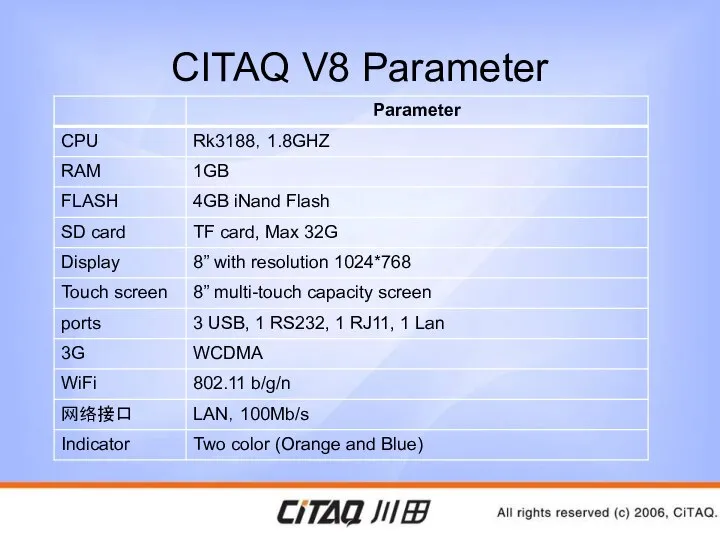


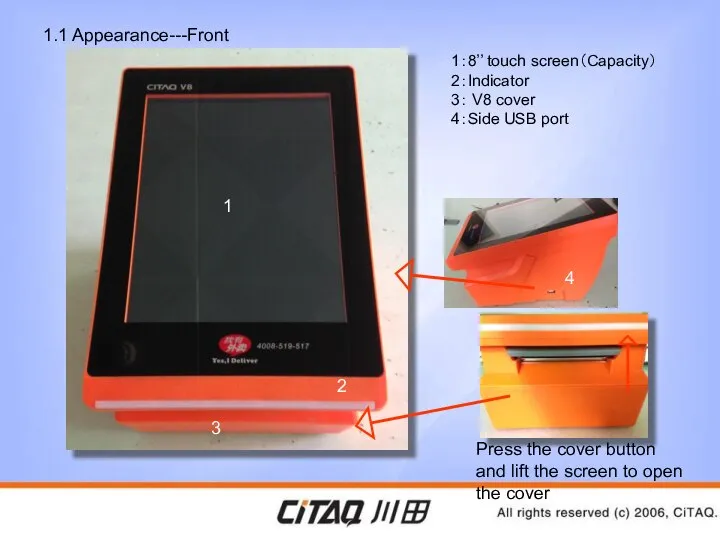






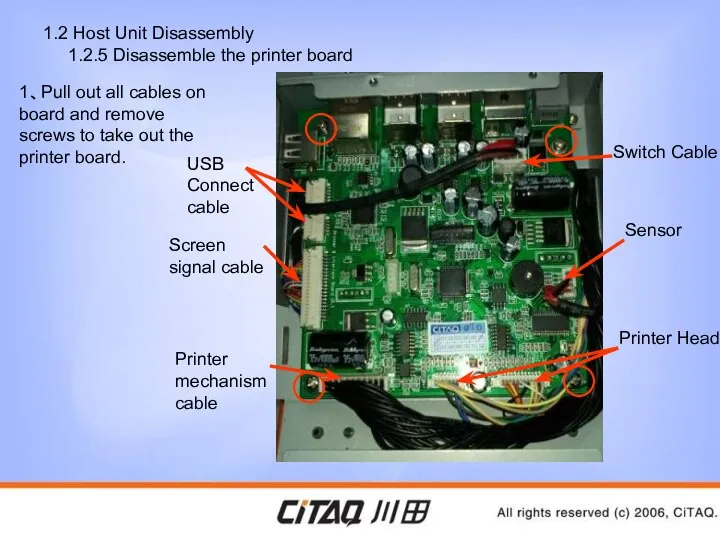





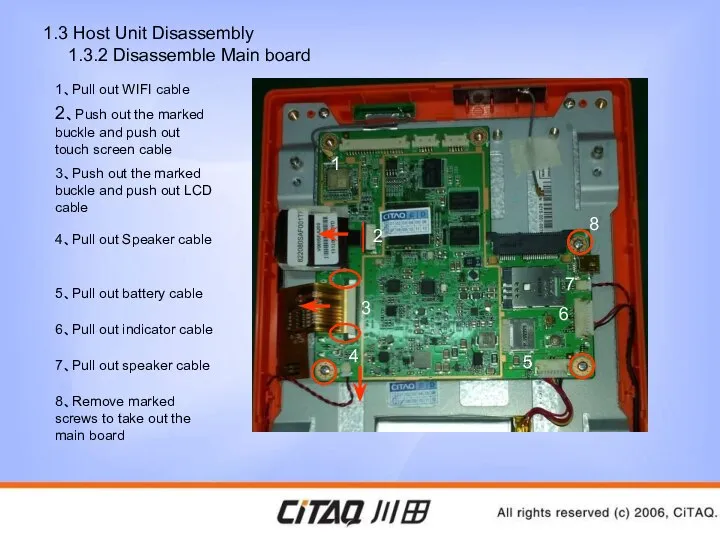






 ГОСТ 7.0-99 «Информационно-библиотечная деятельность, библиография. Термины и определения»
ГОСТ 7.0-99 «Информационно-библиотечная деятельность, библиография. Термины и определения» Дзюдо в детском саду. Учебная программа составлена с учётом возраста обучающихся (мальчики и девочки) – 5-7 лет
Дзюдо в детском саду. Учебная программа составлена с учётом возраста обучающихся (мальчики и девочки) – 5-7 лет Основы строительной стандартизации
Основы строительной стандартизации Комбинаторные задачи и начальные сведения из теории вероятностей в курсе алгебры 9 класса.
Комбинаторные задачи и начальные сведения из теории вероятностей в курсе алгебры 9 класса.  Сборка компьютера. (Глава 3)
Сборка компьютера. (Глава 3) Модули
Модули Кредитование внешнеторговых операций Выполнили: Жукова Юлия Жукова Зоя
Кредитование внешнеторговых операций Выполнили: Жукова Юлия Жукова Зоя Організація оповіщення про хімічні надзвичайні ситуації
Організація оповіщення про хімічні надзвичайні ситуації Общая характеристика системы физического воспитания
Общая характеристика системы физического воспитания Языкознание эпохи Возрождения
Языкознание эпохи Возрождения Ecowiki.ru Вики-портал – площадка для сбора единой базы актуальных знаний и ресурсов по различным эко-направлениям Рассылка: ecowiki@googlegrou
Ecowiki.ru Вики-портал – площадка для сбора единой базы актуальных знаний и ресурсов по различным эко-направлениям Рассылка: ecowiki@googlegrou Чрезвычайные ситуации
Чрезвычайные ситуации kishechnye_shvy
kishechnye_shvy Средства наблюдения
Средства наблюдения эко
эко Компонувальник. Патерни проектування
Компонувальник. Патерни проектування Коффердам
Коффердам Предпосылки модернизации системы подготовки спортивного резерва в Российской Федерации и ход ее реализации
Предпосылки модернизации системы подготовки спортивного резерва в Российской Федерации и ход ее реализации Значение массажа в системе устранения заикания
Значение массажа в системе устранения заикания История развития и современное состояние оздоровительной и адаптивной физической культуры
История развития и современное состояние оздоровительной и адаптивной физической культуры Обзор изменений и нововведений в законодательстве для субъектов малого предпринимательства в 2018-2019 годах
Обзор изменений и нововведений в законодательстве для субъектов малого предпринимательства в 2018-2019 годах Комбинационные цифровые схемы
Комбинационные цифровые схемы Презентация на тему "Инактивированные вакцины" - скачать презентации по Медицине
Презентация на тему "Инактивированные вакцины" - скачать презентации по Медицине Сканирующий тахеометр Trimble SX10
Сканирующий тахеометр Trimble SX10 Размещение в документе графики
Размещение в документе графики Соціальні норми в Об’єднаних Арабських Еміратах
Соціальні норми в Об’єднаних Арабських Еміратах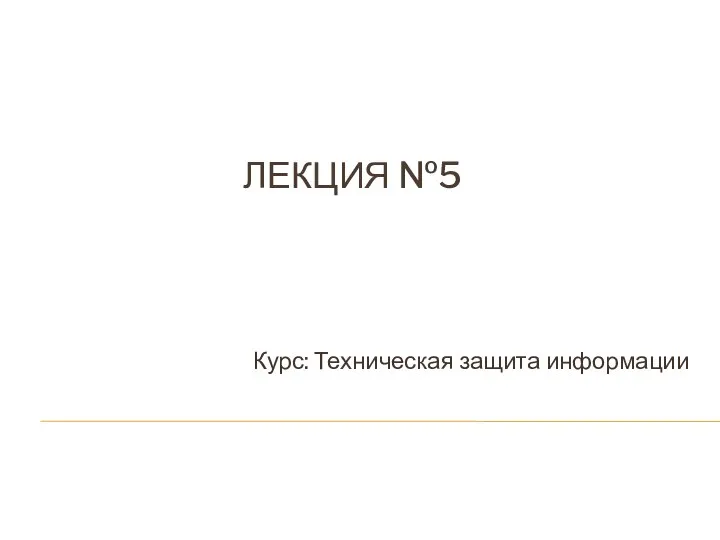 Техническая защита информации
Техническая защита информации В каждой мимолётности вижу я миры.
В каждой мимолётности вижу я миры.