Содержание
- 2. Cooper Site Graphics Graphical aid to manage alarm activations Programmable to suit any application Hospitals, universities,
- 3. Cooper Site Graphics Secure System Multiple Users and Multiple PC Workstations Image, Plan or Text Displays
- 4. System Application Large industrial or commercial sites Critical safety requirements Multiple building projects Introduction
- 5. System Application Efficient facilities management Alarm & Fault conditions Introduction
- 6. Hardware System Schematic
- 7. Hardware System Schematic Single PC to Cooper Fire network
- 8. Hardware System Schematic Multiple PC to Cooper Fire network 1 Master PC 20 Slave PCs max
- 9. EC0232 Connections LON to RS232 converter Cooper Network to PC conversion hardware Requires 230V AC supply
- 10. Requirements Coded Dongle Serial Number, Client ID, any additional options Supplied with each software package Not
- 11. Hardware Minimum PC Spec Intel Pentium 2GHz or equivalent Windows 2000 SP4 Windows XP Professional SP2
- 12. Operation Functionality Device Events Device text transmitted by control panel Trigger device alarm or fault to
- 13. Network Manager Parameters Baud Rate: 4800 Parity: None Stop Bits: 1 Network Mon: 0 Comm Port:
- 14. Network Network Manager Test Box Engineer / Network Manager / Show Test Box Count increases if
- 15. Operation Getting Started PC Graphics 1024 x 768 Large Font Display Properties / Settings / Advanced
- 16. Operation Graphics Format BMP preferred, GIF, JPG, WMG also acceptable 1004 x 556 pixel Preparation Export
- 17. Setup of Input States Program Inputs Event types Input alarm pages template Reset Page template Assign
- 18. Symbols Simple Symbols 2 pictures for ON and OFF state of device Compound Symbols 17 pictures
- 19. Operator Access 2000 users max Unique pass-code Profile Definition of access rights Operation
- 20. Operation Event Types Priority Handling Initial Display of alarm Text and Colour Sounds single or repeat
- 21. Operation History Event Log Event History Control History Isolation History System History Service History User History
- 22. Examples Sample Screens Site Image Site Plan Floor Plan Text Screens Combined Screens
- 26. Operation Example Typical System
- 28. Start Communications Prepare Maps and import Assign Graphics Add Symbols Use Dialogue Box to test maps
- 29. Operation Fault Finding No Communication Check Network Text Box for comms Configure Network Manager Insert Dongle
- 31. Скачать презентацию
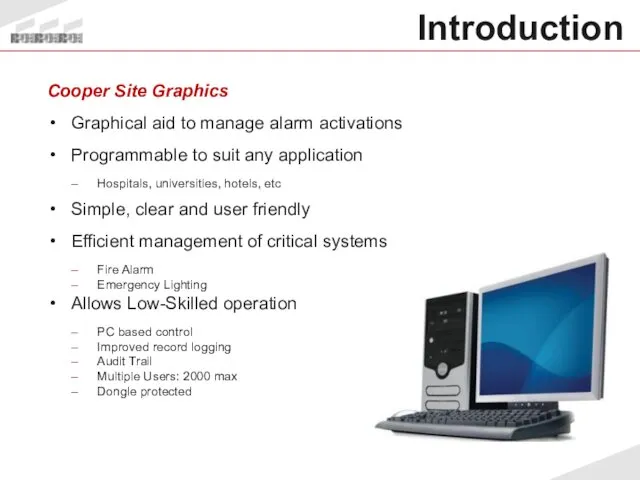
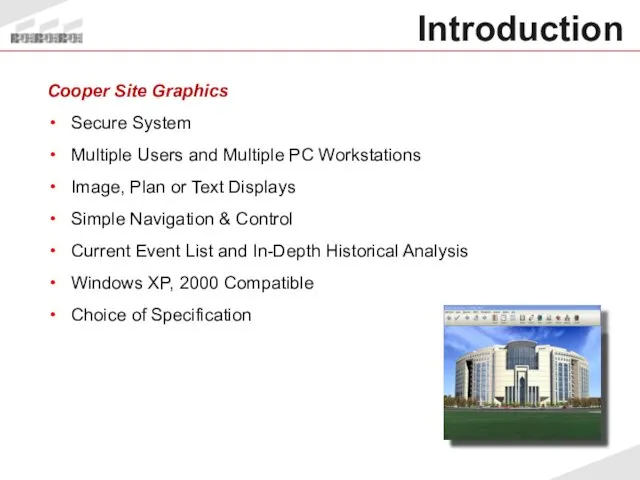
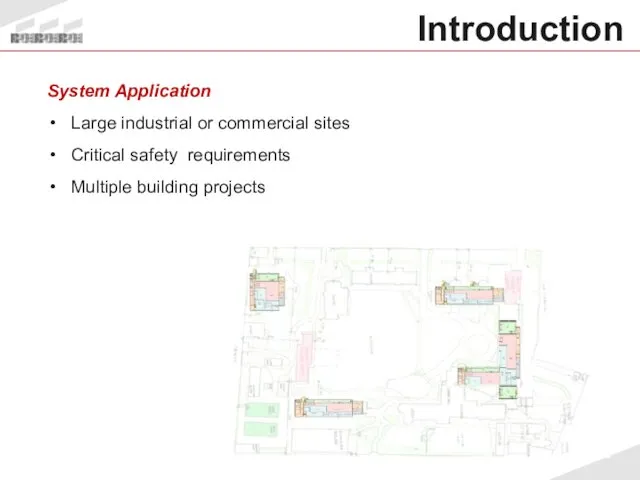

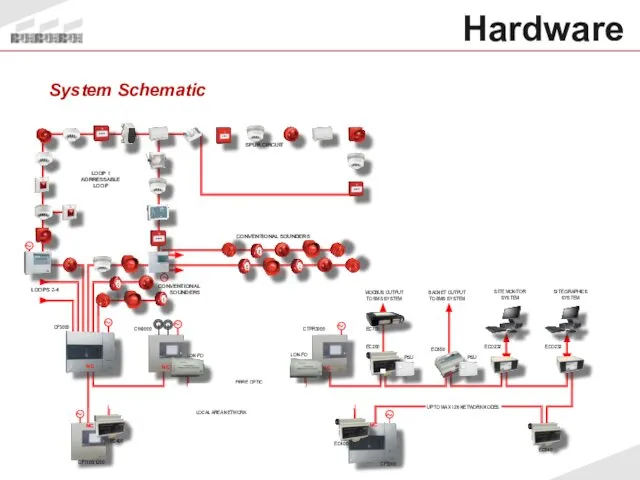
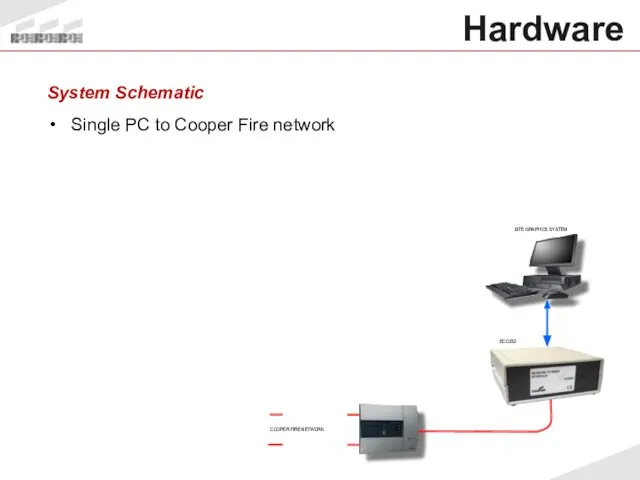

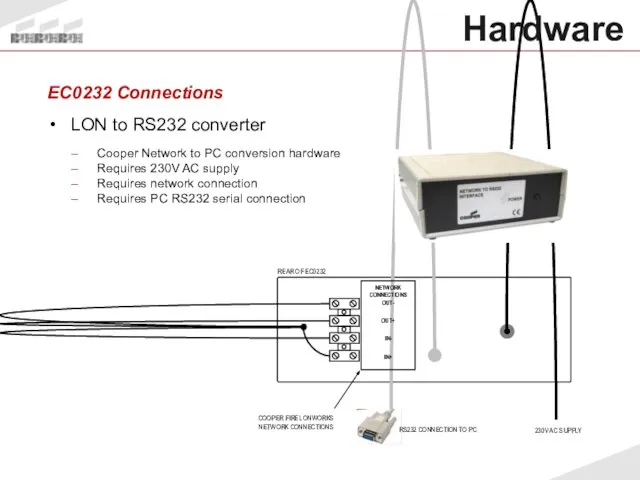
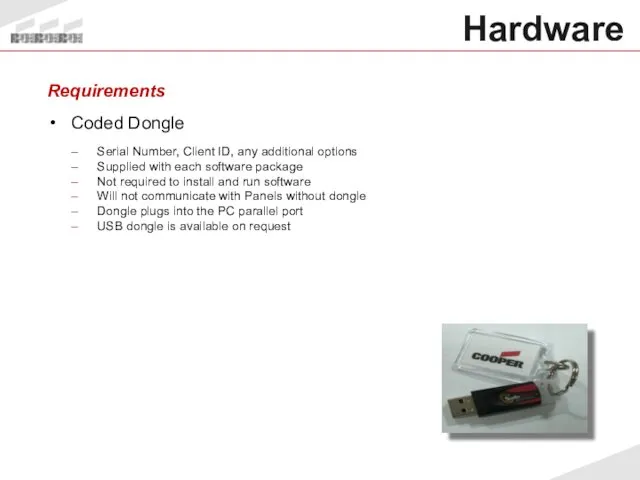

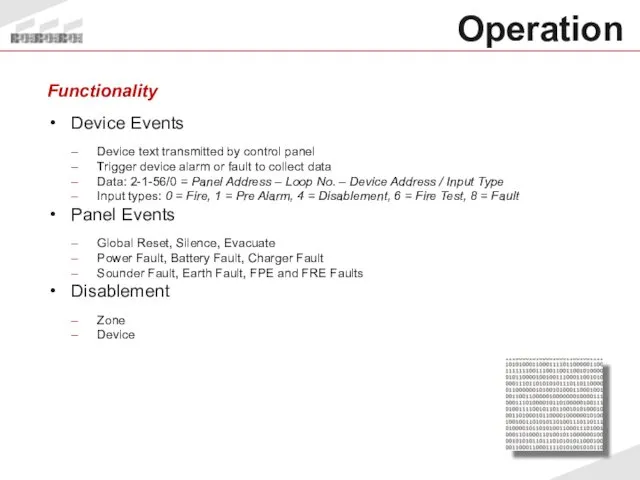
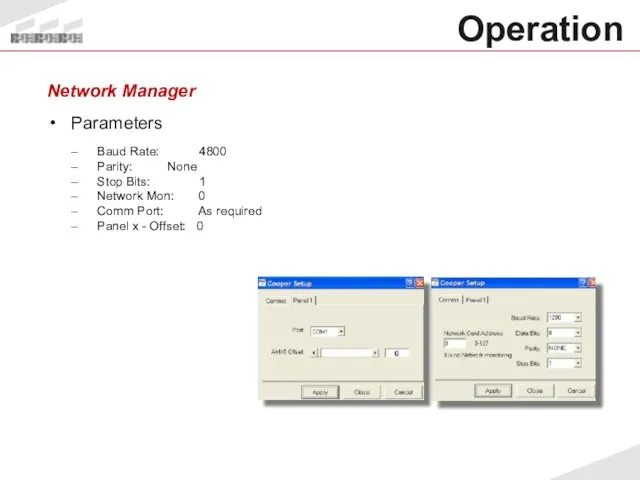
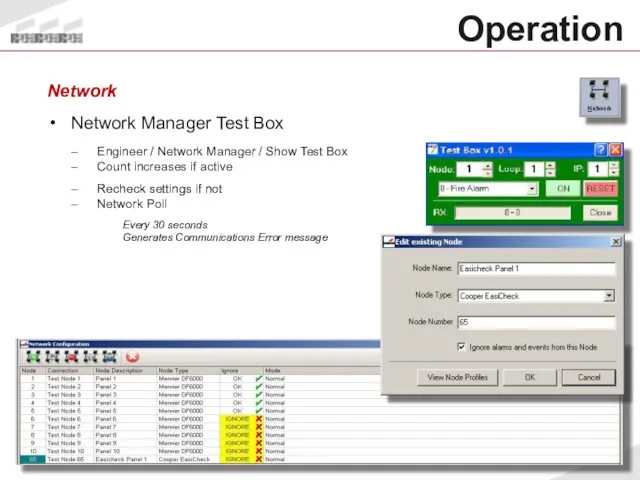
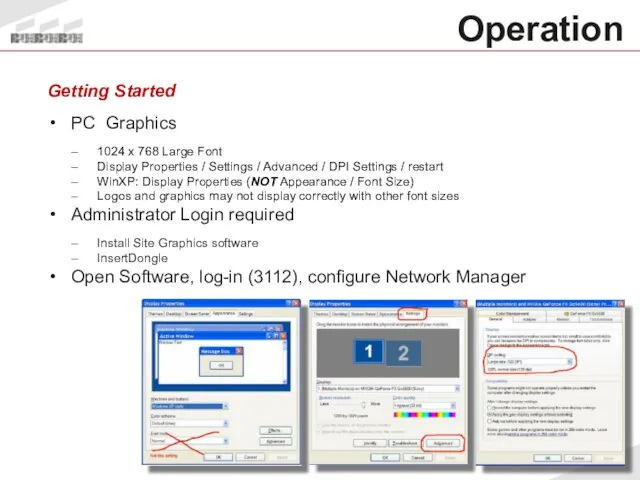
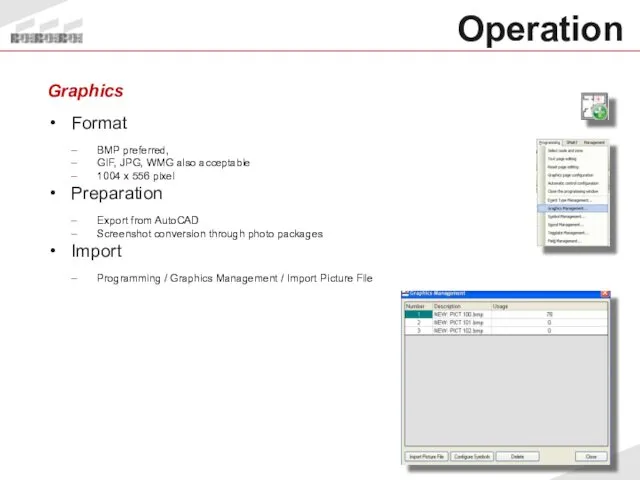
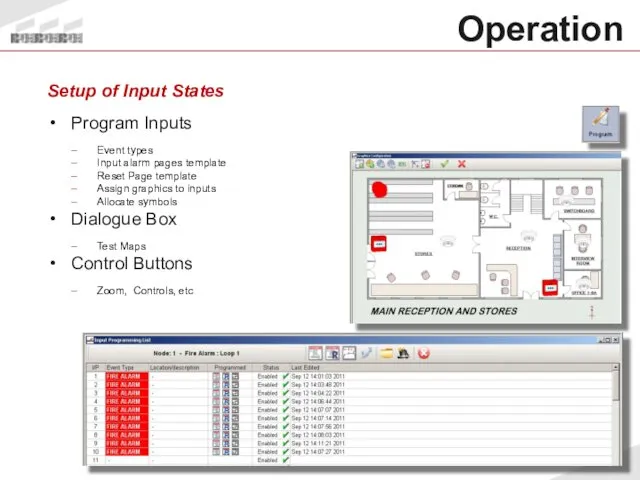
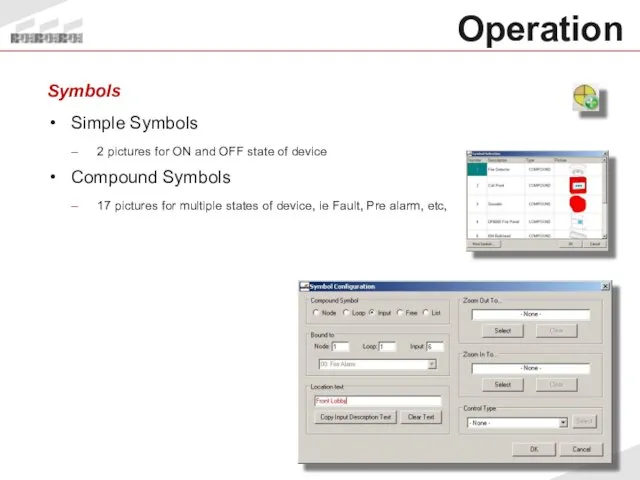
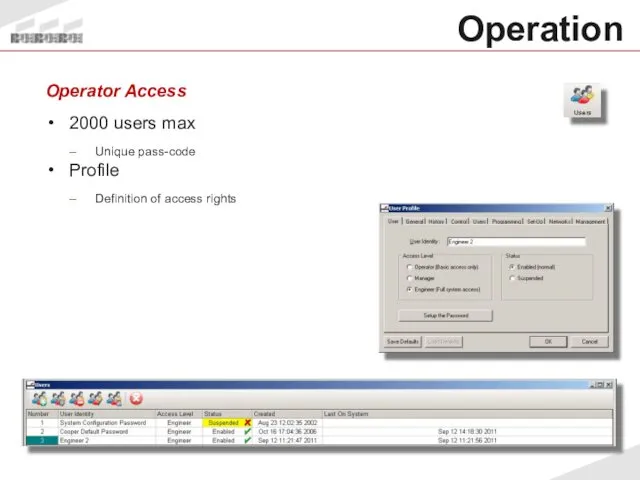
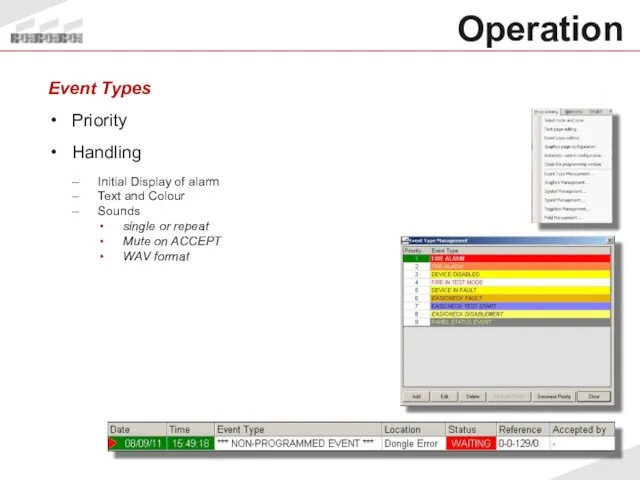
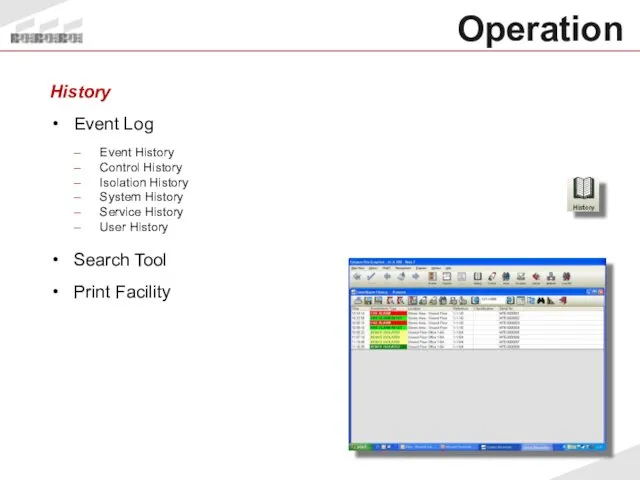
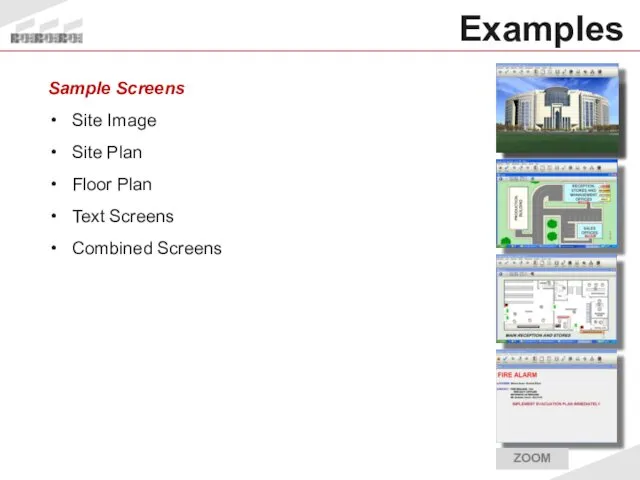
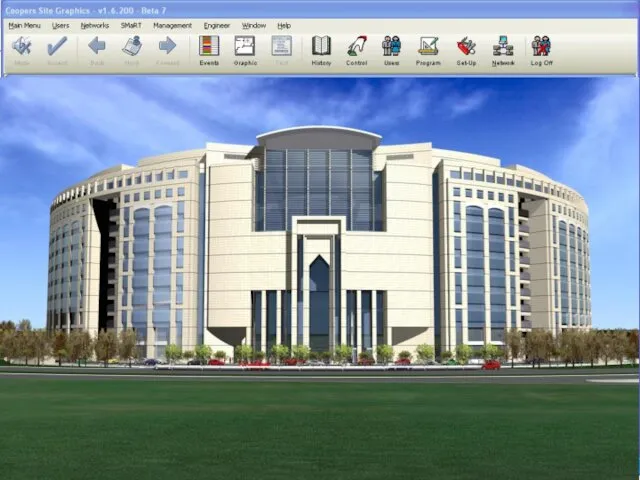
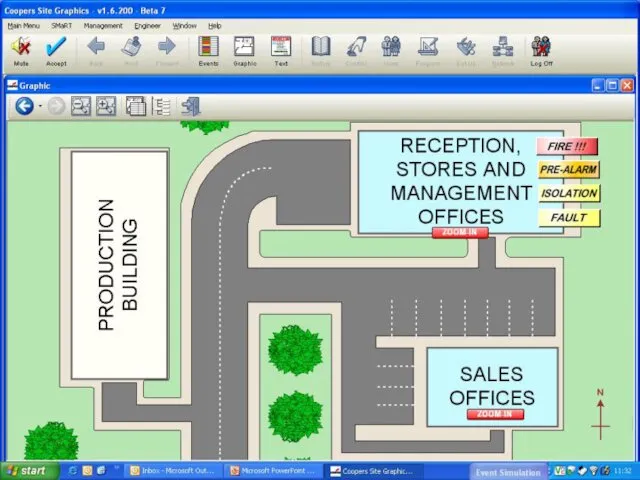
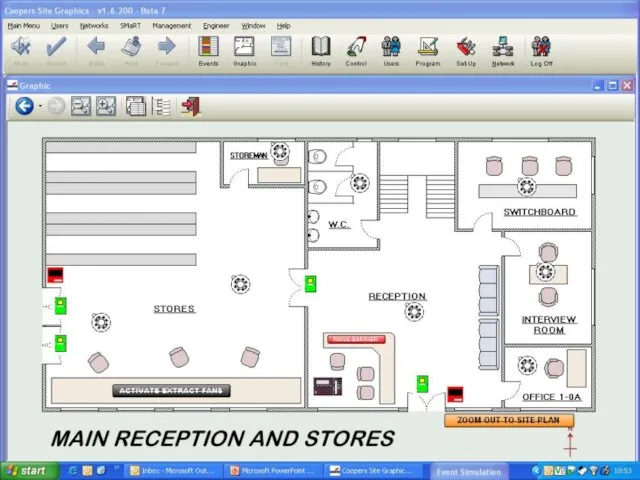
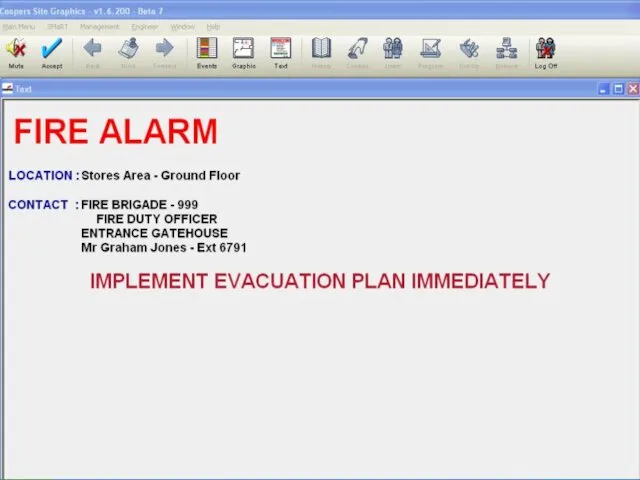
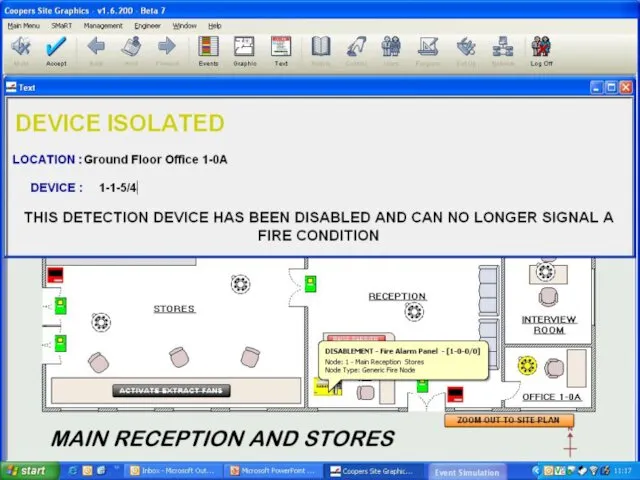
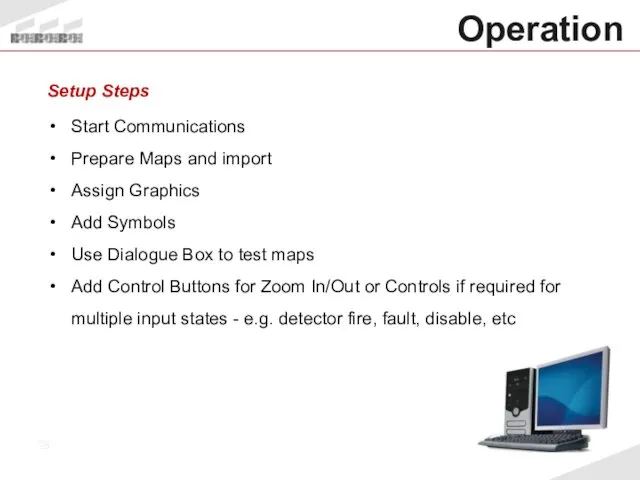
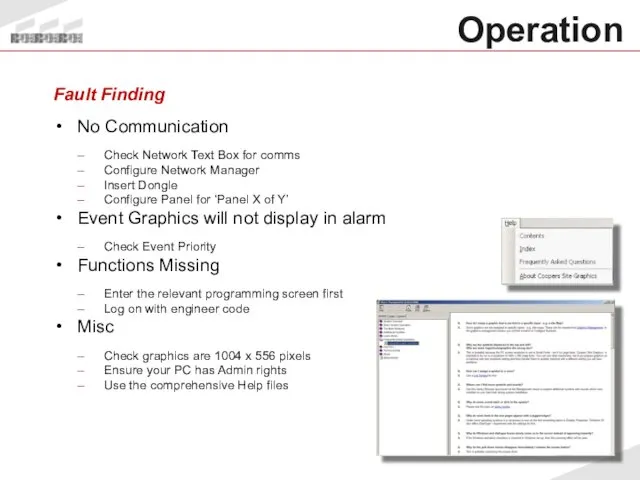
 Устройства ввода и вывода информации
Устройства ввода и вывода информации Электронная почта
Электронная почта Основы логики и логические основы компьютера
Основы логики и логические основы компьютера Структура программы на языке Паскаль
Структура программы на языке Паскаль Презентация "Выполнение алгоритмов для исполнителя (А18)" - скачать презентации по Информатике
Презентация "Выполнение алгоритмов для исполнителя (А18)" - скачать презентации по Информатике Расширенные параметры протокола OSPF для одной области
Расширенные параметры протокола OSPF для одной области Автоматизация бизнес-процессов с RPA
Автоматизация бизнес-процессов с RPA Формирование изображения на экране монитора
Формирование изображения на экране монитора Podmínky kurzu Vývojové prostředí NetBeans
Podmínky kurzu Vývojové prostředí NetBeans Создание фракталов с помощью компьютерных программ
Создание фракталов с помощью компьютерных программ Детерминантты шекті автоматтар. Мур диаграммасы
Детерминантты шекті автоматтар. Мур диаграммасы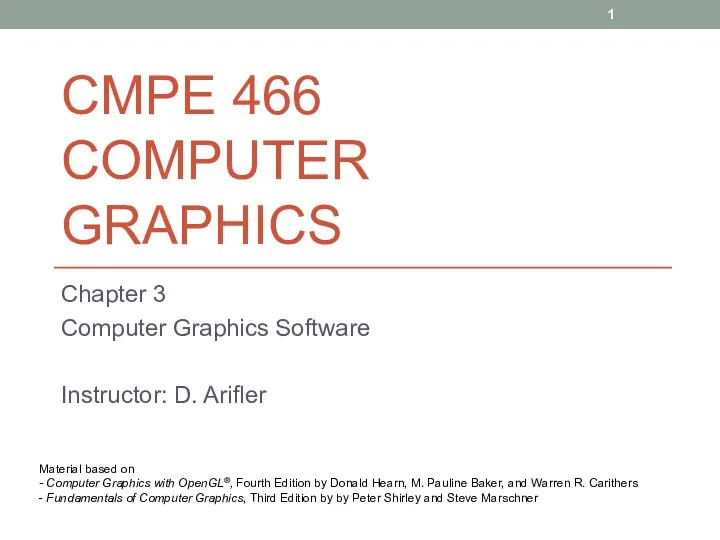 Cmpe 466 computer graphics. Computer graphics software. (Chapter 3)
Cmpe 466 computer graphics. Computer graphics software. (Chapter 3) Системи управління базами даних Access
Системи управління базами даних Access Моделирование как метод познания. 11 класс
Моделирование как метод познания. 11 класс Объекты компьютерной графики
Объекты компьютерной графики Презентация на тему Кодирование графической информации Пространственная дискретизация 9 класс
Презентация на тему Кодирование графической информации Пространственная дискретизация 9 класс Системы счисления
Системы счисления Одномерные массивы целых чисел
Одномерные массивы целых чисел Дистанційне навчання
Дистанційне навчання Электронные способы общения, их актуальность, использование в профессиональной деятельности
Электронные способы общения, их актуальность, использование в профессиональной деятельности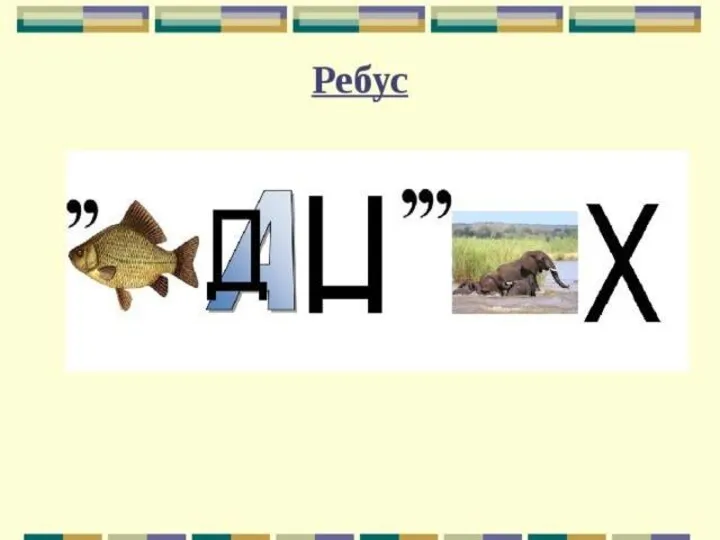 Базы данных. Основные понятия баз данных и СУБД
Базы данных. Основные понятия баз данных и СУБД Мультимедиа
Мультимедиа Семинар Умный дом. Обзор системы KNX
Семинар Умный дом. Обзор системы KNX Поддержка социальной и творческой активности педагогов средствами сетевых сервисов Web 2.0
Поддержка социальной и творческой активности педагогов средствами сетевых сервисов Web 2.0 Blender. Метод выдавливания полигонов. Инструмент подразделения Subdivide
Blender. Метод выдавливания полигонов. Инструмент подразделения Subdivide Автоматизация стратегических задач планирования и управления
Автоматизация стратегических задач планирования и управления Домен и хостинг. Как сделать правильный выбор
Домен и хостинг. Как сделать правильный выбор Язык С++. Операторы преобразования типов
Язык С++. Операторы преобразования типов