Содержание
- 2. Visual Output Lets the Arduino show off Arduino supports a broad range of LED devices Use
- 3. Analog Output Refers to levels that can be gradually varied up to their maximum level analogWrite(pin,
- 4. Pulse Width Modulation More commonly called “PWM” Computers can’t output analog voltages Only digital voltages (0
- 5. PWM Output voltage is averaged from on vs. off time output_voltage = (on_time / off_time) *
- 6. PWM Used everywhere Lamp dimmers Motor speed control Power supplies Noise making Three characteristics of PWM
- 7. Arduino PWM Arduino has built-in PWM On UNO they are pins 3, 5, 6, 9, 10,
- 8. Arduino PWM Higher level output is emulated with pulses that are on more than they are
- 9. LED specifications LED is a semiconductor device (diode) Two leads, an anode and a cathode The
- 10. Consult an LED data sheet Arduino pins can supply up to 40 mA of current This
- 11. Adjusting the Brightness of an LED Connect each LED to an analog (PWM) output const int
- 12. Driving High-Power LEDs Arduino can handle current up to 40 mA per pin Use a transistor
- 13. How to Exceed 40 mA per Pin Connect multiple pins in parallel to increase current beyond
- 14. Adjusting the Color of an LED RGB LEDs have red, green, and blue elements in a
- 15. Adjusting the Color of an LED const int redPin = 3; // choose the pin for
- 16. Driving a 7-Segment LED Display Contains 8 LEDs (including Decimal Point indicator) Common Anode & Common
- 17. Driving a 7-Segment LED Display const byte numeral[10][8] = { {1,1,1,1,1,1,0,0}, // 0 {0,1,1,0,0,0,0,0}, // 1
- 18. Multidigit, 7-Segment: Multiplexing Corresponding segments from each digit are connected together
- 19. Multidigit, 7-Segment: Multiplexing const byte numeral[10][8] = { {1,1,1,1,1,1,0,0}, // 0 {0,1,1,0,0,0,0,0}, // 1 {1,1,0,1,1,0,1,0}, //
- 20. Multiplexing To control many LEDs use a technique called multiplexing Multiplexing is switching groups of LEDs
- 21. Controlling an LED Matrix 8X8 LED matrix contains 64 LEDs Anodes connected in rows and cathodes
- 22. Lighting Each Pixel of LED Matrix const int columnPins[] = { 2, 3, 4, 5, 6,
- 23. Displaying Images on an LED Matrix byte bigHeart[] = { B01100110, B11111111, B11111111, B11111111, B01111110, B00111100,
- 24. Controlling LEDs: Charlieplexing Charlieplexing - increases the number of LEDs that can be driven by a
- 26. Скачать презентацию
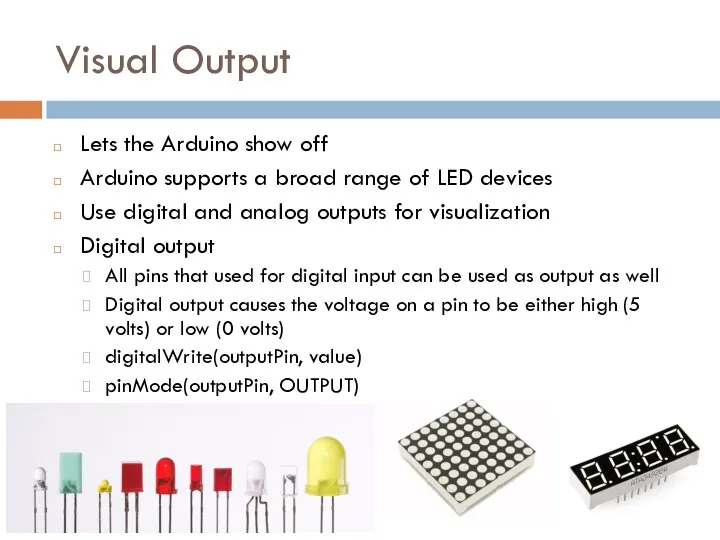
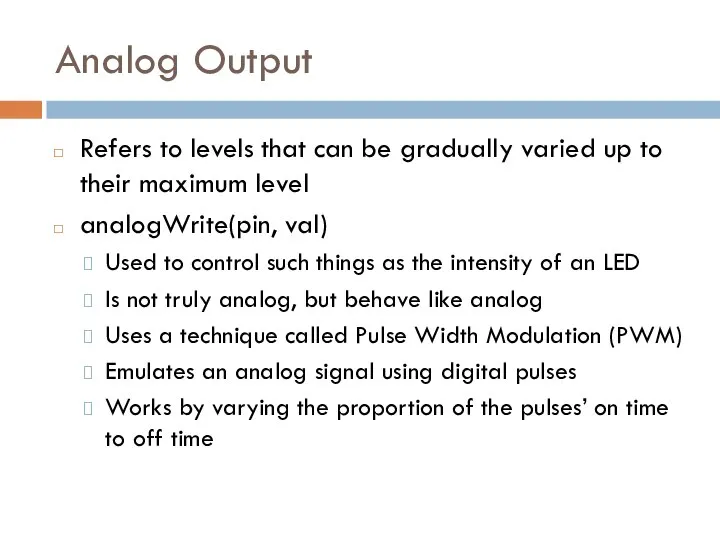
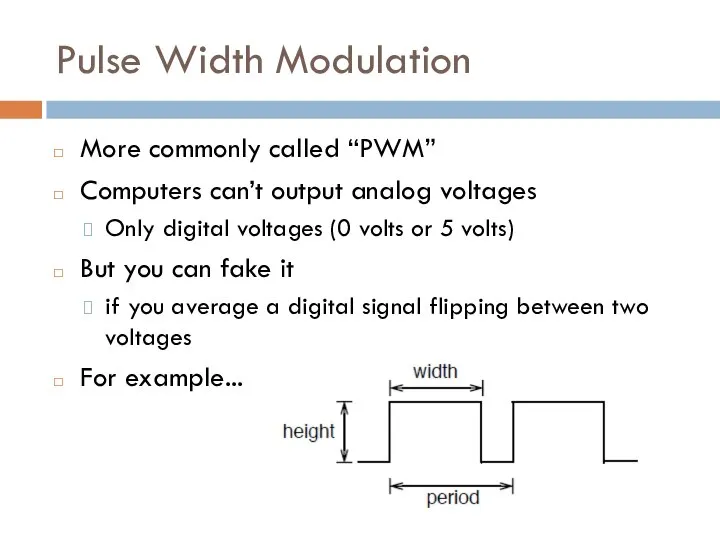
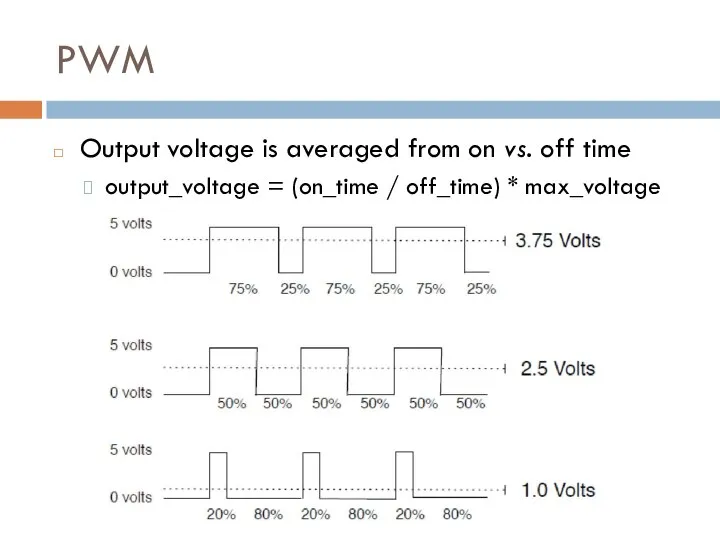
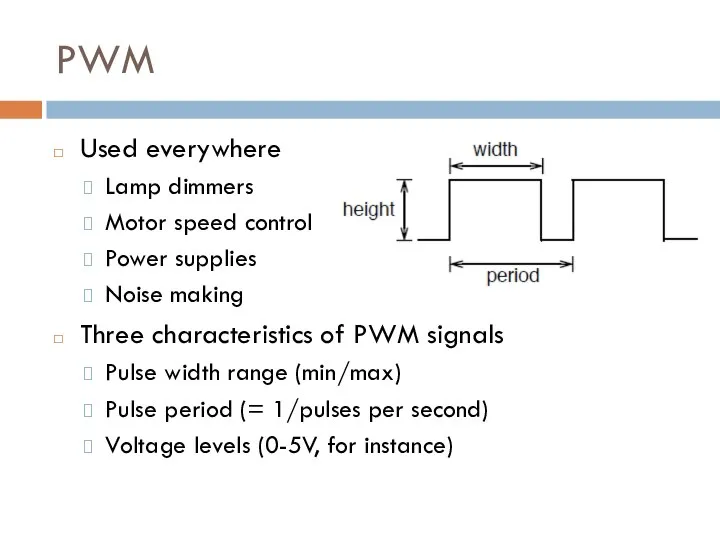
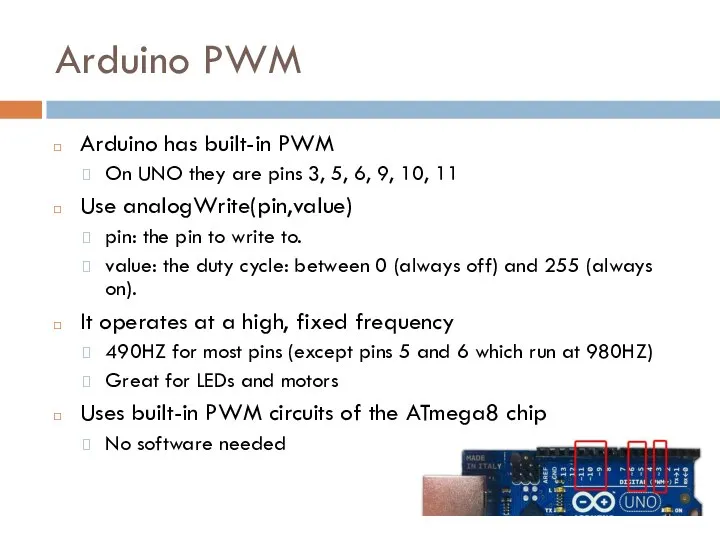
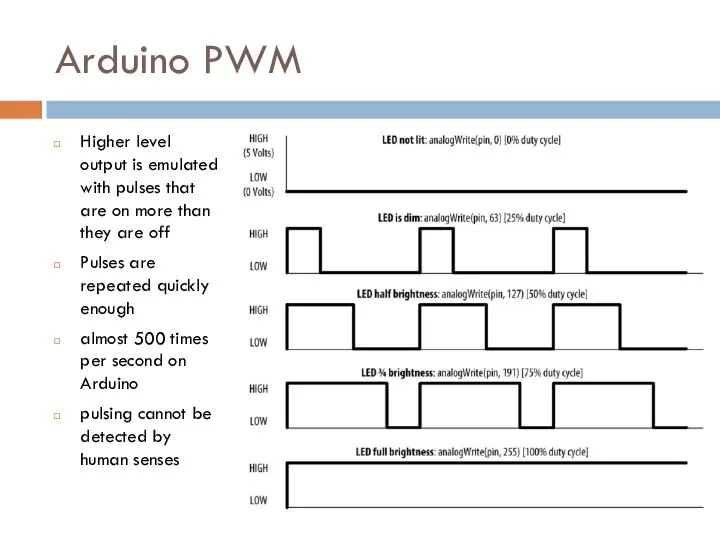
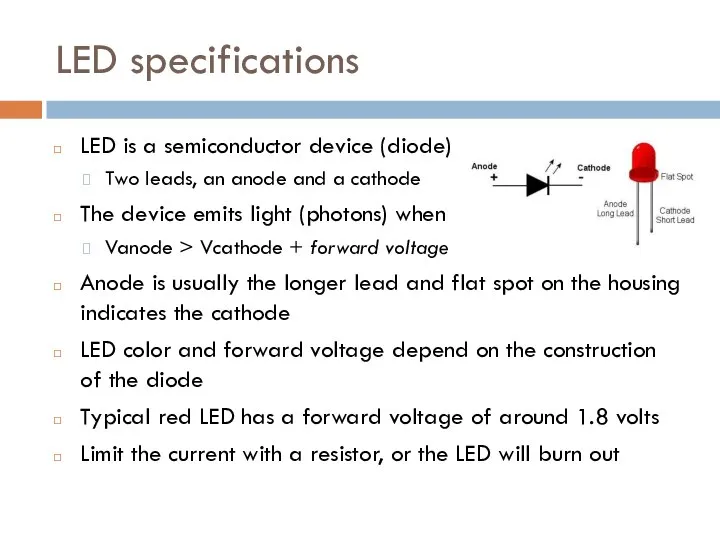
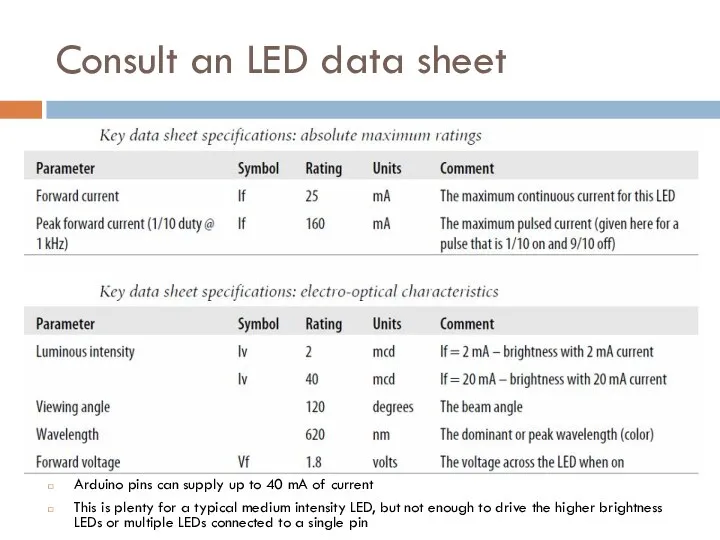
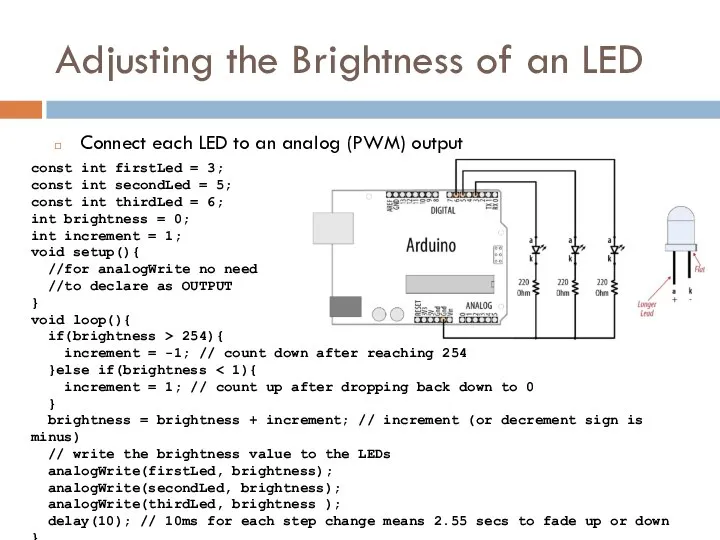
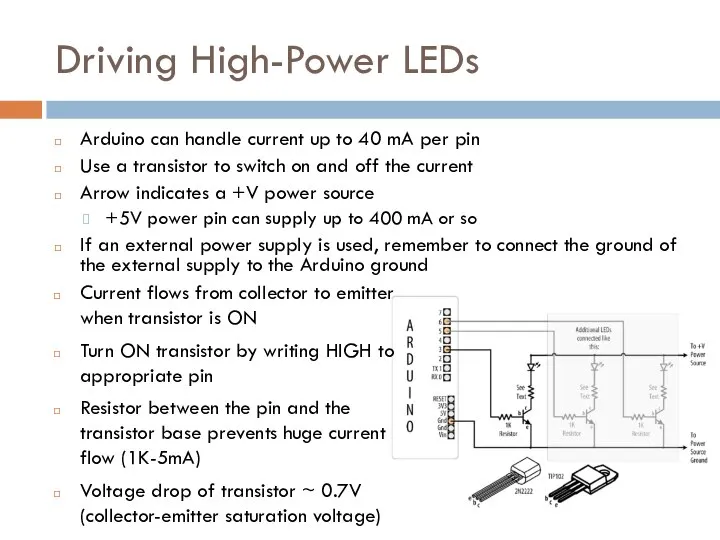
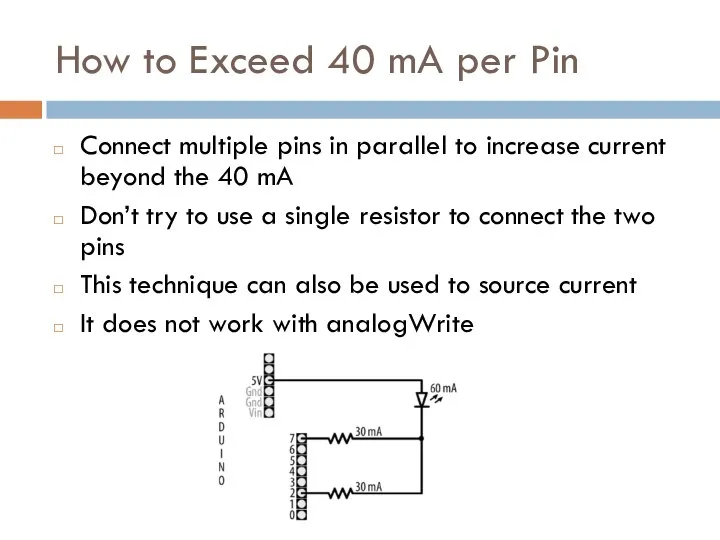
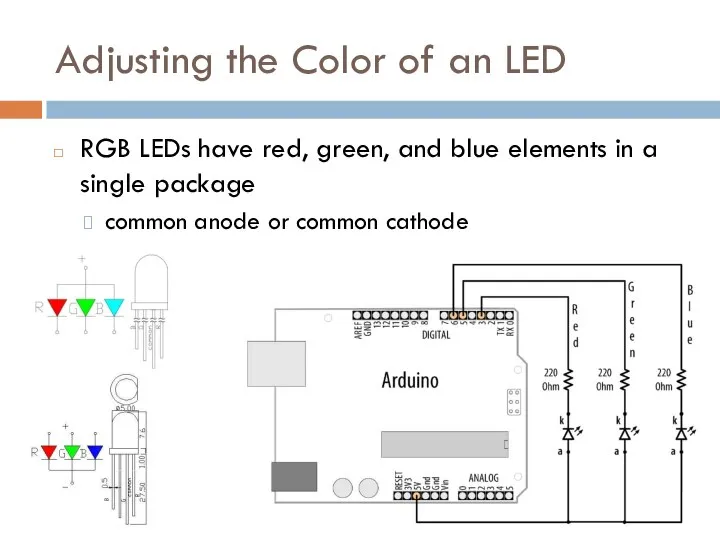
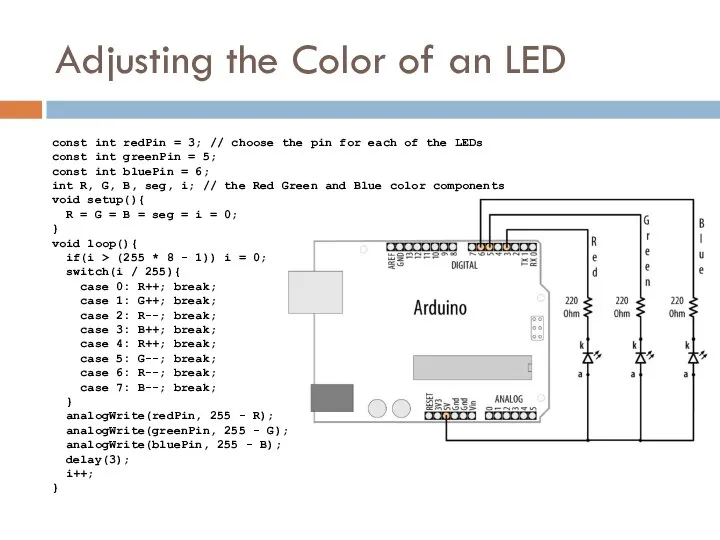
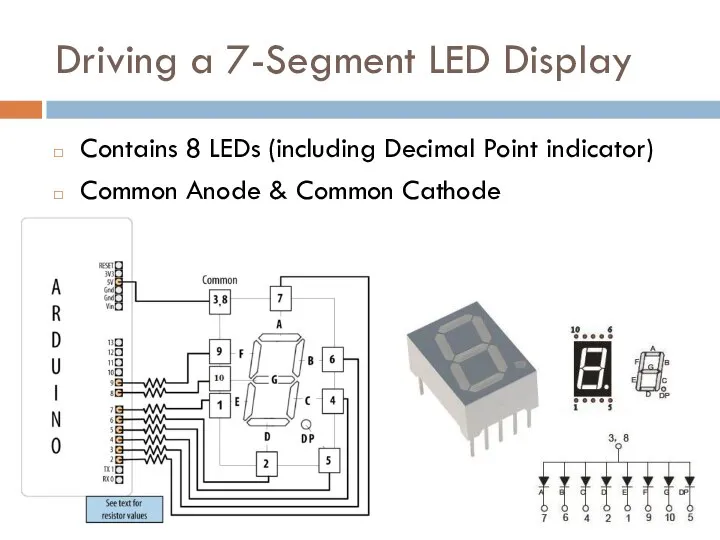
![Driving a 7-Segment LED Display const byte numeral[10][8] = { {1,1,1,1,1,1,0,0},](/_ipx/f_webp&q_80&fit_contain&s_1440x1080/imagesDir/jpg/622026/slide-16.jpg)
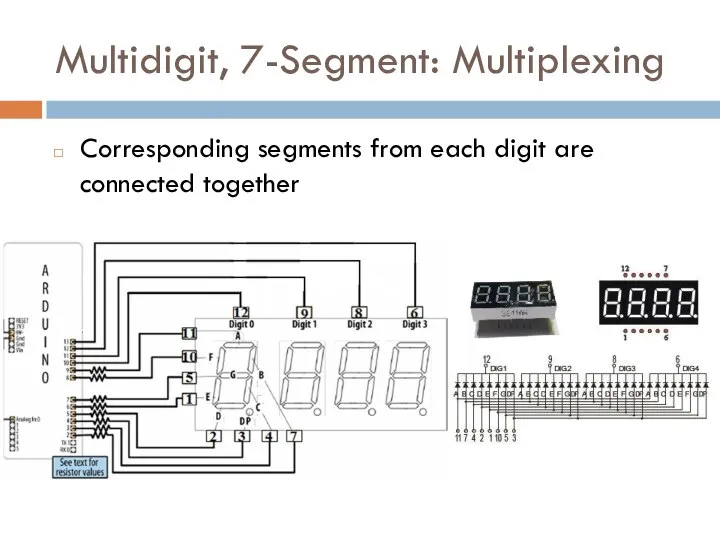
![Multidigit, 7-Segment: Multiplexing const byte numeral[10][8] = { {1,1,1,1,1,1,0,0}, // 0](/_ipx/f_webp&q_80&fit_contain&s_1440x1080/imagesDir/jpg/622026/slide-18.jpg)
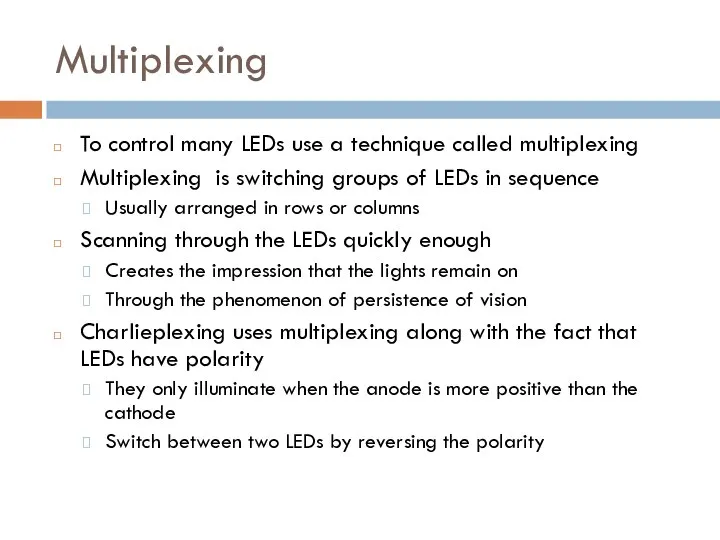
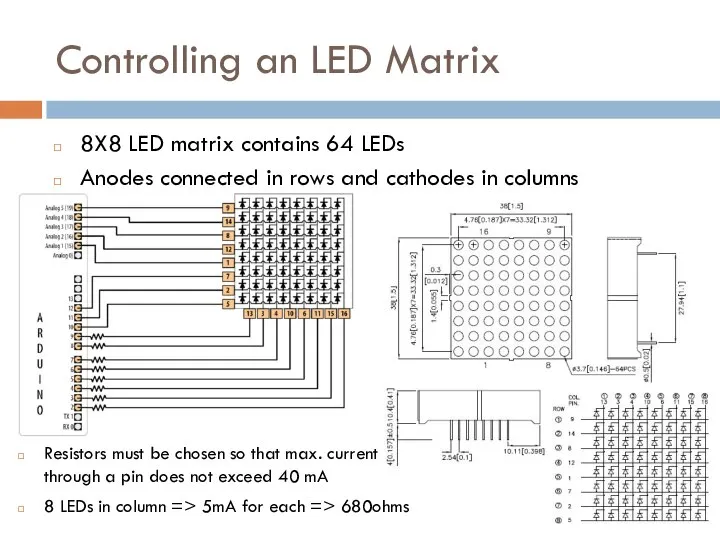
![Lighting Each Pixel of LED Matrix const int columnPins[] = {](/_ipx/f_webp&q_80&fit_contain&s_1440x1080/imagesDir/jpg/622026/slide-21.jpg)
![Displaying Images on an LED Matrix byte bigHeart[] = { B01100110,](/_ipx/f_webp&q_80&fit_contain&s_1440x1080/imagesDir/jpg/622026/slide-22.jpg)
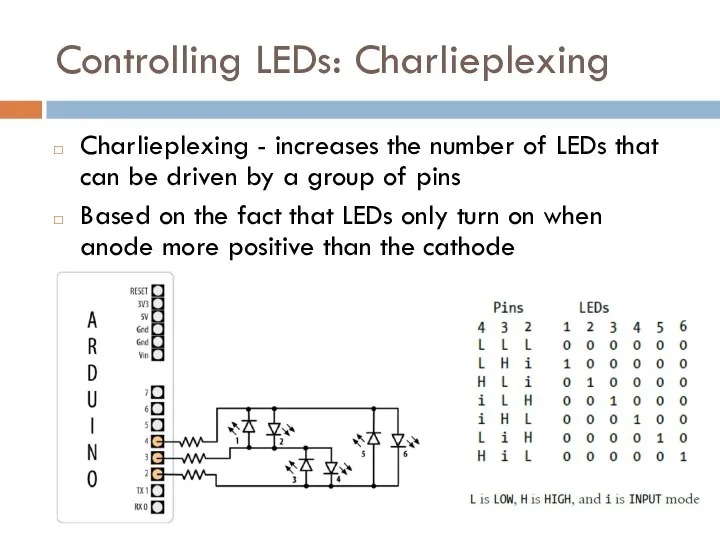
 Христинский смысл таинства крещения
Христинский смысл таинства крещения Основные направления деятельности МЗ Арсенал
Основные направления деятельности МЗ Арсенал HSEの東洋学部
HSEの東洋学部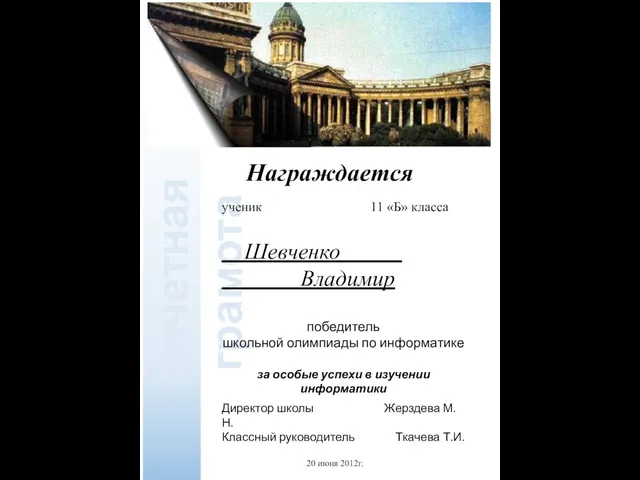 Почетная грамота
Почетная грамота Устройство и текущее содержание железнодорожного пути. Исправление пути на пучинах
Устройство и текущее содержание железнодорожного пути. Исправление пути на пучинах Перспективы развития оборудования с ЧПУ на основе расширения технологических возможностей
Перспективы развития оборудования с ЧПУ на основе расширения технологических возможностей Кормление дойных коров
Кормление дойных коров Конденсатно-питательная система
Конденсатно-питательная система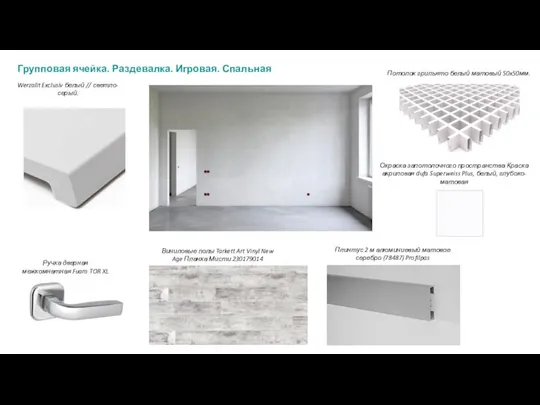 Мудборд
Мудборд Адалдық сағаты
Адалдық сағаты Образец распоряжения о переводе в уплату в бюджет
Образец распоряжения о переводе в уплату в бюджет Продвинутые таймеры на STM32F1xx
Продвинутые таймеры на STM32F1xx Ресурсы, понятие и их классификация
Ресурсы, понятие и их классификация Элементы теории сплавов (Лекция 5)
Элементы теории сплавов (Лекция 5) Интенсив. Mr.Braun
Интенсив. Mr.Braun Презентация11 класс
Презентация11 класс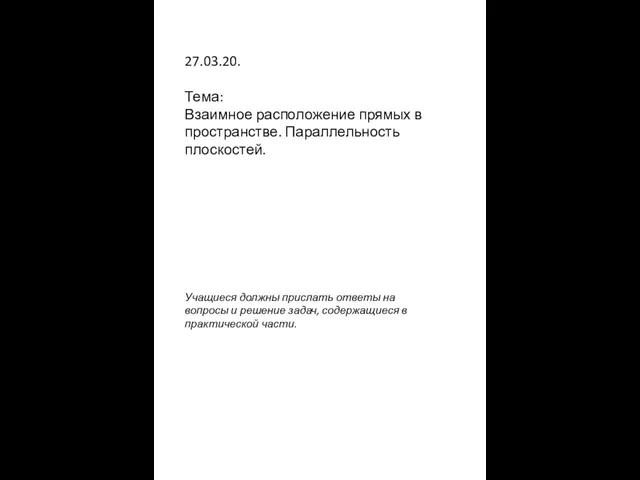 ТЭУ_102_Задание на 270320
ТЭУ_102_Задание на 270320 Перевод котла ПК-10 на сжигание газообразного топлива
Перевод котла ПК-10 на сжигание газообразного топлива САР расхода с комбинированной ветвью
САР расхода с комбинированной ветвью Как взрослому/учителю развивать эмоциональную саморегуляцию у детей
Как взрослому/учителю развивать эмоциональную саморегуляцию у детей Джйотиш (разделы)
Джйотиш (разделы) Трудовое право, ЮБ1703
Трудовое право, ЮБ1703 Пейзажная живопись и графика Японии
Пейзажная живопись и графика Японии Промежуточная аттестация (первое полугодие, декабрь)
Промежуточная аттестация (первое полугодие, декабрь) Биопсия пищевода Павлодар
Биопсия пищевода Павлодар Спортзал будущего
Спортзал будущего Расчет физических свойств газа при условиях перекачки (занятие 1)
Расчет физических свойств газа при условиях перекачки (занятие 1) Моделирование плечевого изделия с использованием ИКТ. Интегрированный урок русский язык + технология
Моделирование плечевого изделия с использованием ИКТ. Интегрированный урок русский язык + технология