Содержание
- 2. The K-1 export will input the Schedule K-1 from a client’s business to their personal return.
- 3. IMPORTANT: To begin, go to the individual return for each shareholder and LOCK any versions you
- 4. To LOCK a return, right-click on the appropriate file and choose Lock Return.
- 5. Go to K-1 Misc screen in s-corp return.
- 6. For each shareholder, Checkmark the Export shareholder K-1 data box.
- 7. Select K-1 Data Export from the Import dropdown menu.
- 8. Verify all SSN’s and Export
- 9. For each shareholder, go to the individual return.
- 10. Opening the file should bring up a pop-up box that will allow you to review the
- 12. Скачать презентацию
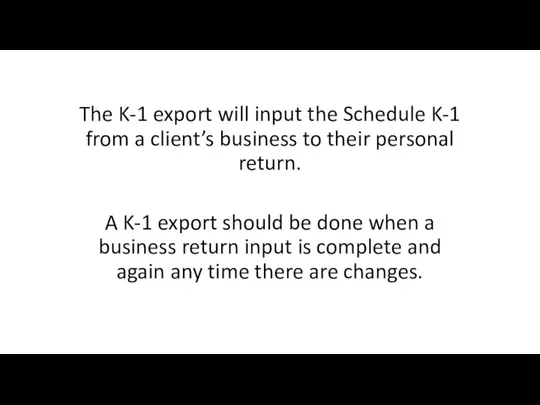


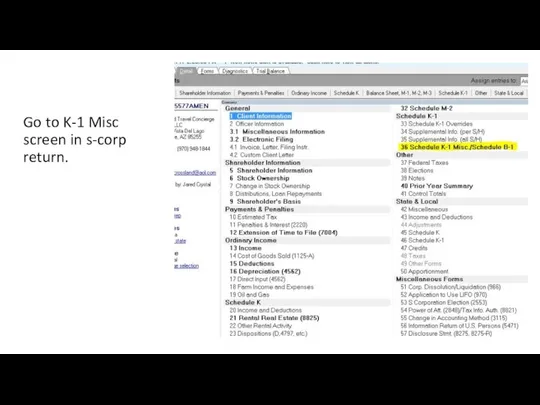
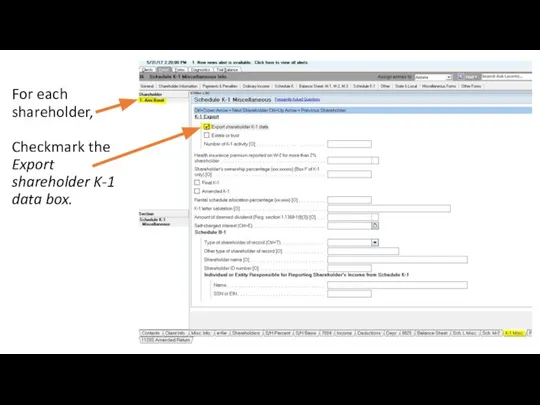

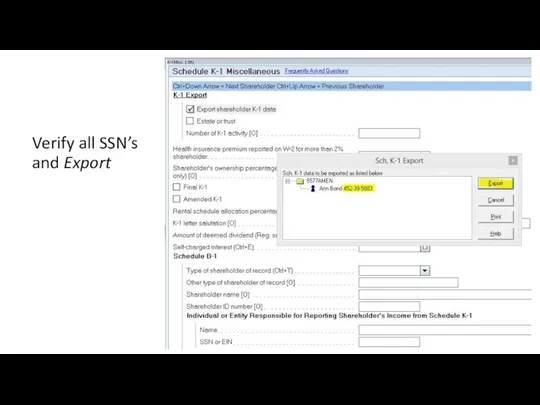

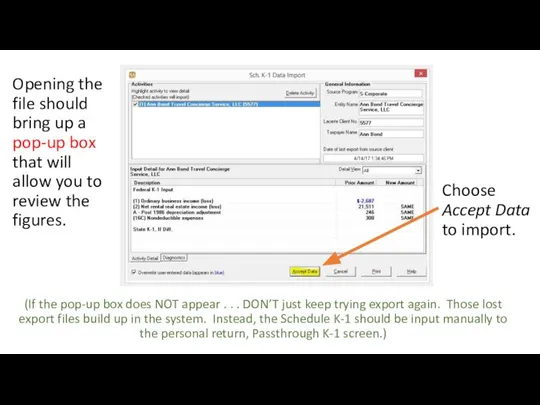
 СРСП. Past Simple - простое прошедшее время
СРСП. Past Simple - простое прошедшее время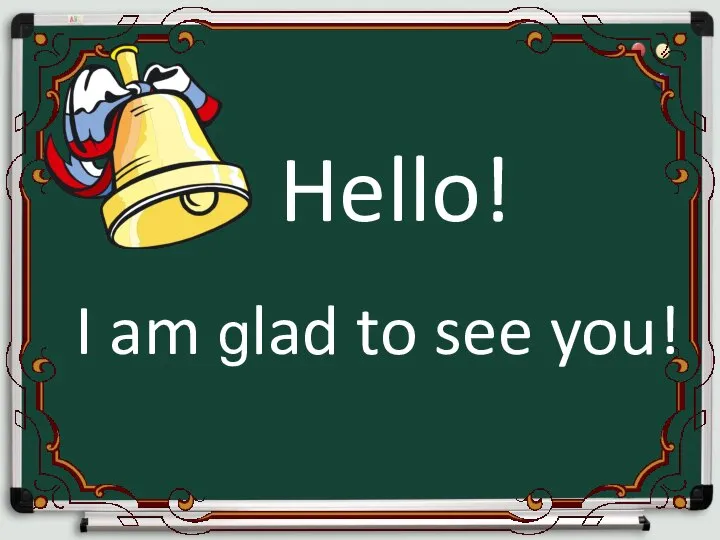 Грамматика: глагол have got/ has got
Грамматика: глагол have got/ has got Youth movements
Youth movements What’s the difference?
What’s the difference? Philosophical anthropology
Philosophical anthropology ВладИнжиниринг-Групп - Презентация_
ВладИнжиниринг-Групп - Презентация_ Cardiff
Cardiff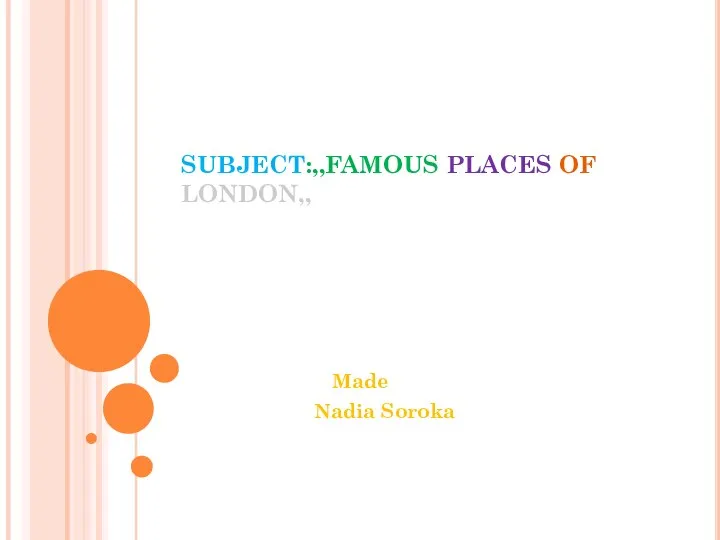 SUBJECT:,,FAMOUS PLACES OF LONDON,, Made Nadia Soroka
SUBJECT:,,FAMOUS PLACES OF LONDON,, Made Nadia Soroka  Немецкие заимствования в английском языке. Подготовлено студенткой 5 курса, 3 группы Ивановой Ириной
Немецкие заимствования в английском языке. Подготовлено студенткой 5 курса, 3 группы Ивановой Ириной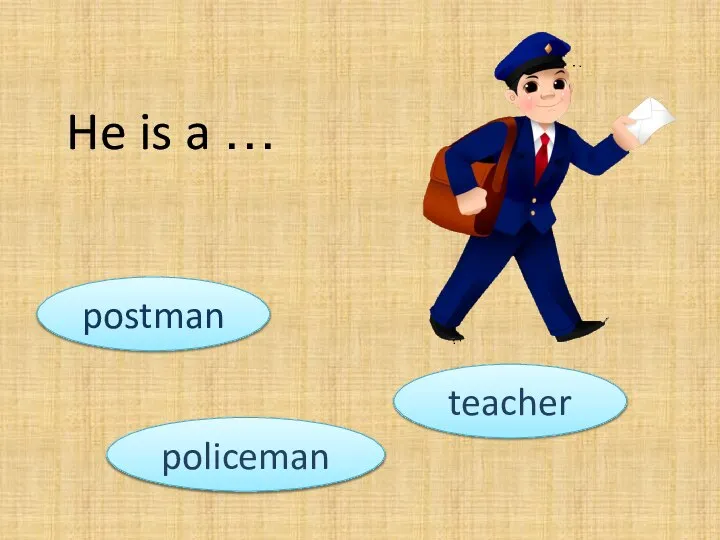 He is a …
He is a … Прямая и косвенная речь «Direct and Reported speech» Teacher: Manerko S.S.
Прямая и косвенная речь «Direct and Reported speech» Teacher: Manerko S.S. Washington Irving American author, short story writer, essayist poet travel book writer biographer, and columnist. Irving has been called the father of the American short story. He is best known for 'The Legend of Sleepy Hollo
Washington Irving American author, short story writer, essayist poet travel book writer biographer, and columnist. Irving has been called the father of the American short story. He is best known for 'The Legend of Sleepy Hollo School breakfast menu
School breakfast menu Wedding in different countries
Wedding in different countries  Future time
Future time Личные местоимения и притяжательные прилагательные
Личные местоимения и притяжательные прилагательные Learning Objective: to understand the description of Willy Wonka
Learning Objective: to understand the description of Willy Wonka T I M E
T I M E 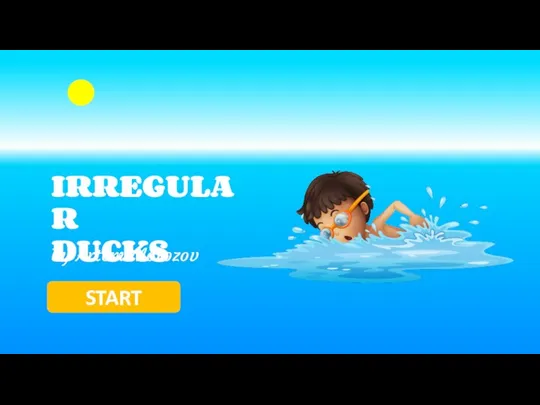 Irregular ducks
Irregular ducks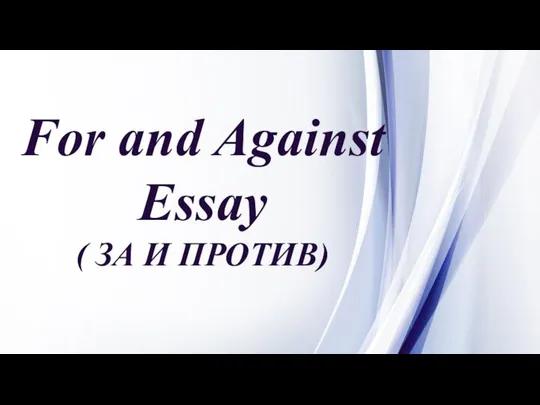 For and Against. Essay
For and Against. Essay « Использование проектной технологии на уроках английского языка» из опыта работы учителя английского языка Серомаха Т. Г.
« Использование проектной технологии на уроках английского языка» из опыта работы учителя английского языка Серомаха Т. Г. Презентация Функции потребления и сбережения
Презентация Функции потребления и сбережения Recent studies show that using smartphones has changed
Recent studies show that using smartphones has changed Презентация к уроку английского языка "Violence in animated cartoons" - скачать бесплатно
Презентация к уроку английского языка "Violence in animated cartoons" - скачать бесплатно РУССКИЙ ЯЗЫК КАК ИНОСТРАННЫЙ Виртуальная выставка читального зала гуманитарных наук
РУССКИЙ ЯЗЫК КАК ИНОСТРАННЫЙ Виртуальная выставка читального зала гуманитарных наук  Презентация к уроку английского языка "Edinburgh (Эдинбург)" - скачать
Презентация к уроку английского языка "Edinburgh (Эдинбург)" - скачать  ГИГИЕНА ОРГАНОВ ПИЩЕВАРЕНИЯ. ПРЕДУПРЕЖДЕНИЕ ЖЕЛУДОЧНО-КИШЕЧНЫХ ИНФЕКЦИЙ ПРЕЗЕНТАЦИЯ ПО БИОЛОГИИ ДЛЯ УЧАЩИХСЯ 8 КЛАССА Автор пр
ГИГИЕНА ОРГАНОВ ПИЩЕВАРЕНИЯ. ПРЕДУПРЕЖДЕНИЕ ЖЕЛУДОЧНО-КИШЕЧНЫХ ИНФЕКЦИЙ ПРЕЗЕНТАЦИЯ ПО БИОЛОГИИ ДЛЯ УЧАЩИХСЯ 8 КЛАССА Автор пр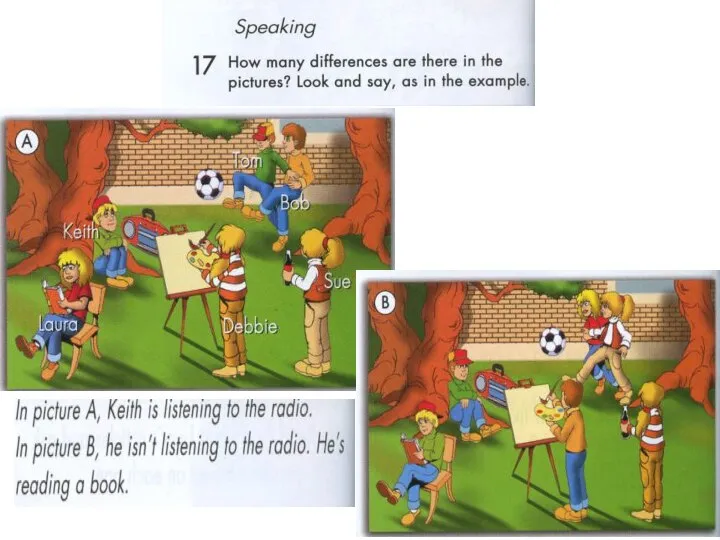 We are family
We are family