Содержание
- 2. Шартты оператор IF if выражение: инструкция_1 инструкция_2 ... инструкция_n
- 3. Конструкция if – else if выражение: инструкция_1 инструкция_2 ... инструкция_n else: инструкция_a инструкция_b ... инструкция_x
- 4. Конструкция if – elif – else if выражение_1: инструкции_(блок_1) elif выражение_2: инструкции_(блок_2) elif выражение_3: инструкции_(блок_3) else:
- 5. Example: a = int(input("введите число:")) if a print("Neg") elif a == 0: print("Zero") else: print("Pos")
- 6. Циклдік оператор WHILE while выражение: инструкция_1 инструкция_2 ... инструкция_n
- 7. a=0 while a print("A") a += 1 #Пример бесконечного цикла: a=0 while a == 0: print("A")
- 8. a = -1 while a a =a+1 if a>= 7: continue print("A") Continue операторы циклды қайтадан
- 9. break операторы while циклін мерзімінен бұрын тоқтату үшін қолданылады. a=0 while a >= 0: if a
- 10. Python-да график салу Matplotlib кітапханасын енгізу арқылы жүзеге асады: import matplotlib . pyplot as plt График
- 11. Уақытқа байланысты температураның өлшемін графикалық кескіндеу программасы: from matplotlib.pyplot import * x=[1, 2, 3, 4, 5,
- 12. Алдыңғы программалық кодты келесі түрде де жаза аламыз:
- 13. Sin(x) Функциясының графигін салу мысалы:
- 14. Алдыңғы кодқа өзгертулер енгізіп, функцияның графигін келесі түрде аламыз: import matplotlib . pyplot as plt import
- 15. import matplotlib . pyplot as plt import numpy as np xstart = -2 xstop = 2
- 16. import matplotlib . pyplot as plt import numpy as np xstart = 0 xstop = 2*np.pi
- 17. Creating Subplots in Python Subplot(m,n,p)
- 18. import matplotlib.pyplot as plt # line 1 points x1 = [1,2,3] y1 = [2,4,1] # plotting
- 19. import matplotlib.pyplot as plt # x axis values x = [1,2,3,4,5,6] # corresponding y axis values
- 20. import matplotlib.pyplot as plt # x-coordinates of left sides of bars left = [1, 2, 3,
- 21. import matplotlib.pyplot as plt # frequencies ages = [2,5,70,40,30,45,50,45,43,40,44, 60,7,13,57,18,90,77,32,21,20,40] # setting the ranges and no.
- 22. import matplotlib.pyplot as plt # x-axis values x = [1,2,3,4,5,6,7,8,9,10] # y-axis values y = [2,4,5,7,6,8,9,11,12,12]
- 23. import matplotlib.pyplot as plt # defining labels activities = ['eat', 'sleep', 'work', 'play'] # portion covered
- 25. Скачать презентацию

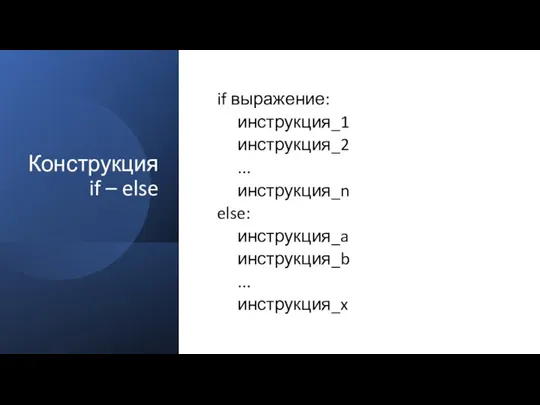
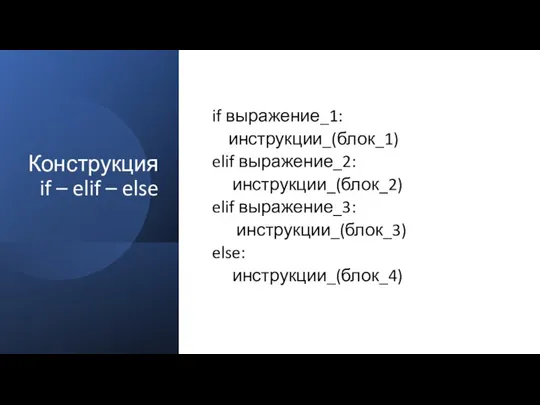
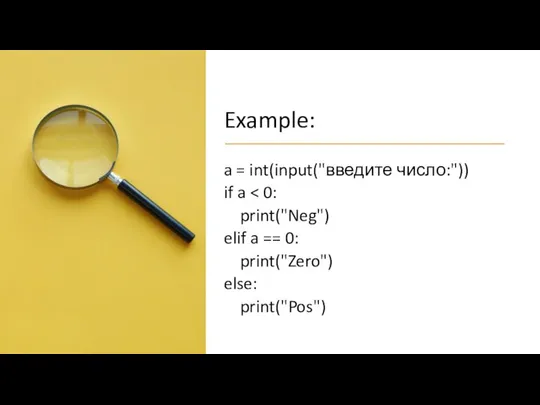

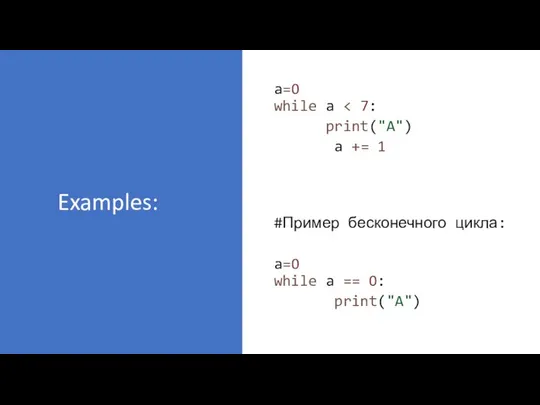

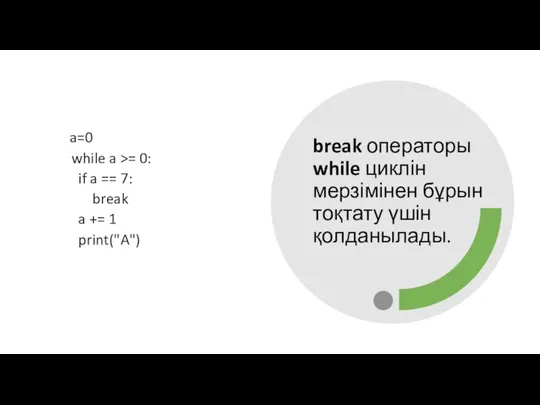
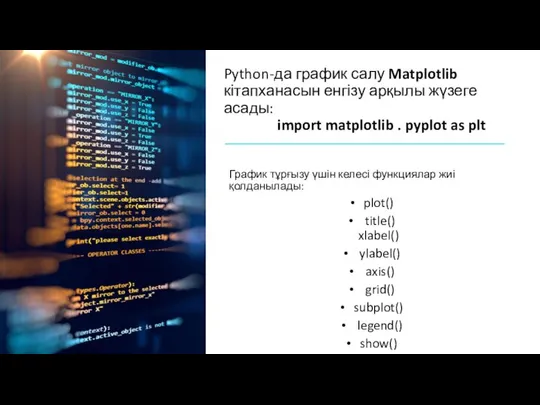
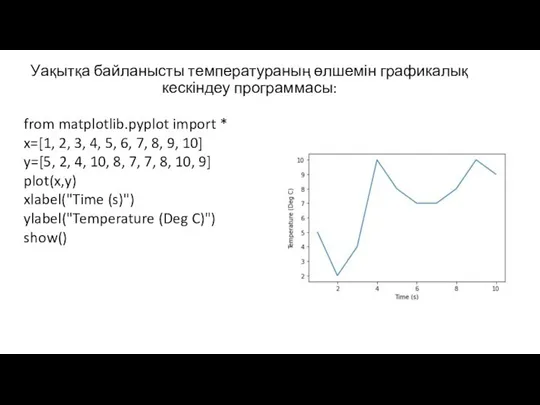

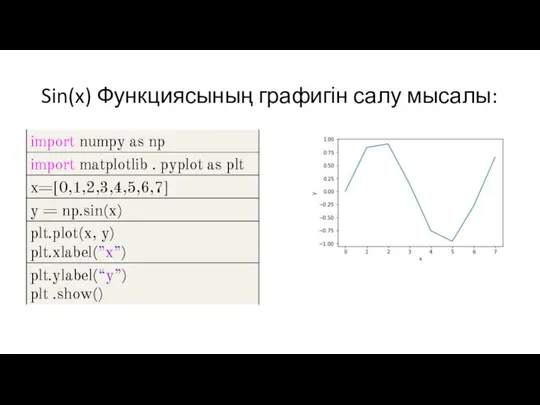

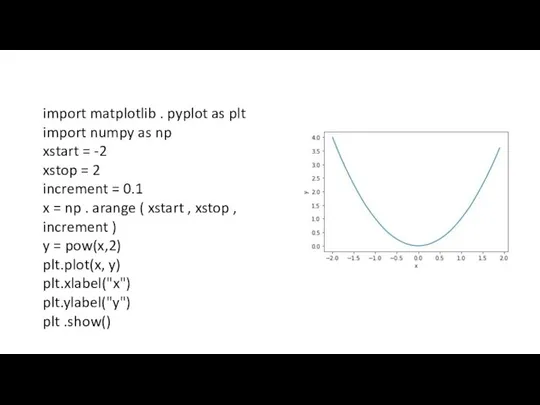
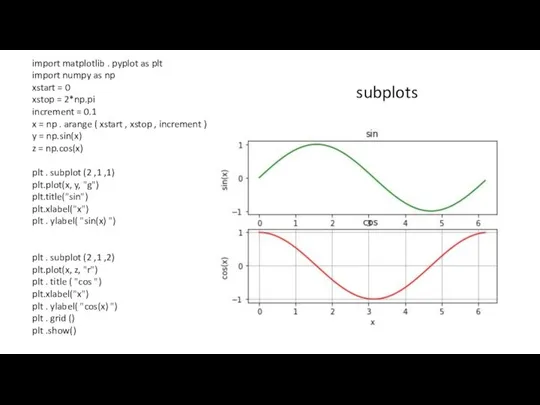
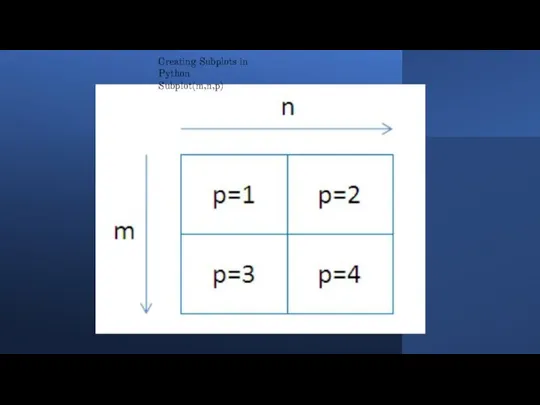
![import matplotlib.pyplot as plt # line 1 points x1 = [1,2,3]](/_ipx/f_webp&q_80&fit_contain&s_1440x1080/imagesDir/jpg/736042/slide-17.jpg)
![import matplotlib.pyplot as plt # x axis values x = [1,2,3,4,5,6]](/_ipx/f_webp&q_80&fit_contain&s_1440x1080/imagesDir/jpg/736042/slide-18.jpg)
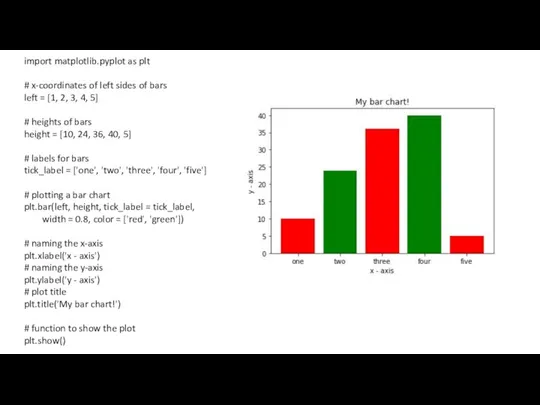
![import matplotlib.pyplot as plt # frequencies ages = [2,5,70,40,30,45,50,45,43,40,44, 60,7,13,57,18,90,77,32,21,20,40] #](/_ipx/f_webp&q_80&fit_contain&s_1440x1080/imagesDir/jpg/736042/slide-20.jpg)
![import matplotlib.pyplot as plt # x-axis values x = [1,2,3,4,5,6,7,8,9,10] #](/_ipx/f_webp&q_80&fit_contain&s_1440x1080/imagesDir/jpg/736042/slide-21.jpg)
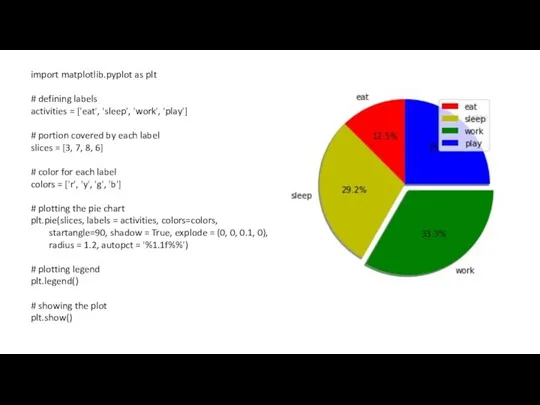
 Сервисы сети Интернет
Сервисы сети Интернет Презентация "Досвід" - скачать презентации по Информатике
Презентация "Досвід" - скачать презентации по Информатике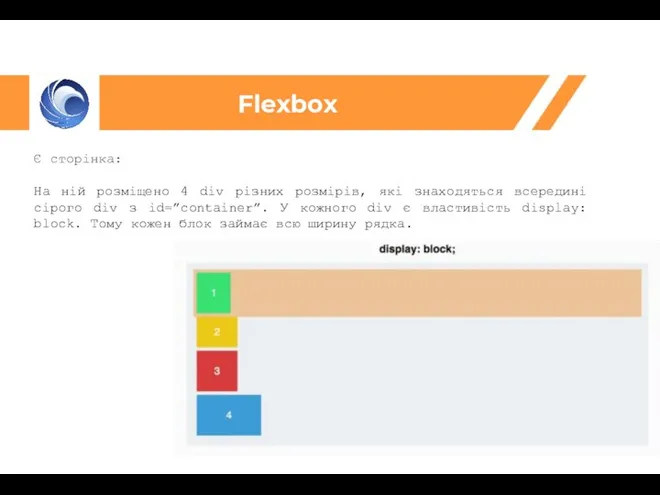 HTML
HTML ГРАФИКИ И ДИАГРАММЫ
ГРАФИКИ И ДИАГРАММЫ  Интернет
Интернет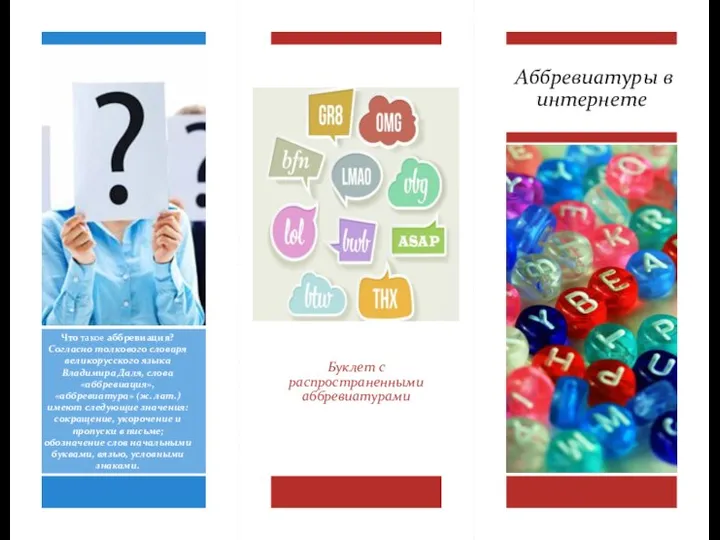 Аббревиатуры в интернете
Аббревиатуры в интернете Составление запросов для поисковых систем с использованием логических выражений
Составление запросов для поисковых систем с использованием логических выражений Функциональная схема компьютера
Функциональная схема компьютера Работа в системе: Партнер - Онлайн Оценка
Работа в системе: Партнер - Онлайн Оценка Файловый сервер Samba
Файловый сервер Samba Проект поэтажной навигации НТГИК в технологии VENUE
Проект поэтажной навигации НТГИК в технологии VENUE Презентация "«Состав персонального компьютера»" - скачать презентации по Информатике
Презентация "«Состав персонального компьютера»" - скачать презентации по Информатике Основные принципы защиты информации в компьютерных системах. Антонова И.М. гр. И-411
Основные принципы защиты информации в компьютерных системах. Антонова И.М. гр. И-411  Коммуникационные технологии
Коммуникационные технологии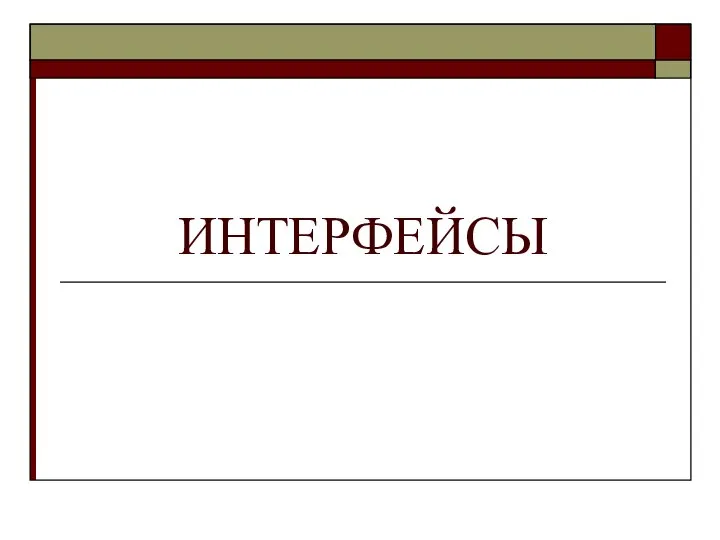 Интерфейсы
Интерфейсы Лабароторная работа 3
Лабароторная работа 3 lektsia_1
lektsia_1 Решение заданий на позиционные системы счисления Подготовка к ЕГЭ Задания В8
Решение заданий на позиционные системы счисления Подготовка к ЕГЭ Задания В8 Безопасность школьников в сети интернета
Безопасность школьников в сети интернета Влияние социальных сетей и интернета на речь молодежи
Влияние социальных сетей и интернета на речь молодежи Укрощение электрона История развития мониторов
Укрощение электрона История развития мониторов Редактирование и корректура документов
Редактирование и корректура документов Системы счисления. (Лекция 3)
Системы счисления. (Лекция 3) Системы конструкторского и технологического проектирования (лекция 3)
Системы конструкторского и технологического проектирования (лекция 3)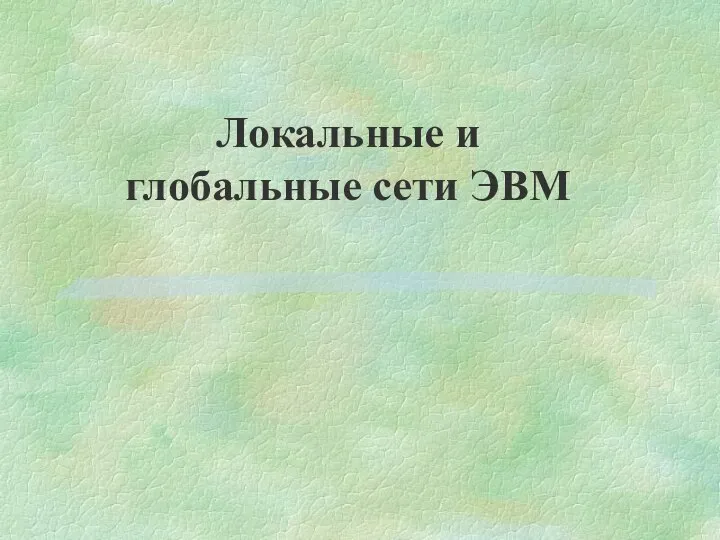 Локальные и глобальные сети ЭВМ
Локальные и глобальные сети ЭВМ Презентация "Этапы разработки и исследования моделей на компьютере" - скачать презентации по Информатике
Презентация "Этапы разработки и исследования моделей на компьютере" - скачать презентации по Информатике Презентация "КОМПЬЮТЕРНАЯ ГРАФИКА" - скачать презентации по Информатике
Презентация "КОМПЬЮТЕРНАЯ ГРАФИКА" - скачать презентации по Информатике Что такое алгоритм. Жизненные задачи
Что такое алгоритм. Жизненные задачи