Содержание
- 2. Overview Software overview RTU overview Start an ISaGRAF Open project Configure an RTU using SXTOOLS (basic
- 3. SIXNET Tool Kit Used to configure, load, and maintain SIXNET Automation RTUs and I/O Project Management
- 4. ISaGRAF Open ISaGRAF Open includes: ISaGRAF v5 editor SIXNET enhancements v3 features for backward compatibility to
- 5. ISaGRAF Open
- 6. IPM Controller Quick start for software programming that will work with any RTU Embedded Linux controller
- 7. Main Summary 1 ) ISaGRAF Open - Create and name new project 2 ) SIXNET Tool
- 8. ISAGRAF Open - Create and name new project Run the Open Workbench File > New Project
- 9. SIXNET Tool Kit - Start project Open Tool kit Start new project (File > New Project)
- 10. Export Tags To ISAGRAF Project Goto File Menu > Export > I/O Definitions > ISAGRAF Select
- 11. Develop program and build (compile) Open project From Resource window right click on Programs and Add
- 12. Load IPM Controller with Tool Kit Load Tool Kit configuration first to be sure the port
- 13. Load ISAGRAF Program with the Open Workbench Goto Tools Menu (or Project Tree View) > Communication
- 14. Load ISAGRAF Program From Main Workbench window select Debug Menu > Download Select Resource (Check box)
- 15. Load Tool Kit & ISaGRAF program in one step From the Tool Kit setup “Files to
- 16. Exercise program From the SIXNET Tool Kit run Test I/O to station Test IO will work
- 18. Скачать презентацию
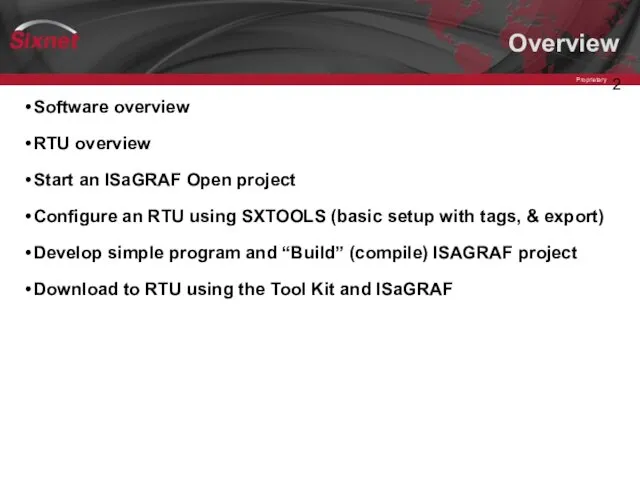
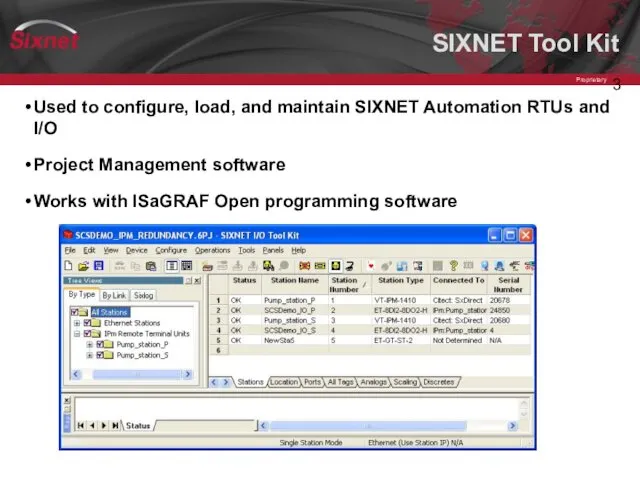
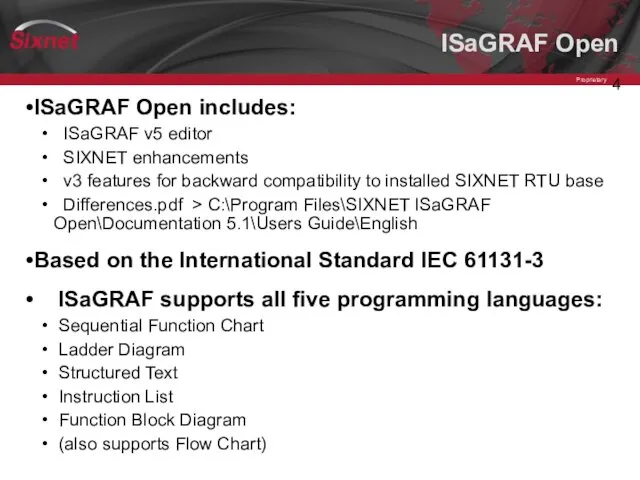
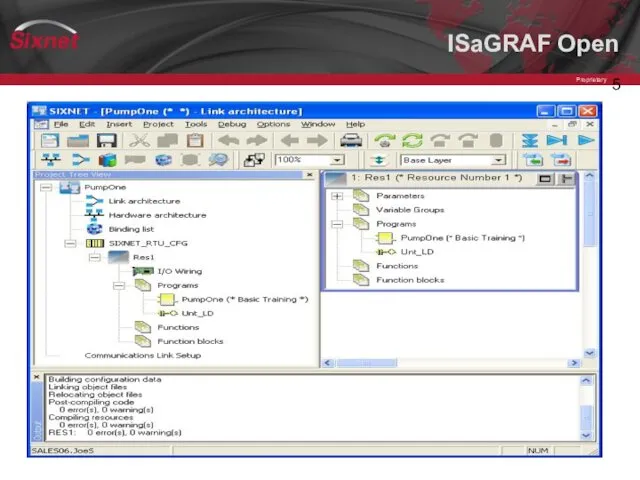

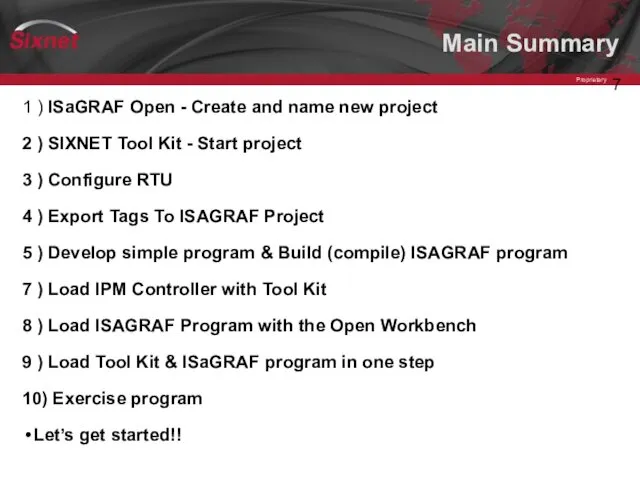
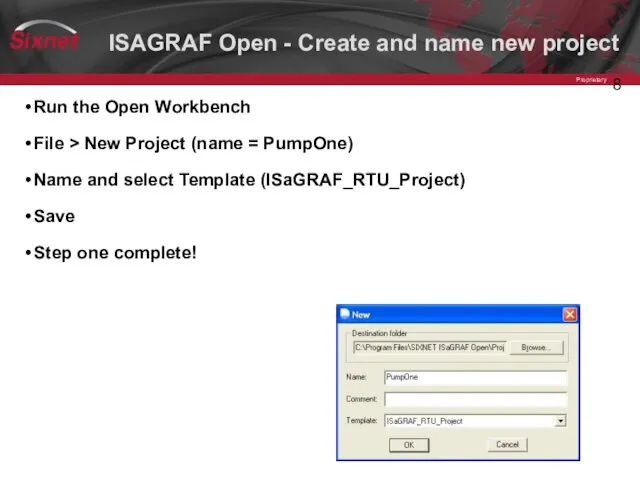
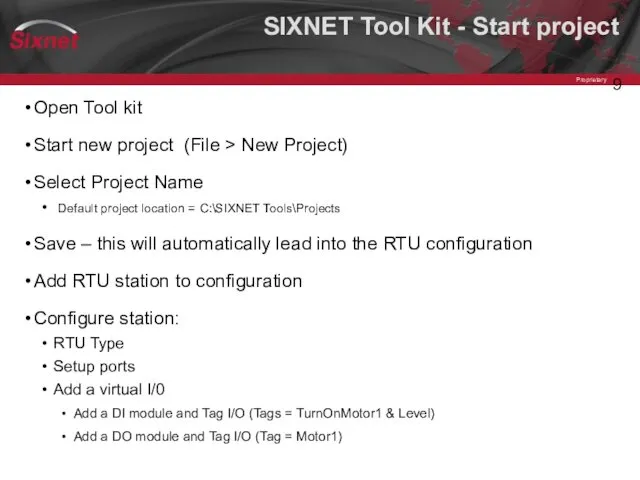
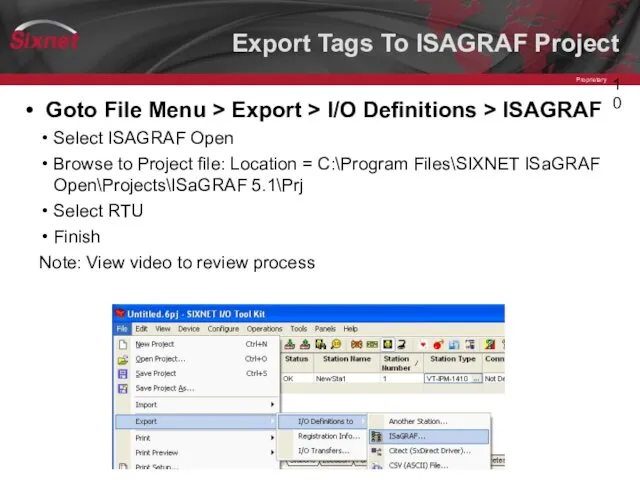
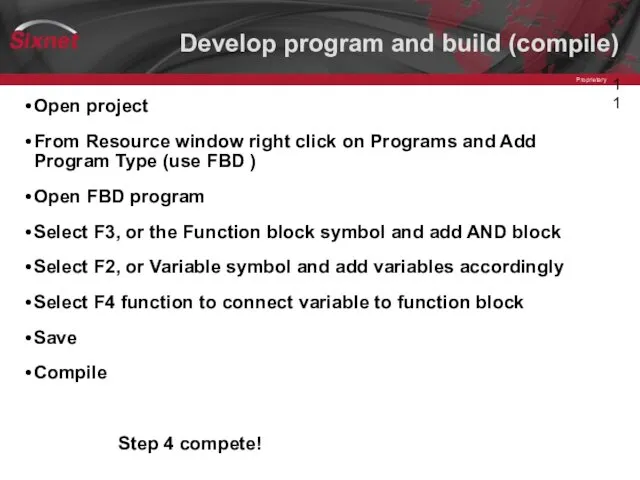
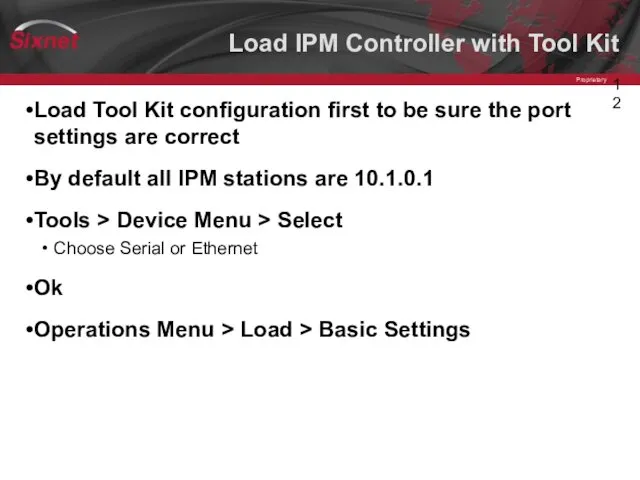
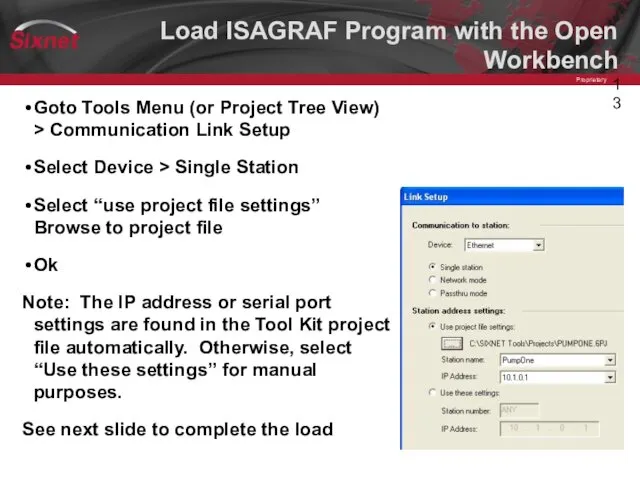
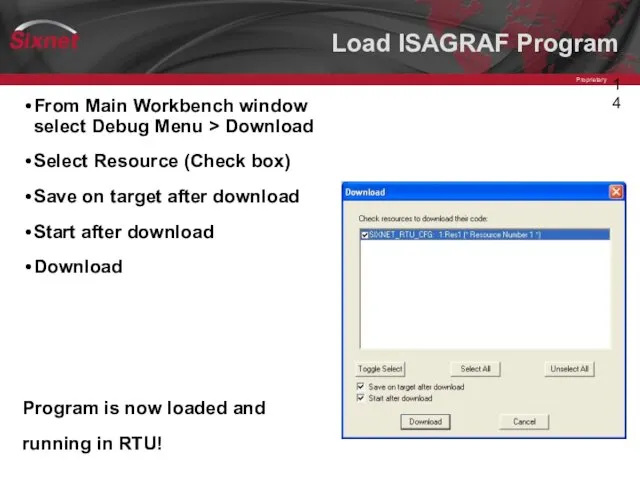
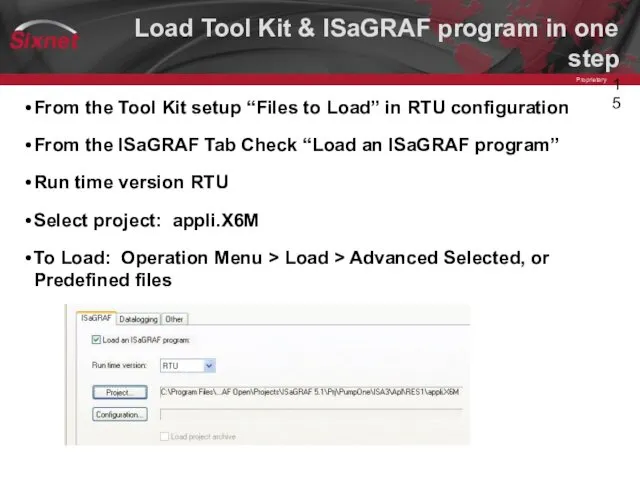
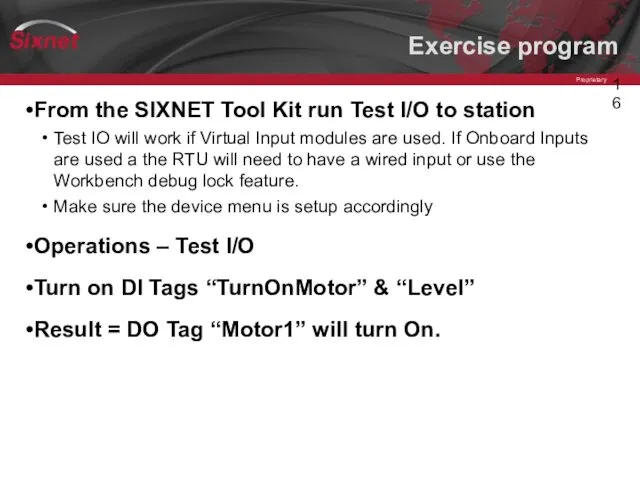
 Как получить услуги дистанционно, не приходя на биржу труда
Как получить услуги дистанционно, не приходя на биржу труда Компьютер как инструмент
Компьютер как инструмент Аналитическая машина Бэббиджа – предшественница ЭВМ
Аналитическая машина Бэббиджа – предшественница ЭВМ Системы счисления «Если не знаешь как, значит ты ничего не знаешь»
Системы счисления «Если не знаешь как, значит ты ничего не знаешь» преза
преза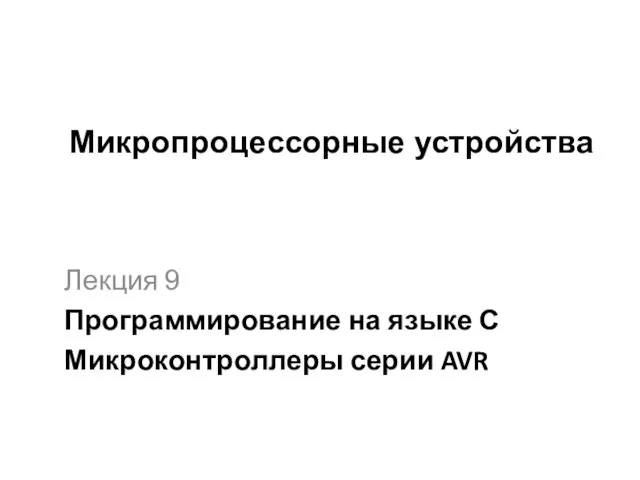 Программирование на языке С. Микроконтроллеры серии AVR. (Лекция 9)
Программирование на языке С. Микроконтроллеры серии AVR. (Лекция 9)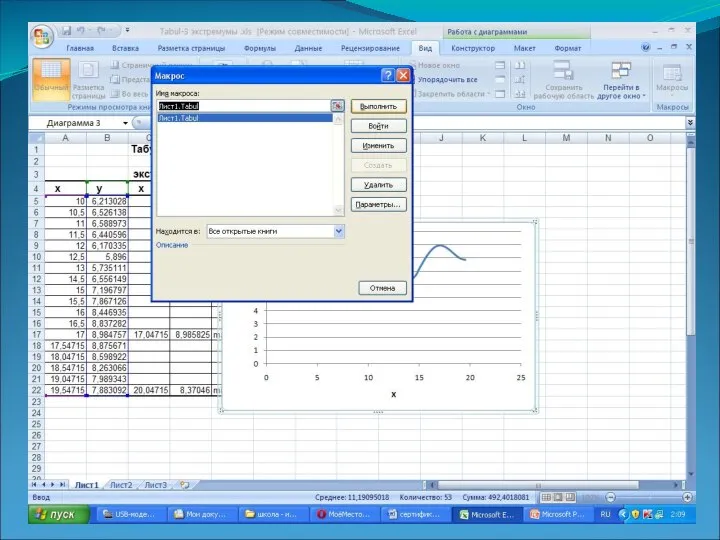 Табулирование функции
Табулирование функции Вхождение Крыма в состав России в публикациях новостного интернет-издания Lenta-RU
Вхождение Крыма в состав России в публикациях новостного интернет-издания Lenta-RU Прикладное программное обеспечение
Прикладное программное обеспечение Презентация "Компьютерные игры и виртуальная реальность" - скачать презентации по Информатике
Презентация "Компьютерные игры и виртуальная реальность" - скачать презентации по Информатике Создание интернет - магазина цветов
Создание интернет - магазина цветов Презентация "Алгоритм и его свойства" - скачать презентации по Информатике
Презентация "Алгоритм и его свойства" - скачать презентации по Информатике Системы счисления
Системы счисления Живая лексика интернета
Живая лексика интернета Leasehold Conveyancing - Conversion Audit for graphics update_sanitized
Leasehold Conveyancing - Conversion Audit for graphics update_sanitized Игра
Игра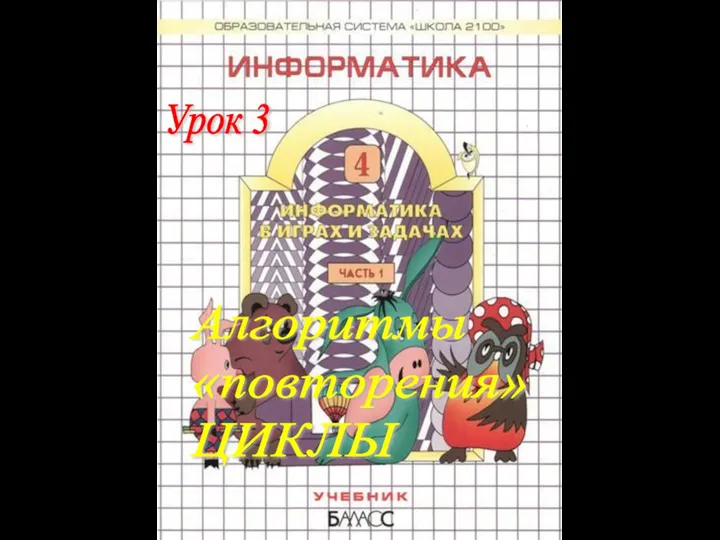 Презентация "Алгоритмы повторения. Циклы" - скачать презентации по Информатике
Презентация "Алгоритмы повторения. Циклы" - скачать презентации по Информатике Процессы и задачи. Операционные системы. Лекция 2
Процессы и задачи. Операционные системы. Лекция 2 Представление об организации баз данных и СУБД
Представление об организации баз данных и СУБД Информация и знания. Единица измерения ирнформации
Информация и знания. Единица измерения ирнформации Этапы подготовки и решения задач на ЭВМ
Этапы подготовки и решения задач на ЭВМ Работа с ОС Линукс
Работа с ОС Линукс My database
My database Признаки объектов. Понятие как форма мышления
Признаки объектов. Понятие как форма мышления Основные понятия DNS
Основные понятия DNS Использование потенциала образовательных порталов
Использование потенциала образовательных порталов Методы поиска экстремума. Лекция 4
Методы поиска экстремума. Лекция 4 Создание и редактирование текстового документа 8 класс
Создание и редактирование текстового документа 8 класс