Содержание
- 2. Last time, you created buttons to launch the panes. Please do the same this time. Two
- 3. Inside pane 4, on the right hand side (the bigger pane) I want to create collapsible
- 4. This is what I want you to build inside pane 4 Create three tabs Under each
- 5. Inside each section, please put some clickable buttons. It doesn’t matter what buttons, or what the
- 6. Now I would like to talk about pane 3, on the left hand side
- 7. I would like pane three to look like this At the moment, we are just testing,
- 8. And this button: When its clicked, I want it to have the same functionality as it
- 9. When you design the UI, please remember: The UI must be NEAT It must be very
- 11. Скачать презентацию
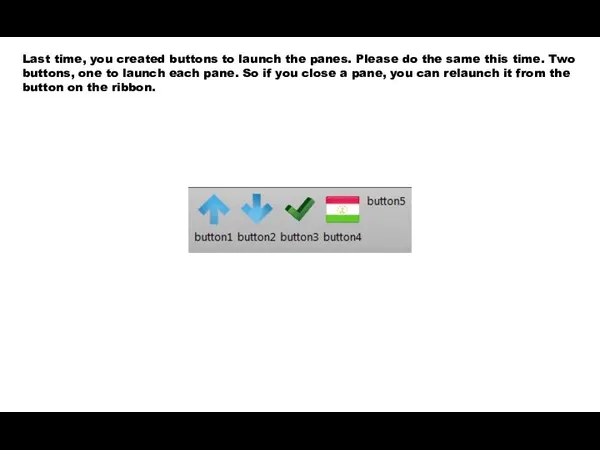
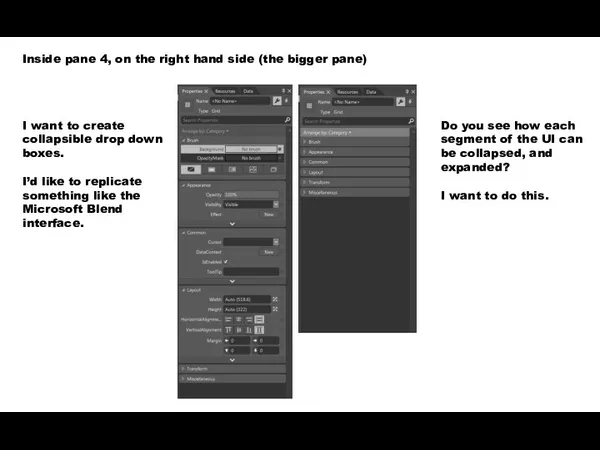
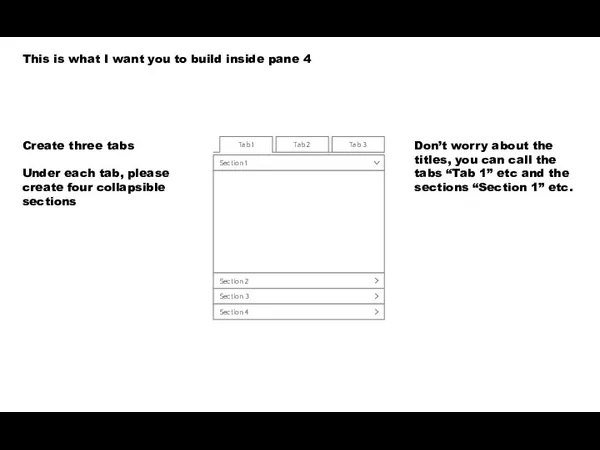
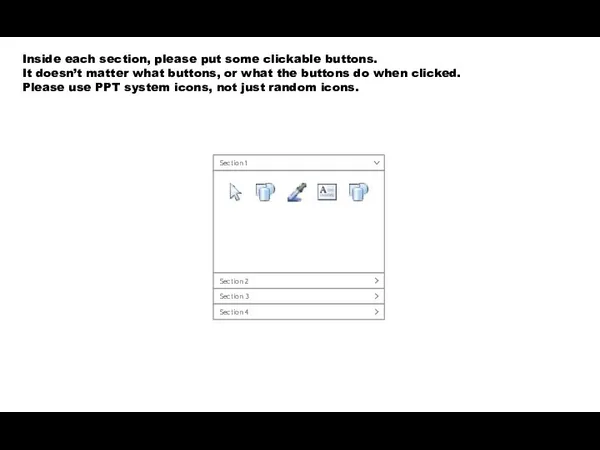
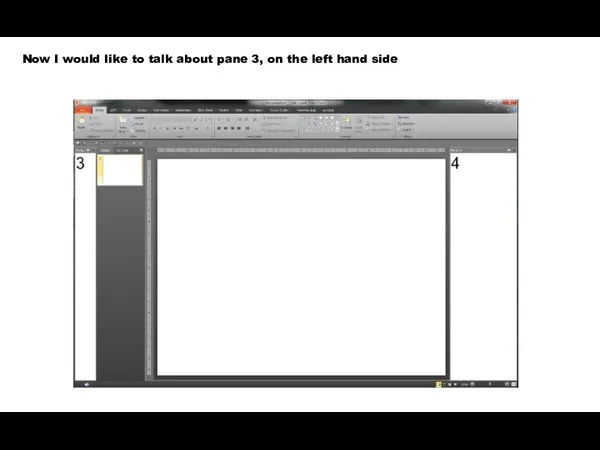
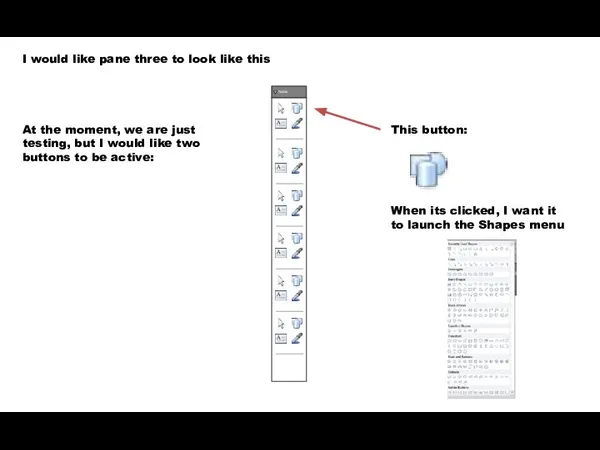

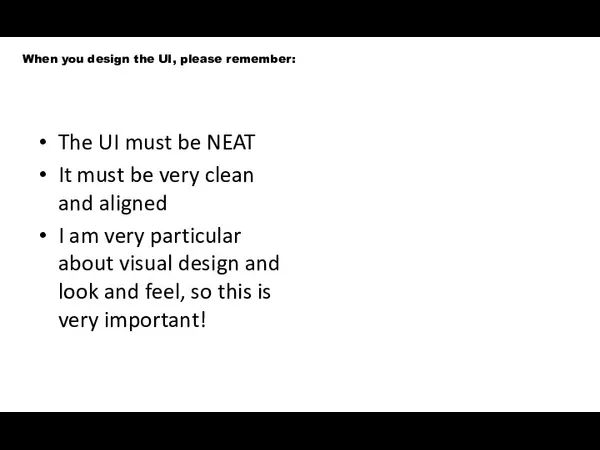
 Схемы пуска электрических двигателей
Схемы пуска электрических двигателей класс _ параграф 1
класс _ параграф 1 Цветная металлургия. Тесты, 9 класс
Цветная металлургия. Тесты, 9 класс Фаянсовый завод
Фаянсовый завод Номер литьевого гнезда
Номер литьевого гнезда Добрые дела Замараева Славы
Добрые дела Замараева Славы Сланцевая нефть
Сланцевая нефть литература 16.04.2020
литература 16.04.2020 клоун 06.02
клоун 06.02 A Frog, a Stick
A Frog, a Stick Регионоведение России новая
Регионоведение России новая ВКР в электронном формате в ЭИОС Университета
ВКР в электронном формате в ЭИОС Университета ВКР: Разработка технологии производства биопродукта с натуральными добавками функционального назначения
ВКР: Разработка технологии производства биопродукта с натуральными добавками функционального назначения Производство кожаной обуви
Производство кожаной обуви Собака - домашнее животное
Собака - домашнее животное Презентация Флага
Презентация Флага Рынок перевозок нефтеналивных грузов ЯНАО. Развитие железнодорожной инфраструктуры. Северный широтный ход
Рынок перевозок нефтеналивных грузов ЯНАО. Развитие железнодорожной инфраструктуры. Северный широтный ход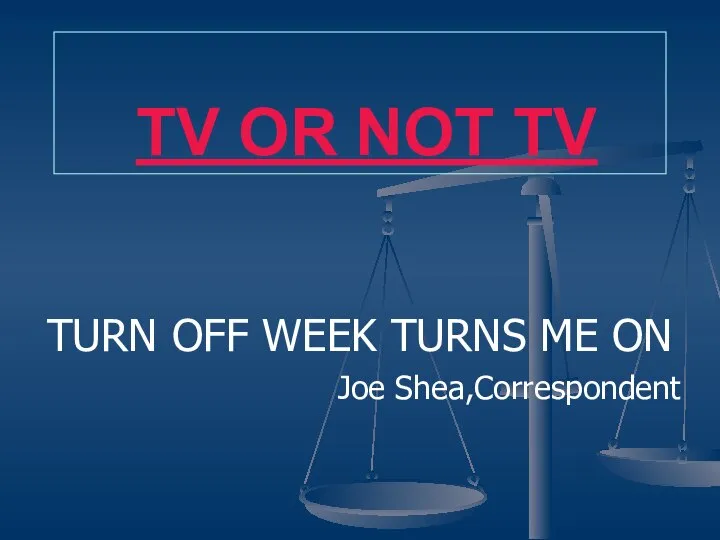 TV or not TV
TV or not TV Изделия из соломки
Изделия из соломки Освоение методики обучения чтению
Освоение методики обучения чтению Монтаж кабельной муфты
Монтаж кабельной муфты повседневность 19 век
повседневность 19 век Последний звонок, 9-Б класс
Последний звонок, 9-Б класс Prezentatsia_po_khimii_Tela_i_ikh_veschestva
Prezentatsia_po_khimii_Tela_i_ikh_veschestva RE (renewable energy) monitoring Dashboard
RE (renewable energy) monitoring Dashboard Как сохранить улыбку красивой?
Как сохранить улыбку красивой? День книголюбов
День книголюбов Безопасность производства работ для локомотивных бригад
Безопасность производства работ для локомотивных бригад