Содержание
- 2. Click on the icon to enter TOOL’s interface.
- 3. Select necessary files like in the picture
- 4. Select MTK_AllInOne_DA.bin
- 5. 接下来 Click on “Setup data source file”.
- 6. Select MTK_DATABASE.mdb
- 7. Click on Scatter File and in the update package (android5.0 update package)select the file MT6592\MT6582\MT6572_Android_scatter
- 8. If the error message in the picture were to appear, create the CHECK SUM file with
- 9. In the folder (Executable file), copy CheckSum_Gen to the decompressed update package. Double click on CheckSum_Gen
- 10. The configuration is inmediate
- 11. Click on Scan, click on “Yes”, make sure your phone is NOT turned on, hold on
- 12. Wait until the software scan starts automatically, keep volume up button pressed.
- 13. Wait until the scan is finished, like in the picture. Port scan, port scan is successful
- 14. One the port scan is over, click on STOP ALL Once the port scan is over,
- 15. Select the two options marked in red. When scanning ports, press stop all, like in the
- 16. Click on Start all, select yes on the the error message, disconnect the phone’s USB. Press
- 17. When the interface is like in the picture shown below, connect the phone to the computer
- 18. When the interface is like in the picture below, the system has been flashed successfully, do
- 20. Скачать презентацию
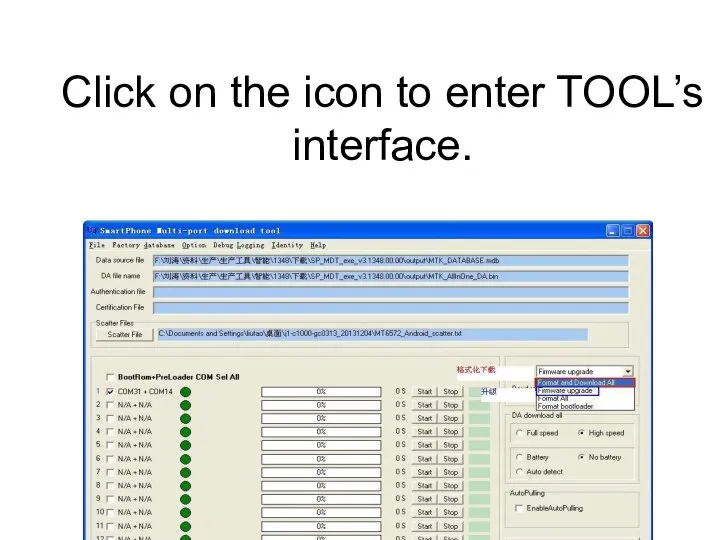
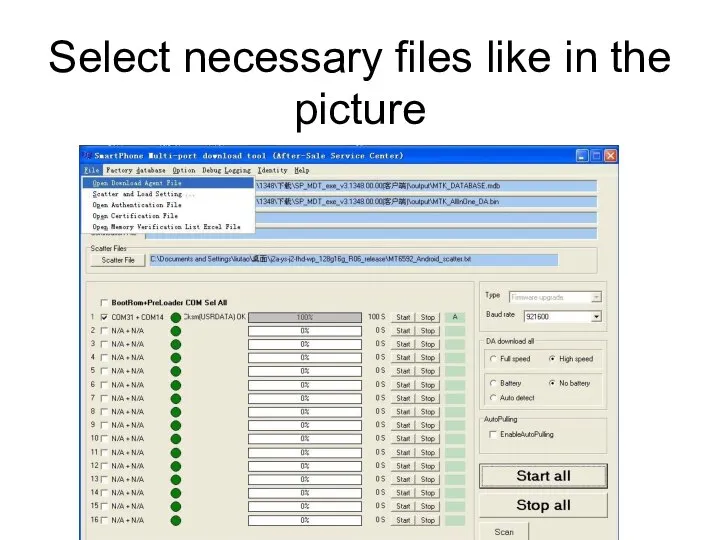
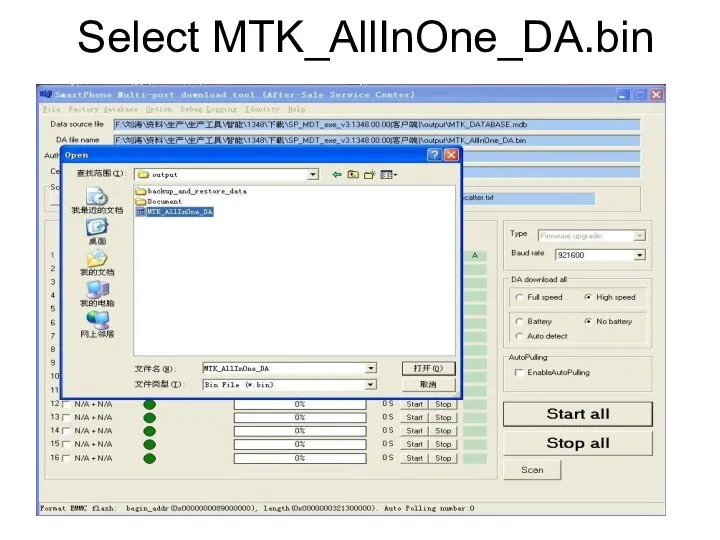
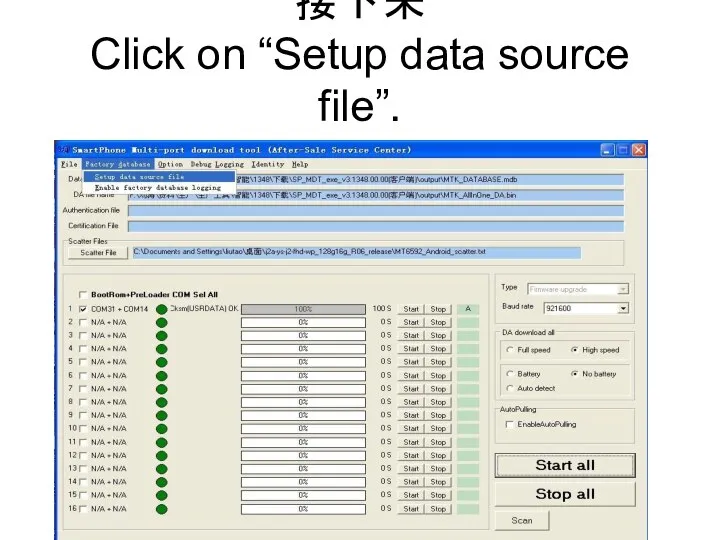
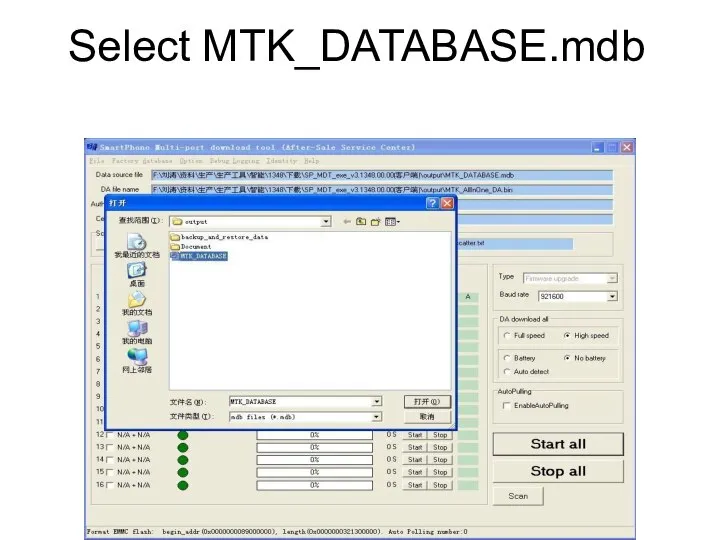
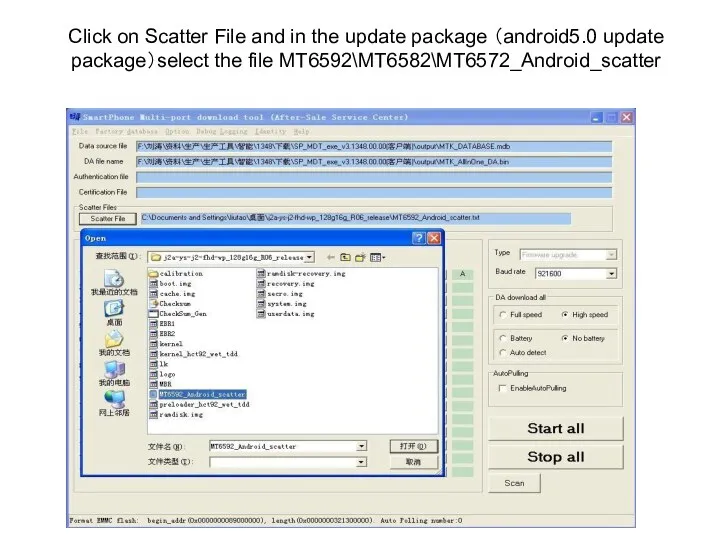
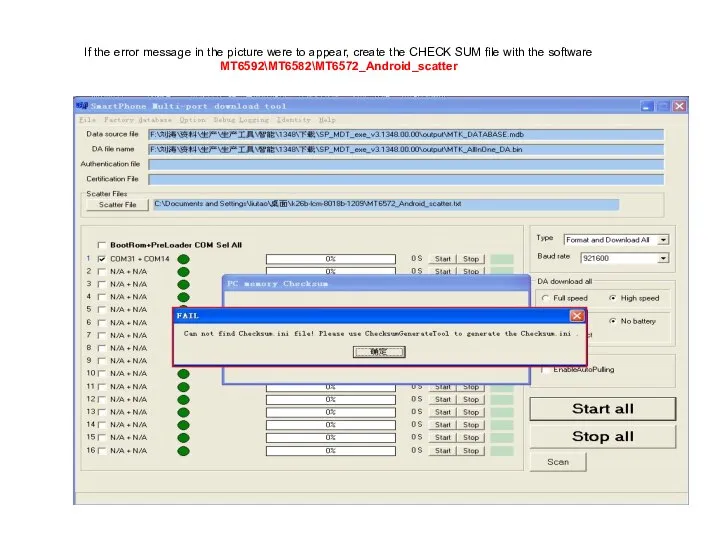
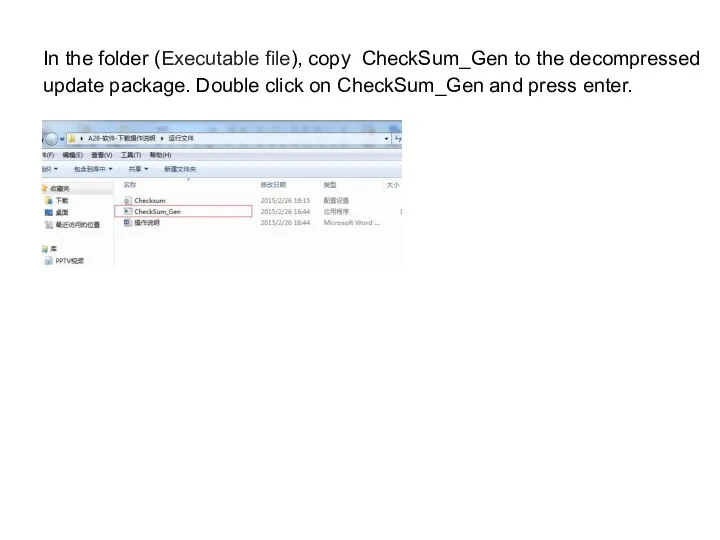
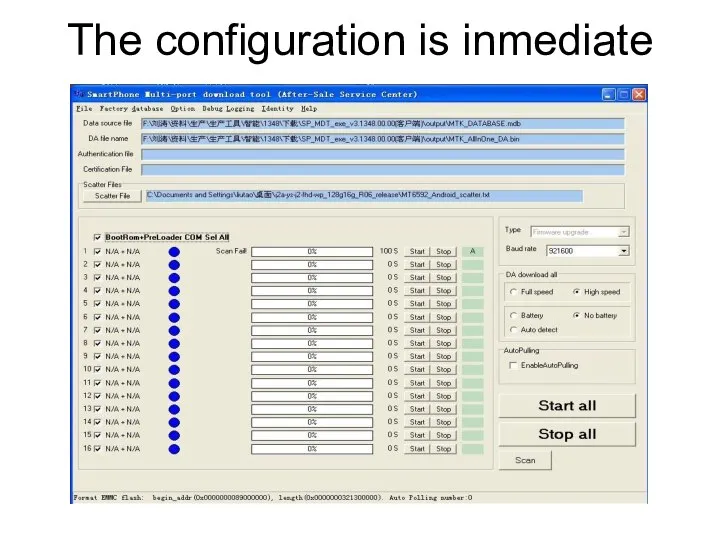
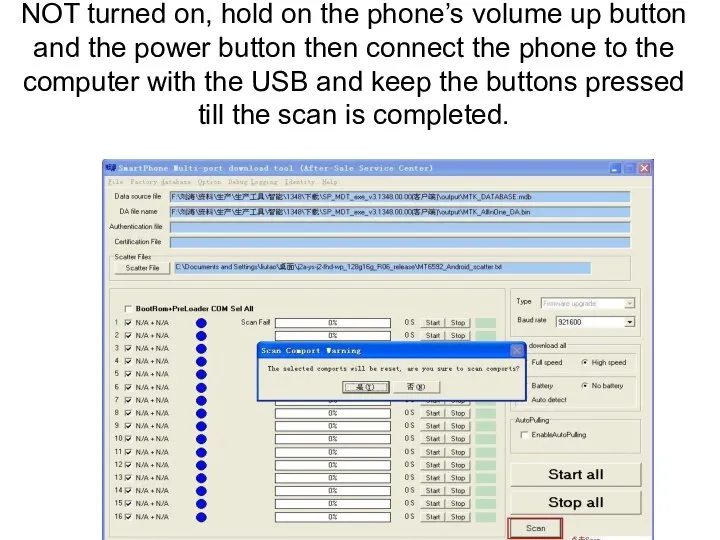

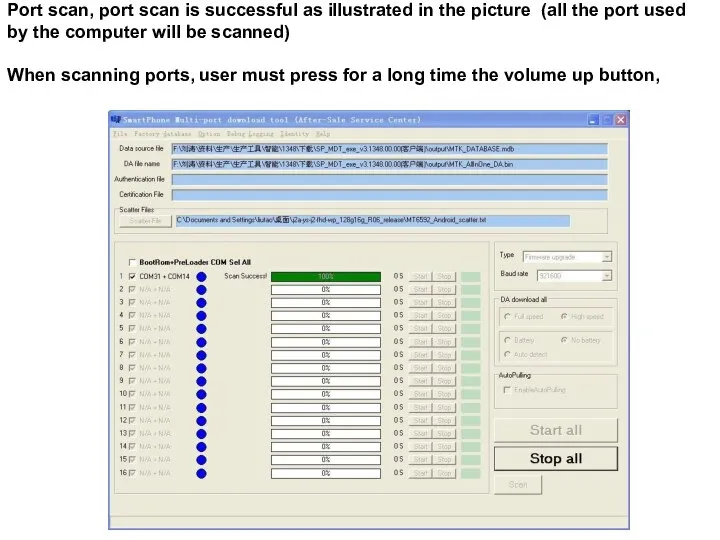
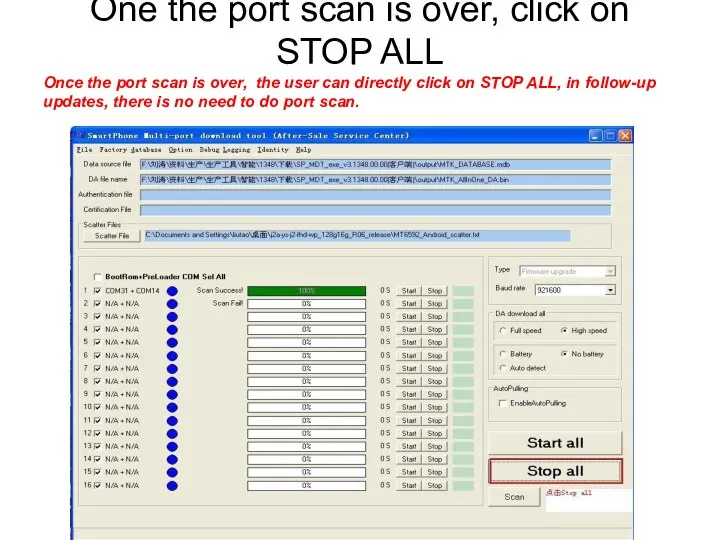
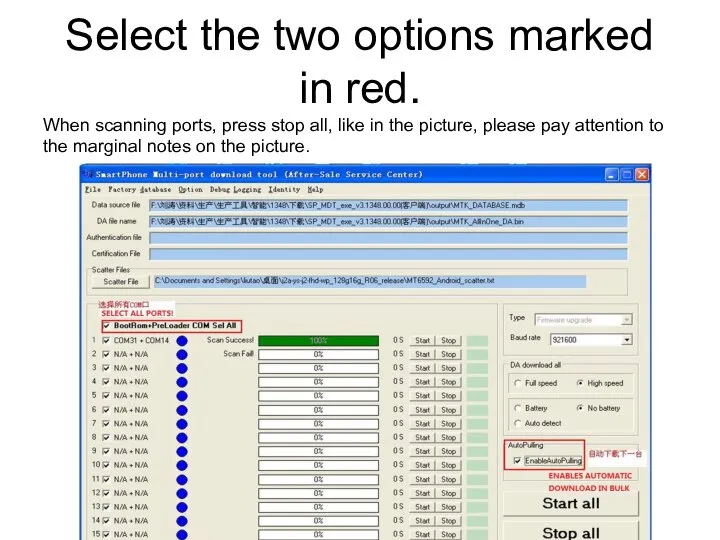
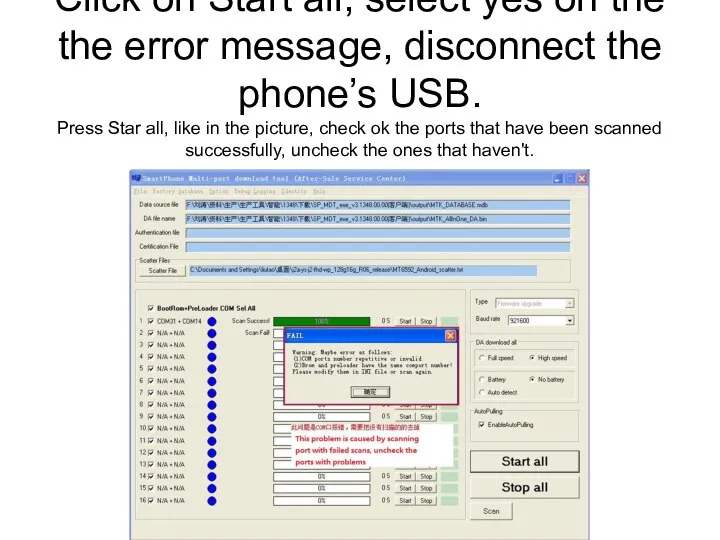
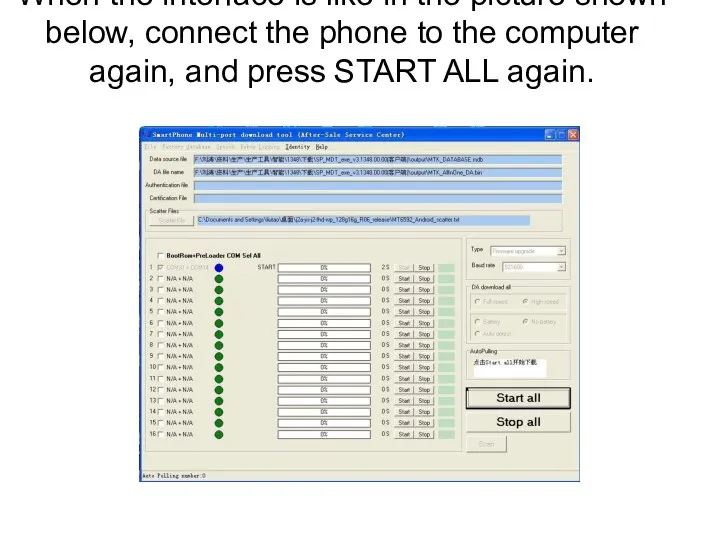
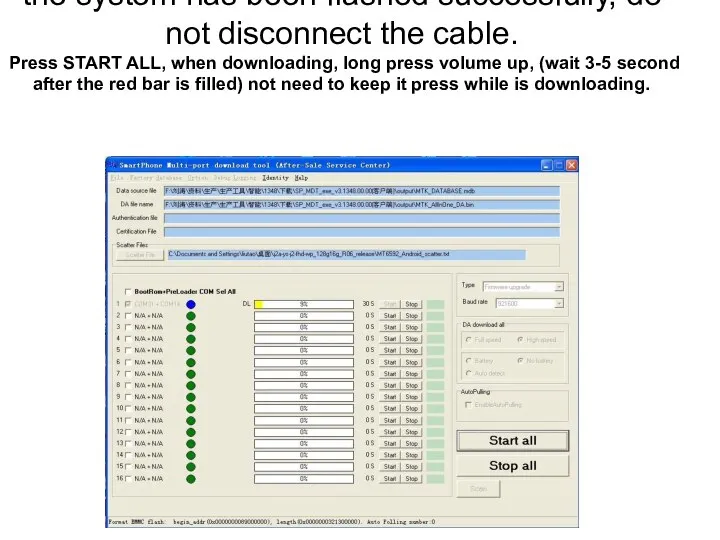
 Основы товароведческого анализа
Основы товароведческого анализа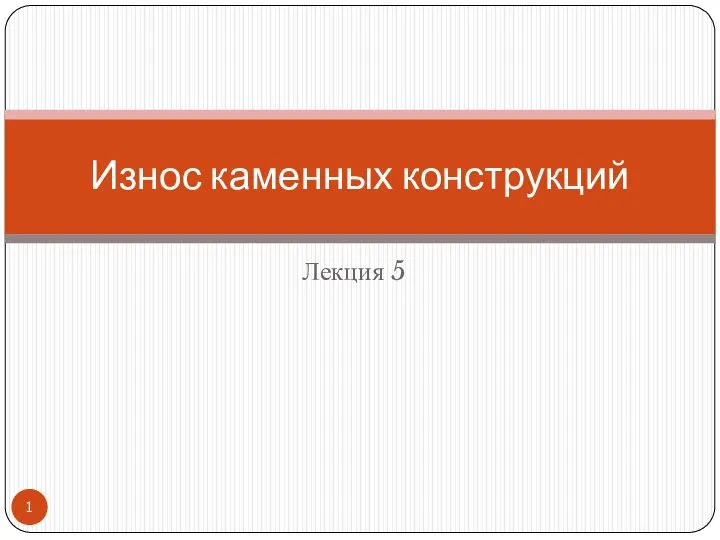 Износ каменных конструкций
Износ каменных конструкций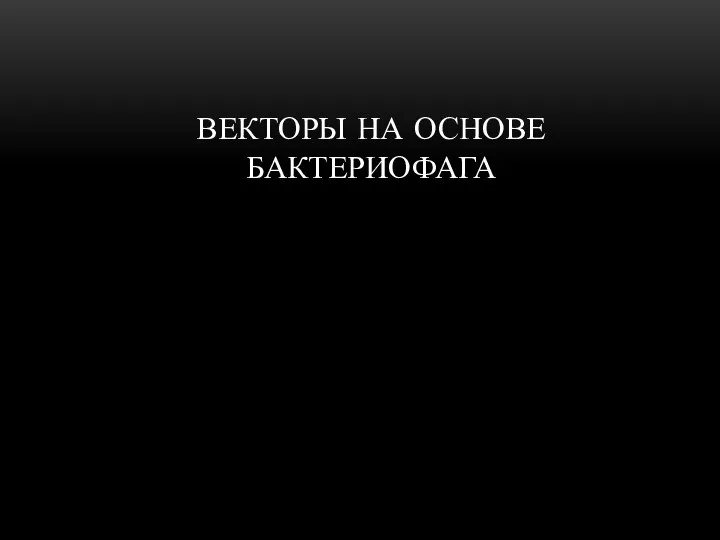 Векторы на основе бактериофага
Векторы на основе бактериофага Зимовье зверей
Зимовье зверей  Сухие строительные смеси ГЕРКУЛЕС. Ровнители
Сухие строительные смеси ГЕРКУЛЕС. Ровнители Буддизм: основы вероучения и культа
Буддизм: основы вероучения и культа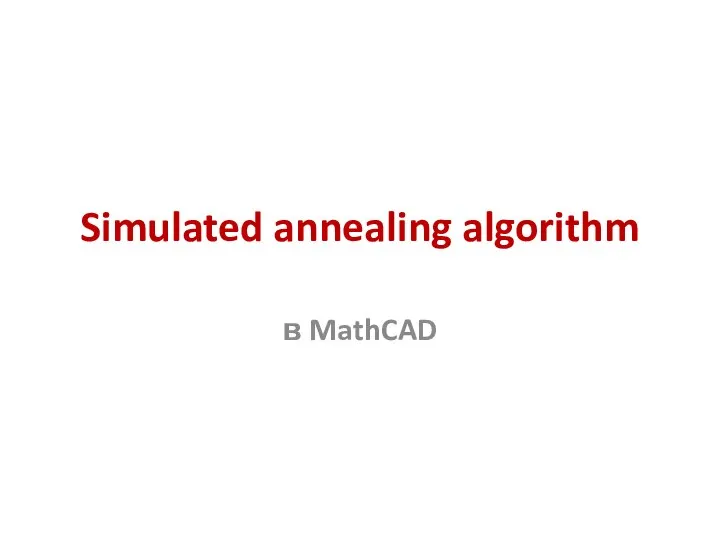 Simulated annealing algorithm в MathCAD
Simulated annealing algorithm в MathCAD Экспериментальное определение физико-механических характеристик материалов
Экспериментальное определение физико-механических характеристик материалов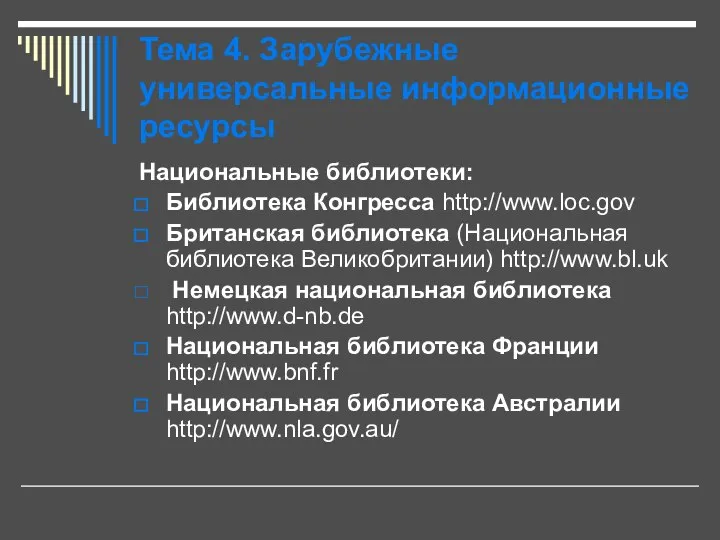 Зарубежные универсальные информационные ресурсы
Зарубежные универсальные информационные ресурсы  Изо-викторина «Натюрморт»
Изо-викторина «Натюрморт» Кровотечение — истечение крови из кровеносных сосудов при нарушении целости их стенки. Кровотечение называют наружным, если кр
Кровотечение — истечение крови из кровеносных сосудов при нарушении целости их стенки. Кровотечение называют наружным, если кр Свето-теневой рисунок. Курс «Кинооператорство»
Свето-теневой рисунок. Курс «Кинооператорство» Международная торговля (МТ) (10кл.)
Международная торговля (МТ) (10кл.) Система национальных счетов
Система национальных счетов  5.4 Бестарифная система оплаты труда Бестарифная система оплаты труда используется для совершенствования организации и стимул
5.4 Бестарифная система оплаты труда Бестарифная система оплаты труда используется для совершенствования организации и стимул Definiranje i zadaci strateskog manadzmeta
Definiranje i zadaci strateskog manadzmeta Самый масштабный интерактивный проект INSTAGIRLS
Самый масштабный интерактивный проект INSTAGIRLS Токовые защиты. Принцип действия и классификация токовых защит
Токовые защиты. Принцип действия и классификация токовых защит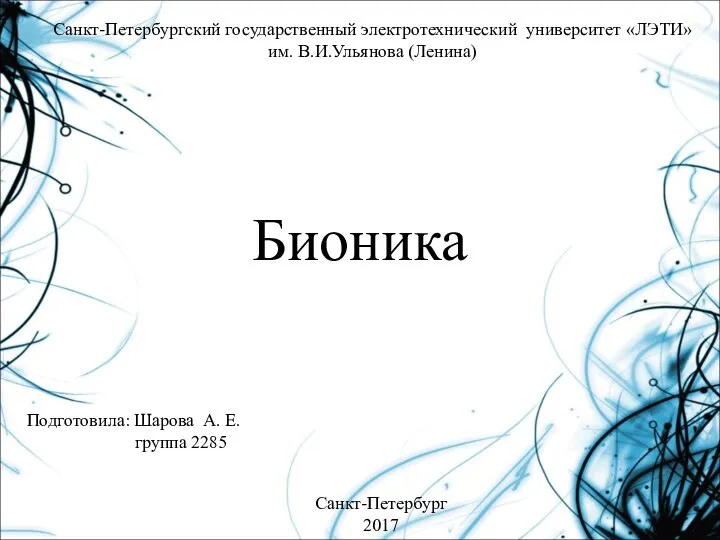 Бионика, как наука
Бионика, как наука Сборка компьютера
Сборка компьютера Грамматика, как раздел языкознания
Грамматика, как раздел языкознания Мировой экономический кризис и пути выхода из него Prezentacii.com
Мировой экономический кризис и пути выхода из него Prezentacii.com Азбука безопасности Воспитатель ГКОУ РО школы-интерната VIII вида г. Донецка Птицена Елена Олеговна
Азбука безопасности Воспитатель ГКОУ РО школы-интерната VIII вида г. Донецка Птицена Елена Олеговна Западноевропейское искусство
Западноевропейское искусство Функции коры больших полушарий
Функции коры больших полушарий Цвет в искусстве. Основы цветоведения Составила: учитель изобразительного искусства МБОУ « СОШ №24», г. Братск.
Цвет в искусстве. Основы цветоведения Составила: учитель изобразительного искусства МБОУ « СОШ №24», г. Братск.  Дед Мороз и Новый год
Дед Мороз и Новый год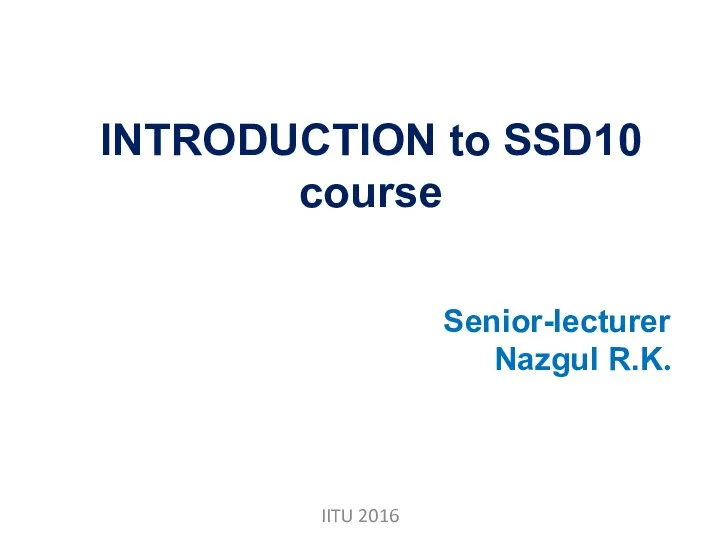 Introduction to SSD10 course
Introduction to SSD10 course