Содержание
- 2. Communicating with Others Arduino can use same USB cable for programming and to talk with computers
- 3. Serial Communications Sends “Hello world!” to your computer Click on “Serial Monitor” button to see output
- 4. Arduino Communications Is just serial communications Arduino doesn’t really do USB It really is “serial”, like
- 5. Serial Communications “Serial” because data is broken down into bits, each sent one after the other
- 6. Arduino & USB-to-serial A standard Arduino has a single hardware serial port But serial communication is
- 7. Arduino Mini Arduino Mini separates the two circuits Arduino Mini USB adapter Arduino Mini
- 8. Arduino Mega The Arduino Mega has four hardware serial ports Only one of these has a
- 9. Arduino to Computer USB is totally optional for Arduino, but it makes things easier Original Arduino
- 10. Arduino & USB Since Arduino is all about serial, and not USB, Interfacing to things like
- 11. Serial Message Protocol Where each message begins and ends? Sides must agree how information is organized
- 12. Sending Debug Information from Arduino to Your Computer This sketch prints sequential numbers on the Serial
- 13. Baud rate First call the Serial.begin() The function takes a single parameter: the desired communication speed
- 14. Sending information You can display text using the Serial.print()or Serial.println() function println() – prints the data
- 15. Strings String message = "This string"; //C++ type strings message.length() //provides thenumber of characters) in the
- 16. Comparing C type Strings char str1[ ] = "left"; char str2[ ] = "right"; if(strcmp(str1, str2)
- 17. String Object charAt(n) or [n] - Access a particular character of the String concat(parameter) or +
- 18. Mathematical Operators
- 19. Comparing Character and Numeric Values
- 20. Logical and Bitwise operators Logical operators Bitwise operators
- 21. Combining Operations and Assignment
- 22. Advanced Mathematical Operators
- 23. Other Useful Operators
- 24. Functions Functions are declared by first declaring the function type. This is the type of value
- 25. Receiving Serial Data in Arduino Serial.available() - Get the number of bytes (characters) available for reading
- 26. Controlling Arduino int ledPin = 13; // choose a pin for LED int val = 0;
- 27. Tasks Part 1 Concatenate two strings (Name, Surname) with space between them and output to serial
- 28. Tasks Part 2 Write function that sorts array of integers Read the number N from Serial
- 30. Скачать презентацию
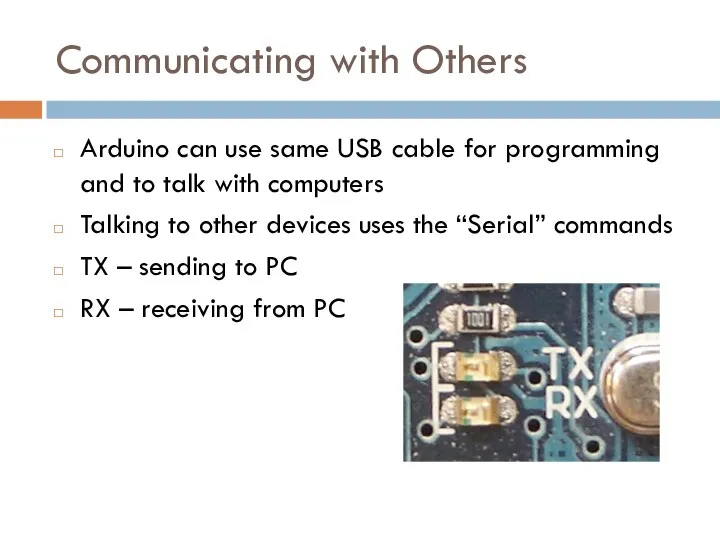
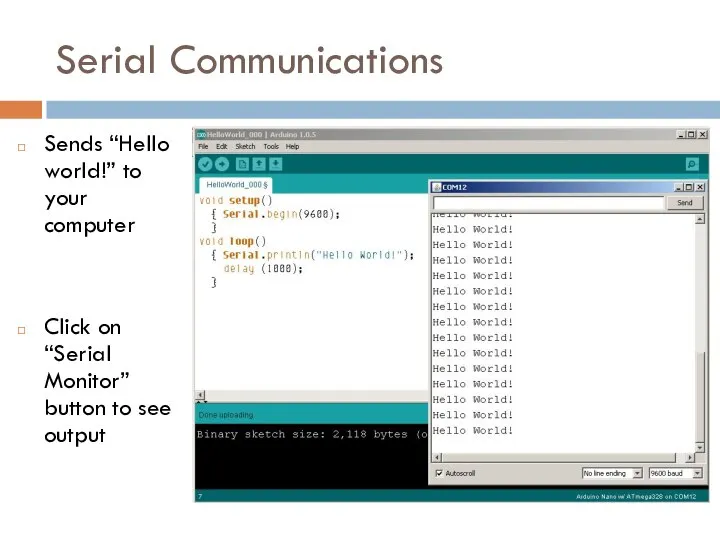
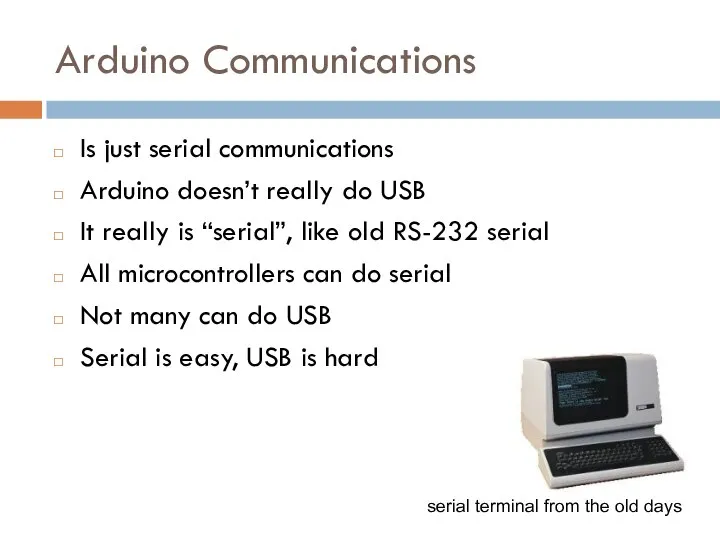
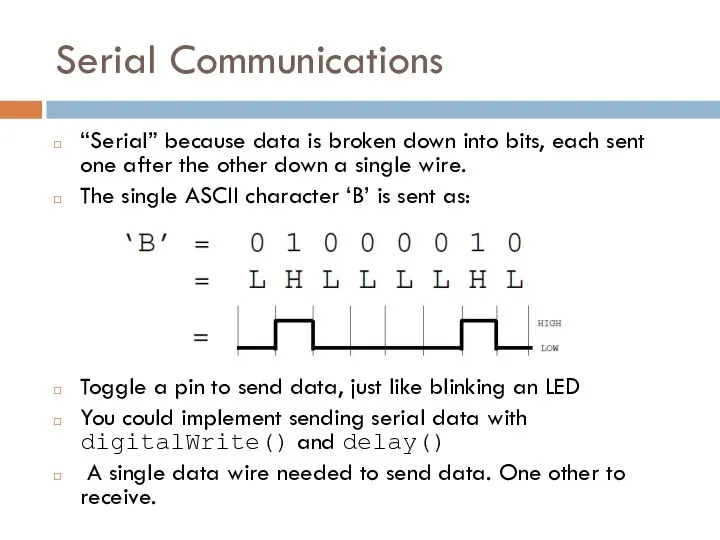


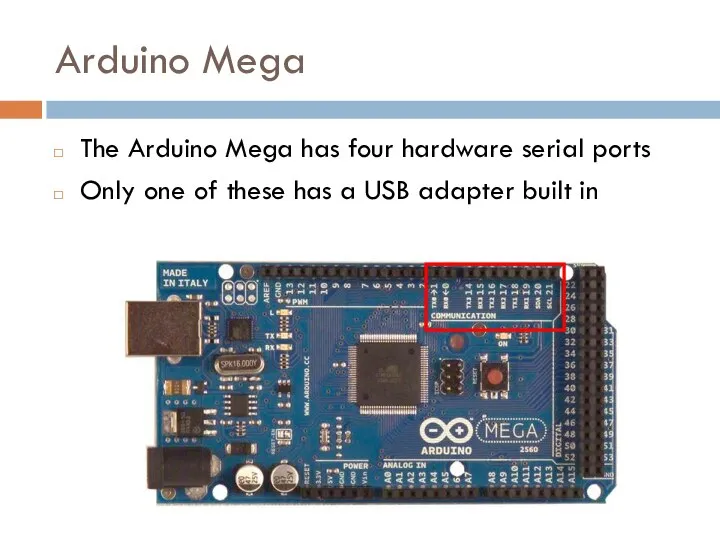
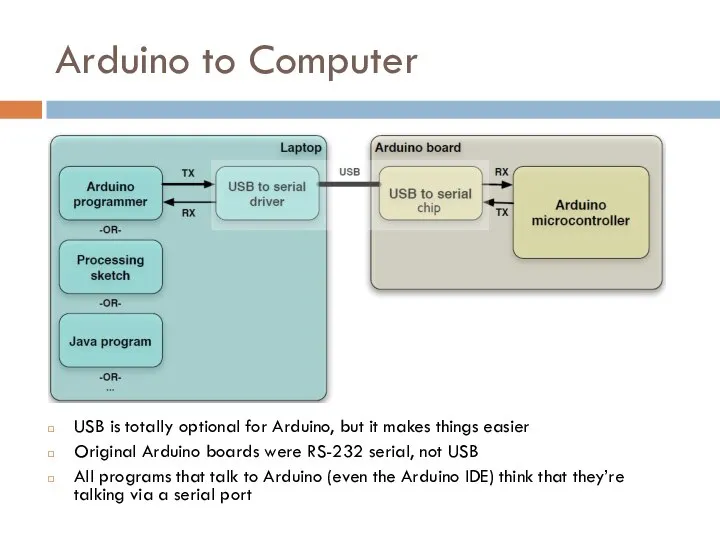
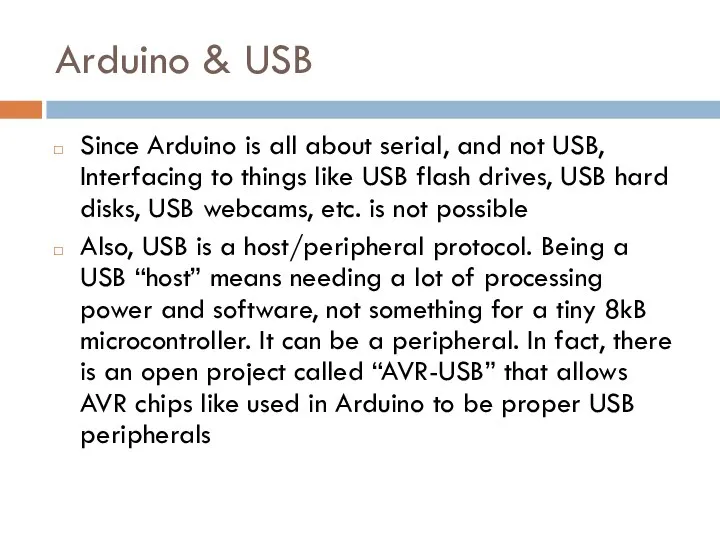
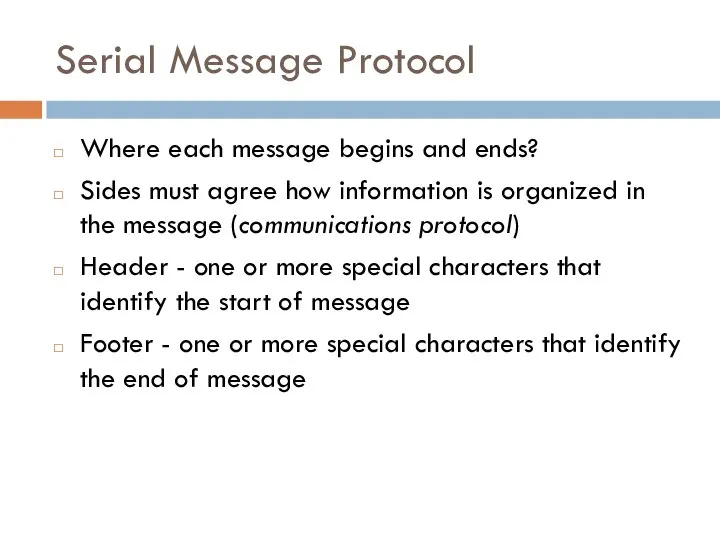
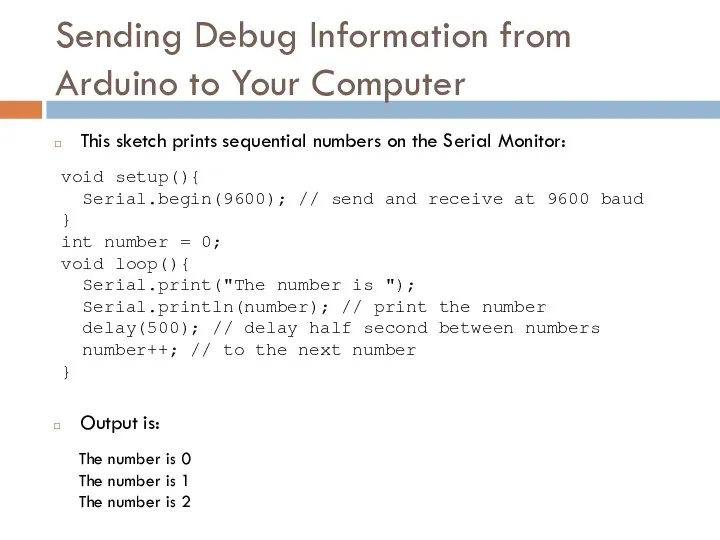
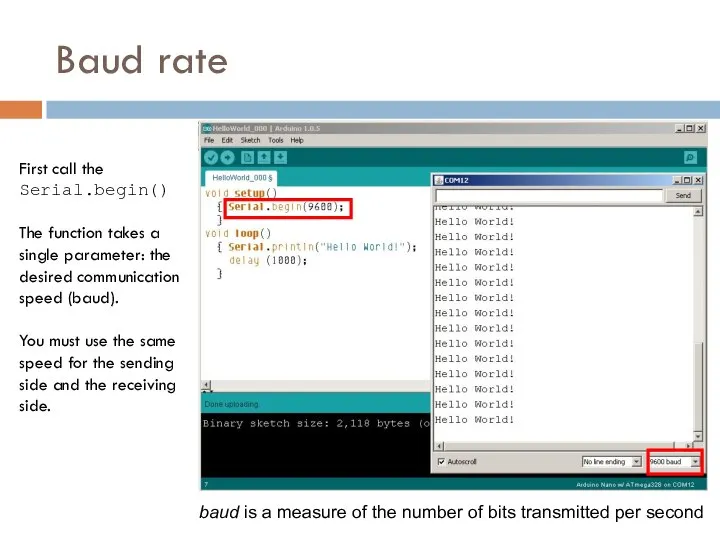
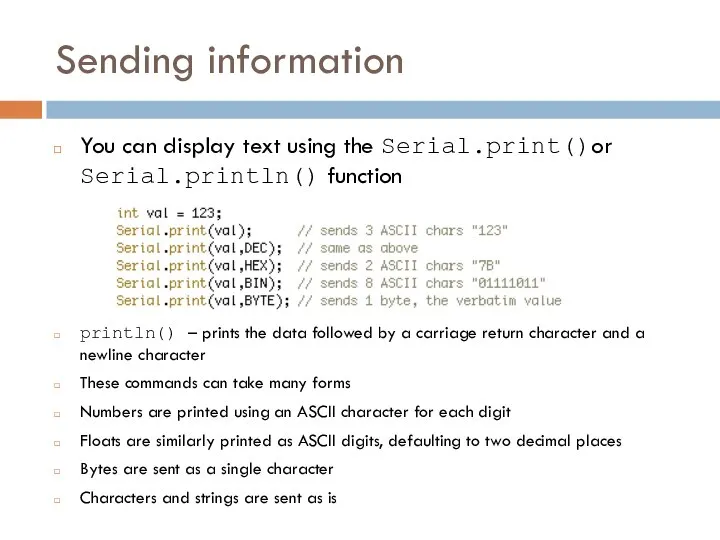
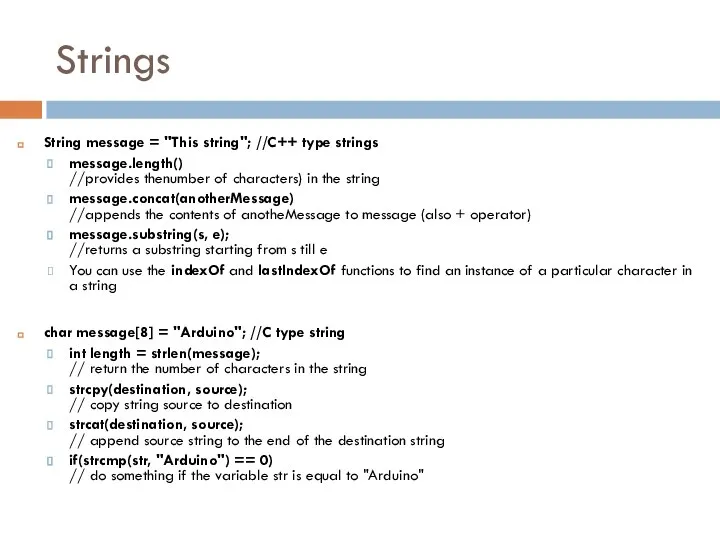
![Comparing C type Strings char str1[ ] = "left"; char str2[](/_ipx/f_webp&q_80&fit_contain&s_1440x1080/imagesDir/jpg/1474826/slide-15.jpg)
![String Object charAt(n) or [n] - Access a particular character of](/_ipx/f_webp&q_80&fit_contain&s_1440x1080/imagesDir/jpg/1474826/slide-16.jpg)
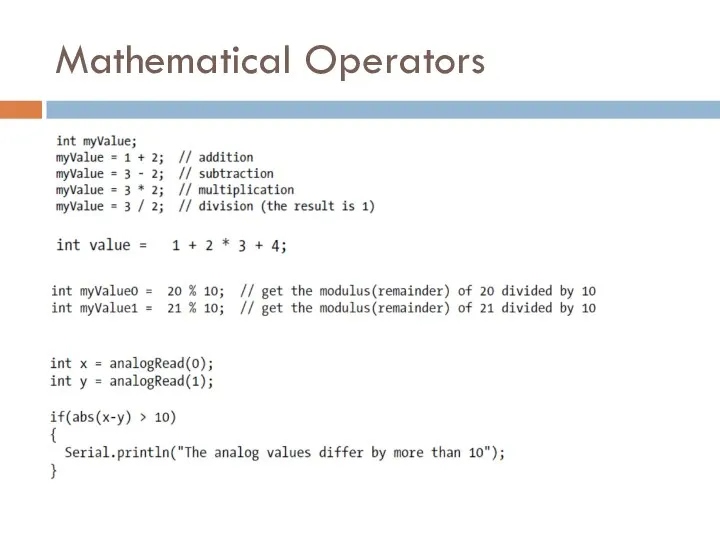
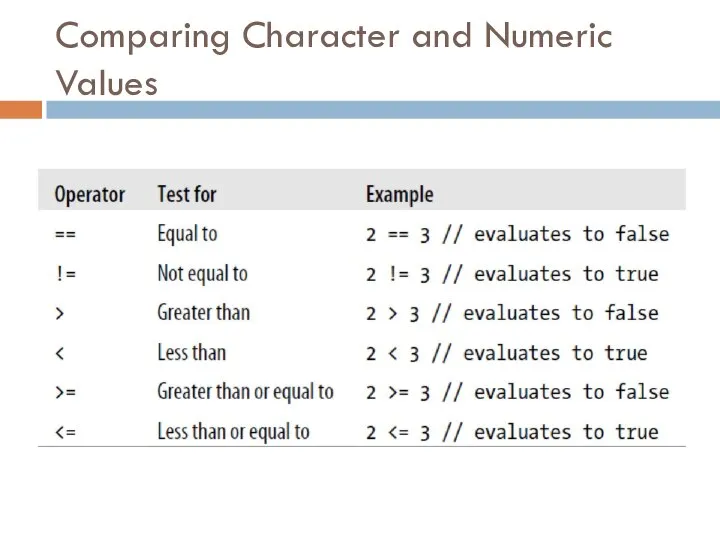
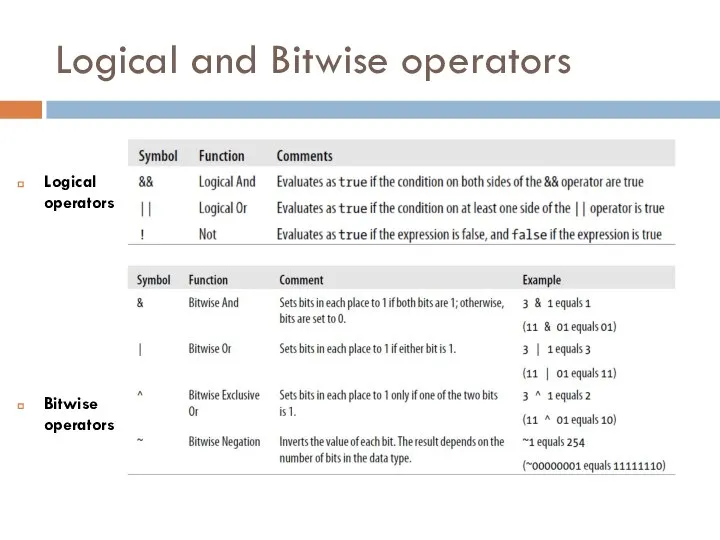
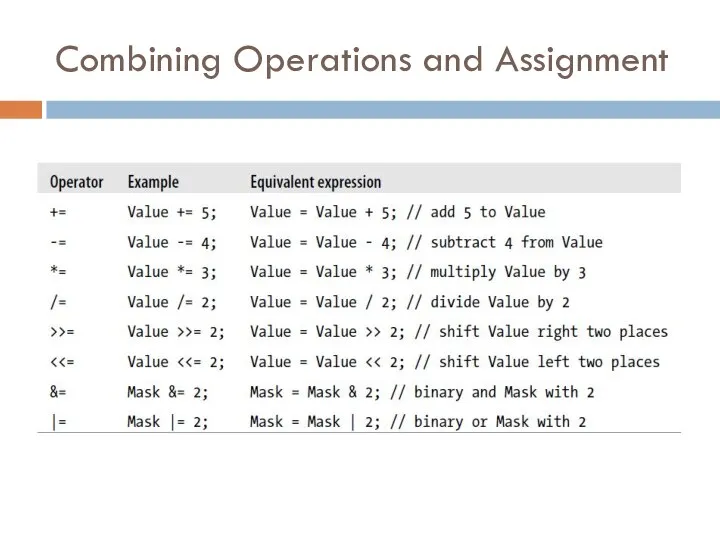
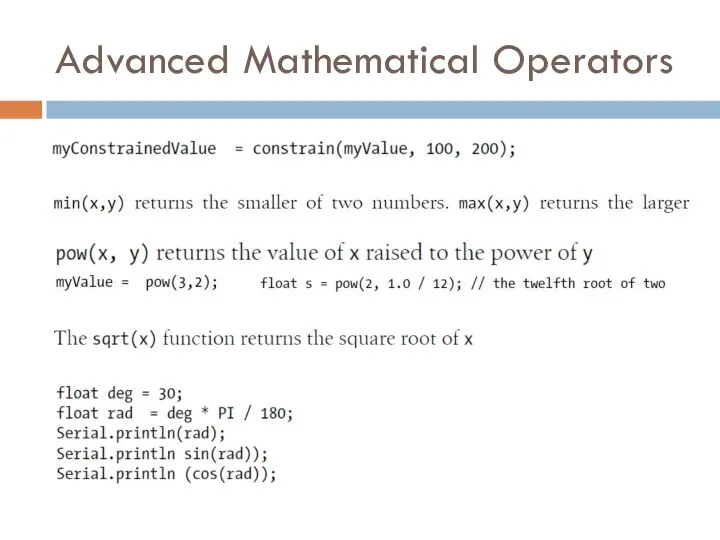
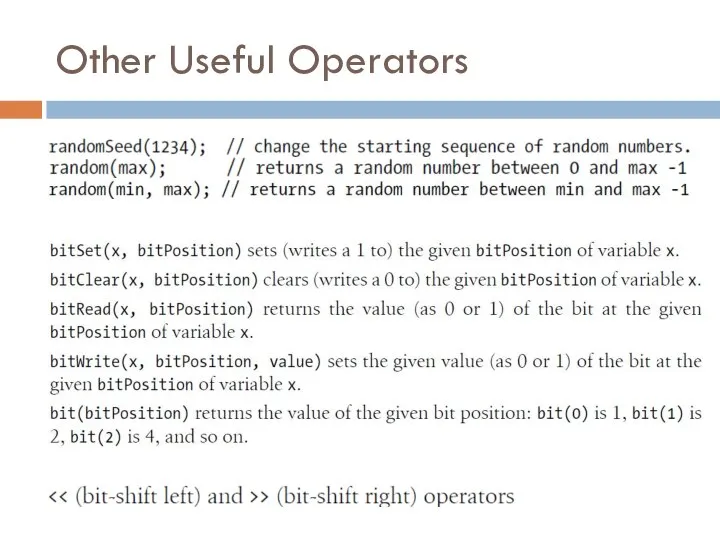
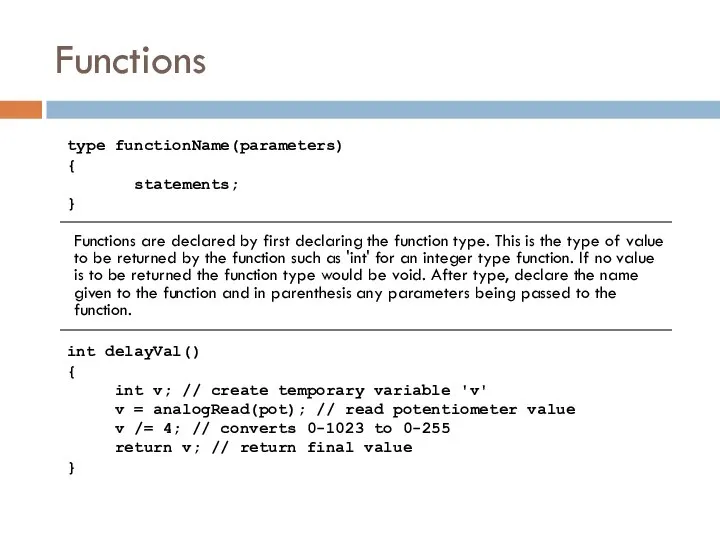
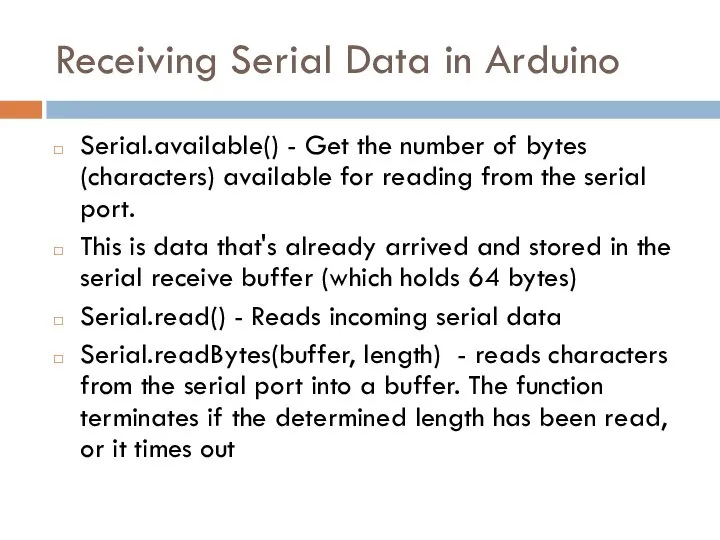
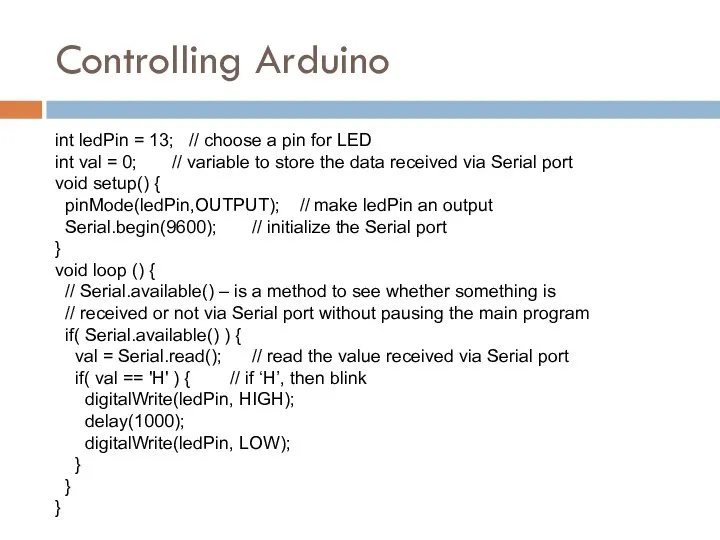
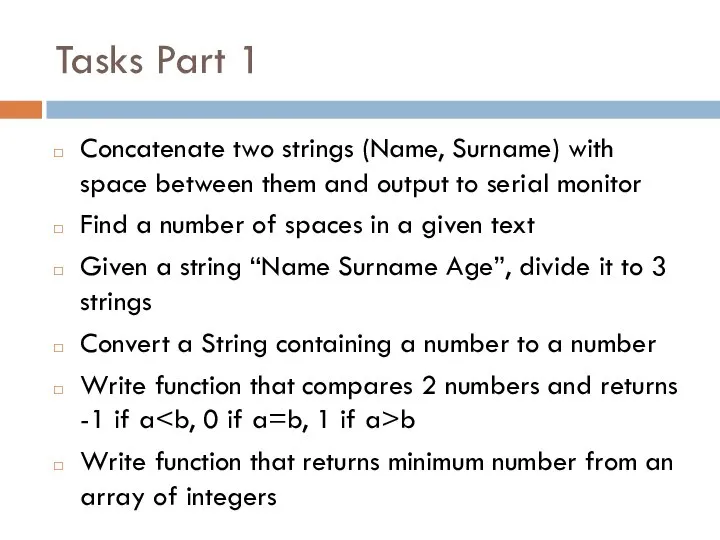
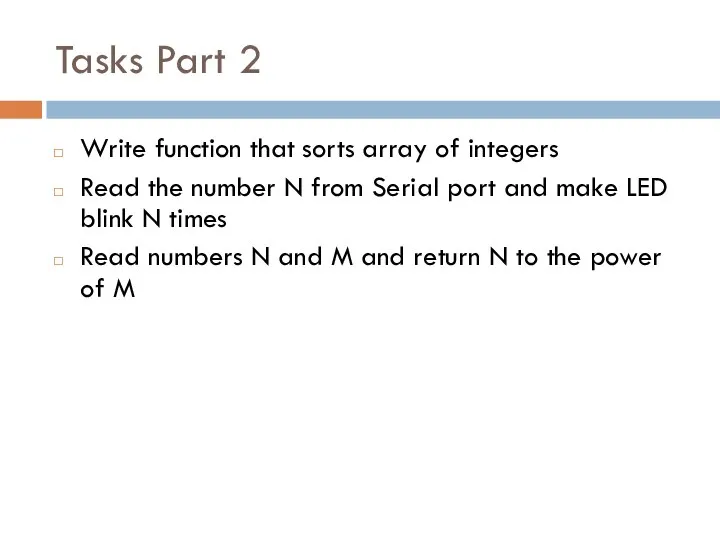
 Рождественские узоры Поволжья. Порядок участия в Межрегиональной выставке-ярмарке
Рождественские узоры Поволжья. Порядок участия в Межрегиональной выставке-ярмарке Заболевания глотки
Заболевания глотки трехфазные цепи
трехфазные цепи АДМИНИСТРАТИВНО-ЮРИСДИКЦИОННЫЙ ПРОЦЕСС
АДМИНИСТРАТИВНО-ЮРИСДИКЦИОННЫЙ ПРОЦЕСС  Лекция 8 Марксизм как теория исторического процесса
Лекция 8 Марксизм как теория исторического процесса  Я і мая сям’я. Адзенне і абутак. (Тэма 10)
Я і мая сям’я. Адзенне і абутак. (Тэма 10) Спутниковые навигационные системы. (Тема 9)
Спутниковые навигационные системы. (Тема 9) Комплексна оцінка туристичного потенціалу обласного регіону Львів, України
Комплексна оцінка туристичного потенціалу обласного регіону Львів, України Анализ сертификата соответствия системы добровольной сертификации
Анализ сертификата соответствия системы добровольной сертификации Тестирование аэробной мощности у спортсменов
Тестирование аэробной мощности у спортсменов День инвестора Центральной и Восточной Европы (IDCEE) Интернет-технологии и инновации 25-26 октября, 2011 Киев, Украина
День инвестора Центральной и Восточной Европы (IDCEE) Интернет-технологии и инновации 25-26 октября, 2011 Киев, Украина  Физическая культура стран Древнего Востока
Физическая культура стран Древнего Востока Автоматическая система водоохлаждения на АЭС
Автоматическая система водоохлаждения на АЭС Презентация на тему "Творческая группа "Современный урок "" - скачать презентации по Педагогике
Презентация на тему "Творческая группа "Современный урок "" - скачать презентации по Педагогике Геодезические работы при строительстве мостов
Геодезические работы при строительстве мостов Растворы
Растворы 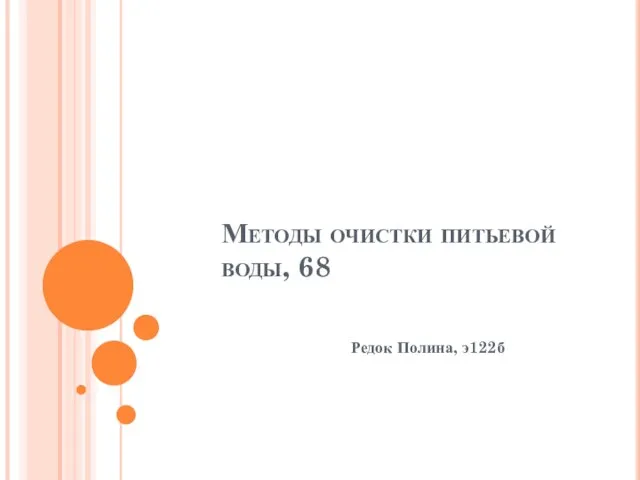 Презентация Методы очистки питьевой воды,
Презентация Методы очистки питьевой воды, Политические партии и общественные объединения
Политические партии и общественные объединения «Построение кривой Лоренца и расчет коэффициента Джини» Подготовила студентка Житкова Екатерина 1 курса экономического факуль
«Построение кривой Лоренца и расчет коэффициента Джини» Подготовила студентка Житкова Екатерина 1 курса экономического факуль У Казахстані на основі гібридизації тонкорунних овець з диким гірським бараном Архар створена нова порода тонкорунних
У Казахстані на основі гібридизації тонкорунних овець з диким гірським бараном Архар створена нова порода тонкорунних Настройка струи на принтере Citronix
Настройка струи на принтере Citronix Классификация стабилизаторов
Классификация стабилизаторов Презентация Основные положения Таможенного кодекса по соблюдению запретов и ограничений по перемещаемым товарам через таможенну
Презентация Основные положения Таможенного кодекса по соблюдению запретов и ограничений по перемещаемым товарам через таможенну Составление задач на сложение и вычитание по одному рисунку - презентация для начальной школы_
Составление задач на сложение и вычитание по одному рисунку - презентация для начальной школы_ Презентация "Дмитрий Григорьевич Левицкий. «Портрет М.А, Дьяковой» , 1778, ГТГ" - скачать презентации по МХК
Презентация "Дмитрий Григорьевич Левицкий. «Портрет М.А, Дьяковой» , 1778, ГТГ" - скачать презентации по МХК Федеральная служба по интеллектуальной собственности и патентам
Федеральная служба по интеллектуальной собственности и патентам Проект скловарної печі для виробництва склопрофіліту продуктивнiстю 160 т/добу
Проект скловарної печі для виробництва склопрофіліту продуктивнiстю 160 т/добу Основы организации аварийно-спасательных и других неотложных работ в ЧС
Основы организации аварийно-спасательных и других неотложных работ в ЧС