Содержание
- 2. Introduction to ETWeb Interface Searching How to use pages Introduction to Filters Quick reports Reporting Code
- 3. Introduction to ETWeb - 2 Issues and Bugs Tools to analyse them Support resources Update packs
- 4. User Interface Overview Overview - Toolbar Overview - Workspace Selection Overview - Filter Pane Overview -
- 5. User interface This is the standard content page. Toolbar Record List Filters Pane Pages Tree Quick
- 6. ETWEB 11
- 7. The Toolbar consists of the Workspace Selection list, the User options button, the online Help button,
- 8. In HR Admin different modules and workspaces can be selected by choosing the appropriate tab HR
- 9. Depending on the selected filter (upper Drop Down menu) the list shows data records which fulfil
- 10. Navigation Buttons The following chart describes the function of each button: Overview - Records List
- 11. The pages tree of the HR Explorer consists of different folders which are clustered thematically. Pages
- 12. WHO: The way to access a data record of an individual Select the requested data record
- 13. Workspace Banner Employee Position Workflow Banner …
- 14. Current Title Operating company Name of supervisor Supervisor office location Position Code Name of the employee
- 15. Workspace Tabset Register card style control Configurable Tabs are displayed depending on security Subform of an
- 16. Searching Quick find Find dialog
- 17. In the Quick find field, type the data you wish to locate and press Enter The
- 18. Find dialog New Quick Finds in ETWeb 11 Advanced Finds: See system/find/findtest.asp
- 19. Pages 1:1 1:n report Charts Complex pages HR analytics Performance Potential Grid Bulk pages
- 20. Filter Two kinds: build in filters and Powersets Build in filters: normally with parameters Powerset: Filter
- 21. Quick reports Great Value for the customer Redesigned for ETWeb 11 Filter field groups and fields
- 22. Reporting SQLRS reports Excel report Charts ETWeb 11: Report Queue
- 23. Basic data structures Employee-Position n to n One Primary Employee One primary Position User-Person Reporting Structure
- 24. Org Units Build a Org structure that is different for every customer Structure is defined with
- 25. Code Tables Multilingual N entries per Code, one per language, but only one default Referential integrity
- 26. System tools System/tools Cache control License check Log files ATS.asp Advance settings
- 27. Issues and Bugs – where do they appear? ETWeb Error Log DTU log Browser Show friendly
- 28. Issues and Bugs – tools to analyse Browser View source SQL server profiler Check what is
- 30. Скачать презентацию
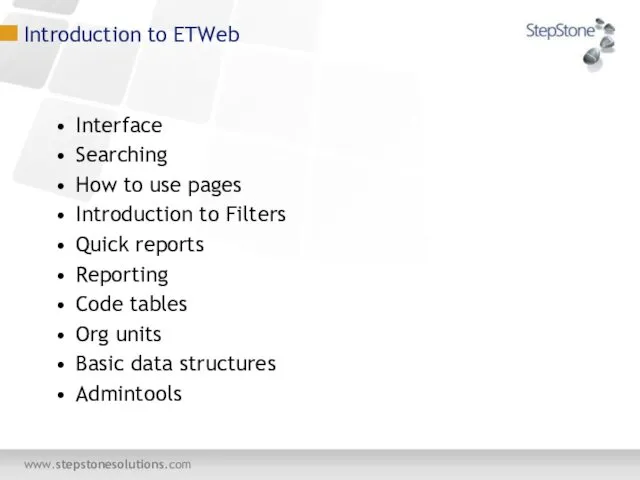
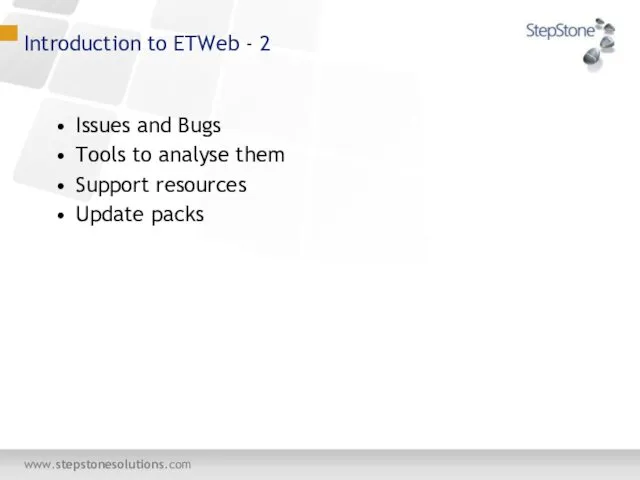
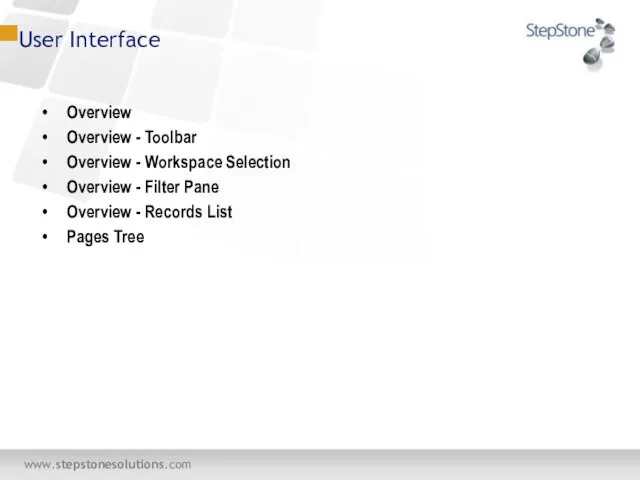
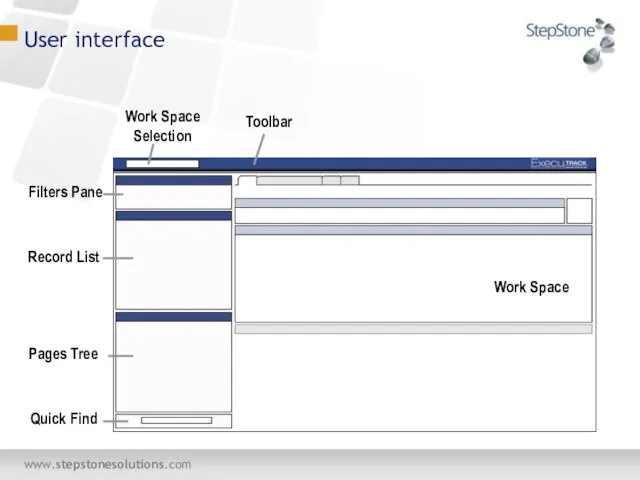
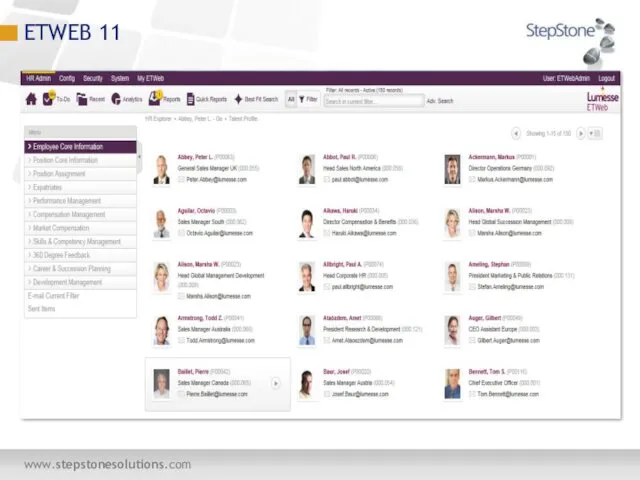
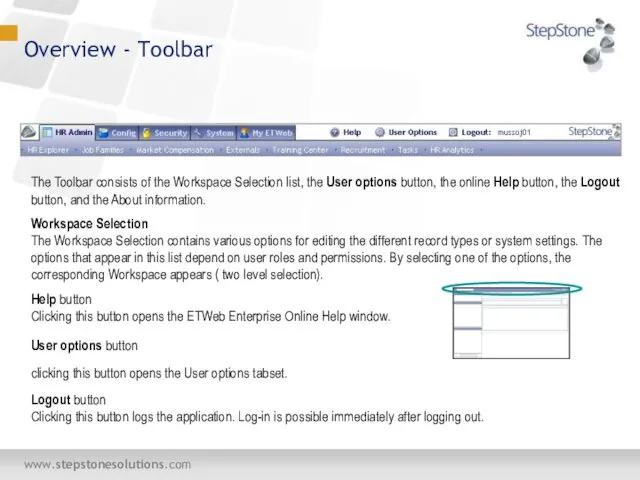
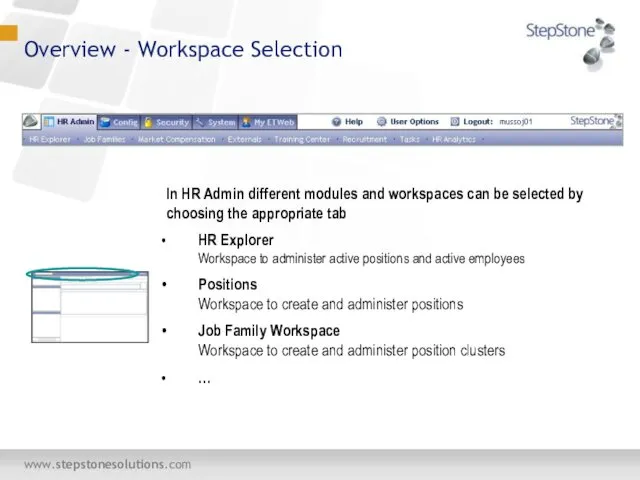
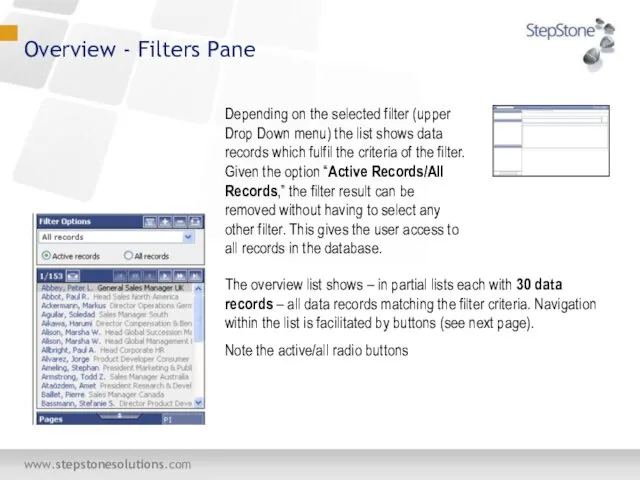
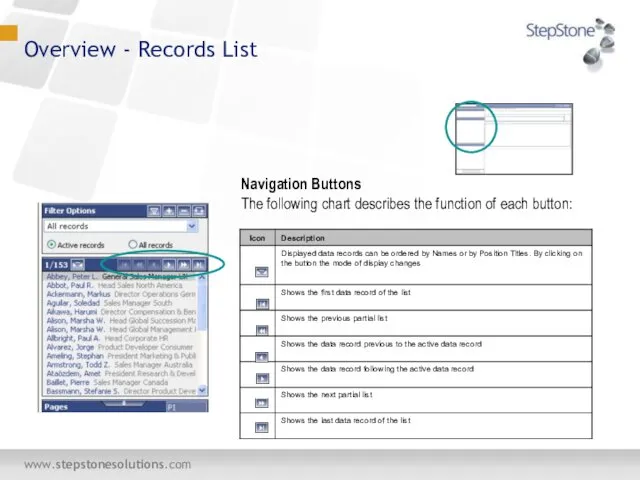
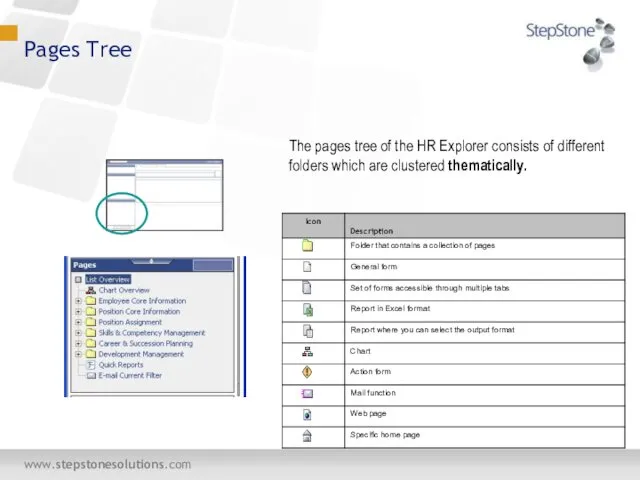
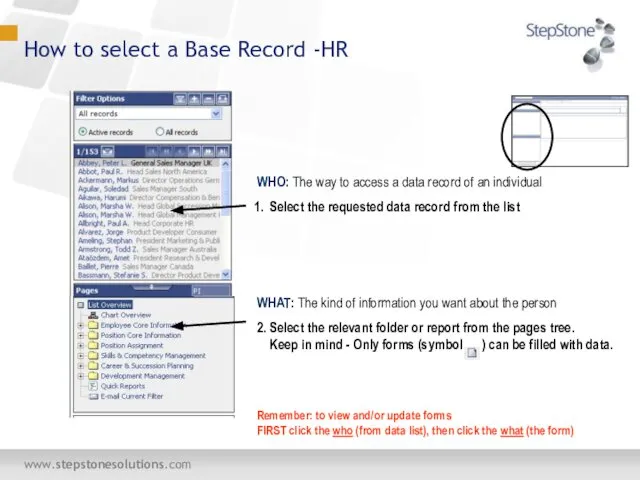
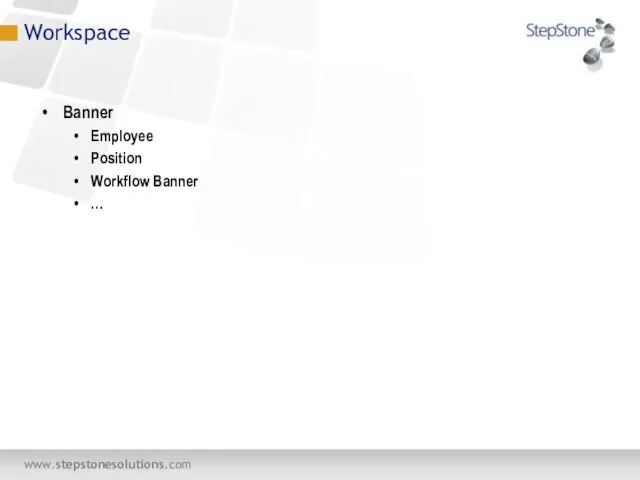
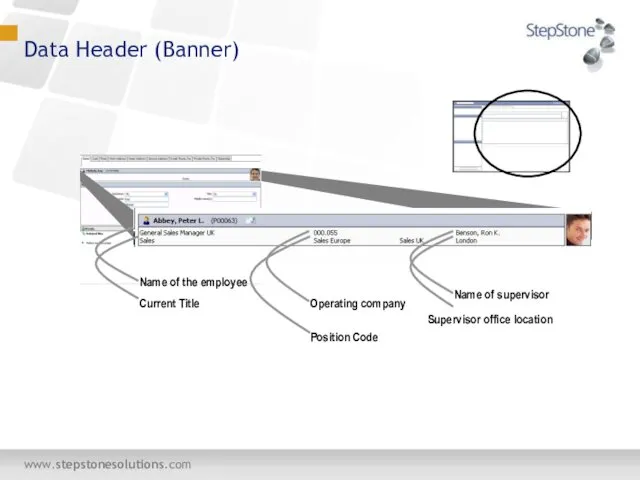
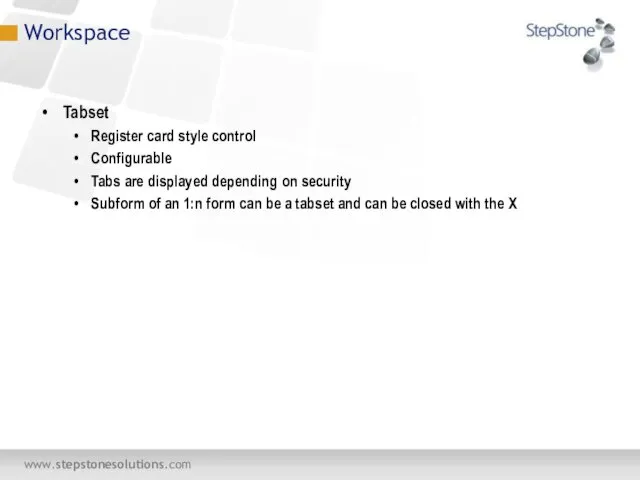
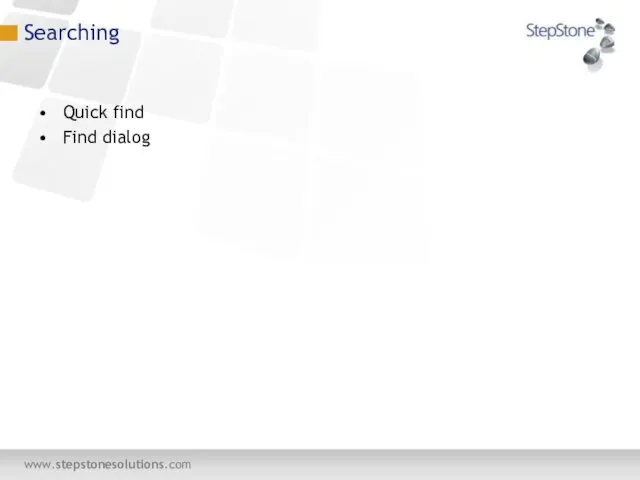
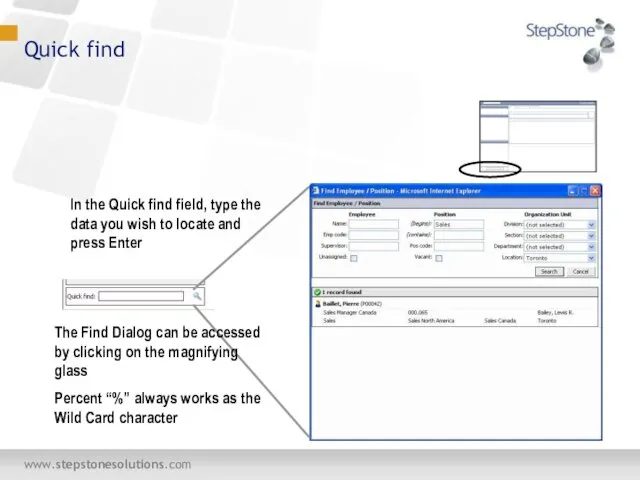
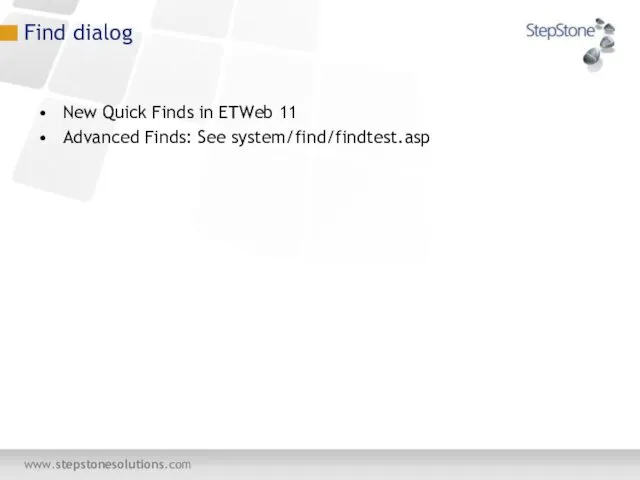
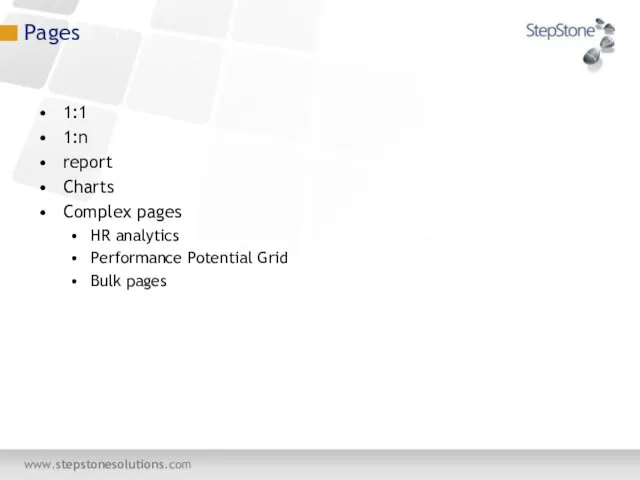
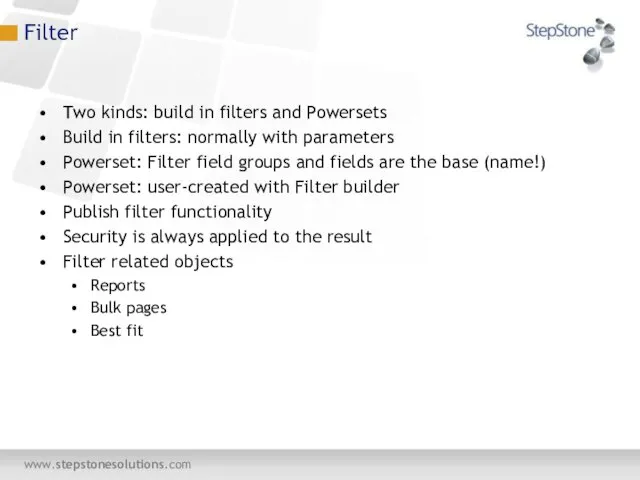
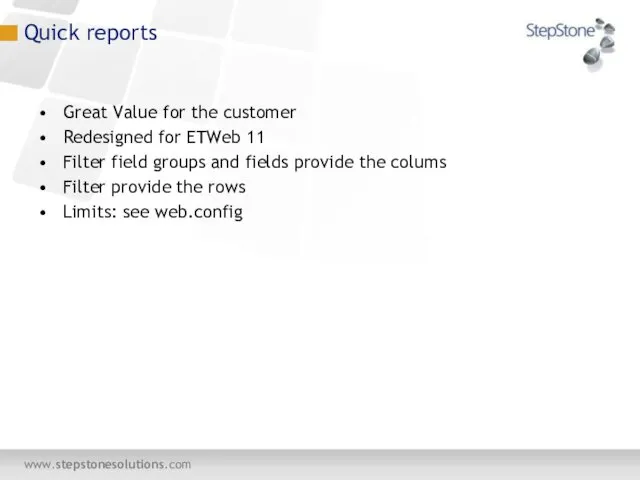
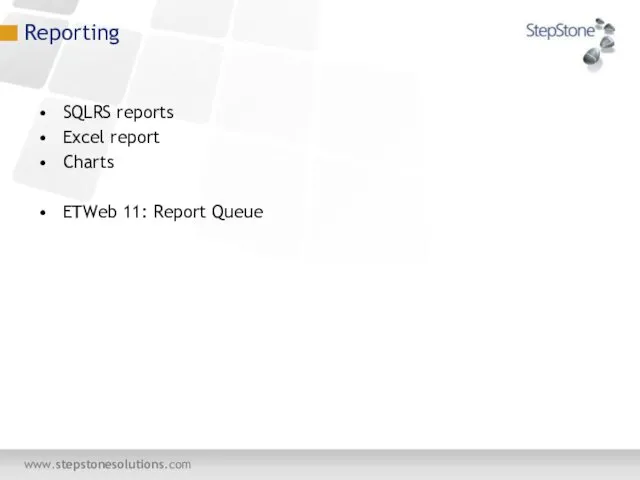
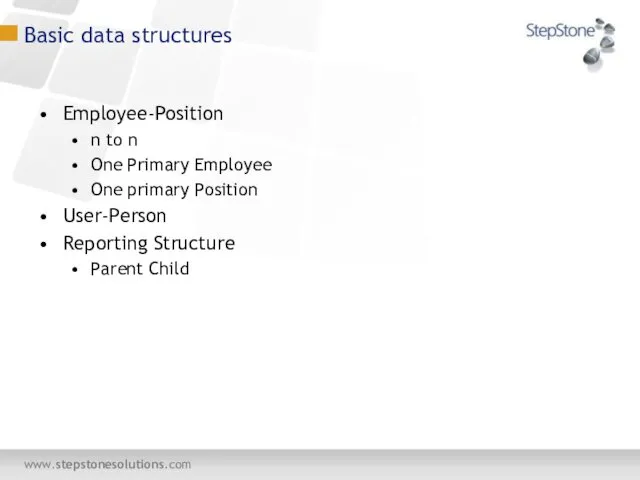
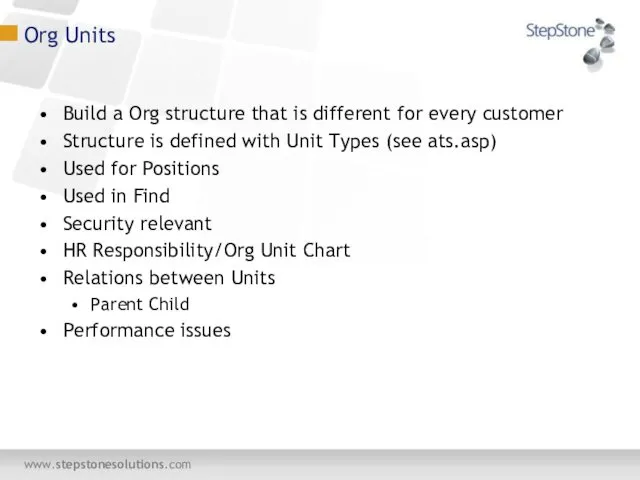
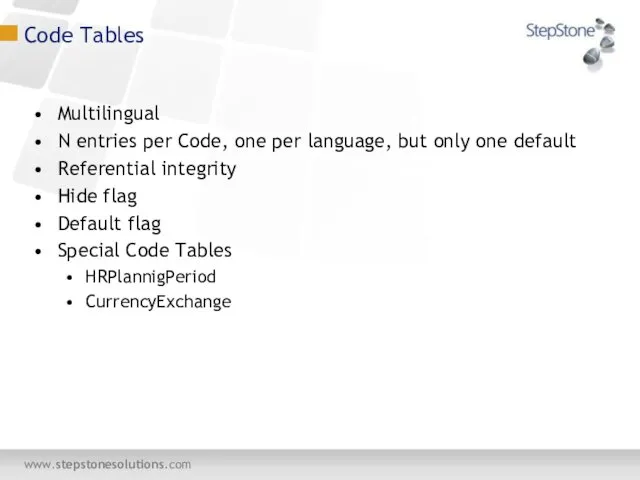
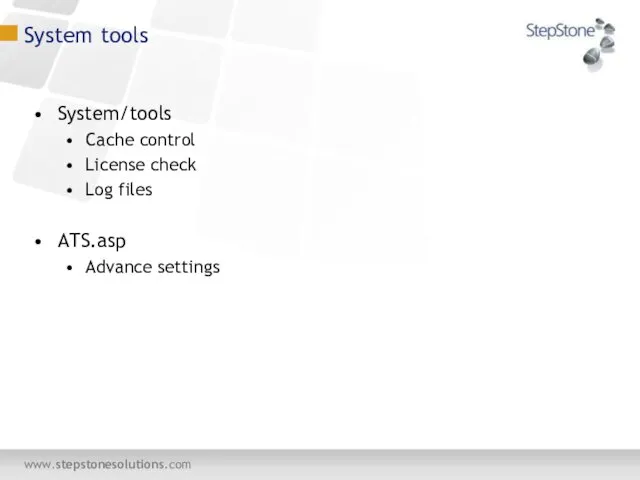
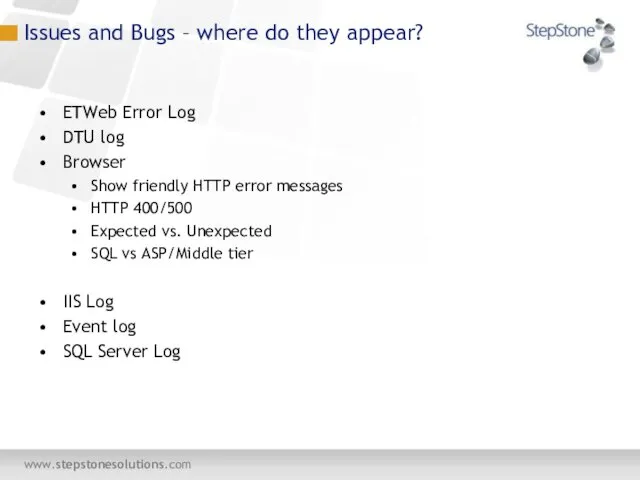
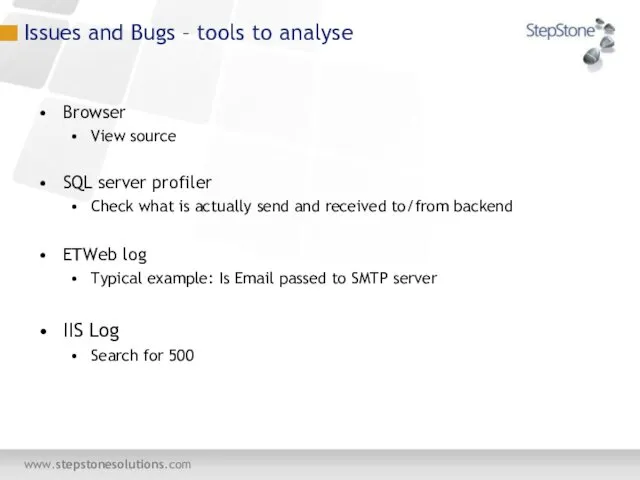
 Математическое моделирование (дополнительные главы математики)
Математическое моделирование (дополнительные главы математики) Презентация "Базы данных 11" - скачать презентации по Информатике
Презентация "Базы данных 11" - скачать презентации по Информатике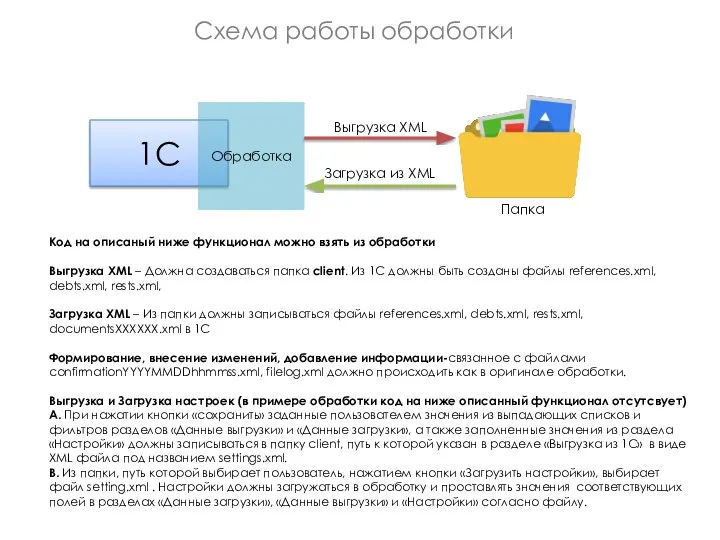 Схема работы обработки
Схема работы обработки Система обслуживания M/G/1
Система обслуживания M/G/1 Техника безопасности. Основные части компьютера
Техника безопасности. Основные части компьютера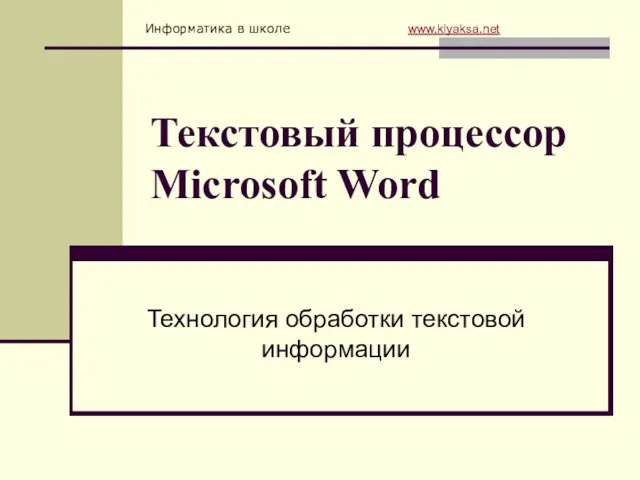 Текстовый процессор Microsoft Word
Текстовый процессор Microsoft Word 1С Комплексная автоматизация 2: Учет производства и затрат
1С Комплексная автоматизация 2: Учет производства и затрат Компьютерная терминография и компьютерный перевод
Компьютерная терминография и компьютерный перевод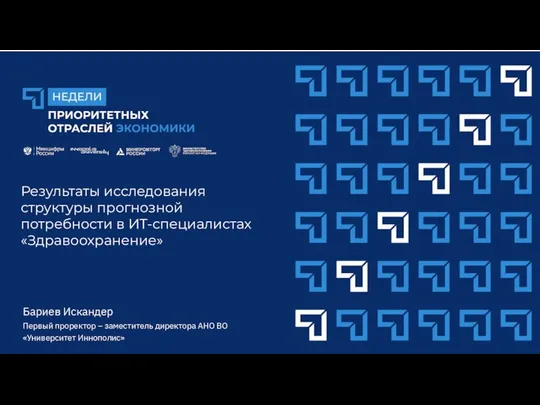 Результаты исследования структуры прогнозной потребности в ИТ - специалистах Здравоохранение
Результаты исследования структуры прогнозной потребности в ИТ - специалистах Здравоохранение Представление числовой информации в компьютере информатика
Представление числовой информации в компьютере информатика  Процессы. (Тема 3)
Процессы. (Тема 3) СУБД. Объекты баз данных
СУБД. Объекты баз данных Особенности работы функций Если функция возвращает значение через return, то ее можно использовать в выражениях и операторе вывода, например n=a+b+sum(x,y)*5; printf(“%d”, sum(x,y)); Не следует возвращать из функции адреса локальных переменных, та
Особенности работы функций Если функция возвращает значение через return, то ее можно использовать в выражениях и операторе вывода, например n=a+b+sum(x,y)*5; printf(“%d”, sum(x,y)); Не следует возвращать из функции адреса локальных переменных, та Программирование на языке Паскаль (§ 62 - § 68)
Программирование на языке Паскаль (§ 62 - § 68) Список полезных сервисов для вашего бизнеса
Список полезных сервисов для вашего бизнеса DAS, NAS, SAS. Обзор дисковых интерфейсов и архитектур
DAS, NAS, SAS. Обзор дисковых интерфейсов и архитектур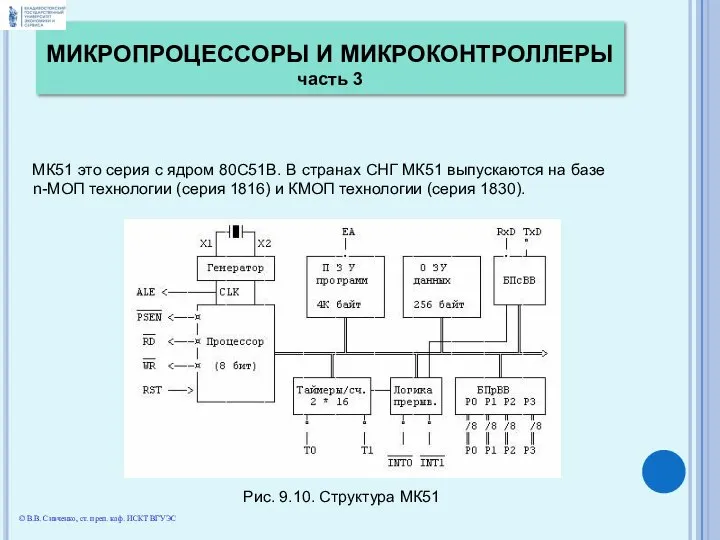 ОДНОКРИСТАЛЬНЫЕ МИКРОЭВМ ТИПА МК51 МК51 это серия с ядром 80С51В. В странах СНГ МК51 выпускаются на базе n-МОП технологии (серия 1816)
ОДНОКРИСТАЛЬНЫЕ МИКРОЭВМ ТИПА МК51 МК51 это серия с ядром 80С51В. В странах СНГ МК51 выпускаются на базе n-МОП технологии (серия 1816)  Процедуры. Назначение процедур
Процедуры. Назначение процедур Базовый курс пользователя ПК
Базовый курс пользователя ПК Презентация "теория автоматизации" - скачать презентации по Информатике
Презентация "теория автоматизации" - скачать презентации по Информатике Представление о базе данных
Представление о базе данных Управление и манипулирование объектами
Управление и манипулирование объектами Информационные ресурсы и информационное общество
Информационные ресурсы и информационное общество Знакомство с языком Паскаль. Линейное программирование
Знакомство с языком Паскаль. Линейное программирование Инфраструктура открытых ключей
Инфраструктура открытых ключей Записи и файлы
Записи и файлы SWEBOK. Основные области знаний. (Лекция 1)
SWEBOK. Основные области знаний. (Лекция 1) Разработка проекта локальной вычислительной сети ООО Рога и копыта
Разработка проекта локальной вычислительной сети ООО Рога и копыта