Содержание
- 2. 08/05/2023 Reset to default IP subnet To activate the reset bottom, use a point pen or
- 3. 08/05/2023 Reset settings to Factory Default To activate the reset bottom, use a point pen or
- 4. 08/05/2023 Forced Software upload To activate the reset bottom, use a point pen or a paper
- 5. 08/05/2023 Forced Software upload Changing Pc Ethernet setting, On the pc witch shall be used to
- 6. 08/05/2023 Forced Software upload Setup the TFTP server. Copy the Sailor FBB software mage to the
- 8. Скачать презентацию
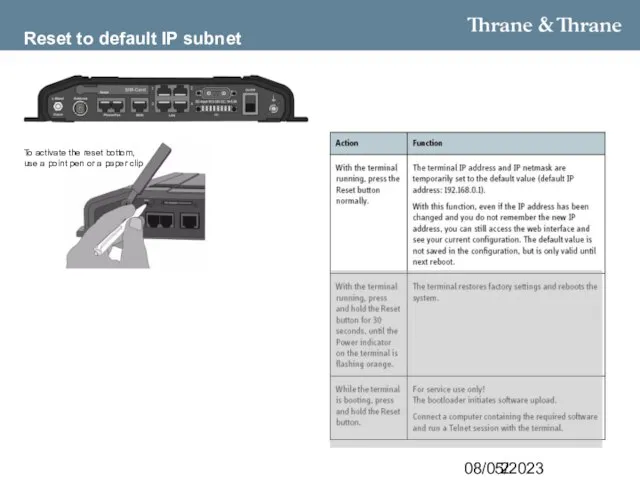
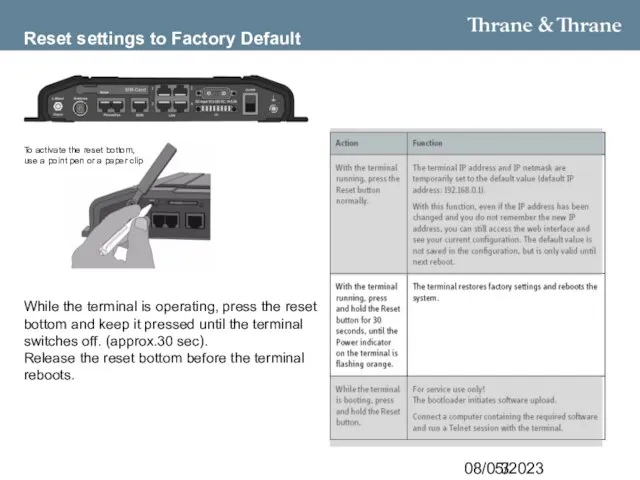
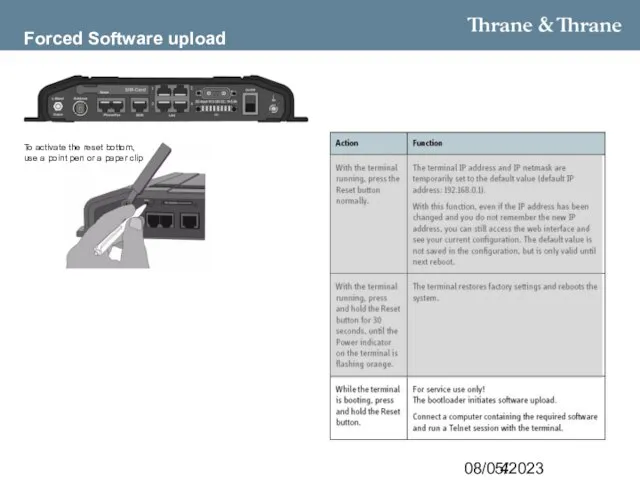
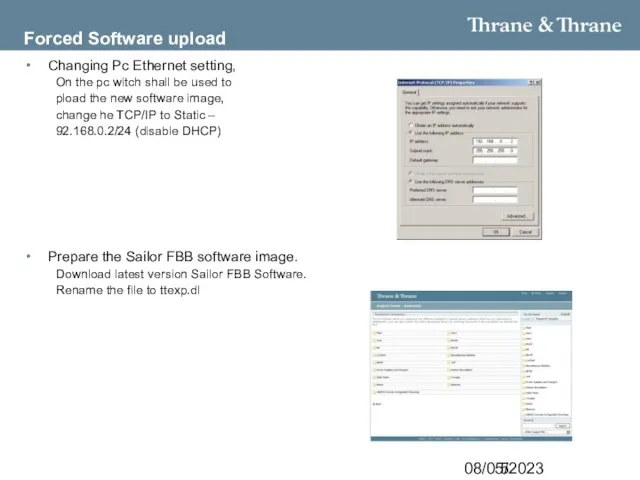
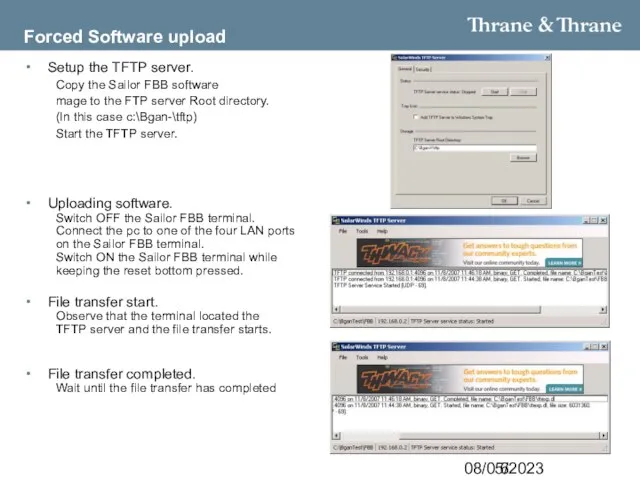
 Zlata Praha brand presentation 1
Zlata Praha brand presentation 1 Мы рядом с вами. Особенные дети в обычной школе
Мы рядом с вами. Особенные дети в обычной школе Площадка импортозамещения
Площадка импортозамещения Сварные соединения металлических конструкций
Сварные соединения металлических конструкций Слова – корабли мыслей
Слова – корабли мыслей Памятники архитектуры – наследие веков
Памятники архитектуры – наследие веков бохо. мастер-класс
бохо. мастер-класс Радиационный фон и его влияние на эволюцию человека
Радиационный фон и его влияние на эволюцию человека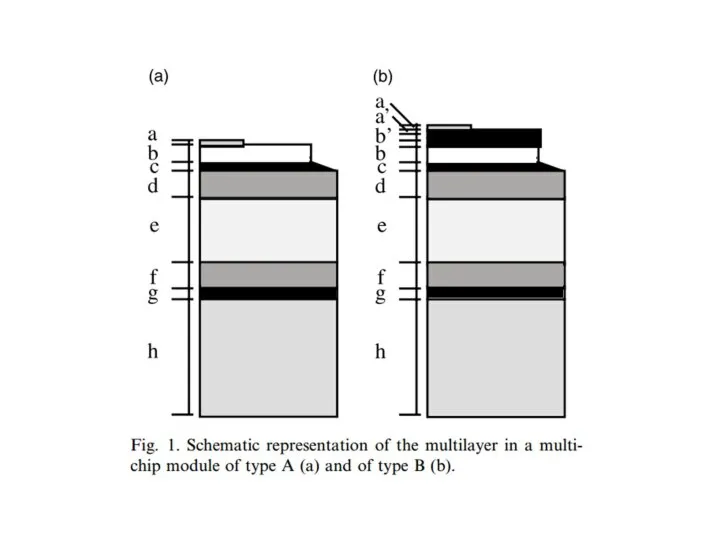 Shematic representation of multiplayer in a multichip module
Shematic representation of multiplayer in a multichip module Оценка стабильности работы компьютера с использованием контрольных карт
Оценка стабильности работы компьютера с использованием контрольных карт Территория творчества на сайт (часть)
Территория творчества на сайт (часть) Урман
Урман 88-й рейс НИС Академик Мстислав Келдыш
88-й рейс НИС Академик Мстислав Келдыш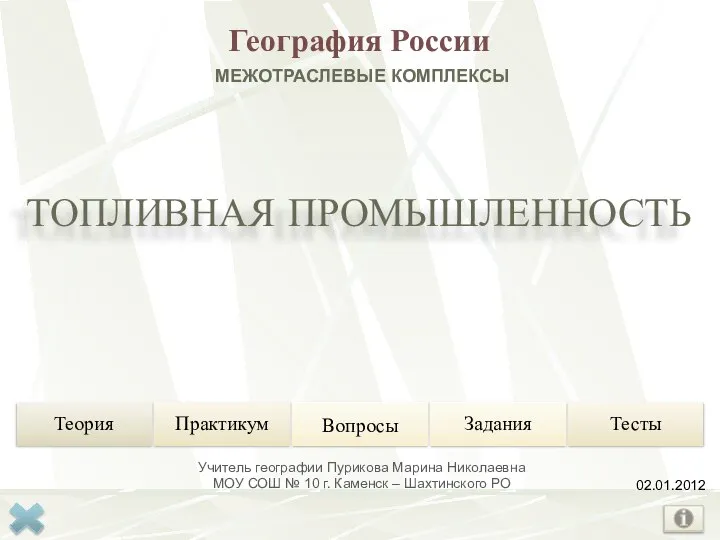 Межотраслевые комплексы. Топливная промышленность
Межотраслевые комплексы. Топливная промышленность Поисковая операция. Герои среди нас
Поисковая операция. Герои среди нас ПКРТИ 4.37
ПКРТИ 4.37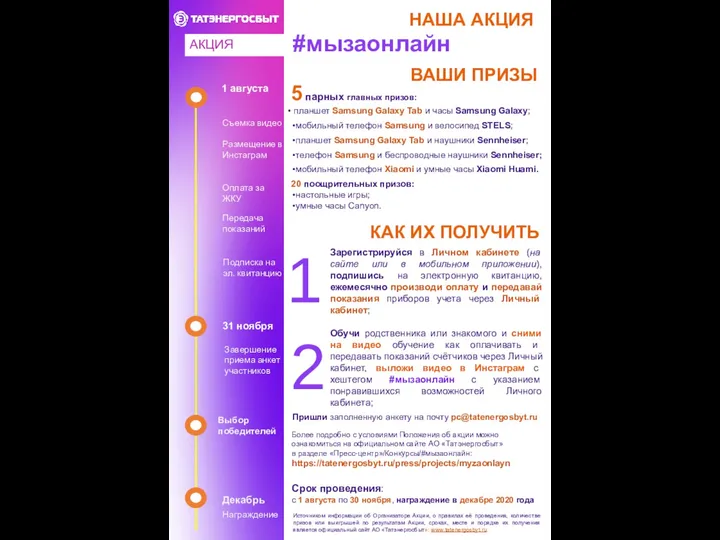 мы за онлайн Татэнергосбыт
мы за онлайн Татэнергосбыт Теория маневровой работы на станции. Лекция 4
Теория маневровой работы на станции. Лекция 4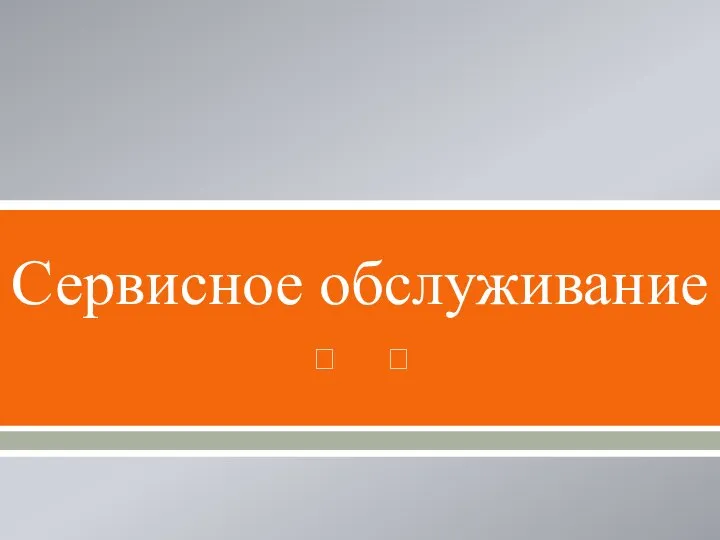 Сервисное обслуживание
Сервисное обслуживание Pismo_strochnoy_bukvy_e_1422705835_55038
Pismo_strochnoy_bukvy_e_1422705835_55038 степени сравнения прилагательных
степени сравнения прилагательных Локомотивные устройства АЛСН, УКБМ, ЭПК, КОН СП УЦПК
Локомотивные устройства АЛСН, УКБМ, ЭПК, КОН СП УЦПК Спешите делать добро
Спешите делать добро Мой любимый питомец
Мой любимый питомец Схема Медведевского ДК
Схема Медведевского ДК 20130717_viktorina_rossiya_v_xviii_veke
20130717_viktorina_rossiya_v_xviii_veke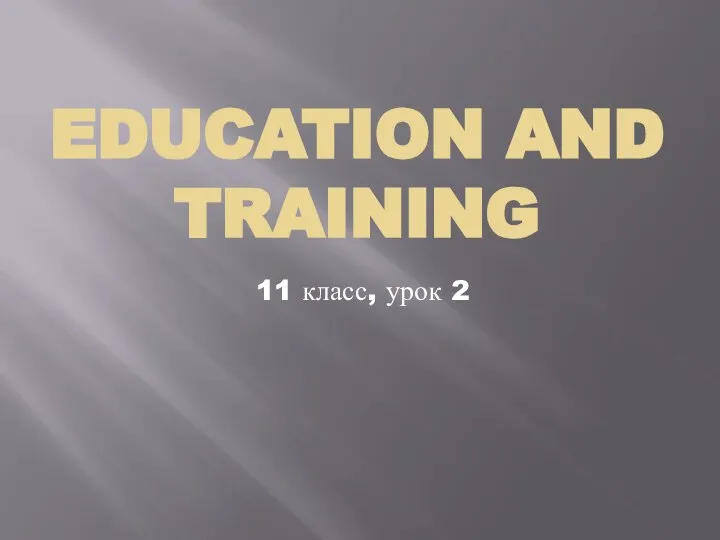 EDUCATION AND TRAINING
EDUCATION AND TRAINING Православное молодёжное движение на современном этапе 2000-2016
Православное молодёжное движение на современном этапе 2000-2016