Содержание
- 2. Немного истории
- 3. Command.com with a batch-files Windows Script Host (cscript.exe) JScript and VBScript, Monad, aka Microsoft Shell or
- 4. Язык высокого уровня Базируется на .NET Командлеты является специализированными классами .NET Возможность пользоваться конвейером Расширенная система
- 5. Единственное мощное средство в Windows 2008 (2012) Server Core Выполнение рутинных задач (автоматизация, множественные операции) Доступ
- 6. http://msdn.microsoft.com/ru-ru/library/cc281945(v=sql.105).aspx http://ru.wikipedia.org/wiki/Windows_PowerShell http://stackoverflow.com (Ответы на многие вопросы) http://blogs.msdn.com/b/powershell/ http://www.computerperformance.co.uk/powershell/ http://thepowershellguy.com/blogs/posh/default.aspx Ресурсы по PowerShell в Сети
- 7. PowerShell в книгах
- 8. PowerShell в книгах
- 9. PowerShell в книгах
- 10. PowerShell в книгах
- 11. PowerShell в книгах
- 12. Verb-Noun Get-Command Set-ADUser Add-Computer Remove-EventLog … Правила именования Commandlets
- 13. powershell[.exe] [-PSConsoleFile FileName | -Version VersionNumber ] [-NoLogo] [-NoExit] [-NoProfile] [-NonInteractive] [-Sta] [-InputFormat {Text | XML}]
- 14. Рабочая среда PowerShell PowerShell_ISE
- 15. Варианты её настройки
- 16. Варианты её настройки
- 17. if ($host.name -eq "ConsoleHost") { $size=New-Object System.Management.Automation.Host.Size(120,80); $host.ui.rawui.WindowSize=$size } $myHostWin = $host.ui.rawui $myHostWin.ForegroundColor = "Blue" $myHostWin.BackgroundColor
- 18. Запускаем Powershell, затем PowerShell_ISE Знакомство
- 19. ExecutionPolicy
- 20. PS> Set-ExecutionPolicy -ExecutionPolicy RemoteSigned PS> Get-ExecutionPolicy RemoteSigned PS> Изменение ExecutionPolicy
- 21. 1. Aliases PowerShell looks for alternate built-in or profile-defined aliases for the associated command name. If
- 22. PS> 1kb 1024 PS> 1mb 1048576 PS> 1gb 1073741824 PS> (1024*1024)/1MB 1 Использование GB, MB, и
- 23. Общие параметры для всех CmdLet
- 24. A pipeline is a method of passing data from one command to another. Get-Process | Where-Object
- 25. Пару слов про Aliases Aliases
- 26. Get-Module Modules
- 27. dir dir | sort Length -Descending dir | sort Length -Descending | select -first 1 dir
- 28. Основные команды Read-Host – read data from host Import-Csv – import data from CSV format Import-CliXml
- 29. Out-* —cmdlets that send the objects or formatting records to a specific destination Write-*—cmdlets that write
- 30. For –foregroundcolor and –backgroudcolor the next colors can be used: Black DarkBlue DarkGreen DarkCyan DarkRed DarkMagenta
- 31. Вывод Output (Часть команд)
- 32. Нужно спросить имя пользователя и вывести его на экран жёлтым цветом Нужно считать их текстового файла
- 33. $a = 1 $a | Get-Member TypeName: System.Int32 … $b = "1" $b | Get-Member TypeName:
- 34. $a = 1; $b = “1”; $c = “abc”; $d = $a / $b; $e =
- 35. Get-ChildItem variable: (Yes. It’s a drive) Get-Help … About_Automatic_variables —variables created and maintained by PowerShell About_Environment_variables
- 36. It represents the current object coming down the pipeline Get-ChildItem "c:\temp" | Where {$_.Length -gt 1MB}
- 37. $a = 1,2,3,4,5 $b = 1..5 $c = "a","b","c","d","e" $a = @(1,2,3,4,5) $a = @() for($i=1;$i-le5;$i++){$a
- 38. Операторы сравнения
- 39. 8 –eq 4 $a = “3”; $b =3; $a –eq $b; $a –gt $b; $a –ne
- 40. Get-ChildItem "C:\Temp" | Where{!$_.PsIsContainer} | ForEach-Object { if ($_.Length -gt 1MB) { Remove-Item $_.Fullname -WhatIf }
- 41. $files = Get-ChildItem "C:\Temp" | Where {!$_.PsIsContainer} foreach ($file in $files){ switch ($file.Length){ {$_ -gt 1MB}{Write-Host
- 42. Foreach-Object cmdlet Foreach loop For loop Do loop While loop Циклы
- 43. for ($i = 0; $i -lt somevalue; $i++) { } Циклы For
- 44. Циклы Foreach-Object $Out1 = @" $count files are smaller than 1MB and occupy $total_size bytes "@
- 45. Use the following syntax for a foreach loop: foreach ($item in $collection_of_items) { } dir "c:\test"
- 46. $date = (Get-Date).Adddays(-10) $files = Get-ChildItem "c:\Temp" | Where{!$_.PSIsContainer} foreach($file in $files){ if ($file.LastAccessTime -lt $date){
- 47. while ( ) { } Циклы While
- 48. $data = 1..57 $j = 1 while ($j -le 10){ $qqq = "C:\TEMP\PS\111\" $foldername = "Testfolder_$j"
- 49. do { } until ( ) do { } while ( ) Циклы Do
- 50. $i = 1 do { $name = "Testfolder_$i" New-Item -ItemType directory -Name $name $i++ } while
- 51. Get-Help Get-Command Get-Member Get-PSDrive 4 ваших лучших друга
- 52. Get-Help get-service | get-member -membertype *property Получение помощи (Get-Help)
- 53. Get-Command Get-Command ipconfig.exe | Format-List Get-Command *process Get-Command -Module ActiveDirectory | Sort verb, noun Get-Command Get-Process
- 54. Get-Help Get-Member Get-Process c* | Get-Member Get-Process c* | Get-Member -MemberType Property | Format-Wide -Column 2
- 55. Get-Help about Get-Help -detailed Get-Help -full Get-Help -examples Get-Help -online Get-Help about_topic_name Расширенное получение помощи
- 56. Single line comments: # Multiline comments: Основы
- 57. function Name { param( [type]$ParameterA = default_value, [type]$ParameterB = default_value ) begin { } process {
- 58. $data = 1..57 $i = 1 while ($i -le 10) { $name = "Testfolder_$i" New-Item -ItemType
- 59. Scope defines how scripts and functions work with variables. When PowerShell starts, it defines a top-level
- 60. PS> $env:psmodulepath -split ";" C:\Users\Alex\Documents\WindowsPowerShell\Modules C:\Windows\system32\WindowsPowerShell\v1.0\Modules\ PS> Get-Module -ListAvailable ModuleType Name ExportedCommands ---------- ---- ---------------- Manifest
- 61. Рабочие примеры
- 62. Based on 02.ps1 Show process list as a Table Show by Grouping processes in Table Advanced
- 63. function get-ms { $ie = New-Object -ComObject InternetExplorer.Application $ie.Navigate("http://www.microsoft.com/") while ($ie.busy) { Start-Sleep -seconds 1 }
- 64. Рабочие примеры
- 65. Based on 04.ps1 Add new menu point, that route us to the site http://blogs.msdn.com/b/powershell/ Making a
- 66. Get-WmiObject -Class Win32_ComputerSystem | Format-List Name, SystemType, NumberOfProcessors Get-WmiObject -Class Win32_Processor | Format-List Manufacturer, Name, Description,
- 67. Get-WMIObject –list Returning a long list Get-WmiObject -List *OperatingSystem* Either option will return a list of
- 68. PS> $t = Get-WMIObject -Class Win32_OperatingSystem | Select LastBootUpTime >> PS> $t LastBootUpTime -------------- 20070406072653.500000+060 PS>
- 69. Two different ways, doing the same. Using [WMIClass] is a shortcut for using New-Object : $x
- 70. Рабочие примеры
- 71. Obtaining a Process list (07.ps1) Make it friendly Make it more friendly Changing sort order for
- 72. .NET VERSIONS PowerShell v1 needs . NET 2.0. PowerShell v2 needs . NET 2.0 apart from
- 73. PS> [System.Math]::Sqrt(16) 4 PS> [System.Math]::Pi 3.14159265358979 Интеграция с .NET Примеры.
- 74. [System.math] | get-member –Static Name MemberType Definition ---- ---------- ---------- Acos Method static double Acos(double d)
- 75. Рабочие примеры
- 76. Converting everything to string (09.ps1) Converting numbers Converting dates Converting times Complex converting Практика
- 77. Write-Host, Write-Warning, Write-Error Read-Host, Measure-Command Понятие отладки, базовые рекомендации
- 78. $sb = { Get-ChildItem c:\*.* } Measure-Command -Expression $sb Output should be like that: Days :
- 79. At last: Write-Progress (-Activity, -Status, -PercentComplete, -CurrentOperation) Find top 100 biggest files (10.ps1) More informative output
- 80. Find all *.tmp or anything else extension files from the root of the disk, count it
- 81. Obtaining OS version for a group of computers. (12.ps1) Make all above and export to Excel-compatible
- 82. Read the help files—there’s a mass of good information, especially in the examples. In PowerShell v3,
- 83. Avoid enumerating collections—using ForEach-Object or the ForEach scripting construct—unless there’s no other way to accomplish your
- 84. Ping computer via PowerShell (13.ps1) Pinging group of computers Restart service Another way to restart service
- 86. Скачать презентацию
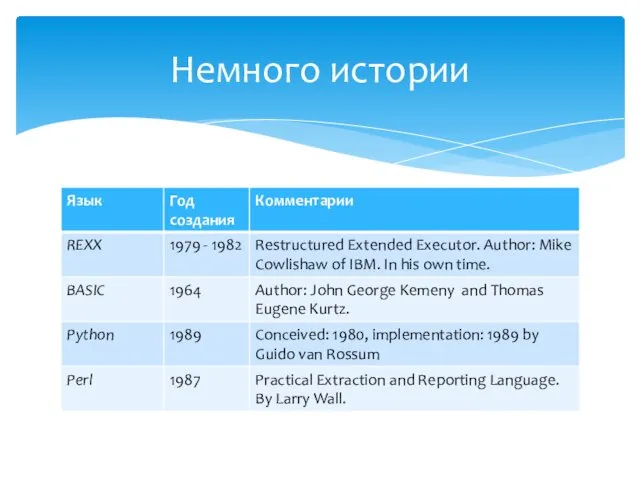



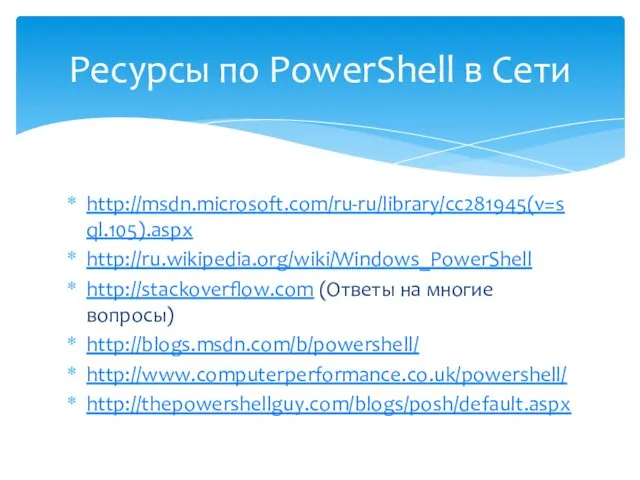
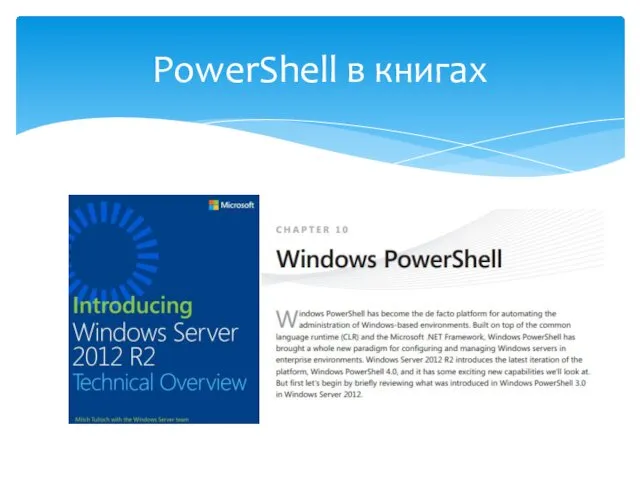
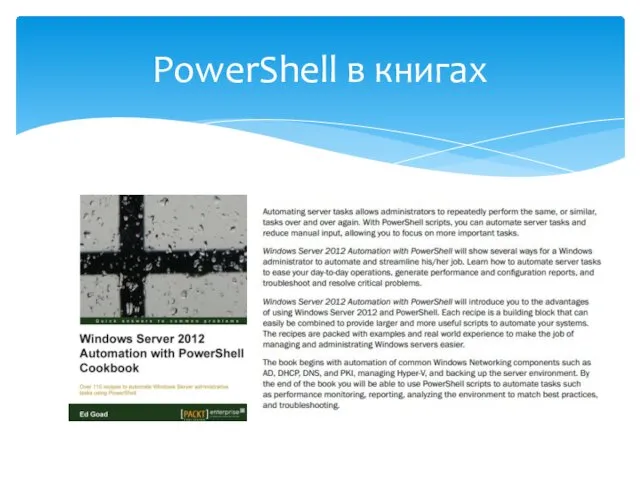
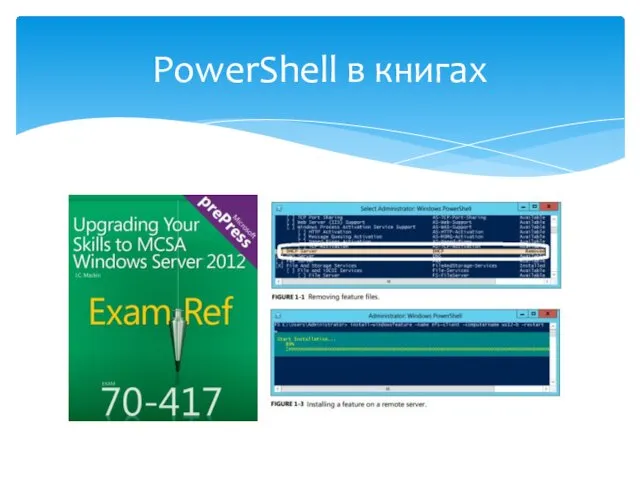
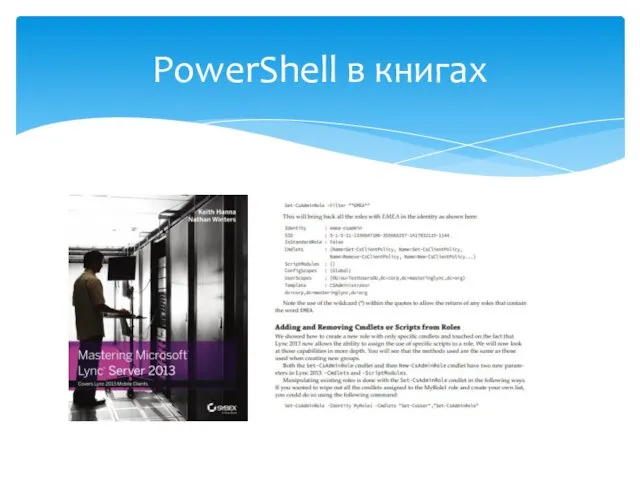

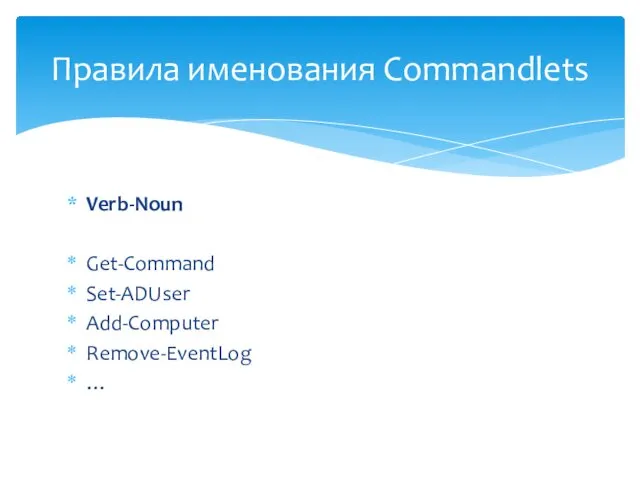
![powershell[.exe] [-PSConsoleFile FileName | -Version VersionNumber ] [-NoLogo] [-NoExit] [-NoProfile] [-NonInteractive]](/_ipx/f_webp&q_80&fit_contain&s_1440x1080/imagesDir/jpg/494525/slide-12.jpg)
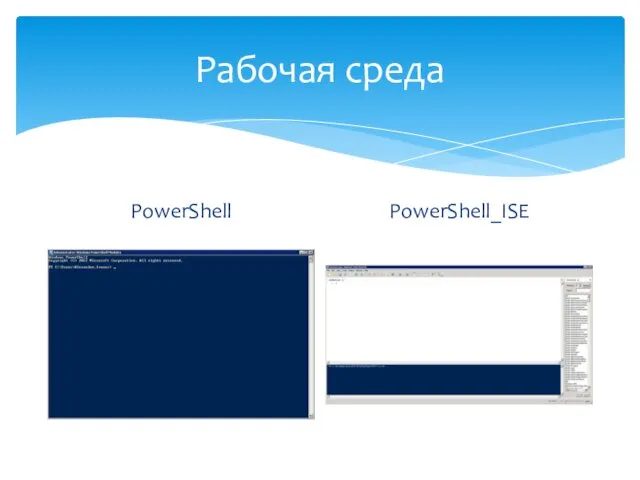


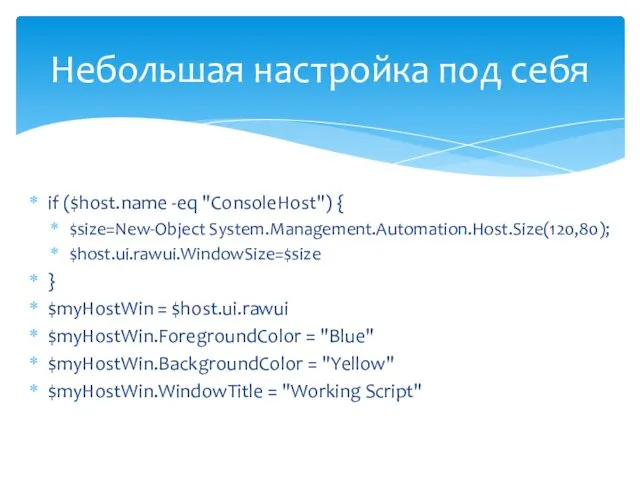
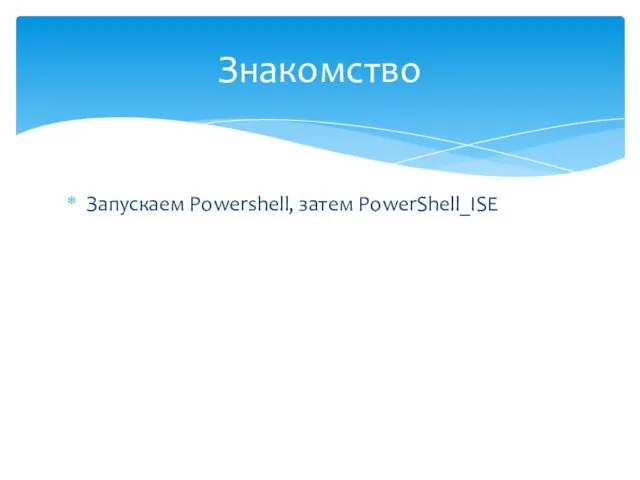
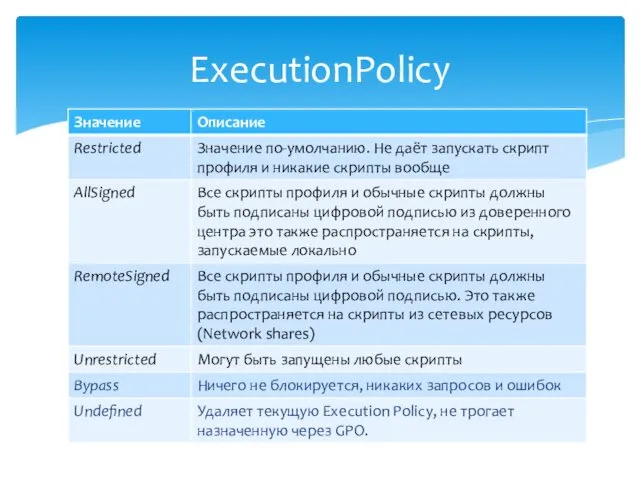
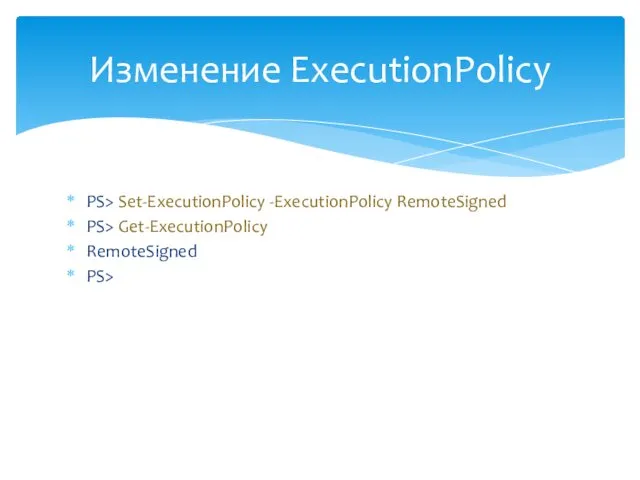
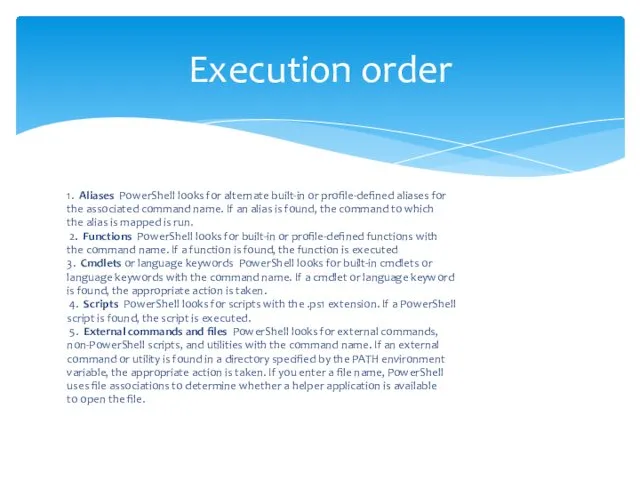

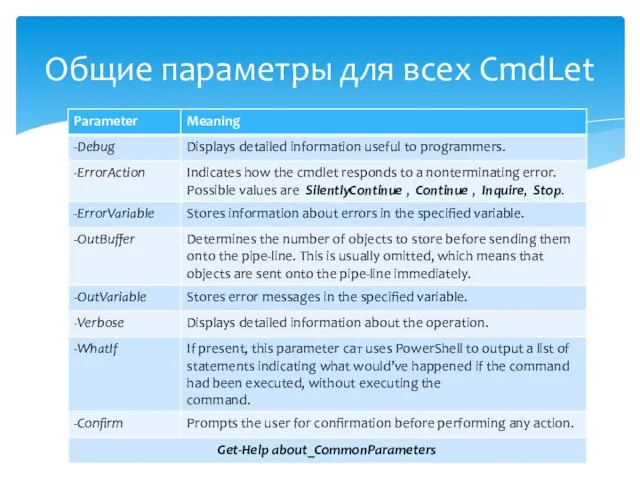
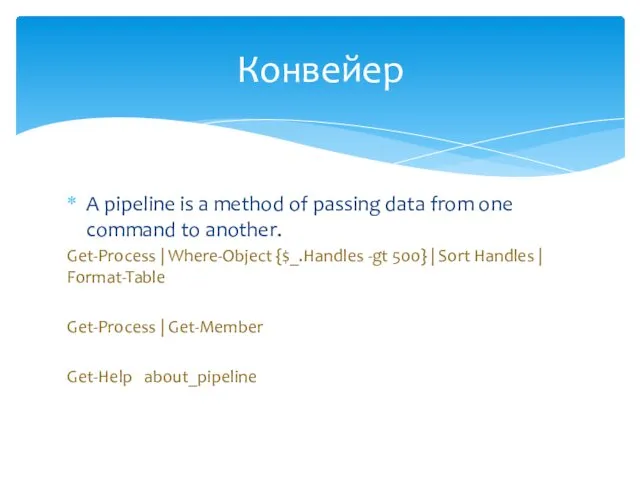
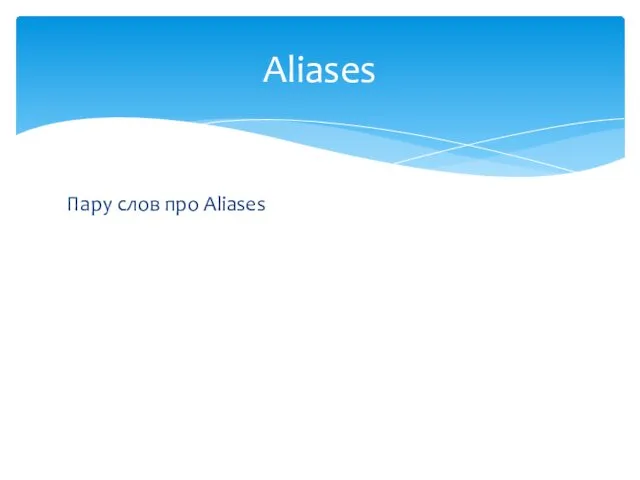
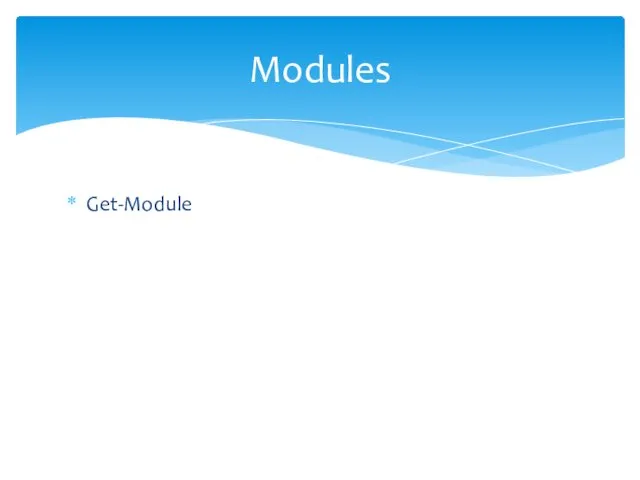
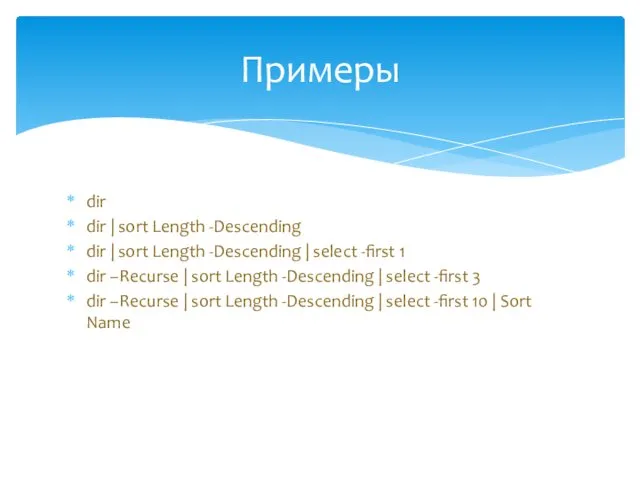



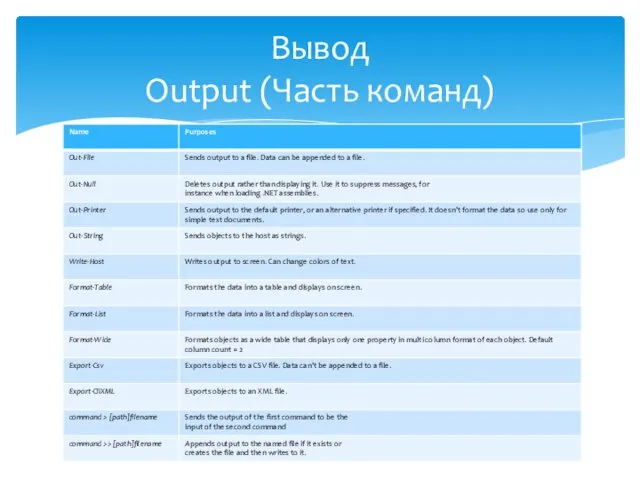



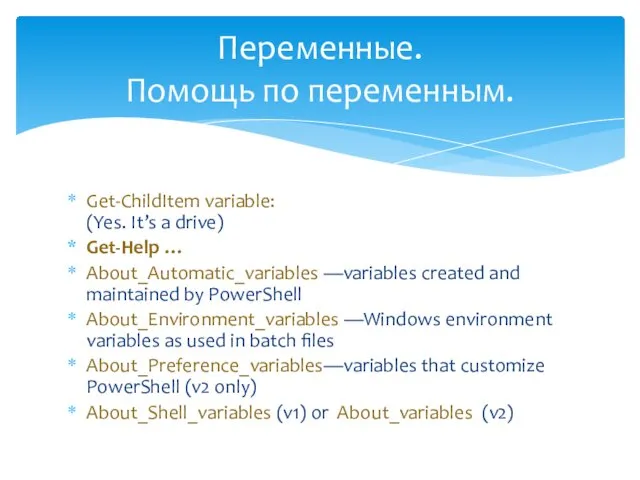
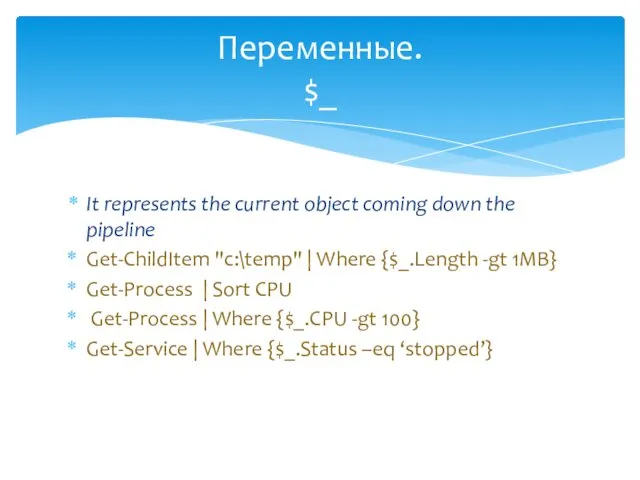
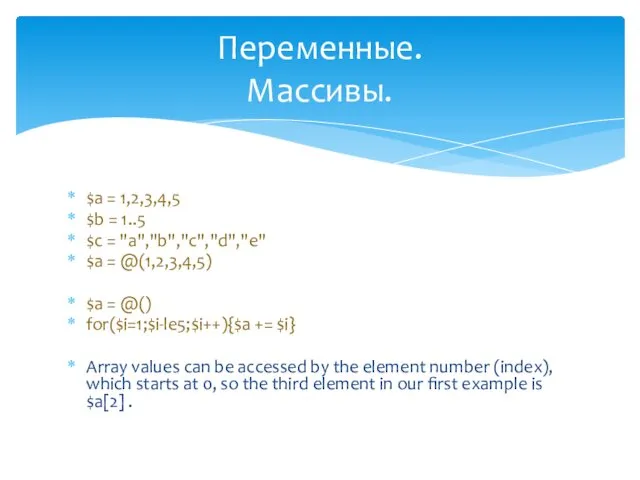
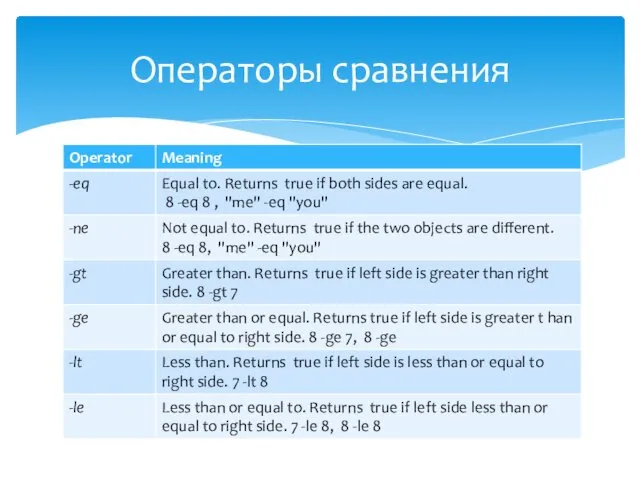
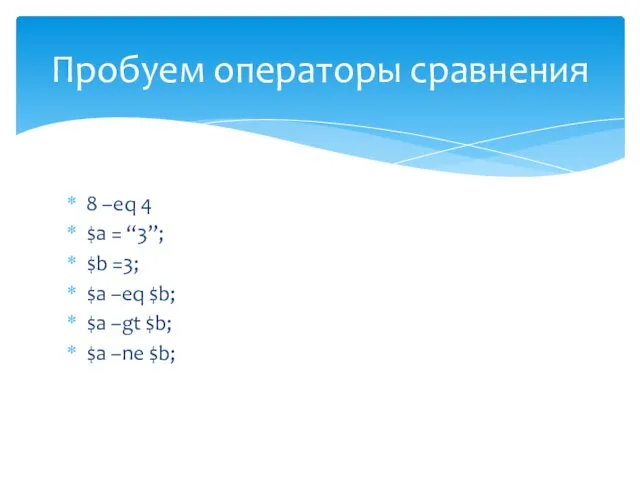



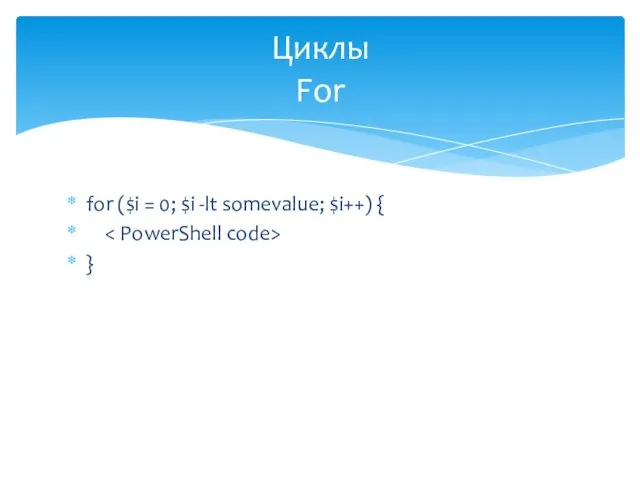
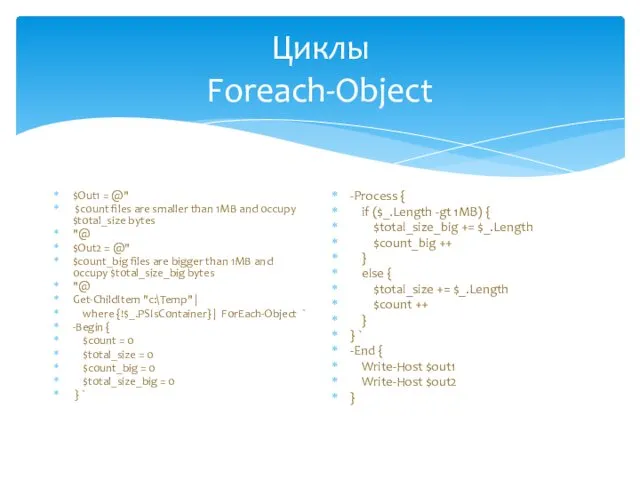
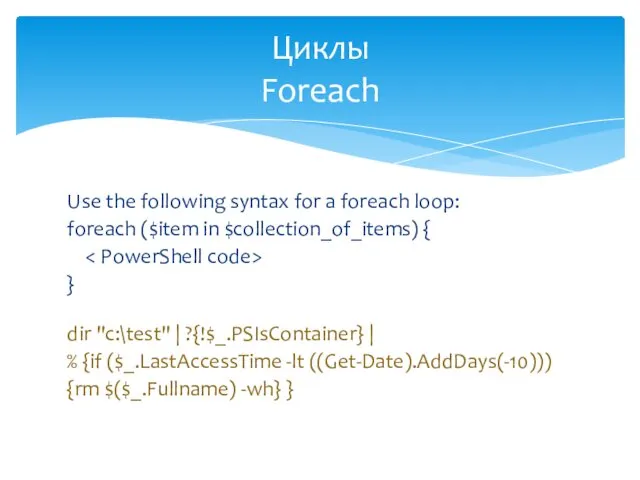
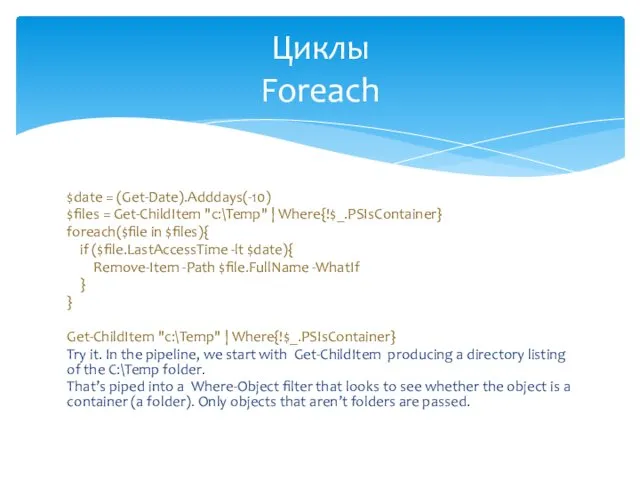
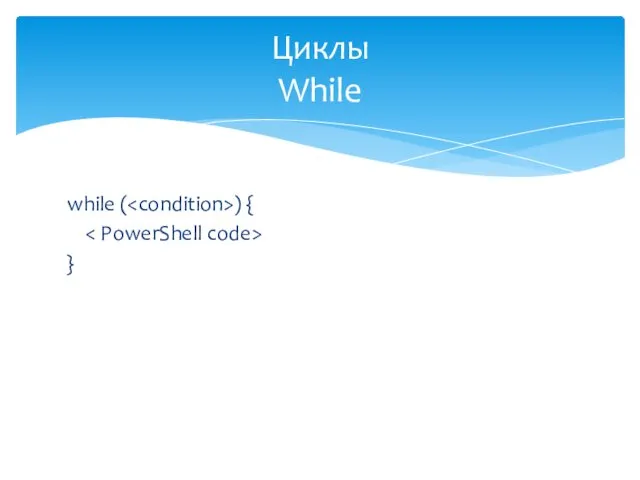
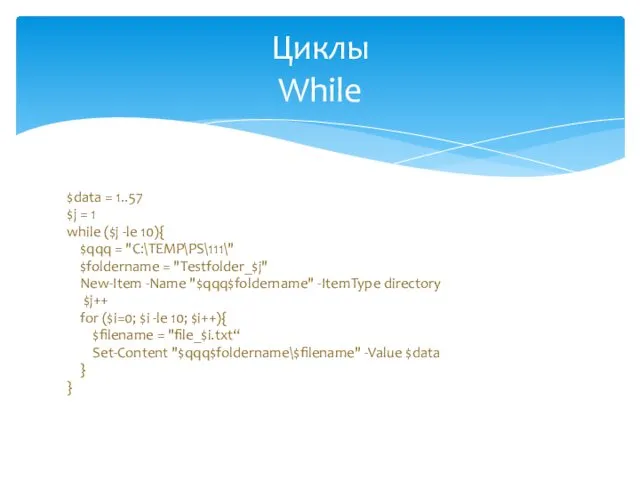
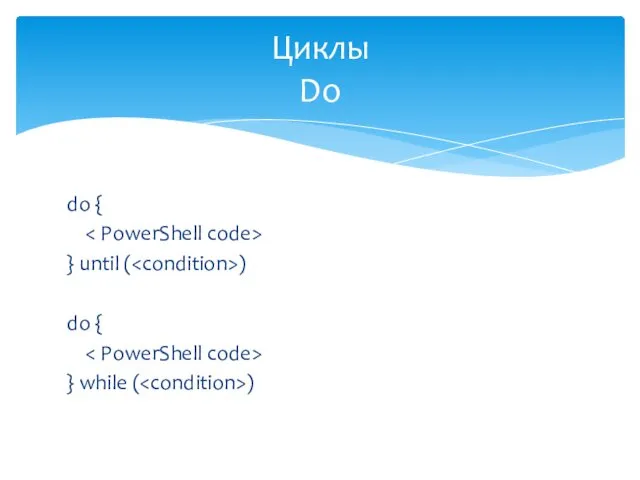
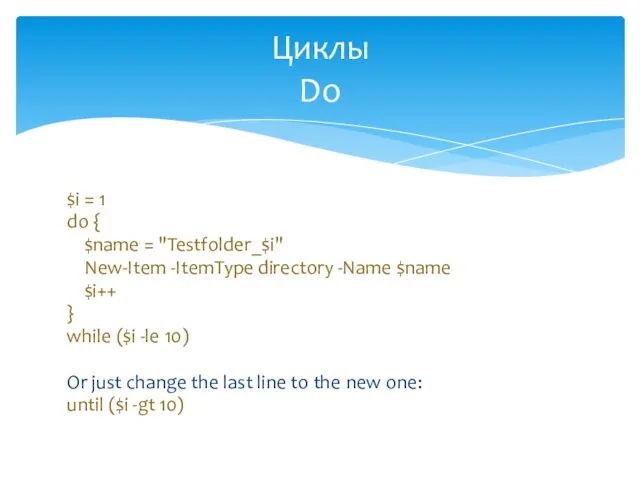
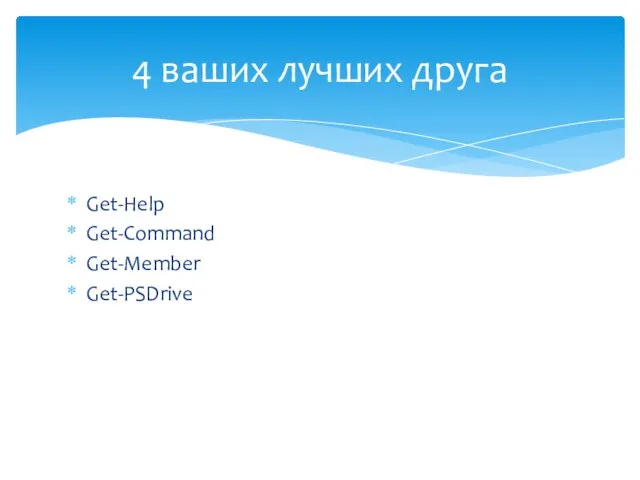
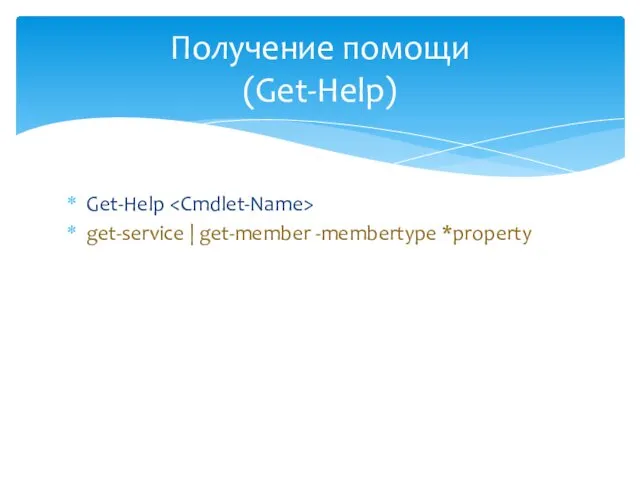



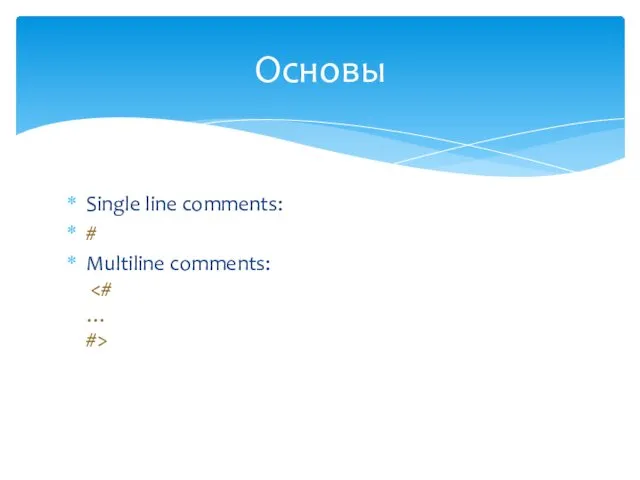
![function Name { param( [type]$ParameterA = default_value, [type]$ParameterB = default_value )](/_ipx/f_webp&q_80&fit_contain&s_1440x1080/imagesDir/jpg/494525/slide-56.jpg)

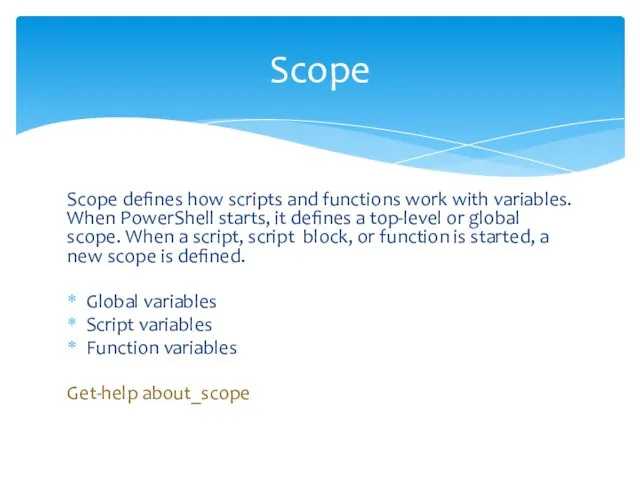
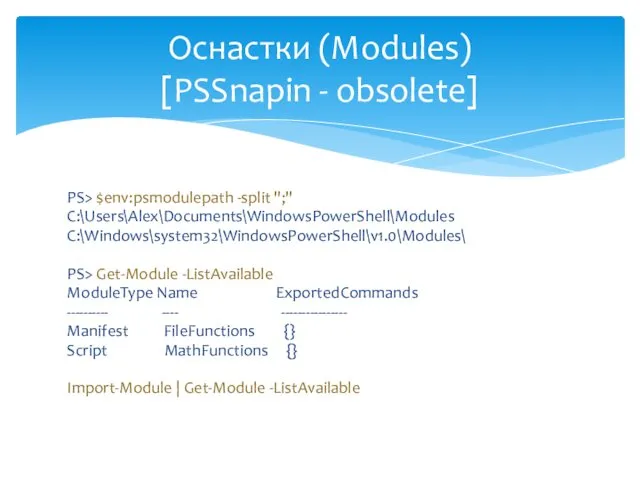


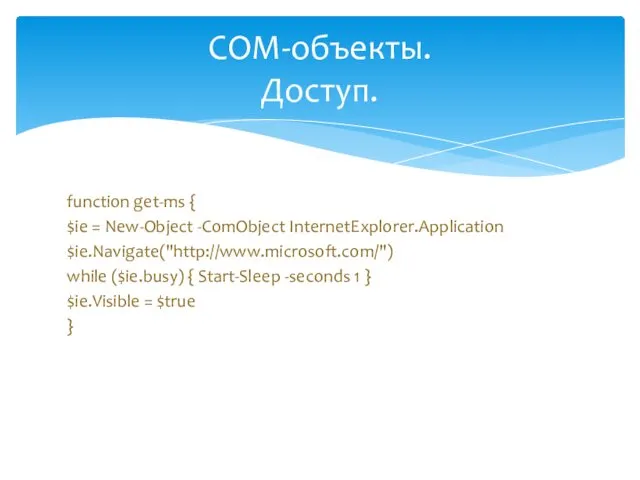



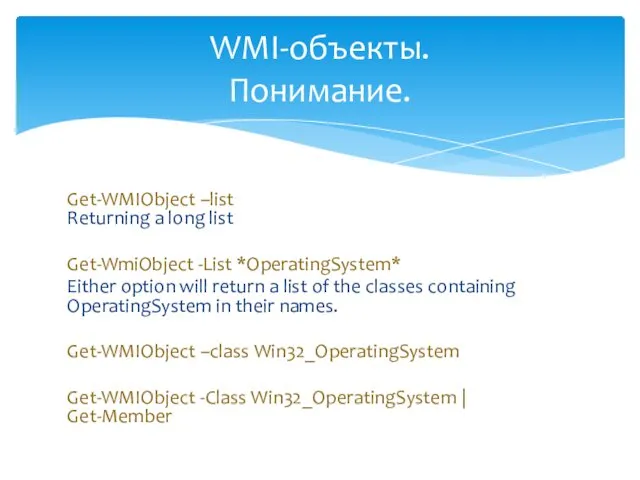
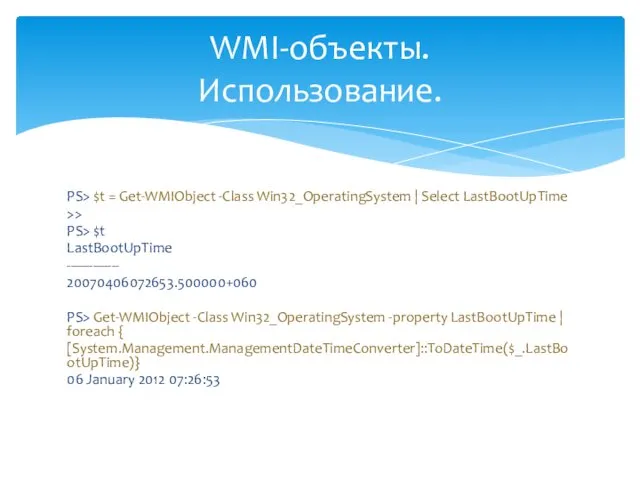
![Two different ways, doing the same. Using [WMIClass] is a shortcut](/_ipx/f_webp&q_80&fit_contain&s_1440x1080/imagesDir/jpg/494525/slide-68.jpg)
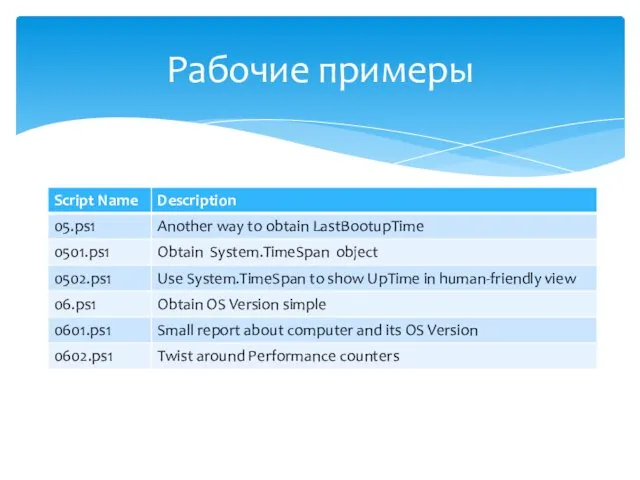

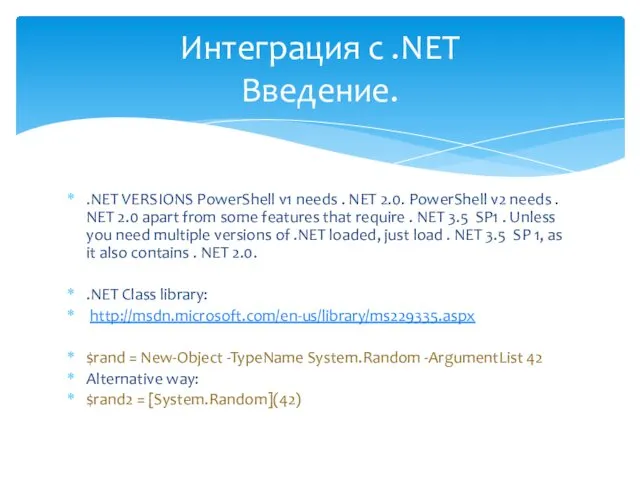
![PS> [System.Math]::Sqrt(16) 4 PS> [System.Math]::Pi 3.14159265358979 Интеграция с .NET Примеры.](/_ipx/f_webp&q_80&fit_contain&s_1440x1080/imagesDir/jpg/494525/slide-72.jpg)
![[System.math] | get-member –Static Name MemberType Definition ---- ---------- ---------- Acos](/_ipx/f_webp&q_80&fit_contain&s_1440x1080/imagesDir/jpg/494525/slide-73.jpg)




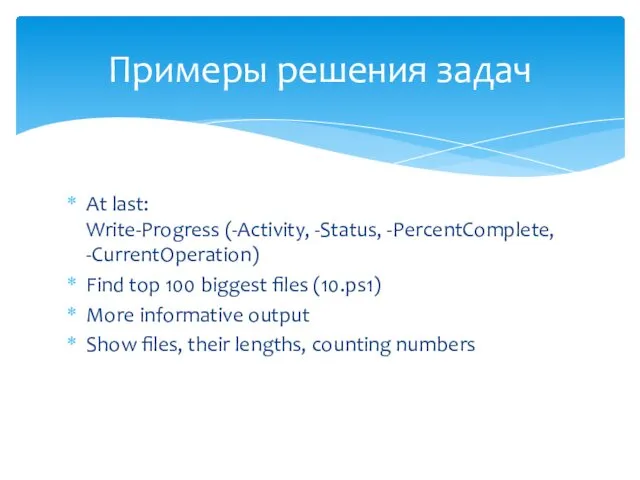


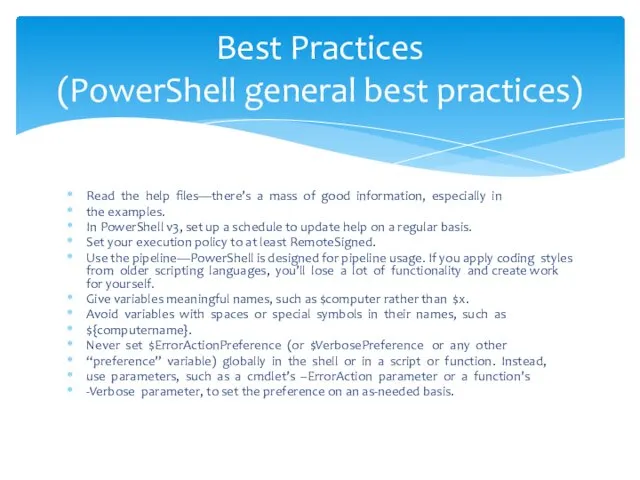
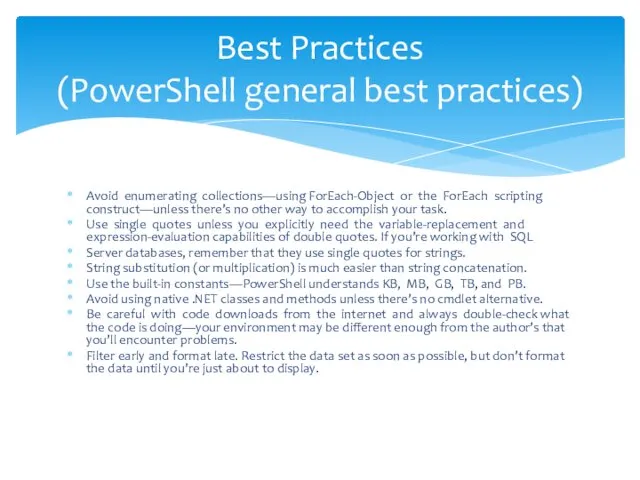

 Сприймання людиною інформації
Сприймання людиною інформації Python
Python Компьютерные презентации Урок информатики 10 класс
Компьютерные презентации Урок информатики 10 класс  מבנה רשת האינטרנט מושגים בסיסיים בעולם האינטרנט
מבנה רשת האינטרנט מושגים בסיסיים בעולם האינטרנט Турнир смекалистых
Турнир смекалистых Структурирование данных
Структурирование данных Киберспорт в жизни тинейджеров
Киберспорт в жизни тинейджеров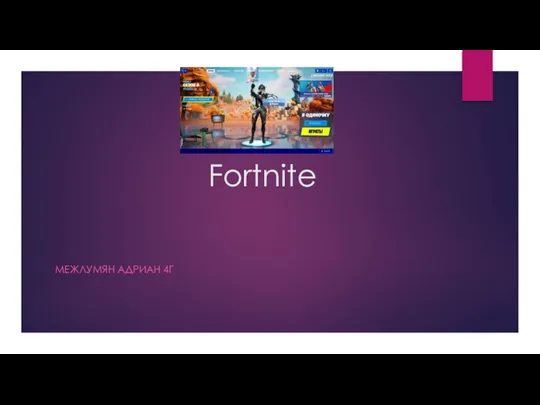 Fortnite. Главное меню
Fortnite. Главное меню Веб-браузеры: структура поиска данных, классификация Формалина Ульяна группа ПКсп-112 Проверял: Касьянов А.А
Веб-браузеры: структура поиска данных, классификация Формалина Ульяна группа ПКсп-112 Проверял: Касьянов А.А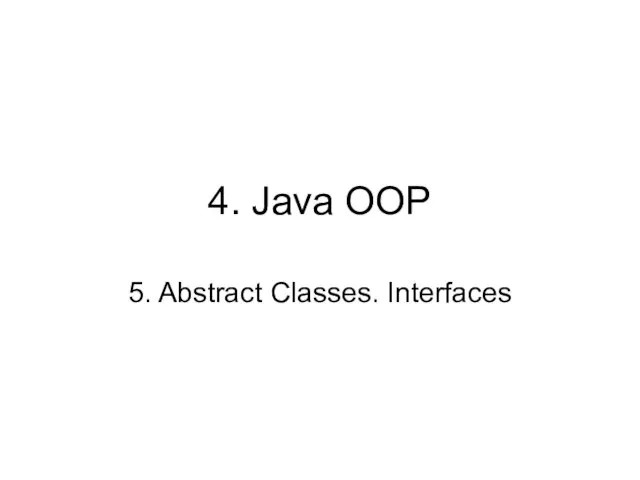 4. Java OOP. 5. Abstract Classes
4. Java OOP. 5. Abstract Classes Информационная компетентность – ключевая компетентность человека 21 века
Информационная компетентность – ключевая компетентность человека 21 века Корпоративная газета и правила ее оформления
Корпоративная газета и правила ее оформления Внешнее описание программного средства
Внешнее описание программного средства Установка редактора Sublime Text3
Установка редактора Sublime Text3 Introduction to databases and SQL. Изменение структуры таблицы. Удаление таблиц и баз. Первичный ключ. (Лекция 3)
Introduction to databases and SQL. Изменение структуры таблицы. Удаление таблиц и баз. Первичный ключ. (Лекция 3) Проблемы защиты конфиденциальных данных пользователей
Проблемы защиты конфиденциальных данных пользователей Интеллектуальная система управления движением поездов. Цифровая железная дорога: настоящее и будущее
Интеллектуальная система управления движением поездов. Цифровая железная дорога: настоящее и будущее Использование информационно-коммуникационных технологий в деятельности учителя Петухова С.А., учитель русского языка и литерат
Использование информационно-коммуникационных технологий в деятельности учителя Петухова С.А., учитель русского языка и литерат Презентация "Системы охлаждения" - скачать презентации по Информатике
Презентация "Системы охлаждения" - скачать презентации по Информатике Generation M
Generation M Enhanced entity-relationship modelling concepts. (Lecture 3)
Enhanced entity-relationship modelling concepts. (Lecture 3)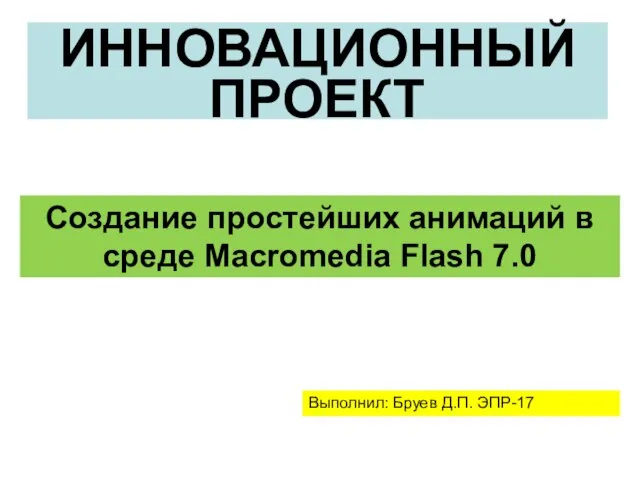 Создание простейших анимаций в среде Macromedia Flash 7.0
Создание простейших анимаций в среде Macromedia Flash 7.0 Презентация "Этапы развития вычислительной техники" - скачать презентации по Информатике
Презентация "Этапы развития вычислительной техники" - скачать презентации по Информатике Сервис Kahoot! в образовательном процессе
Сервис Kahoot! в образовательном процессе Машина Тьюринга
Машина Тьюринга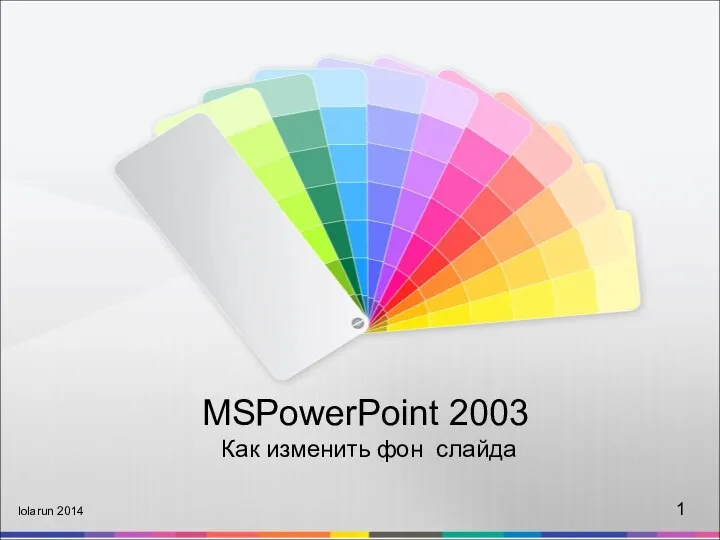 Презентация "Как изменить фон слайда" - скачать презентации по Информатике
Презентация "Как изменить фон слайда" - скачать презентации по Информатике Нечеткая логика
Нечеткая логика Основные понятия компьютерной графики. Средства работы с компьютерной графикой. Графические форматы. Цветовые модели.
Основные понятия компьютерной графики. Средства работы с компьютерной графикой. Графические форматы. Цветовые модели.