Содержание
Step1. How to prepare the USB Memory Drive
2. Connect the USB
Step1. How to prepare the USB Memory Drive
2. Connect the USB
Copy the file to USB Memory Drive.
3. Follow below steps to extract the file and make a folder for firmware. The folder should have same name with the file and exist in the root directory.
(An extracting process might be different by application in PC)
1. Download the firmware file from Samsung.com into your computer.
File Name : T-N14MJAKUC.zip
3-A. Click the file and ‘Extract All…’. Then select USB driver that files will be extracted.
3-B. Confirm that USB Driver has a folder named ‘T-N14MJAKUC’ in the root directory.
3-C. Safely disconnect the USB memory drive by clicking in ‘Safely Remove’ in Task Bar.
T-HKPAKUC.zip
G:₩
2. Turn on the TV and wait around 1 or 2
2. Turn on the TV and wait around 1 or 2
1. Insert the USB Memory Drive
containing the firmware into the USB
port of TV.
3. Press the MENU button, select
‘Support’, ‘Software Update’, and then
‘Update now’.
4. The message for searching for update
files is displayed. Press Yes.
Step2. How to upgrade the Firmware by USB
5. If the TV finds a valid firmware version,
it displays the message below.
Press Yes, then TV starts updating.
A new software version is available.
Update from version **** to version ****?
Yes
No
6. Press Yes, then TV starts updating.
When the firmware upgrade is
complete, the TV turns off and then
back on by itself.
Updating TV software…
Your TV will turn off and on again
Automatically after completing update.
80%
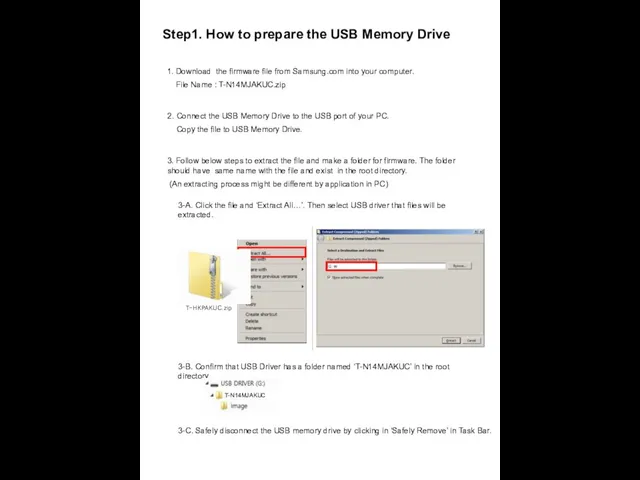

 Открытый аукцион по реализации автотранспортных средств
Открытый аукцион по реализации автотранспортных средств Возможности национального центра маркетинга по поддержке предприятий-экспортеров
Возможности национального центра маркетинга по поддержке предприятий-экспортеров Бренд-менеджмент. Понятия, цели и задачи
Бренд-менеджмент. Понятия, цели и задачи Сравнение с аптекой
Сравнение с аптекой Малоэтажное строительство, готовые дома с завода, собственное производство
Малоэтажное строительство, готовые дома с завода, собственное производство Магия текстиля
Магия текстиля Кейс Коммуникационная стратегия для клуба рестораторов
Кейс Коммуникационная стратегия для клуба рестораторов Жарнаманы талдау үрдісі және құрылымы
Жарнаманы талдау үрдісі және құрылымы Безопасная перевозка и быстрое развертывание вместе с Cisco + APC от Schneider Electric
Безопасная перевозка и быстрое развертывание вместе с Cisco + APC от Schneider Electric Самомассаж. Что я могу?
Самомассаж. Что я могу?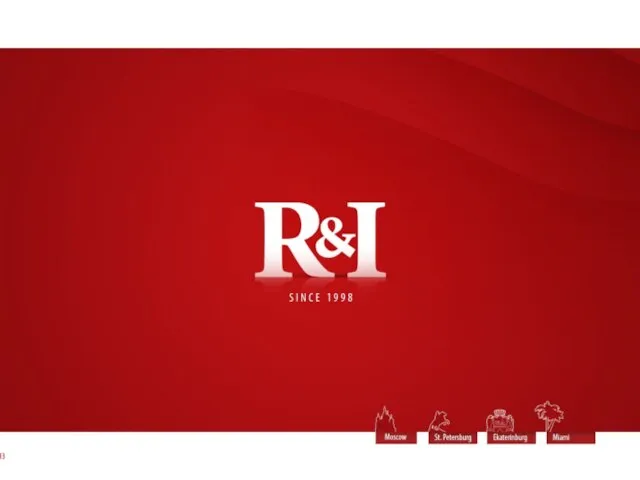 Программа Mystery shoppers Bacardi
Программа Mystery shoppers Bacardi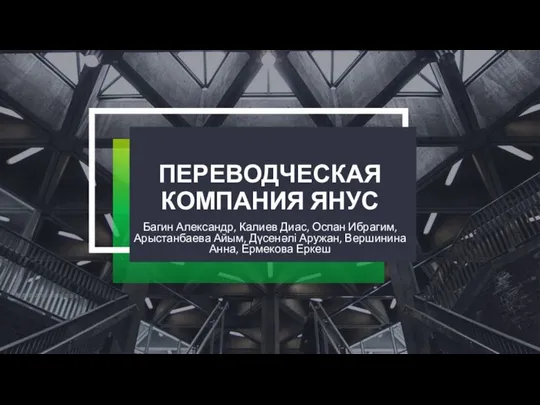 Переводческая компания Янус
Переводческая компания Янус Коллекция Malex design. Флористика. Московская обойная фабрика
Коллекция Malex design. Флористика. Московская обойная фабрика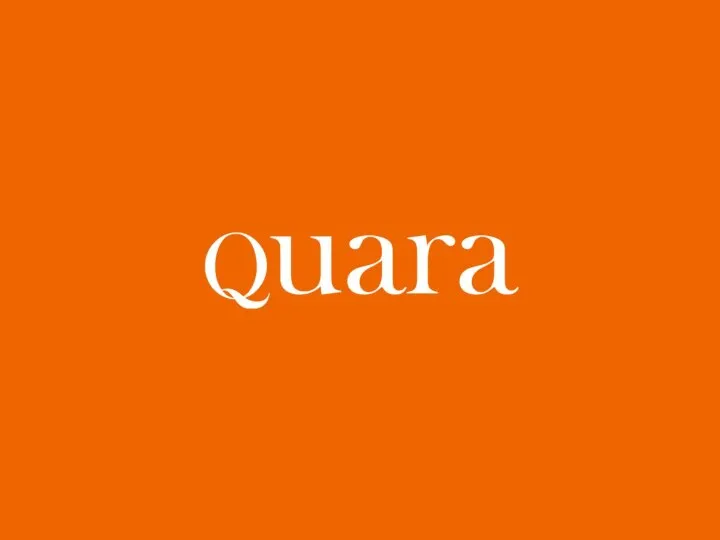 История и действие яблочных стволовых клеток
История и действие яблочных стволовых клеток Ваша мебель. Салон-магазин мягкой и корпусной мебели
Ваша мебель. Салон-магазин мягкой и корпусной мебели Шкалы и шкалирование
Шкалы и шкалирование Бар Академия счастливых моментов
Бар Академия счастливых моментов Магазин Пятая передача Волгодонск
Магазин Пятая передача Волгодонск Внедрение технологии социального маркетинга в здравоохранение
Внедрение технологии социального маркетинга в здравоохранение Детские аксессуары для путешествий
Детские аксессуары для путешествий Накопительная бонусная бизнес-программа 50 х 50
Накопительная бонусная бизнес-программа 50 х 50 Маркетинговый план круизного клуба inCruises
Маркетинговый план круизного клуба inCruises IJEALOUS. Introduction
IJEALOUS. Introduction Cтабильные продажи
Cтабильные продажи Принципы успеха в сетевом бизнесе
Принципы успеха в сетевом бизнесе Компактный Suv Citroën C3 Aircross
Компактный Suv Citroën C3 Aircross Ежедневная экоуборка с Greenway
Ежедневная экоуборка с Greenway Ресторан Кронон
Ресторан Кронон