Содержание
- 2. First steps Register your HP Passport Associate your support contract(s) with your passport 1/28/15
- 3. 1/28/15 http://support.openview.hp.com First time, click “Register”
- 4. 1/28/15 Fill-in the form After registration, the HP Passport is created, and you return to the
- 5. 1/28/15 Edit your profile to associate support contracts with your account
- 6. 1/28/15 Associate support contracts to your HP Passport through SAID
- 7. 1/28/15 Add an SAID to your profile
- 8. 1/28/15
- 9. Filing support cases 1/28/15
- 10. 1/28/15 Submit your support case
- 11. 1/28/15 Product is automatically made available, based on your support contract Don’t forget to enter severity,
- 12. 1/28/15
- 13. 1/28/15 Review case then submit
- 14. 1/28/15 Case summary. It has been submitted. You will receive shortly an email with the case
- 15. Tracking existing cases 1/28/15
- 16. 1/28/15
- 17. 1/28/15 After clicking on the case number, you can consult the case status Scroll down to
- 18. 1/28/15 You can add comments and materials to the case if necessary
- 19. 1/28/15 You can request a “Callback” by clicking the appropriate checkbox
- 20. 1/28/15 Your comments are reflected in the case content and are visible to the support engineer
- 21. What to do if you do not have an SAID ? SLA is no longer applicable
- 22. 1/28/15 Submit your support case, as normal
- 23. 1/28/15 Case manager unavailable if no SAID attached to passport. Gives the ability to log “trusted
- 24. 1/28/15
- 26. Скачать презентацию



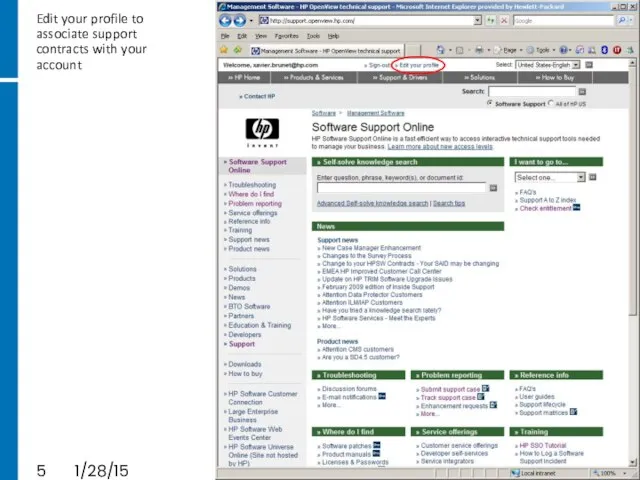

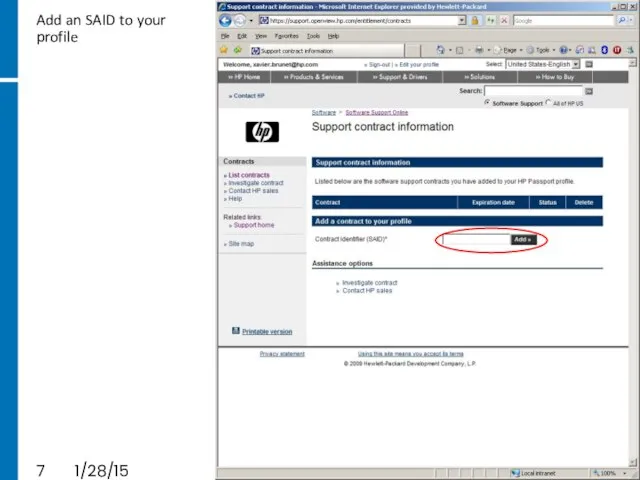

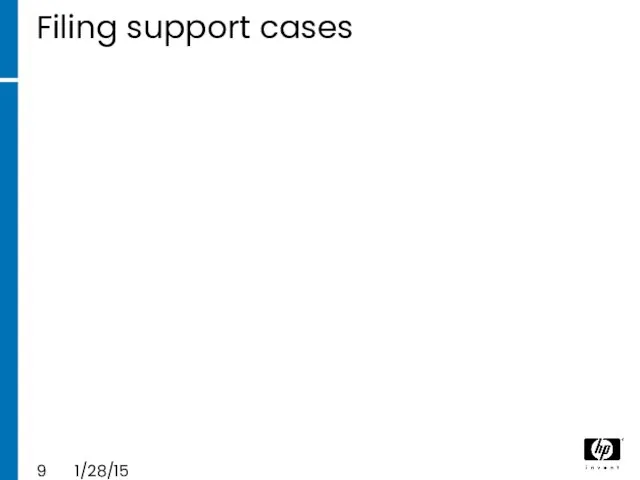


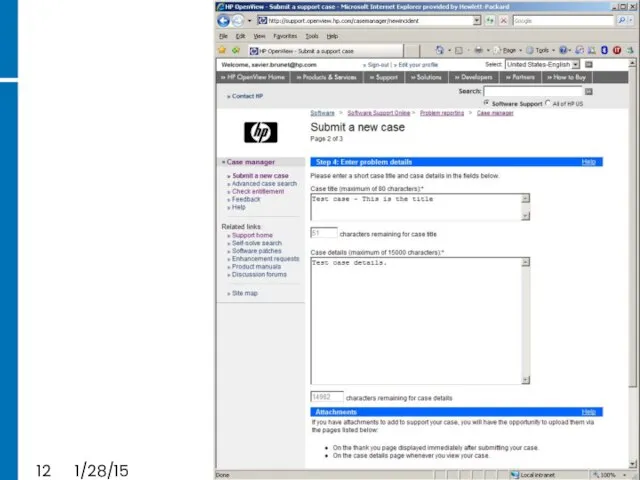
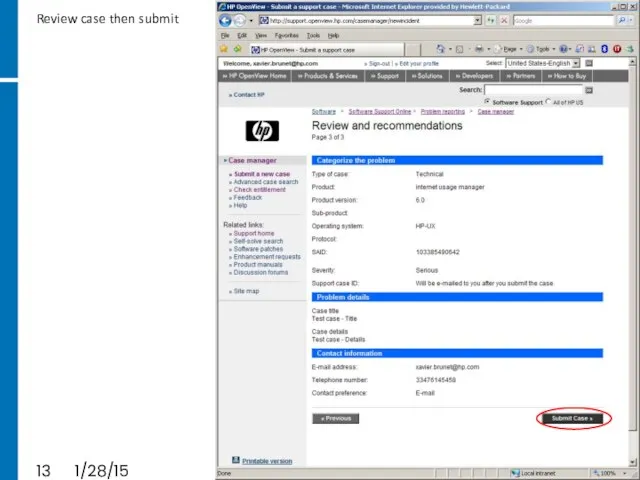

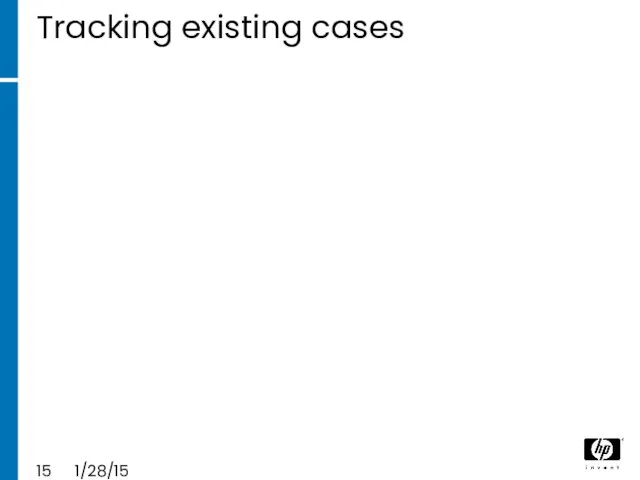


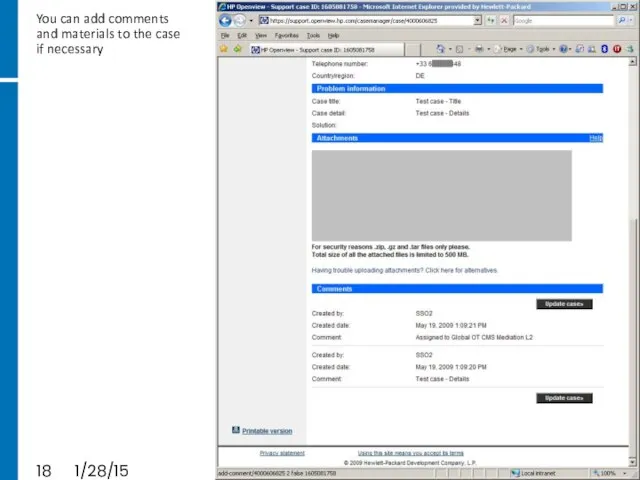
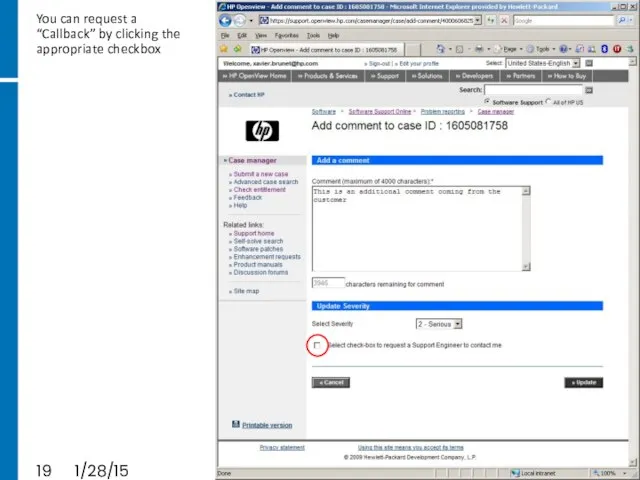
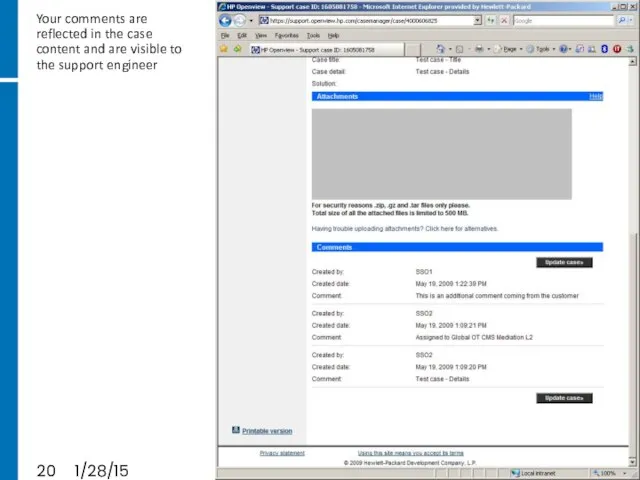
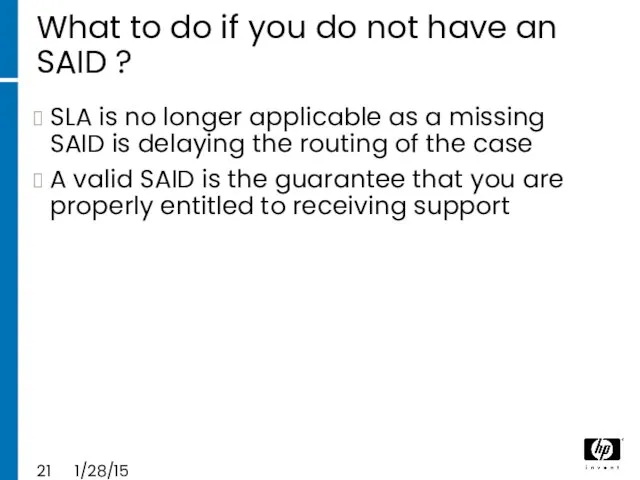


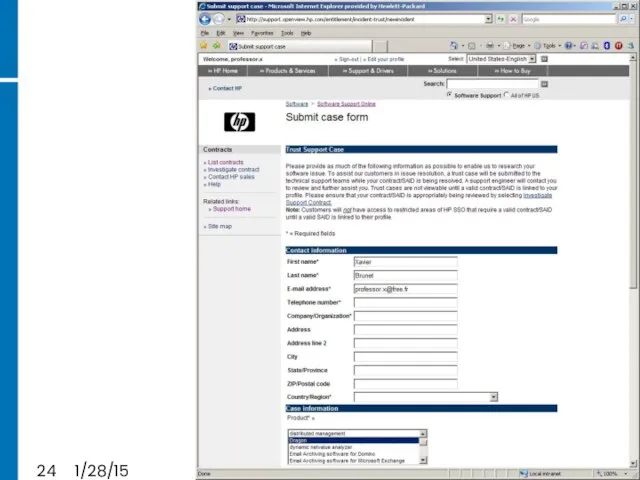
 20160108_zhivichkova_e._i._schastlivyy_skazochnyy_sluchay
20160108_zhivichkova_e._i._schastlivyy_skazochnyy_sluchay Автомобилестроение в Европе на примере одного из городов Германии
Автомобилестроение в Европе на примере одного из городов Германии Второй цикл семинаров по медиаобразованию и духовно-нравственному воспитанию для преподавателей Тверского региона
Второй цикл семинаров по медиаобразованию и духовно-нравственному воспитанию для преподавателей Тверского региона Программа (концепция) развития муниципального образования Город Ижевск
Программа (концепция) развития муниципального образования Город Ижевск Психодиагностика
Психодиагностика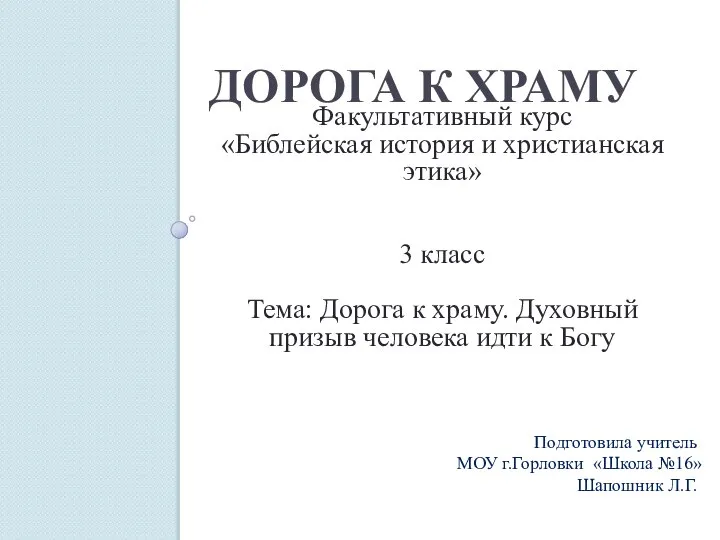 Дорога к храму
Дорога к храму 20180115_zvuk_sh_powerpoint
20180115_zvuk_sh_powerpoint Адаптация обучающихся с расстройствами аутистического спектра (РАС) в специализированном классе общеобразовательной школы
Адаптация обучающихся с расстройствами аутистического спектра (РАС) в специализированном классе общеобразовательной школы תהליך מקוצר לרישום
תהליך מקוצר לרישום Покер Roofbuilder
Покер Roofbuilder Корневая система
Корневая система 20130320_blok1
20130320_blok1 Транспортировка углеводородного сырья с месторождения
Транспортировка углеводородного сырья с месторождения Свойства пластовых флюидов, отношения PVT
Свойства пластовых флюидов, отношения PVT Топливно – энергетический комплекс России (ТЭК)
Топливно – энергетический комплекс России (ТЭК) Влияние минорных тональностей на психофизиологическое состояние человека
Влияние минорных тональностей на психофизиологическое состояние человека Експертиза риби та рибних товарів
Експертиза риби та рибних товарів Колористические типы внешности человека. Аксессуары
Колористические типы внешности человека. Аксессуары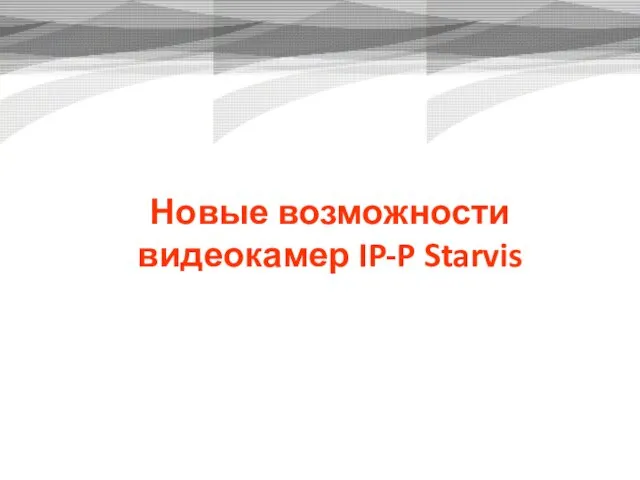 Новые возможности видеокамер IP-P Starvis
Новые возможности видеокамер IP-P Starvis Теоретические основы реконструкции. Формы и виды реконструкции
Теоретические основы реконструкции. Формы и виды реконструкции Диакритические знаки во французском языке
Диакритические знаки во французском языке 20151117_distantsionnoe_obuchenie
20151117_distantsionnoe_obuchenie Экстрактивная и азеотропная ректификация
Экстрактивная и азеотропная ректификация Кундалини Рэйки
Кундалини Рэйки The way of making the mold: d60-48 holder-01 mold report
The way of making the mold: d60-48 holder-01 mold report LaserJet Enterprise M60x/M63x NPI Technical Training
LaserJet Enterprise M60x/M63x NPI Technical Training den-rozhdeniya_1
den-rozhdeniya_1 Морфологическая норма
Морфологическая норма