Содержание
- 2. Function : • Full hardware architecture,Without CPU and Operation system; • Start-upTime less than 6ms; •
- 3. • Thermostatically controlled fan Embedded Thermostatically controlled fan,can adjust the fan's operation according to the actural
- 4. System Connection(2X2):
- 5. Part 2 : Intergrated Controller Interface
- 6. Part 3:Control Software Instruction Software Operating Environment Operation system: Windows 98/2000/ NT/XP/WIN7/ WIN8/WIN8.1/WIN10/Vista, Minimum CPU:Pentium 133Mhz
- 7. 3,Software Interface
- 8. HDMI cable connection for matrix device all the monitor's HDMI port should connected with the HDMI
- 9. COM port Settings Click " Setting " - "Comm " 1)Choose the correct COM port ,System
- 10. Interface Config Click " setting " -- "Interface " 1)User name:Set the title of operator interface
- 11. Matrix Setting Click " Setting" --" Matrix " 1)Accoring to the Original Matrix setting :AV Matrix
- 12. Splicing Operation 1、Make sure COM port already open,can check Status bar or shortcut function area "
- 14. 5、Select the correct signal input type and Matrix input channel , like: VIDEO,001_AV matrix input channel
- 15. Other Function • “ Function ” 1、Splice ,Single :Quick set the video wall status 2、Auto-adjust :On
- 16. (1),Subtitle Function (Word-editing) ① Select one line to be showed the words , take the first
- 17. ⑥、Close-Comm:On the case of the correct set of Com port ,can click this to open/close Com
- 18. (2)Frame function (3)Soft DIP Setting (Dial) First ,the software interface H/V is the same with the
- 19. When the product is faulty, please turn off the power immediately,Please do not attempt to disassemble
- 21. Скачать презентацию
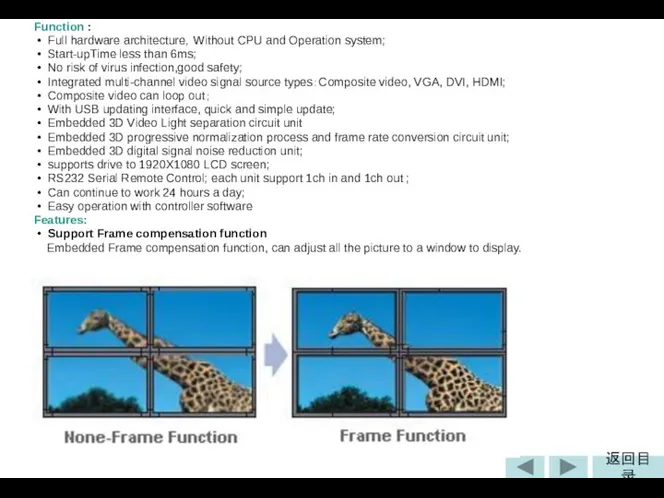
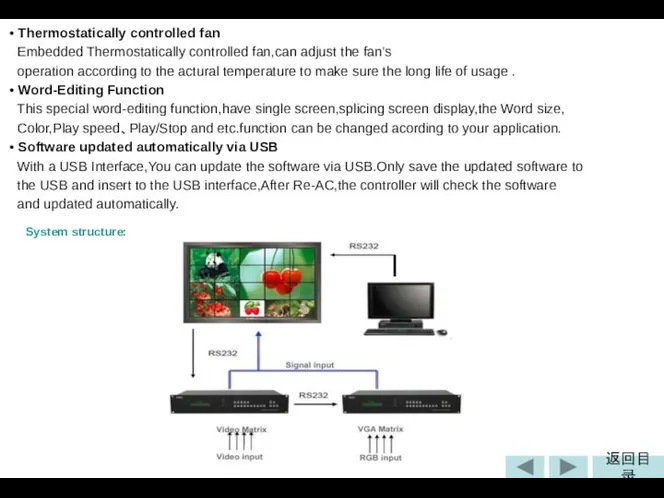
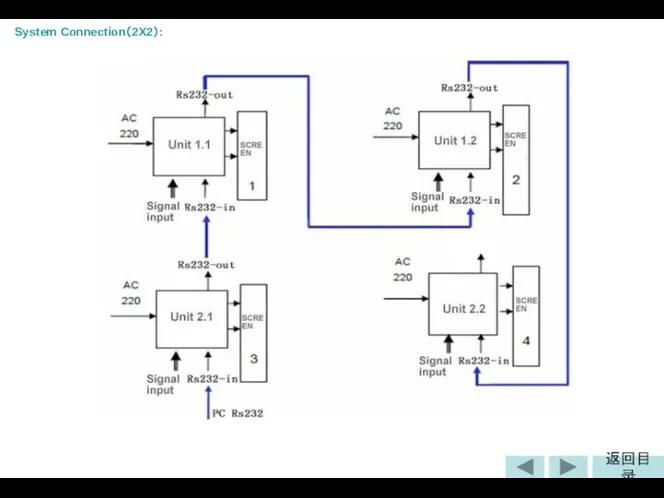
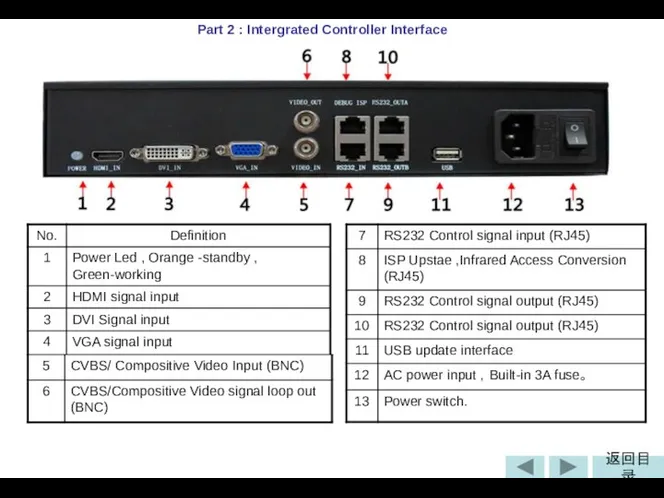
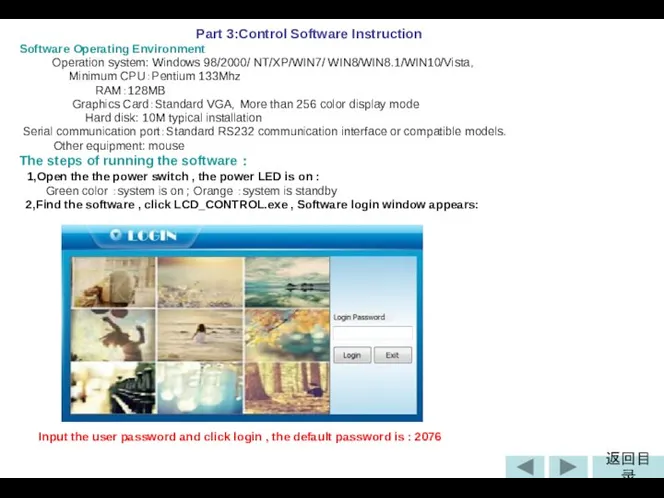
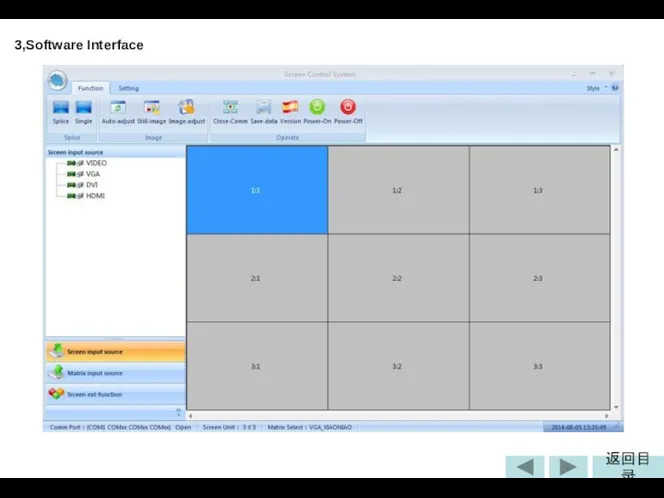
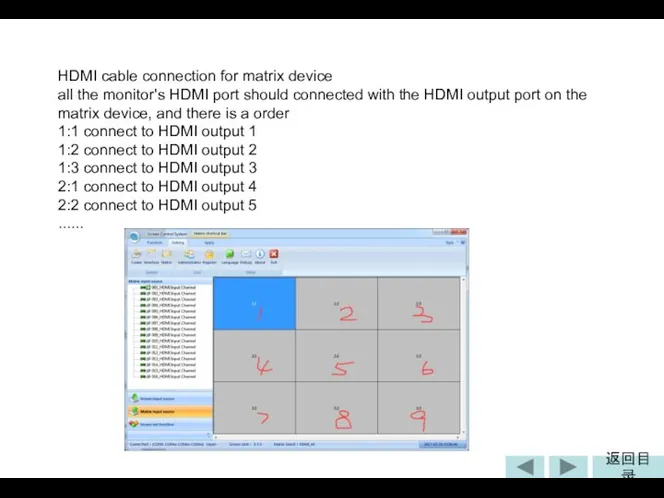
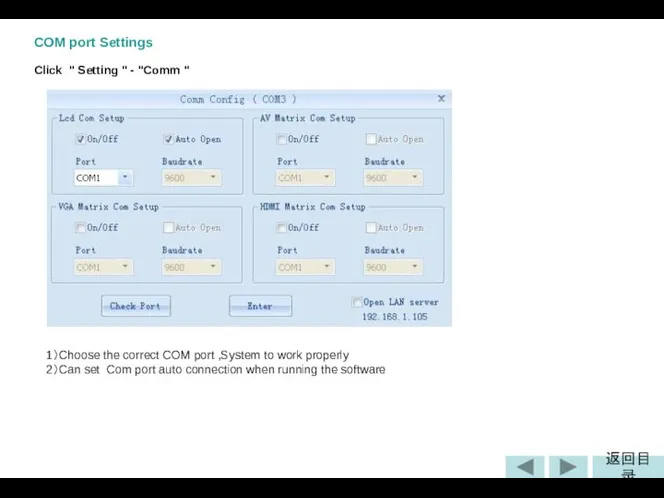
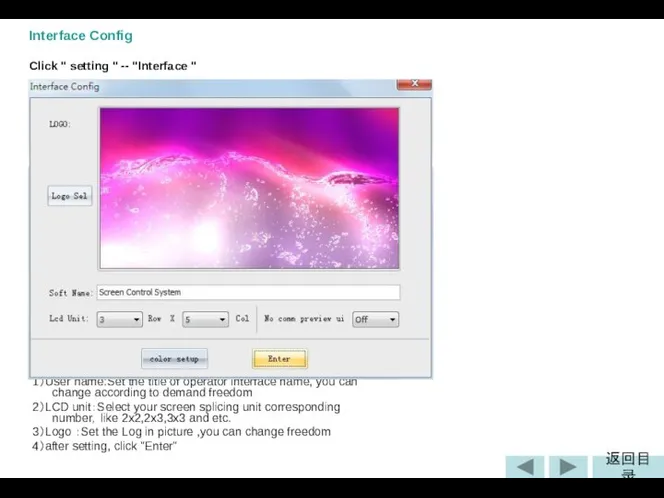
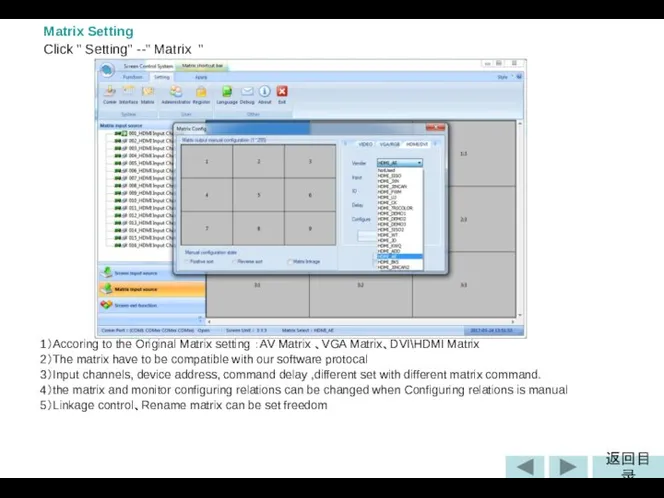
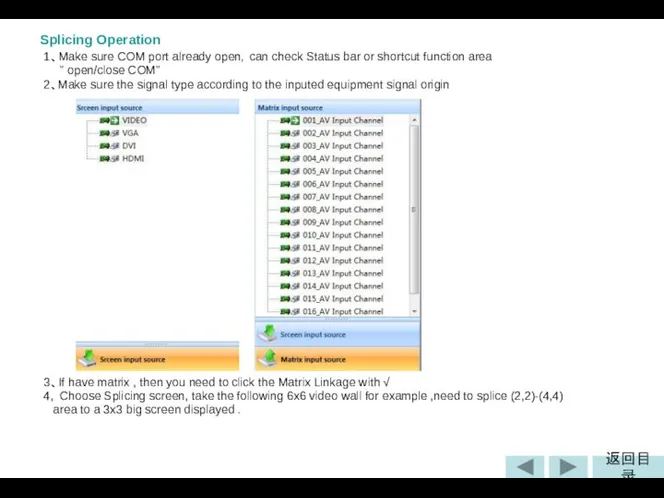
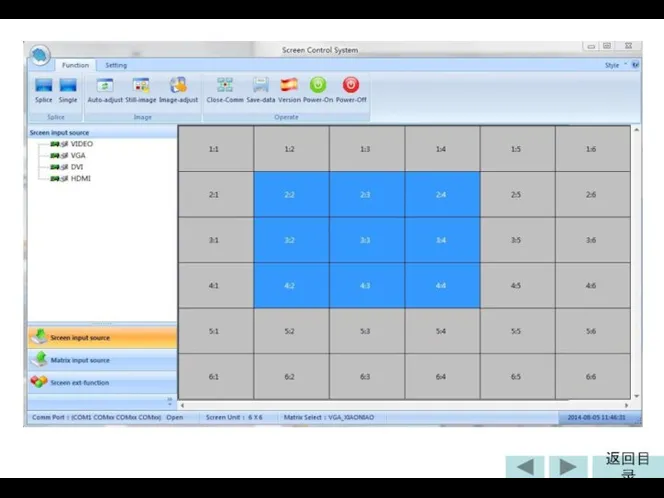
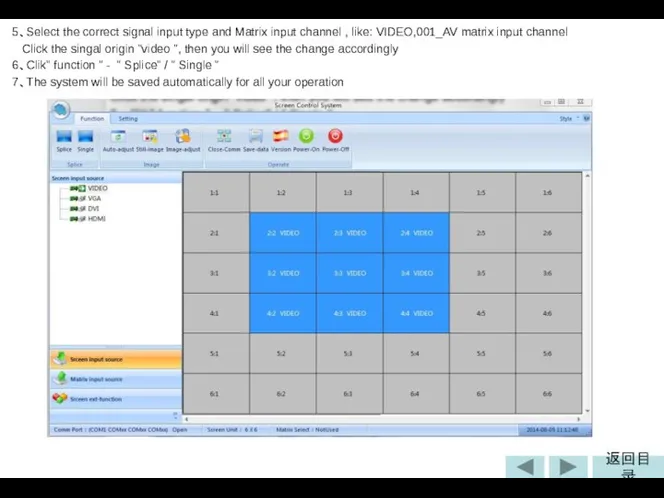
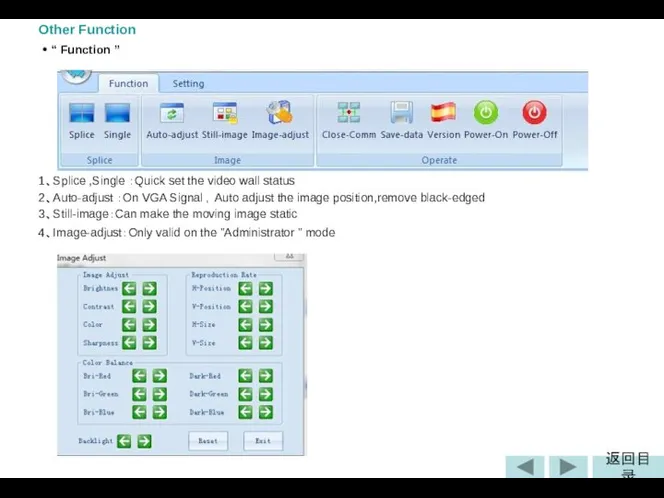
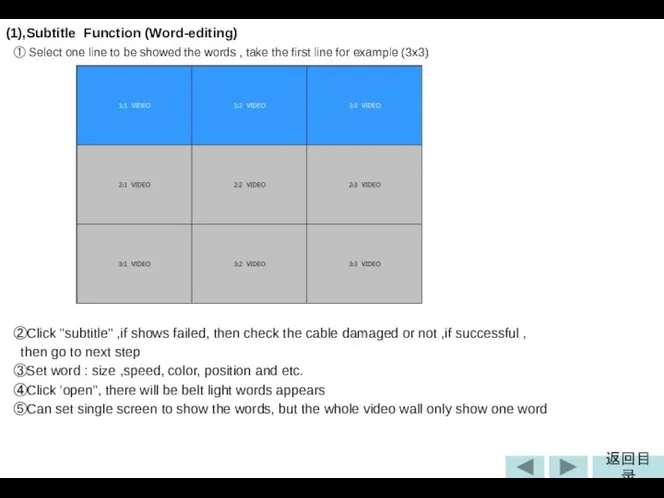
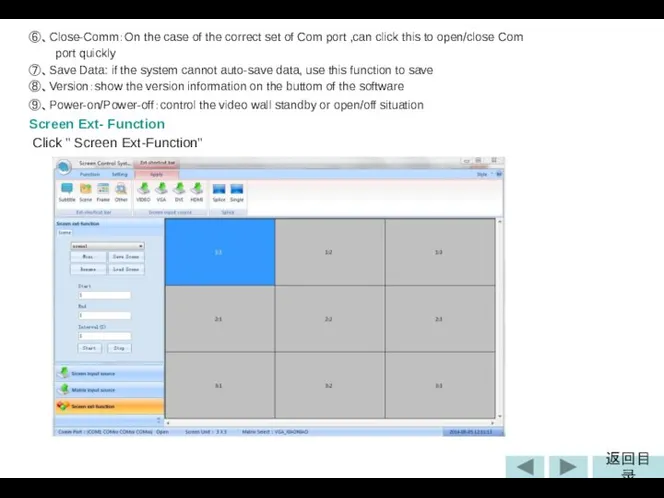
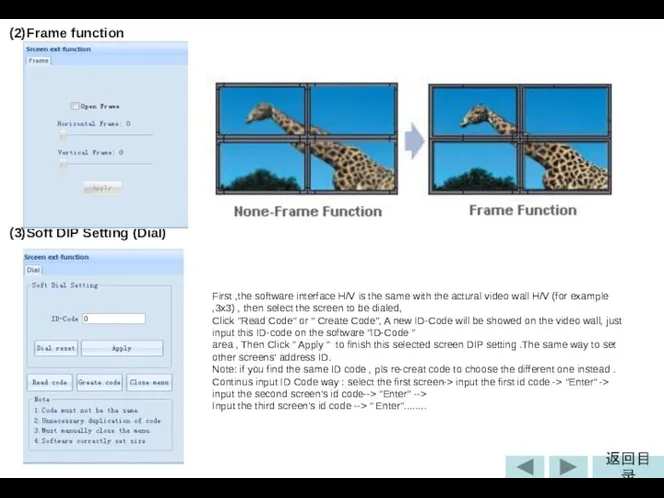
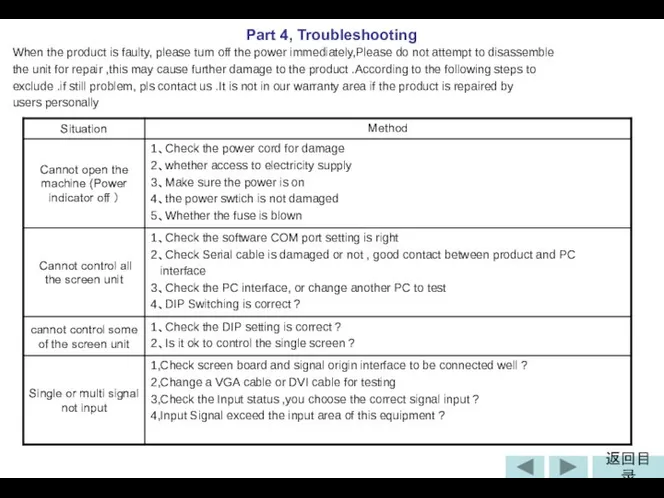
 Зимние виды спорта
Зимние виды спорта Области действия идентификаторов.
Области действия идентификаторов. Политическая партия как объект социологического анализа
Политическая партия как объект социологического анализа Торможение в ВНД
Торможение в ВНД Графический метод решения системы линейных уравнений с двумя переменными
Графический метод решения системы линейных уравнений с двумя переменными  ИРРАЦИОНАЛЬНЫЕ УРАВНЕНИЯ
ИРРАЦИОНАЛЬНЫЕ УРАВНЕНИЯ Поворотная и неповоротная тележки. Вагон трамвайный модели 71-931 Витязь
Поворотная и неповоротная тележки. Вагон трамвайный модели 71-931 Витязь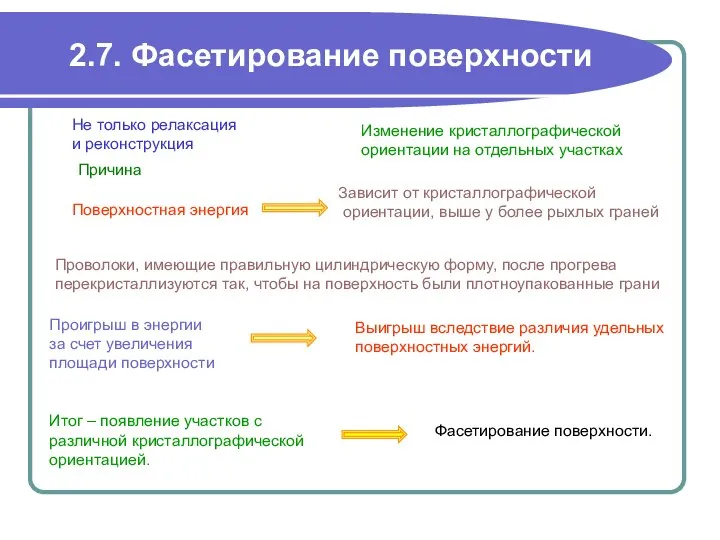 Фасетирование поверхности
Фасетирование поверхности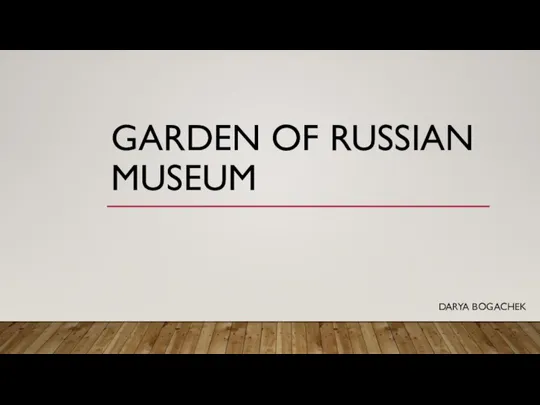 Garden of Russian museum
Garden of Russian museum Типизация и унификация в строительстве. Модульная система и параметры зданий
Типизация и унификация в строительстве. Модульная система и параметры зданий Неопределенный интеграл Лекция7
Неопределенный интеграл Лекция7 Толстопленочная технология. Область применения
Толстопленочная технология. Область применения Изучение и практическое внедрение инструментов ПСР на пилотном участке ФГУП ФНПЦ «ПО «Старт» им. М.В. Проценко»
Изучение и практическое внедрение инструментов ПСР на пилотном участке ФГУП ФНПЦ «ПО «Старт» им. М.В. Проценко» Учитель начальных классов Болховитина Л.И. Учитель начальных классов Болховитина Л.И. СОУ «Средняя общеобразовательная школа №3
Учитель начальных классов Болховитина Л.И. Учитель начальных классов Болховитина Л.И. СОУ «Средняя общеобразовательная школа №3 Региональная геология
Региональная геология  Планирование и экономический анализ деятельности лечебных подразделений Заместитель исполнительного директора ТФ ОМС по эко
Планирование и экономический анализ деятельности лечебных подразделений Заместитель исполнительного директора ТФ ОМС по эко Награды СССР. Высшие степени отличия СССР
Награды СССР. Высшие степени отличия СССР Презентация Таможенный контроль за соблюдением порядка перемещения товаров трубопроводным способом
Презентация Таможенный контроль за соблюдением порядка перемещения товаров трубопроводным способом ScrumTrek Эффективные процессы
ScrumTrek Эффективные процессы Индо-буддийский тип культуры: проблема религиозного взаимодействия
Индо-буддийский тип культуры: проблема религиозного взаимодействия Пантеизм и новая космология
Пантеизм и новая космология Автоматические балансировочные клапаны
Автоматические балансировочные клапаны Оформление дипломных проектов
Оформление дипломных проектов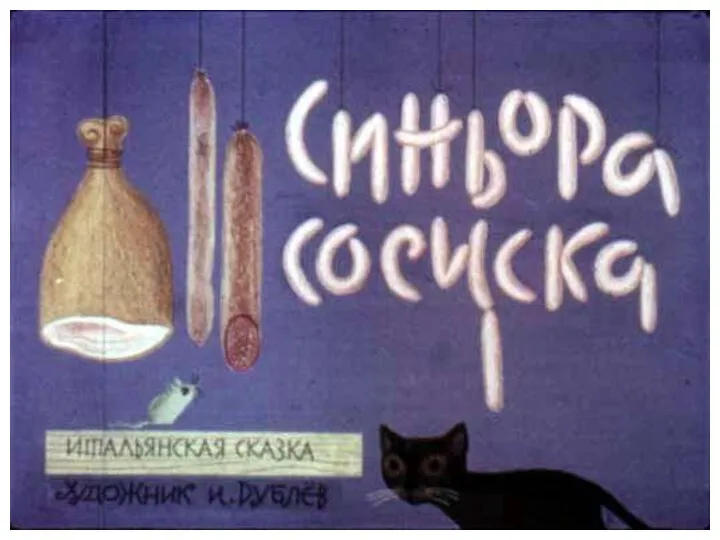 Синьора сосиска - презентация для начальной школы
Синьора сосиска - презентация для начальной школы Презентация на тему "Туберкулез -Чума ХХІ века" - скачать презентации по Медицине
Презентация на тему "Туберкулез -Чума ХХІ века" - скачать презентации по Медицине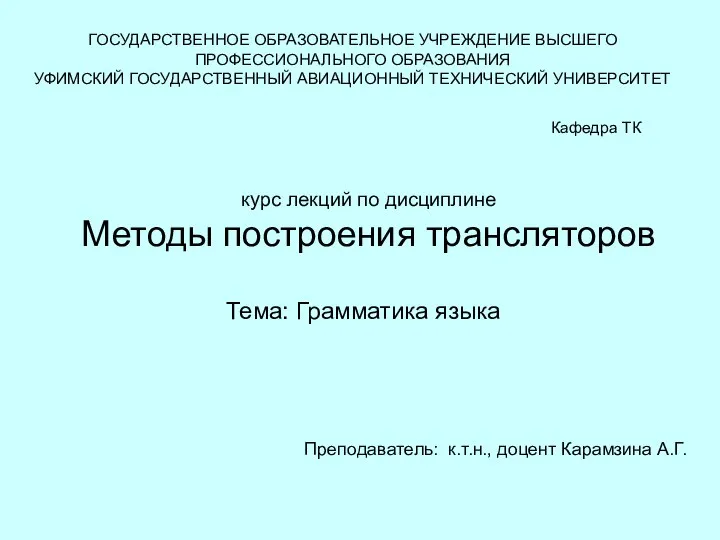 Грамматика языка
Грамматика языка Презентация на тему "Фармакологическая стратегия клеточных технологий" - скачать презентации по Медицине
Презентация на тему "Фармакологическая стратегия клеточных технологий" - скачать презентации по Медицине Русь расправляет крылья Урок окружающего мира 4 класс Учитель И.Н.Кондратьева
Русь расправляет крылья Урок окружающего мира 4 класс Учитель И.Н.Кондратьева